Installing Transmission with Docker and using the enhanced UI
Publish: 2020-11-29 | Modify: 2022-03-21
Transmission is a popular BitTorrent client recommended by many PT sites, and it has its own features compared to qBittorrent. To simplify the installation process of Transmission, xiaoz has packaged it into a Docker image for easy use.
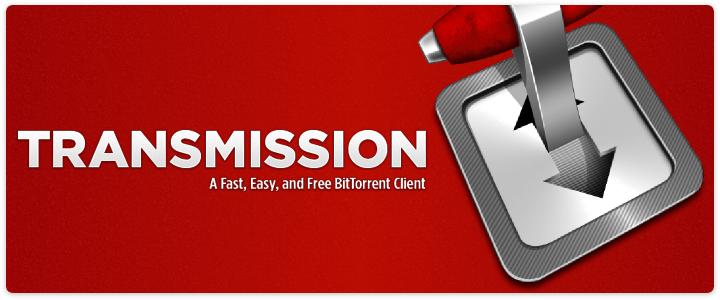
Features
- Based on Alpine base image, small in size
- Default installation of transmission-web-control for a beautiful interface
- Easy to install and use
Installing Transmission with Docker
Assuming you have already installed Docker and are familiar with basic command usage, if you are not familiar, you can refer to this article "Linux Installation of Docker and Common Docker Commands". Without further ado, here are the commands:
docker run -d --name="transmission" \
-e USERNAME=xiaoz \
-e PASSWORD=xiaoz.me \
-p 9091:9091 \
-p 51413:51413 \
-p 51413:51413/udp \
-v /data/downloads:/root/Downloads \
-v /data/transmission:/root/.config/transmission-daemon \
--restart=always \
helloz/transmission- USERNAME: Transmission username
- PASSWORD: Transmission password
/data/test: Local download folder, please modify according to the actual situation
After installation, enter IP:9091 to open the Transmission web interface, as shown in the screenshot below (with the interface beautification installed).
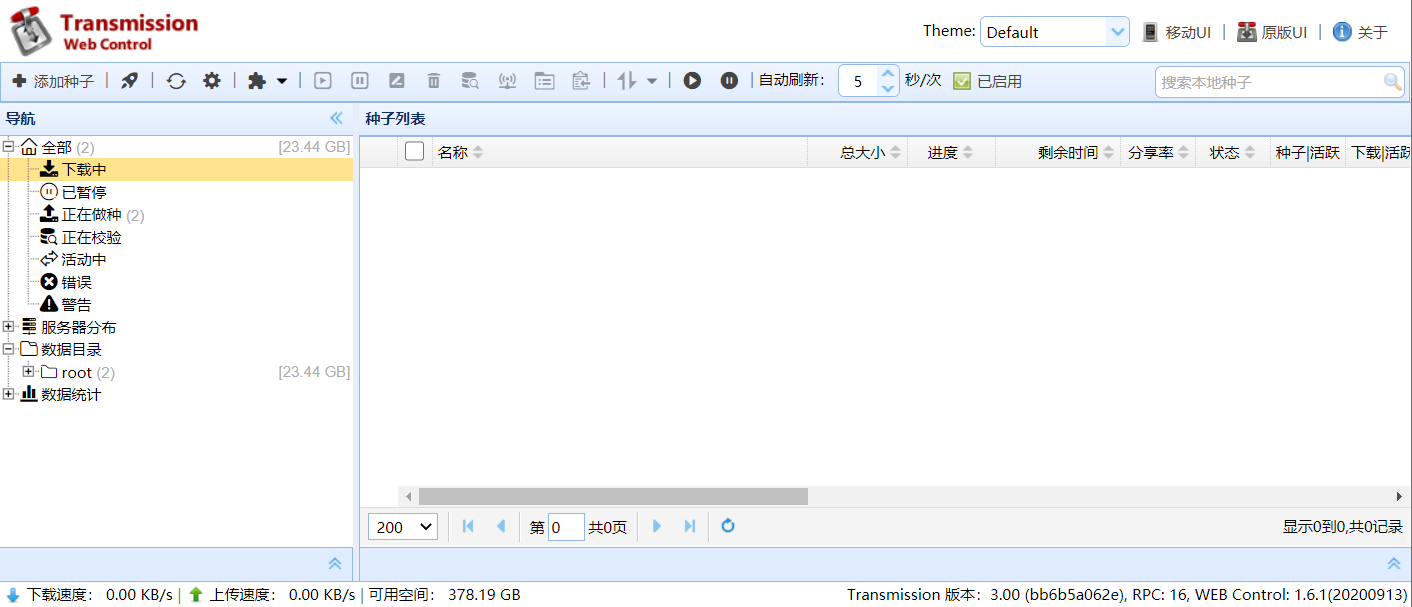
Using on Mobile Devices
It's quite inconvenient to use the Transmission web interface on mobile devices. We can open the WeChat mini program and search for "TransClient" to use it. This mini program supports adding Transmission/BitTorrent and other servers, making it very convenient to add and delete BT/PT tasks on mobile devices.
Note: The TransClient mini program has been discontinued. It is recommended to use Transdrone instead.
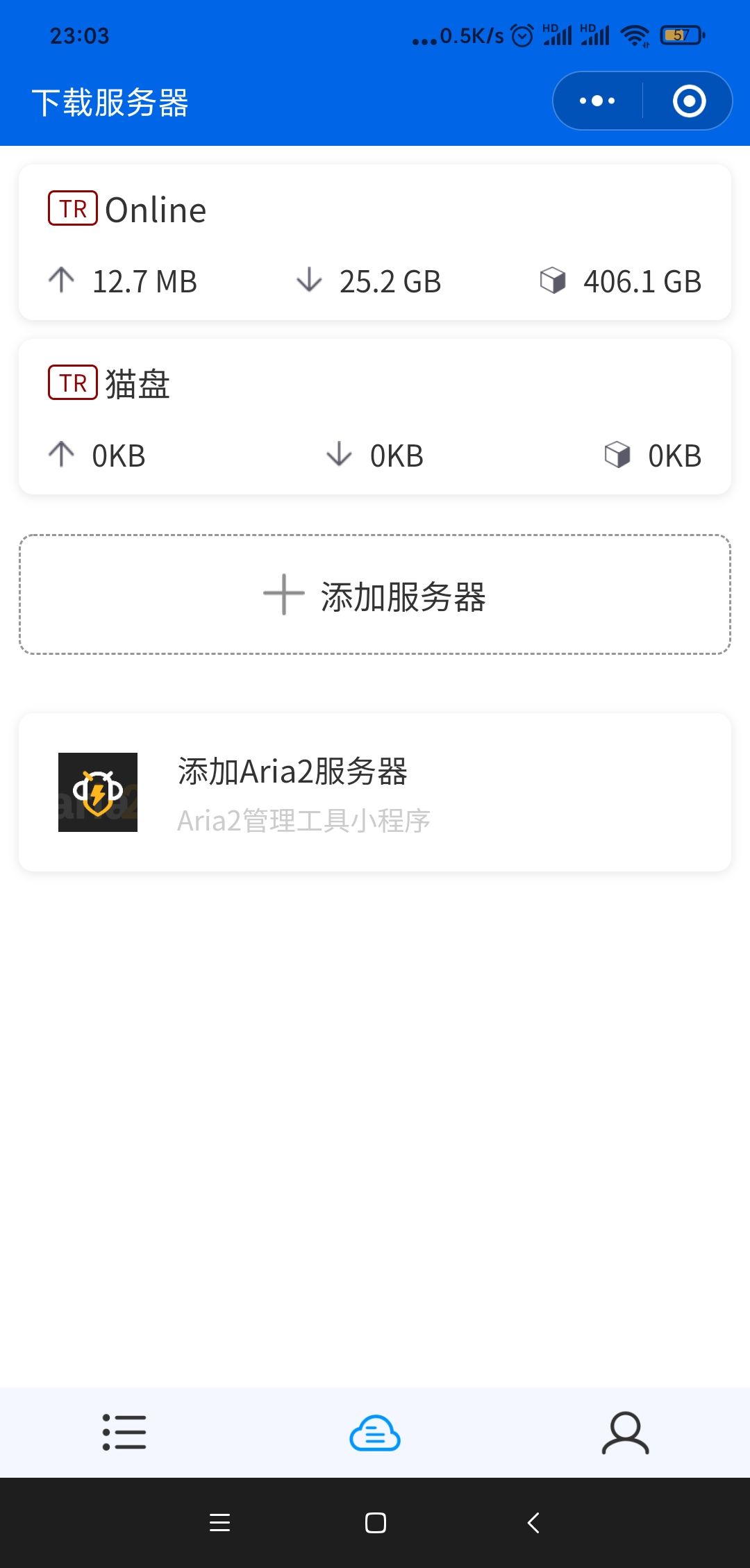
Finally
The Docker build method is open source on Github, feel free to use it.
Comments

xiaoz
I come from China and I am a freelancer. I specialize in Linux operations, PHP, Golang, and front-end development. I have developed open-source projects such as Zdir, ImgURL, CCAA, and OneNav.
Random article
- Using Markdown for Writing with Msimple
- "Little Z's Blog" July Kick-off Extravaganza, Free Gifts Up for Grabs [Ended]
- 2 Free Image Recognition (Porn Detection) APIs Abroad
- Let's talk about the virtual product delivery system "Delivery100" program.
- What are some recommended cloud storage services after the closure of domestic cloud storage providers?
- Switching from LastPass to KeePass
- Making MIUI/HyperOS more practical: Five simple settings to help you optimize your phone's functionality
- UltraVPS Netherlands Data Center, Basic Review of 750 GB HDD Large Hard Drive
- Open-source and user-friendly Windows screen recording software: Captura
- Compatibility Issue between Latest Version of Chrome Browser and Older Versions of jQuery