OneNav Browser Extension 1.1.0 Refactored and Released
Publish: 2024-03-20 | Modify: 2024-03-20
OneNav is an open-source and free bookmark (navigation) management program developed by xiaoz using PHP + SQLite 3. It has a clean interface, simple installation, and easy usability. OneNav can help you centralize the management of browser bookmarks, solving the synchronization and access difficulties across devices, platforms, and browsers, achieving deployment in one place and access everywhere.
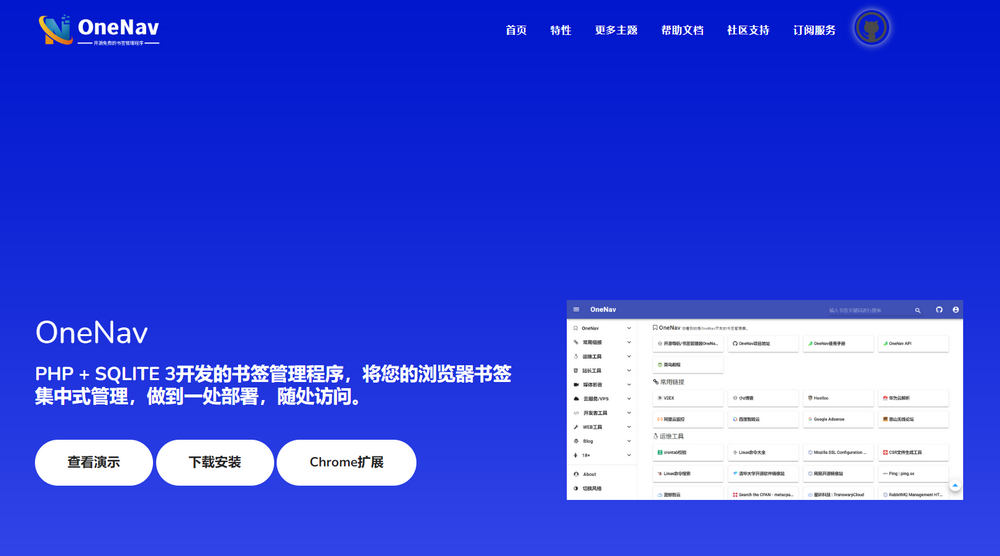
Install OneNav: https://doc.xiaoz.org/books/onenav/page/5ef69
About OneNav Browser Extension
The OneNav browser extension needs to be used in conjunction with the main OneNav program. The browser extension makes it more convenient to search and add bookmarks. The OneNav browser extension 1.1.0 released this time is xiaoz's second major refactoring, adding support for the Firefox browser. It is recommended for everyone to install and try.
Installing OneNav Browser Extension
Currently, the OneNav extension supports Chromium browser engine and Firefox browser. The installation links are as follows, simply visit to install.
- For Chrome/Edge users: https://chromewebstore.google.com/detail/onenav/omlkjgkogkfpjbdigianpdbjncdchdco
- For Firefox users: https://addons.mozilla.org/zh-CN/firefox/addon/onenav/
- Offline installation (only for Chrome/Edge users): https://soft.xiaoz.org/onenav/extension/onenav_browser_extension_1.1.0.zip
Introduction to Using OneNav Browser Extension
After the extension is installed, click on the plugin icon in the top right corner of the browser and then pin OneNav for easy access in the future.
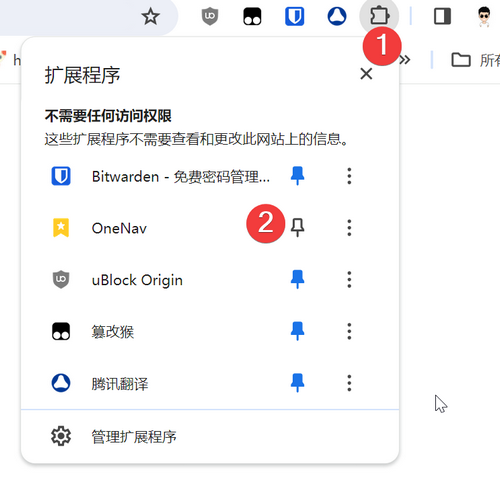
Open the "OneNav Main Program Backend - System Settings - Get API" and click the "Copy API Key" button (only applicable to version 0.9.35) to get the API Token information.
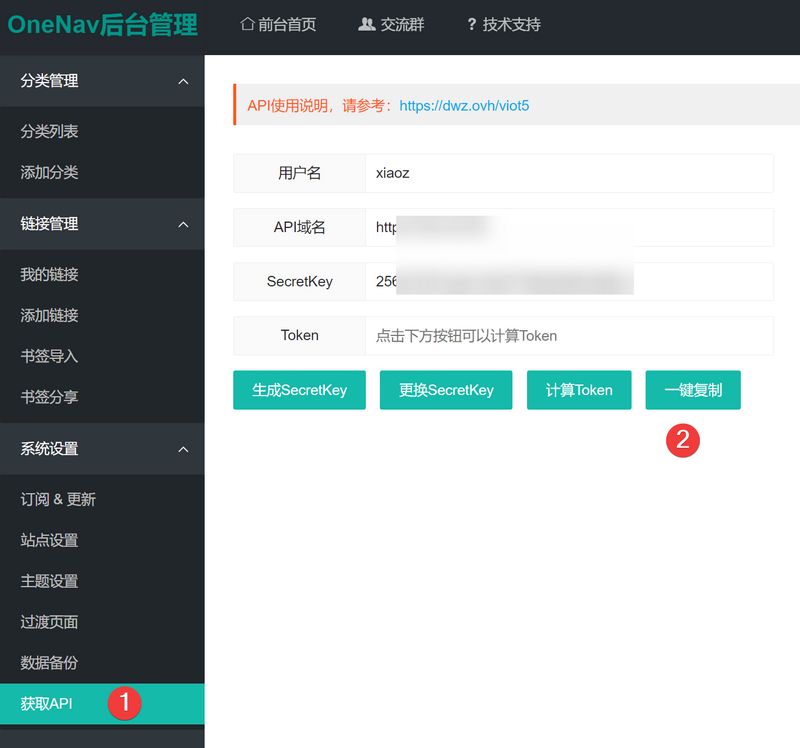
If there is no "Copy API Key" button, you can calculate the Token, then manually copy the Token information and paste it into the OneNav extension as shown in the image below. Note: Before configuring, it is recommended to test the information by clicking the test button to ensure its correctness, and then click save.
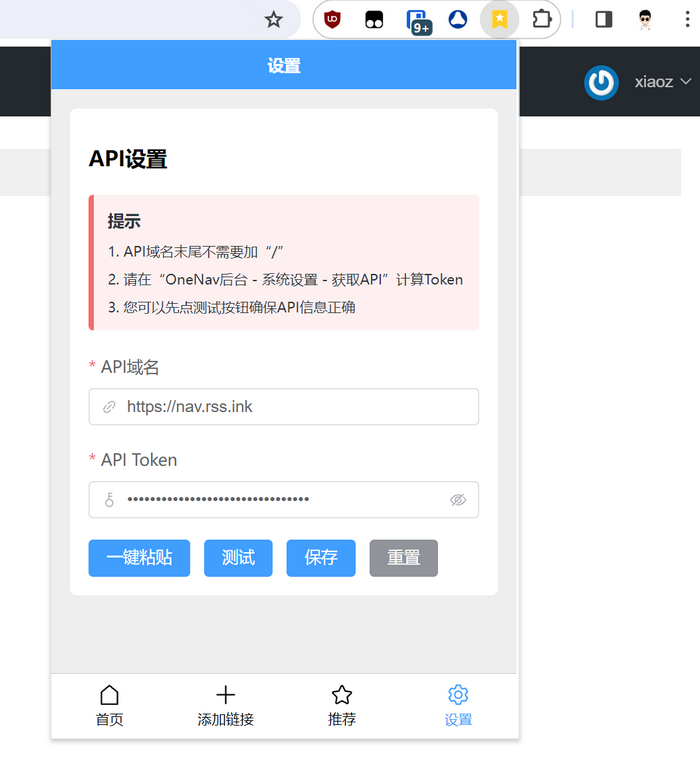
The main interface of the OneNav browser extension is as shown below. You can perform a global search for bookmarks at the top, and the middle area displays all categories, clicking on a category will expand all bookmarks under that category.
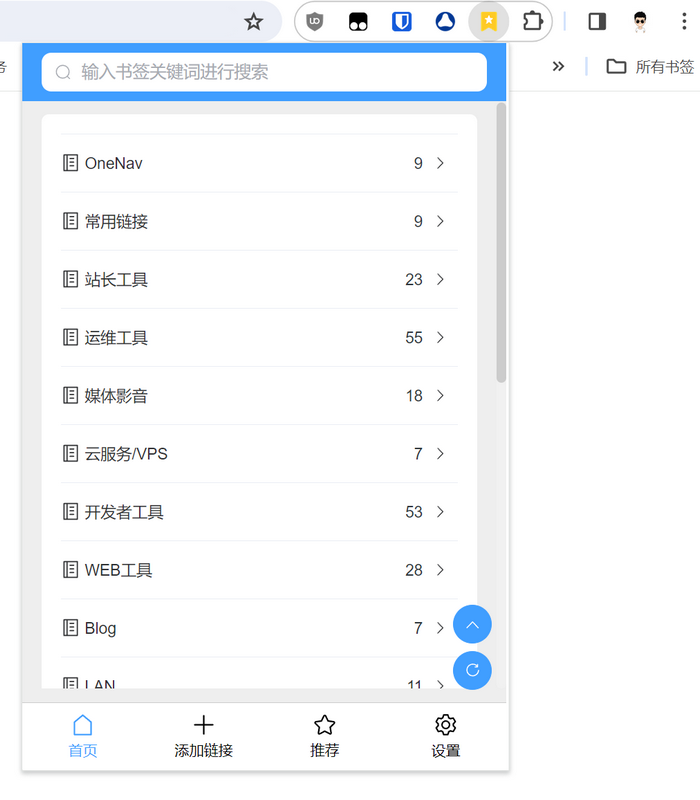
A global search for bookmarks requires 2 or more keywords to trigger, as shown in the image below.
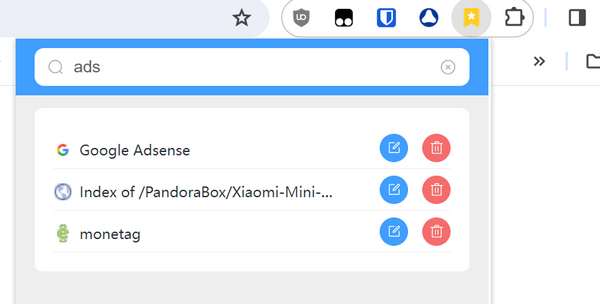
After expanding or searching for bookmarks, you can edit or delete bookmarks.
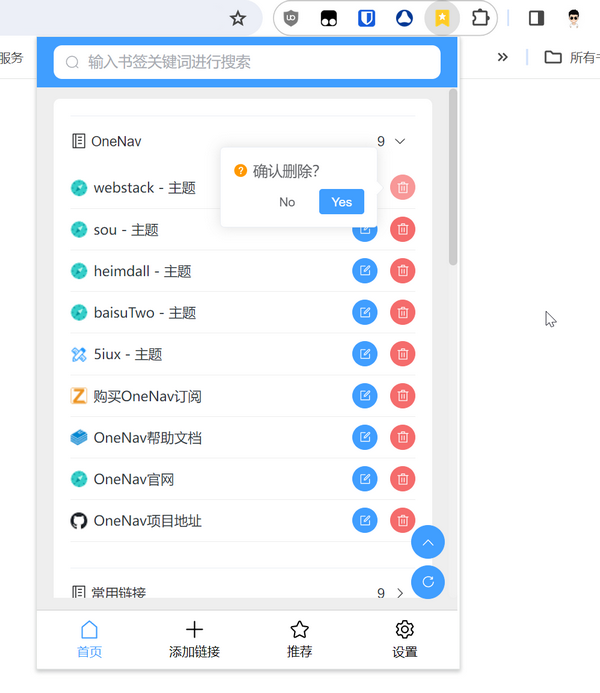
If you add categories or bookmarks and they are not displayed promptly, it may be due to caching reasons (for performance considerations). Simply click the refresh button at the bottom right corner of the extension.
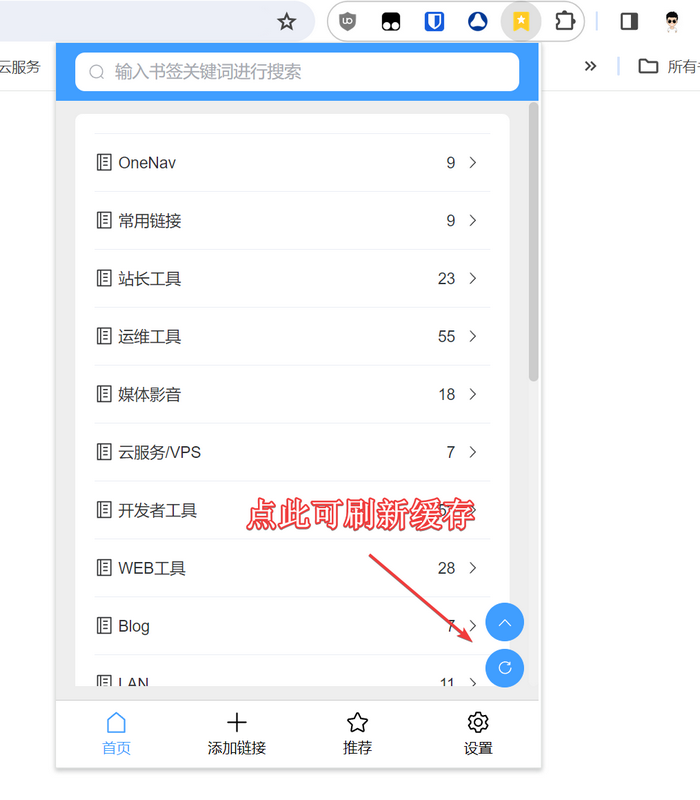
When you open a webpage, click on the bookmark icon, then switch to the "Add Link" button at the bottom to add it. Additionally, it supports the shortcut Ctrl + Shift + F to quickly open the OneNav browser extension.
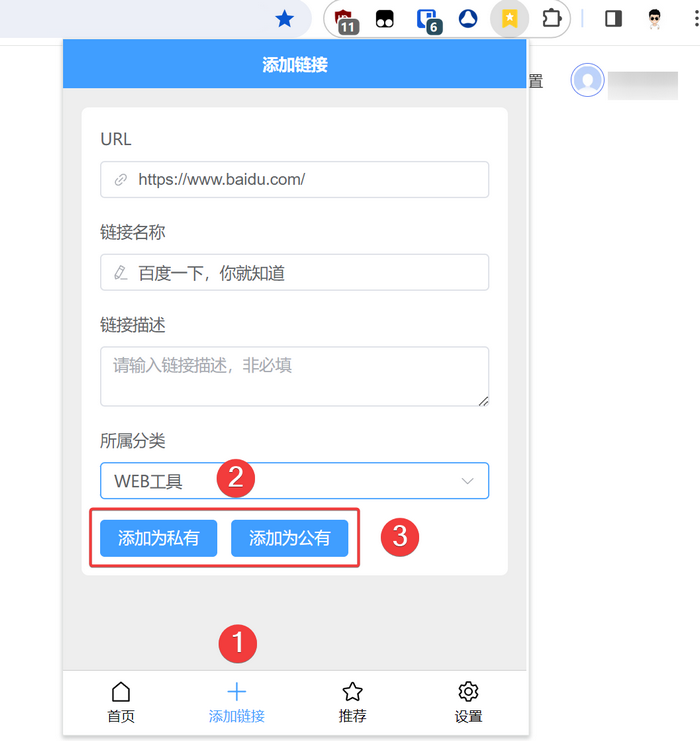
If you find the above steps too cumbersome, we also provide a more concise and rapid way to add bookmarks. Simply right-click, select "Add to OneNav," and then choose the corresponding category to quickly add (by default, it is added as a private link).
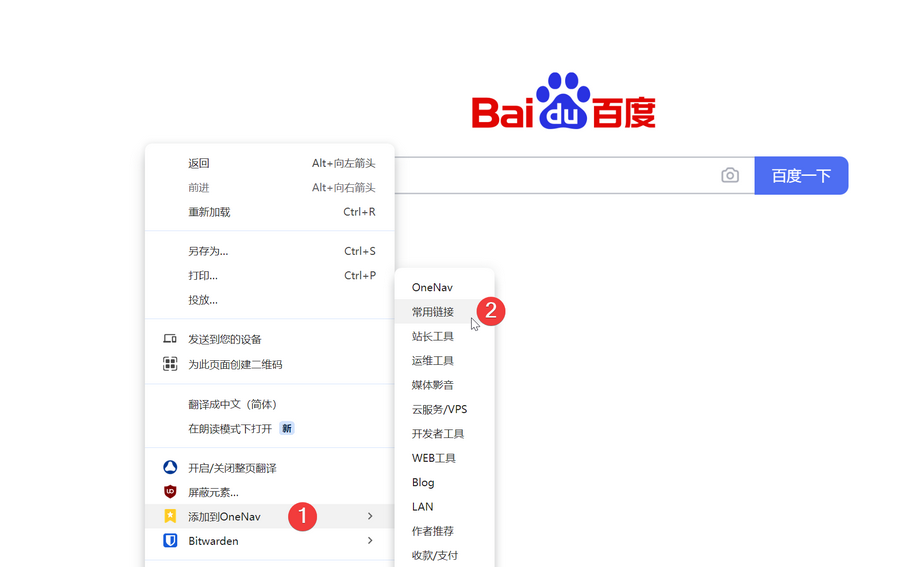
Furthermore, our OneNav extension now supports the Firefox browser, welcoming Firefox users to try it out.
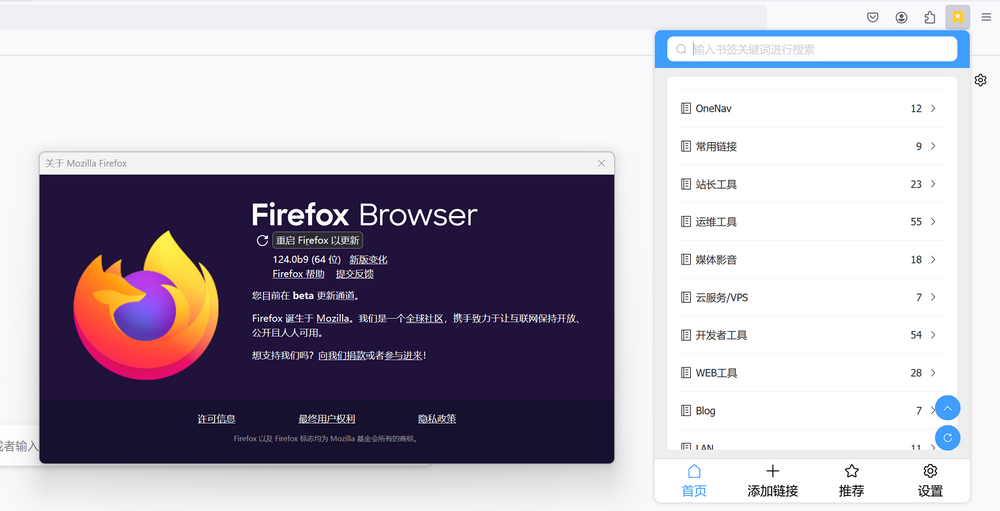
That's the basic guide on using the OneNav browser extension. Have you mastered it?
Finally
- OneNav Subscription Purchase: https://shop.xiuping.net/onenav/index
- Demo: http://demo.onenav.top/index.php?c=login, Username/Password:
xiaoz/xiaoz.me - OneNav Project Repository: https://github.com/helloxz/onenav
- OneNav Help Documentation: https://doc.xiaoz.org/books/onenav
Comments

xiaoz
I come from China and I am a freelancer. I specialize in Linux operations, PHP, Golang, and front-end development. I have developed open-source projects such as Zdir, ImgURL, CCAA, and OneNav.
Random article
- Optimized WordPress Installation Package - Remove Google Fonts
- Review of Linode's Fremont Data Center on the US West Coast
- 【Black Friday】Vultr offers up to $100 for new users (ended)
- Baidu Netdisk Direct Download (Bypassing Large File Limit) Tips
- HostKvm Japan Osaka Data Center 20% Off Discount Code, 2 Cores 4GB ($8.4/month) with Review
- Wild Grass Cloud: High Cost-Performance Hong Kong VPS with Basic Testing
- Build a WordPress Website Easily with Amazon Lightsail
- Upgrading Kernel and Enabling BBR on Linode CentOS 7
- Successfully Installing Easy Diffusion (Stable Diffusion) on Windows System and Achieving AI-generated Artistic Images
- Installing rdesktop on Linux Desktop Environment for Remote Connection to Windows via RDP