Youpaiyun + ShareX = Create Your Own Image Hosting Tool
Publish: 2017-03-13 | Modify: 2017-08-11
Upyun is a domestic CDN service provider in China, mainly providing object storage, CDN, and other services. Similar to it is Qiniu Cloud Storage. The tool ShareX was introduced in the article "Screenshot Sharing Artifact ShareX". After capturing a screenshot with ShareX, it can be automatically uploaded to FTP, combining perfectly with Upyun's FTP function to create a personal image hosting service.
One, Preparation
- If you don't have an Upyun account yet, please go to the Upyun official website to register.
- Download and install ShareX tool.
Two, Create Service
- After successfully registering with Upyun, go to the backend and create a global acceleration service, following the screenshots below.
- Service Name: Write anything
- Source Site Type: Upyun
- Remember the Operator Account and Password as they will be needed later
- Select all permissions
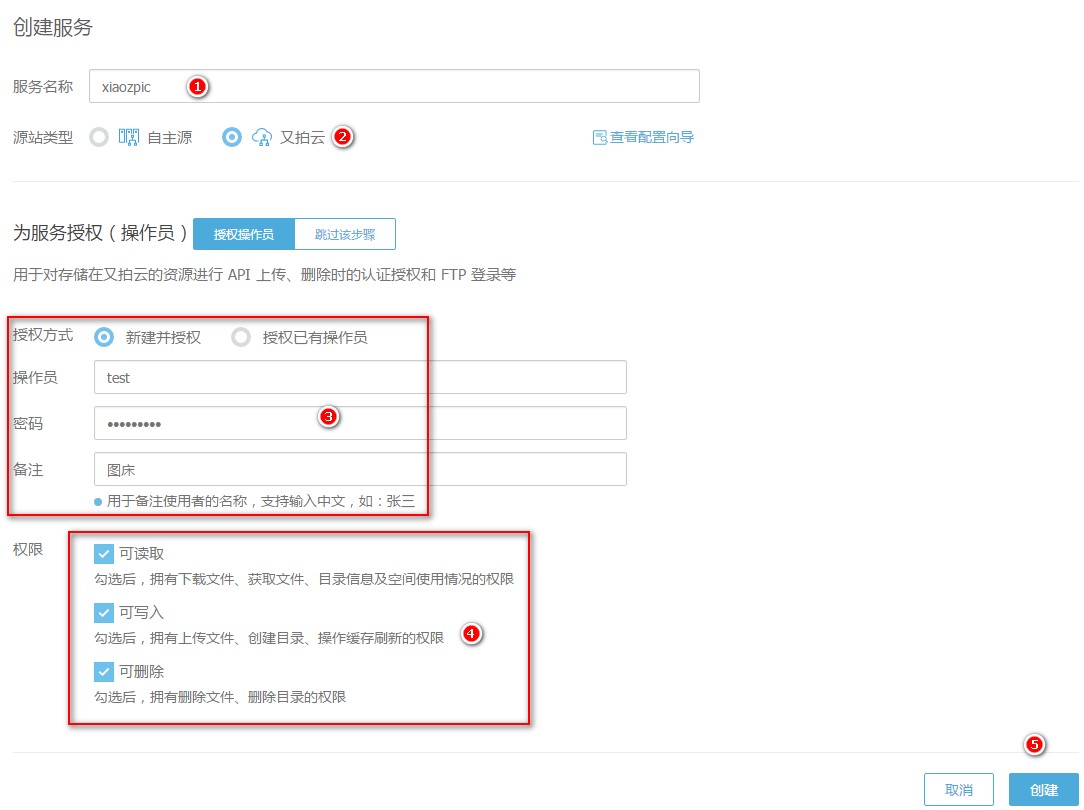
Three, Obtain FTP Information
Upyun can use FTP tools to manage files. For help documentation, please refer to FTP/FTPS. If I am using a telecommunications network locally, the FTP information obtained is:
FTP Address: v1.ftp.upyun.com Account: test/xiaozpic Password: Operator's password
Four, Configure ShareX
Open ShareX panel - Upload to... - Upload settings.
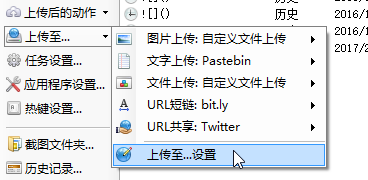
- Fill in the FTP information obtained in step three.
- SubFolder Path: The file path for uploading, can be anything.
- Browser Protocol: Select http or https.
- Http Home Path: The subdomain assigned by Upyun or your bound domain name, note the trailing /.
- Click Test, if there are no errors, it means the information is filled in correctly. Otherwise, please double-check.
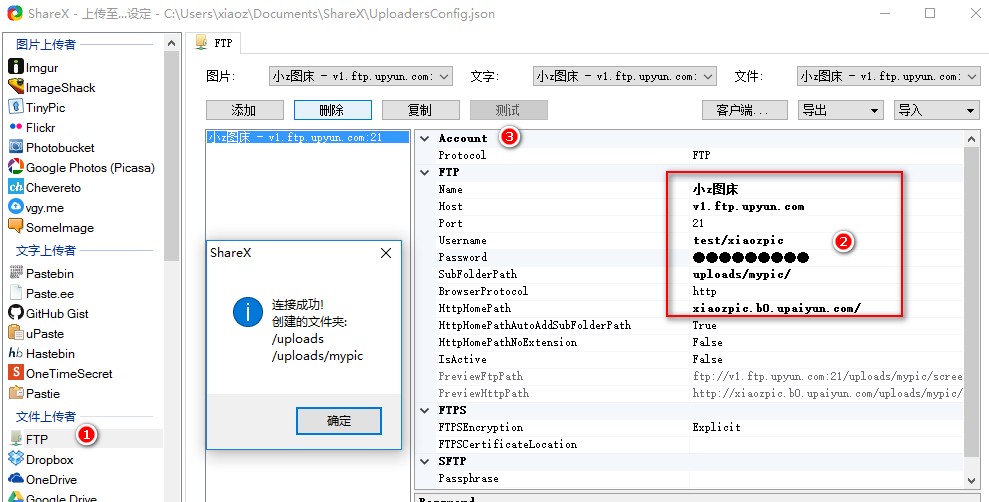
Set shortcuts: Hotkey settings - Add - Set as required.
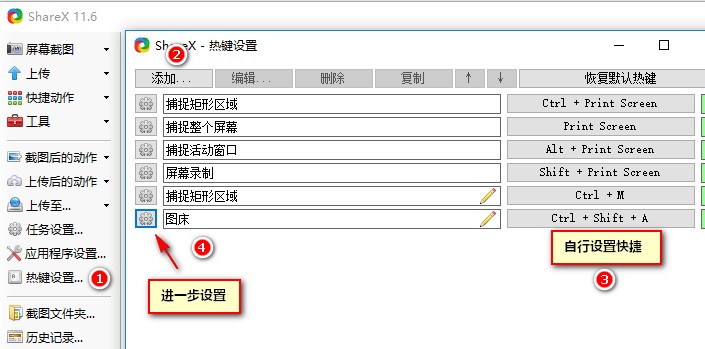
Further set actions, automatically upload to FTP after capturing a screenshot, as shown in the screenshot below, and then save.
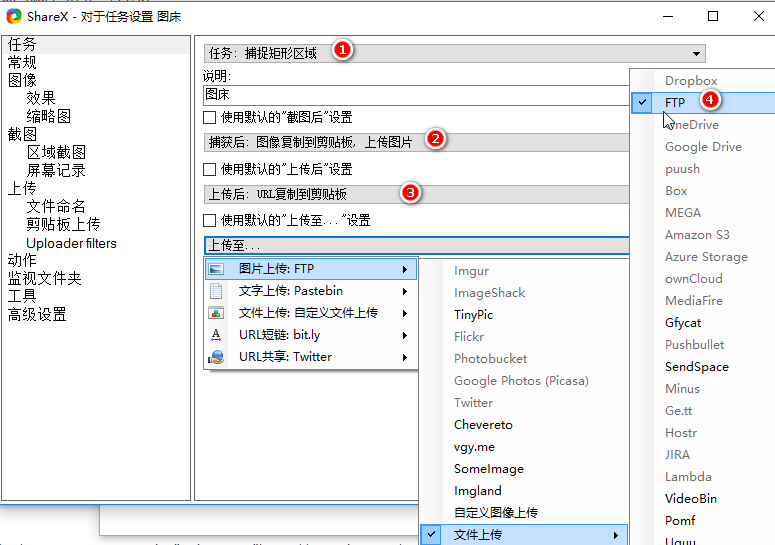
Finally, press the shortcut key you just set, the screenshot will be automatically uploaded to Upyun FTP, and the URL link will be copied to the clipboard. Use Ctrl + V to paste.
Five, Conclusion
If you haven't had contact with Upyun before, it may seem a bit messy with services and FTP. Reading the reference documentation carefully should make it relatively simple. In addition, ShareX has many powerful features, such as setting various custom shortcuts and multiple actions. The combination of Upyun and ShareX perfectly realizes a private image hosting service. Upyun and ShareX have more functions than that. If you are interested, you can explore them on your own. This is a original article from Xiaoz Blog, please indicate the source if you reprint it.
If you don't want it to be so complicated, please directly visit Xiaoz Image Hosting.
Comments

xiaoz
I come from China and I am a freelancer. I specialize in Linux operations, PHP, Golang, and front-end development. I have developed open-source projects such as Zdir, ImgURL, CCAA, and OneNav.
Random article
- Get up to 60 yuan voucher by checking in at UCloud
- Simulating Search Engine Access and Guard God Cloud Killing and Cleaning Trojan Horses
- Setting up Personal Information in Msimple Theme
- Giffgaff UK SIM Card Activation Process and Precautions
- Troubleshooting a Failed Windows 10 File Copy to QNAP NAS
- YQdoc: A Documentation System Developed Based on Yuque API
- UltraVPS Los Angeles Data Center Review, 15% Off for New Users
- Multi-functional File Sharing Program Zdir 4.1.0 Update, Offline Download? Plan?
- Another Open Source and Free SSH/SFTP Client: Electerm
- UpCloud: Get $25 Sign-up Bonus, Choose from 8 Data Centers, Hourly Billing Supported