Getting Started with OpenMediaVault (OMV) 6: An Open Source NAS System
Publish: 2021-12-12 | Modify: 2023-11-15
In the previous article "Unboxing and Pitfalls of the Wanyou NAS HS-201P," I shared the unboxing experience of the Wanyou HS-201P. However, I couldn't stand the U-NAS system of Wanyou, so I reinstalled the HS-201P with OpenMediaVault 6. In this article, I will share my experience and provide some reference for those who are interested.

About OpenMediaVault 6
OpenMediaVault is a free Linux distribution designed for network-attached storage (NAS). The project's lead developer is Volker Theile, who created it in 2009. OMV is based on Debian operating system and is licensed under GPLv3. In simple terms, it is an open-source and free NAS system, referred to as OMV for short.
The stable version of OMV is 5.x, and the testing version is 6.x. The difference between the two is as follows:
6.xis based on Debian 11, with a higher kernel version and better support for new hardware. However, not all OMV 5 plugins have been fully ported to version 6, but it doesn't have a significant impact.5.xis based on Debian 10 and is relatively more stable compared to version 6.
Initially, I wanted to install OMV 5, but it couldn't detect the rtl8125b-2 network card of the HS-201P (which is a relatively new network card). I didn't want to bother with installing the driver myself, so I switched to OMV 6, and the installation went smoothly. This article will not cover the installation of OMV 6, but you can refer to the official documentation or search online for installation instructions.
OMV 6 System
If you have used Synology or QNAP systems before, you will find that the interface of OMV is completely different. When you enter OMV 6, you will notice that the interface is simple and the functionality is limited.
Simplicity is both a feature and a drawback of OMV because it doesn't come with a bunch of unnecessary software pre-installed (unlike my QNAP, which is loaded with a bunch of random software that I don't need, resulting in a sluggish interface). On the other hand, OMV has fewer built-in software, and most software needs to be installed and configured manually. This gives OMV a high degree of flexibility and freedom. Therefore, this system may be highly appreciated by experienced users but may be challenging for beginners.
My suggestion is that if you are familiar with Linux systems and Docker, you can give this system a try. If you are not familiar, I do not recommend tinkering with it, as you may encounter difficulties installing many software packages and end up wasting a lot of time.
Additionally, OMV 6 can directly recognize Linux file systems (ext4/xfs). This means that if your hard drive is already formatted with a Linux file system, you don't need to reformat it and can directly mount it in OMV 6.
Default Account and Password
- Username:
admin - Password:
openmediavault
OMV 6 Plugins
You can search and install OMV 6 plugins in "System" - "Plugins". However, there are not many plugins available for OMV 6, and they may not offer extensive functionality. Many software packages need to be installed manually using Docker (which will be discussed later).
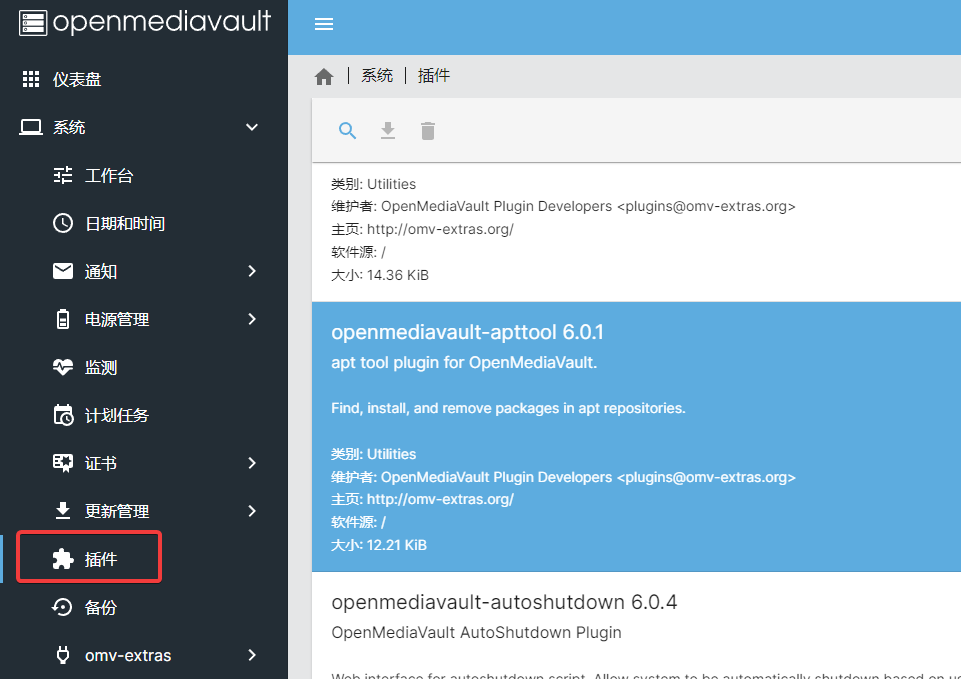
Installing Docker and KVM on OMV 6
Installing Docker:
OMV 6 does not natively support Docker and virtual machines, but you can use a plugin called omv-extras-plugins to enable and install them. To install omv-extras-plugins on OMV 6, you need to execute the following command as the root user in the command line:
# Install omv-extras-plugins
wget -O - https://github.com/OpenMediaVault-Plugin-Developers/packages/raw/master/install | bashAfter that, refresh the OMV 6 web interface, and you will see options for Docker and Portainer. Follow the prompts to complete the installation, as shown in the screenshot.
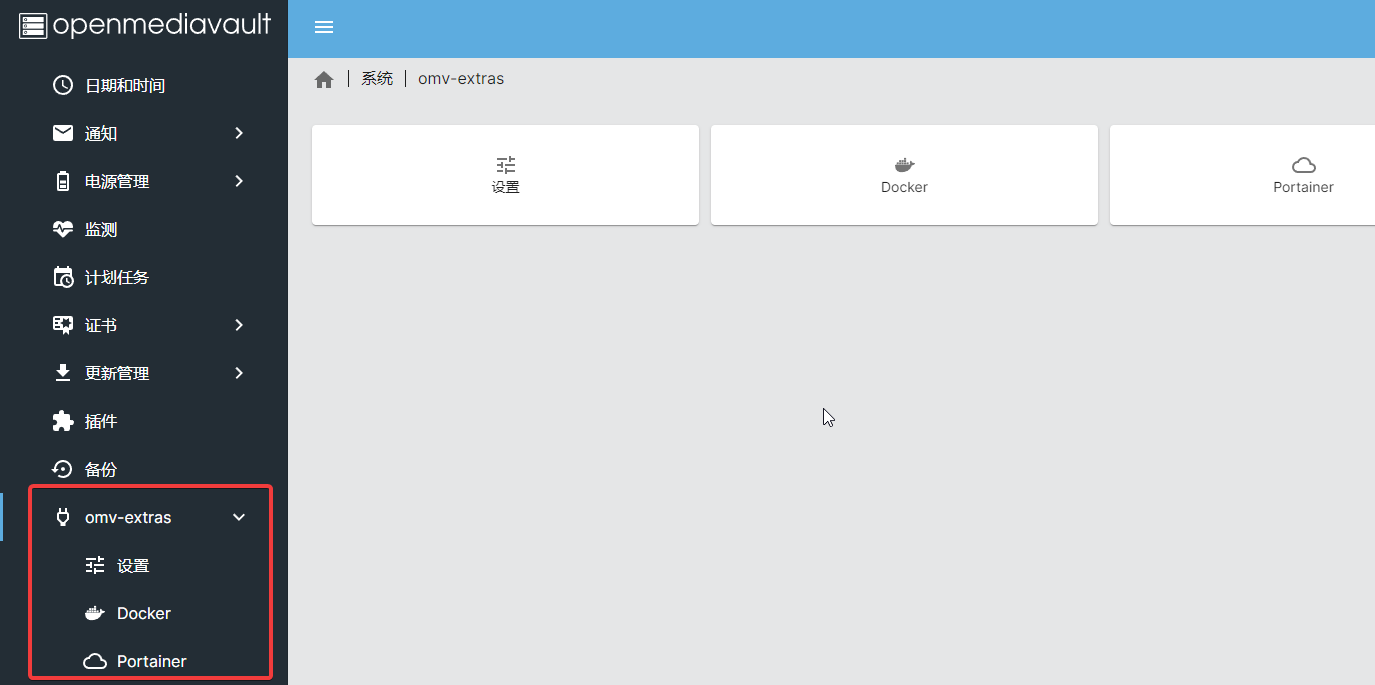
Portainer is a powerful web-based Docker management tool, suitable for professionals. However, it may be confusing for beginners.
Installing KVM:
Once omv-extras-plugins is installed, you can search for the "kvm" plugin in the plugin center and install it. The full name of the plugin is openmediavault-kvm.
After installing openmediavault-kvm, you will see a KVM option in the services section, which is used to install and manage virtual machines.
However, you may find that you cannot select a storage pool. In this case, you need to install a dependency plugin called sharerootfs (search in the plugin center) to create a storage pool.
I haven't started tinkering with KVM yet, so I won't go into detail, but I will share more about it later.
OMV 6 Server Software
Now that we have installed Docker and KVM, the possibilities are endless. Almost all open-source software can be installed using Docker. My principle is to use Docker to install software whenever possible to avoid potential errors or other issues that may affect system stability. This article will not cover the methods for installing various software packages using Docker. Instead, I will share the server software I am currently using, and I will provide installation instructions later.
Here is a screenshot of some of the software I have installed on my OMV:
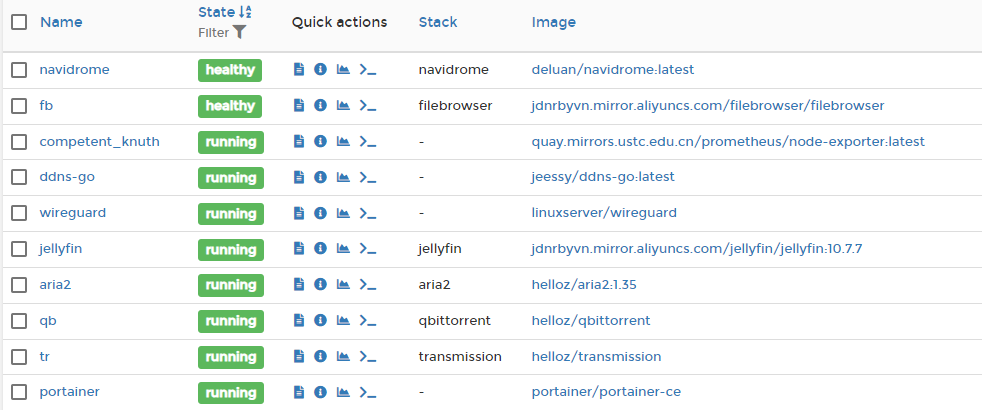
From top to bottom, let me briefly introduce their purposes:
- Navidrome: An open-source music management software similar to QQ Music, but not as feature-rich.
- Filebrowser: A file manager developed using Golang, supporting web-based file management and file sharing.
- ddns-go: Dynamic DNS resolution with a web interface for configuration.
- WireGuard: An open-source VPN software. If you don't want to expose your OMV services to the public network, this software is essential. It allows you to connect to your internal network using WireGuard.
- Jellyfin: An open-source media management software used to manage movies conveniently. It has client support across multiple platforms. I have written about it multiple times on my blog, you can search for it in the top right corner.
- Aria2: A multi-threaded download tool that supports HTTP/FTP/BT protocols.
- qBittorrent: A BT download tool, known for its impressive upload speed. It is commonly used for private trackers (PT).
- Transmission: Also a BT download tool, useful for seed retention and low resource consumption.
- Portainer CE: A professional Docker management tool.
Corresponding Client Software
After introducing the server software, let's talk about the corresponding Android client software, which allows you to operate and view your server from your phone anytime, anywhere. Unless specified otherwise, all the software mentioned below can be found on the Google Play Store.
Navidrome Client:
For Navidrome, I recommend using the app called "Ultrasonic" (search in the Google Play Store). The interface supports Chinese and can connect to Navidrome.
WireGuard Client:
Search for "WireGuard" directly in the Google Play Store and install the app.
File Management:
To manage files, you need to connect to the internal network using the WireGuard VPN software. I recommend using "File Manager+" or "CX File Explorer" (search in the Google Play Store), both of which support SAMBA and SFTP connections for file management.
Jellyfin:
The client app for Jellyfin is also called "Jellyfin", which can be found directly in the Google Play Store.
Download Clients:
Here, I would like to recommend a powerful app called "Transdrone", which supports managing multiple download software such as Aria2, qBittorrent, and Transmission.
Conclusion
That's it for today. I will share the installation methods for various software packages in the future. Recently, I have also integrated Prometheus for monitoring on my OMV 6. Here's a cool screenshot.
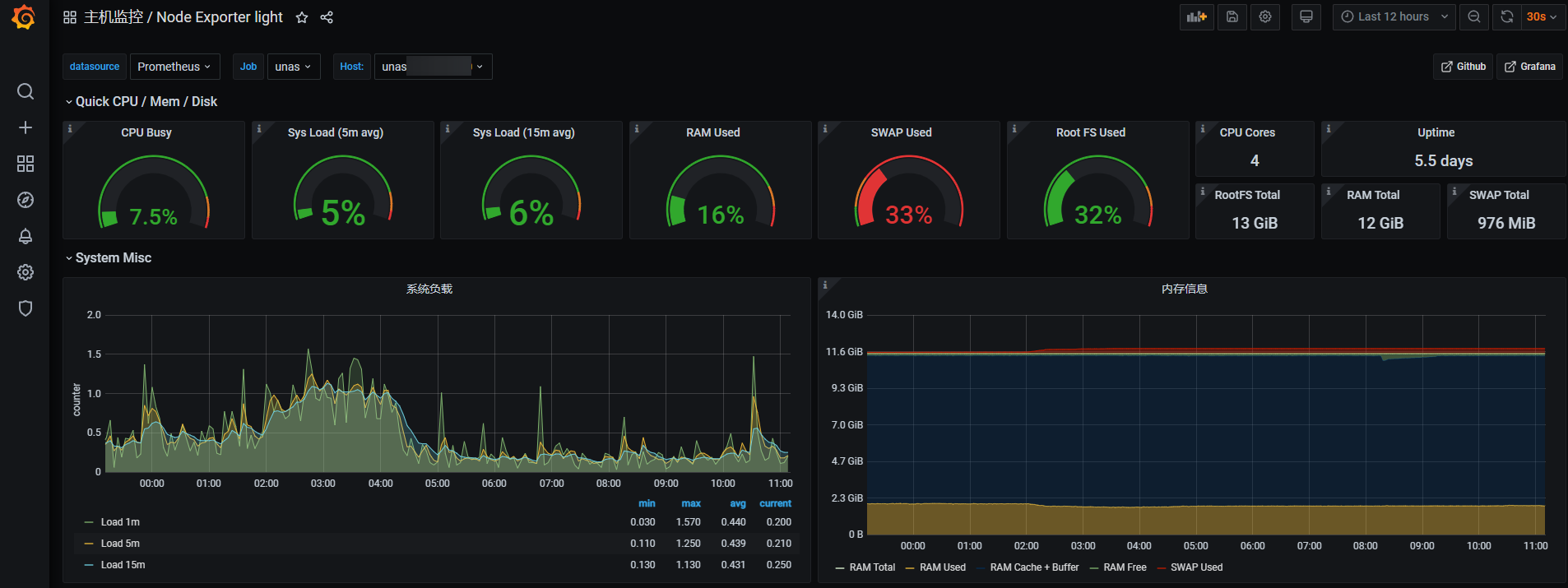
OpenMediaVault Official Website: https://www.openmediavault.org/
Comments

xiaoz
I come from China and I am a freelancer. I specialize in Linux operations, PHP, Golang, and front-end development. I have developed open-source projects such as Zdir, ImgURL, CCAA, and OneNav.
Random article
- Using restic to backup VPS data on CentOS 7
- Namecheap Domain Utilizes CloudXNS Intelligent Resolution
- Get up to 60 yuan voucher by checking in at UCloud
- uTools Plugin IPinfo Update: More Convenient Usage
- Cookies are blocked or your browser is not supported
- Installing CurlFtpFS to Mount FTP on Linux
- Implementing Automatic Keywords and Descriptions in WordPress Code
- Personal Payment Interface XorPay User Experience, Real-time Alipay Settlement
- CloudCone Anniversary Celebration: $15/year/2GB RAM/60GB Disk/5TB Bandwidth/1Gbps Port/KVM/Los Angeles
- How to Speed Up Comment Posting in WordPress?