Unboxing and Pitfalls of the WanYou NAS HS-201P
Publish: 2021-12-11 | Modify: 2022-06-05
I already have the QNAP TS-453B mini in my hand, and I saw someone in the group posting about the WanYou NAS HS-201P's Double 11 promotion, which has a great cost-performance ratio. So I couldn't resist and ordered one. It took two weeks to arrive, and here's a delayed unboxing (the picture below is a cool promotional image from the official website).

About WanYou NAS
WanYou was established in 2007, full name "Ningbo WanYou Information Technology Co., Ltd.", one of the manufacturers mainly engaged in independent research and development and production of network storage software and hardware, and also a provider of overall data storage solutions. I haven't heard of this name before. It is said that they used to produce NAS enclosures, and there are not many online reviews. It is considered a relatively niche NAS manufacturer.
About NAS HS-201P
Let's take a look at the specifications:
- CPU: Quad-core J4125
- Memory: 2-32GB optional (DDR4 laptop memory)
- Network Ports: 2x2.5G (Realtek rtl8125b-2)
- Drive Bays: 2 hot-swappable 3.5"/2.5" SATA3
- HDMI: 1 x HDMI
- USB: 1 x USB 3.0 on the front, 2 x USB 3.0 on the back
- Operating System: UNAS 6.0 alpha (will complain about it later)
- Others: Built-in 16GB eMMC for system installation, with support for one NVMe interface (can install an M.2 SSD)
Now let's talk about the price:
Guess how much it would cost based on the specifications above? The regular price for the lowest configuration is 1380 yuan, during the Double 11 promotion, it could be as low as 1111 yuan, and now during Double 12, it requires 1212 yuan. When I made the purchase, I chose the 4GB memory option, and with the discount, it came down to 1161 yuan (see the order screenshot below).
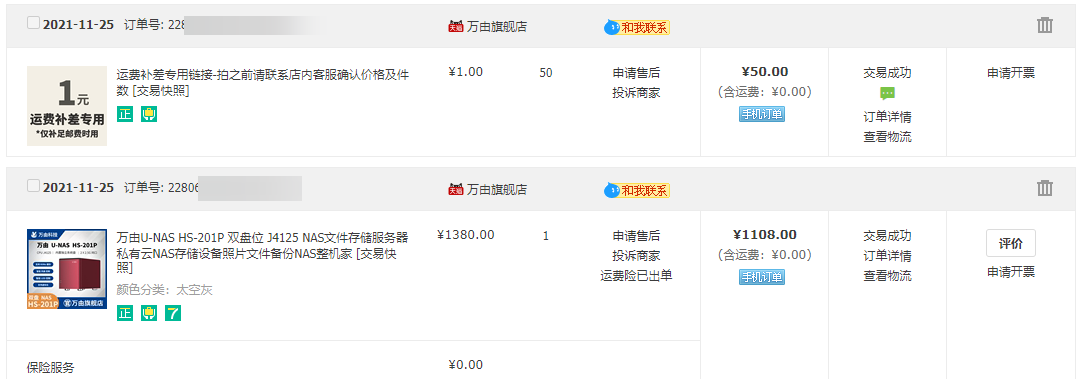
Unboxing
It was wrapped in a box, and inside there was a case box. The label on the case box was a bit damaged.

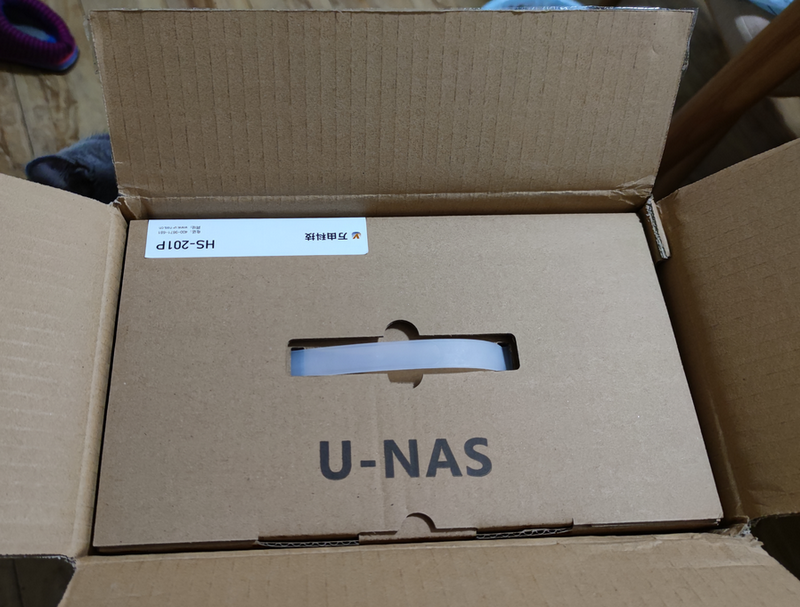

I also bought some accessories from another online store:
The SSD has a 5-year warranty, the memory has a lifetime warranty, and the hard drive has a 3-year warranty. I bought them from another online store to make sure everything goes smoothly. The Seagate hard drive has two versions, one is vertical and the other is shingled magnetic recording (SMR). The older version with less cache is vertical, and the newer version with higher cache is SMR. Be careful not to buy the wrong one (I confirmed with customer service before purchasing). Here's a family photo.

Next, I started disassembling the HS-201P to install the SSD and memory. There are three black screws on the back, and after removing them, the case can be easily opened.

After opening it, I could see the included 4GB memory stick. There are two DDR4 memory slots, and I installed the new 8GB memory and SSD.


Here's another angle.

Oh, by the way, I bought the space gray color. Here are a couple more pictures of the appearance.


Now my family of devices has another WanYou HS-201P, as shown in the picture (a bit messy, haha).

Hardware Critique
The hardware configuration of the HS-201P is definitely worth the price, but it does have some pitfalls. For example, the fan speed is controlled automatically by their system and doesn't support BIOS control. There is no software control method available either. So once you switch to a non-UNAS system, the fan will run at full speed, creating a lot of noise. I tried to control the speed through software but failed after trying for a long time. So I had to physically reduce the speed by either:
- Method 1: Using a speed reduction cable (economical and cost-effective)
- Method 2: Replacing the fan with a silent one
I chose method 2 and bought the PCCOOLER F-85 8cm Case Fan. The promotional material claims it only produces 18 decibels of noise, but in reality, it feels like more. However, it is indeed much quieter than the original fan, reducing the noise by about 40%-50% according to my personal estimation.


Next, I started replacing the fan, and one pitfall after another came up. The original fan cable was blocked by the motherboard and couldn't be removed unless I removed all the screws holding the motherboard. I was worried about damaging it, so I didn't remove the motherboard and just cut off the cable instead (probably the manufacturer doesn't want you to replace the fan and wants you to use their LJ system to control the speed).
In summary, except for the fan pitfall, I haven't found any other issues with the hardware so far. Now let me summarize. To control the fan speed, you can choose one of the following methods:
- Use the included U-NAS system
- Use a speed reduction cable
- Replace the fan
Method 3: Software Speed Reduction
Thanks to Leo in the comments for providing a software speed reduction method. I have compiled it (for Debian-based systems) as follows:
# Install i2c-tools
apt-get install i2c-tools
# Add the module
echo "i2c-dev" >> /etc/modules
# Reboot to make the module take effect
reboot
# Fan speed control, 100 is the speed, with a range of 0-255
i2cset -y 0 0x54 0xF0 100About U-NAS System
Now you understand why I didn't use the U-NAS system to control the fan speed and chose to replace it with another fan. The built-in U-NAS system is version 6.0 alpha. Alpha system, alpha system, alpha system, can you believe it? They dare to release a system that hasn't even reached the public beta testing stage. Although the hardware has great cost-performance ratio, it feels like buying hardware and being a software tester for them. I used the system for a few days and then reinstalled OMV 6. Let me share some of the pitfalls I encountered with the U-NAS system.
- On the second day, their software store was doing some kind of gray test, and I couldn't see any software in the software store anymore (this has been resolved).
- The built-in file manager is very slow.
- Stopping Mariadb caused the VM software to become unavailable, and there were no hints on the page about the impact it would have. It took me a while to find out that it was because I had stopped Mariadb.
- Rsync synchronization doesn't support special characters in remote server passwords.
Based on feedback from the group, there are many other pitfalls with the software. I'm too lazy to collect them all. I'm really worried that if I click around on the page, I might break the system. So I just reinstalled OMV 6 (I'll share more about that later), and now I can't control the fan speed anymore.
Conclusion
- The hardware cost-performance ratio of the WanYou NAS HS-201P is very high and worth the price, but if you don't use their system, the fan speed cannot be controlled.
- The U-NAS 6.0 alpha system is very difficult to use, and many details haven't been done well before it was released. I hope it will be improved in the future.
- The HS-201P gives me the feeling that WanYou lacks the software strength, and they don't want users to switch to other systems.
Comments

xiaoz
I come from China and I am a freelancer. I specialize in Linux operations, PHP, Golang, and front-end development. I have developed open-source projects such as Zdir, ImgURL, CCAA, and OneNav.
Random article
- How to quickly solve the "Unable to load site" error on ChatGPT
- How to Remove WordPress Archives Directory
- Installing Nginx Environment for Sending and Receiving Emails with RainLoop
- Viewing and Disabling Firewall (iptables) in Linux
- Namecheap Domain Utilizes CloudXNS Intelligent Resolution
- Wild Grass Cloud 2023 New Year Promotion: Hong Kong Cloud Servers starting from 138 RMB/year
- Claude: Alternative Solutions to ChatGPT, with Registration and Usage Tutorial
- Synology launches C2 Object Storage on-line, registration offers 15GB of free capacity
- How to allow ports in Alibaba Cloud Security Group?
- [Event] Accessing Baidu Sitemap Permissions