Using Docker to Install Jellyfin Media Player on QNAP (QTS)
Publish: 2020-07-08 | Modify: 2020-07-08
Jellyfin is an open-source media player that supports multiple platforms. However, it currently does not directly support QNAP. In a previous article, I shared a self-made .qpkg installation program called "QNAP Installation of Jellyfin 10.5.5 Multimedia Player with GPU Hardware Acceleration". This time, I will share how to install Jellyfin media player using Docker.
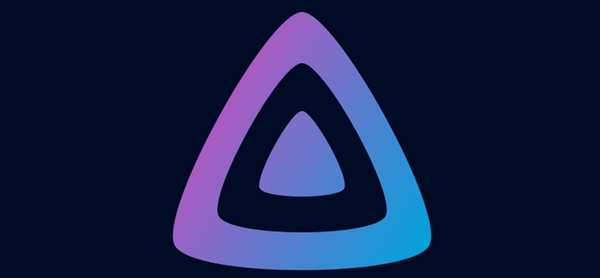
Install Docker and Enable SSH on QNAP (QTS)
If you haven't installed Docker yet, please refer to the article "QNAP (QTS) Installation of Jellyfin Multimedia Player using Docker" and enable SSH service as well.
Install Jellyfin using Docker
The Docker container management tool provided by QNAP (Container Station) cannot mount hardware devices. Therefore, we need to use an SSH tool to log in to QTS with the QTS administrator account and password.
After logging in, execute the following command:
docker run --name jellyfin -d \
--volume /share/Web/jellyfin/config:/config \
--volume /share/Web/jellyfin/cache:/cache \
--volume /share/Multimedia:/media \
--net=host \
--restart=always \
--device /dev/dri/renderD128:/dev/dri/renderD128 \
jellyfin/jellyfin/share/Web/jellyfin/config: Jellyfin configuration file path/share/Web/jellyfin/cache: Jellyfin cache file path/share/Multimedia: Path to the media library
Note: The local mount path should start with share. For example, if you see the folder as /Multimedia on QNAP, you should fill in /share/Multimedia when mounting.
Testing Access
After the command is executed successfully, you can see the Jellyfin container in Container Station. Be careful not to modify the configuration randomly in the Container Station interface, as it may overwrite the previous parameters and cause exceptions.
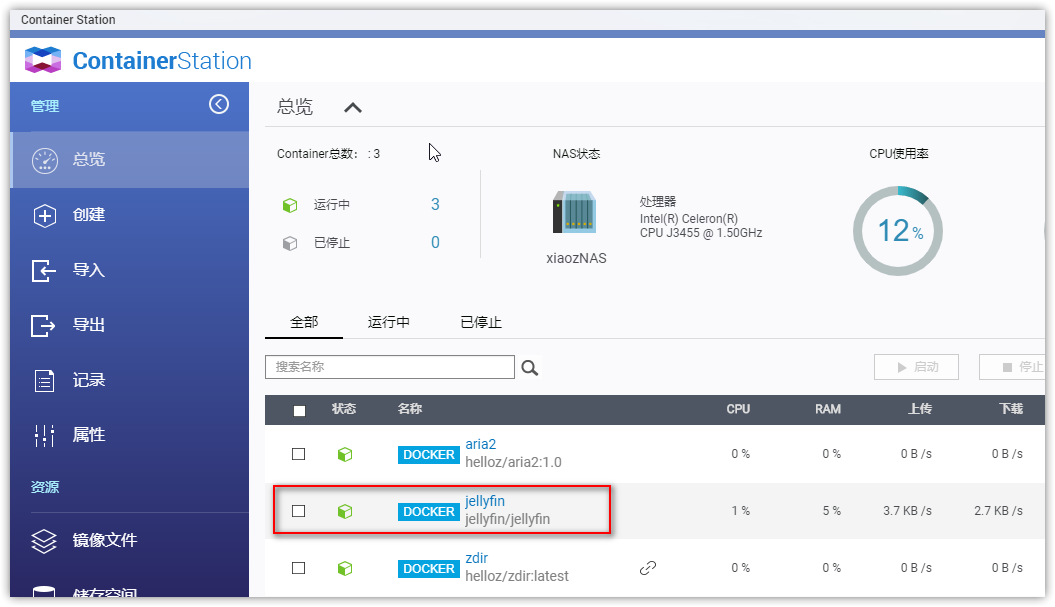
Enter http://NASIP:8096 in the browser address bar to access the Jellyfin settings page. Follow the instructions on the page to complete the setup and enter the backend.

Enable Hardware Acceleration
Open Jellyfin Console - Server - Playback - Enable hardware acceleration as shown in the figure below.
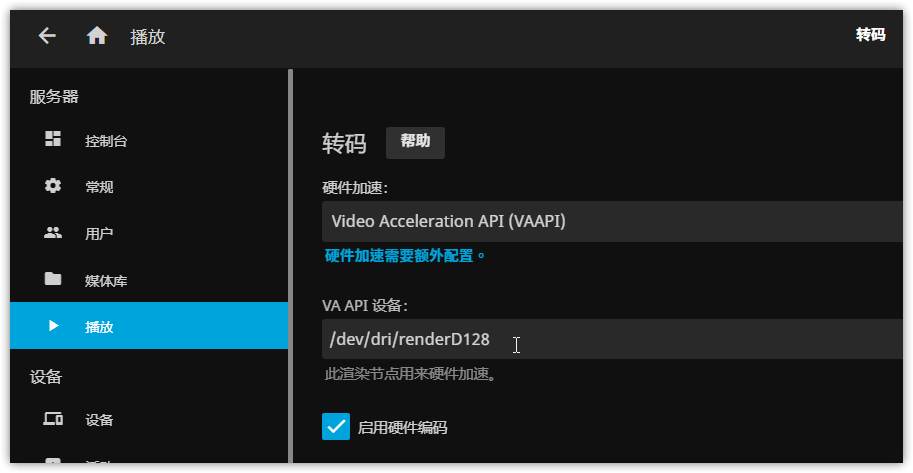
- Hardware acceleration: Select VAAPI
- VA API device: Fill in
/dev/dri/renderD128
Finally
The above method has been tested on QNAP TS-453B mini. Hardware acceleration requires CPU support for integrated graphics cards and may not be supported on some devices. The advantage of installing with Docker is that the version can be kept in sync with the official version at any time, and it is more secure and convenient.
For more information, please refer to the Jellyfin official documentation: https://jellyfin.org/docs/general/administration/installing.html#docker
Comments

xiaoz
I come from China and I am a freelancer. I specialize in Linux operations, PHP, Golang, and front-end development. I have developed open-source projects such as Zdir, ImgURL, CCAA, and OneNav.
Random article
- uTools Plugin IPinfo Update: More Convenient Usage
- Enable Two-Step Verification with Google Authenticator
- My WordPress Blog Acceleration Plan
- WordPress Exposes Stored XSS Vulnerability, Affects Versions 4.2 and Below
- Parallels: A RDP Client Tool Supporting Socket5 and HTTP Proxies
- Compatibility Issue between Latest Version of Chrome Browser and Older Versions of jQuery
- Tianbei launches new four-bay NAS host WTR Pro: Intel N100, quasi system 1399 yuan
- Iptables Firewall: Common Rule Compilation
- 【SEO Backlinks】How to Generate High-Quality Backlinks?
- Open Source Image Hosting ImgURL v2.3 Released