Setting up KeePassXC Auto-Fill for Chrome Browser
Publish: 2018-03-10 | Modify: 2018-03-11
In the previous article "Three KeePass Clients Available for Windows", three different KeePass clients were introduced. At that time, I was using the combination of KeePassXC + chromeIPass for automatic password filling. Thanks to @Kreen for the reminder, I found out that KeePassXC already provides a browser extension called KeePassXC-Browser, which is more secure compared to chromeIPass.

Installing KeePassXC
Visit https://keepassxc.org/download/ to download the latest version of KeePassXC client. Please choose the installation version instead of the portable version, as the portable version has incomplete functionality.
Installing the Browser Extension
Please prepare a VPN, and then use Chrome browser to visit Chrome Web Store to install the KeePassXC-Browser extension.
Configuration
Open the KeePassXC client - Tools - Settings - Browser Integration - Enable KeePassXC Browser Integration, and select Google Chrome browser, as shown in the screenshot below. After completing the configuration, you need to restart the KeePassXC client.
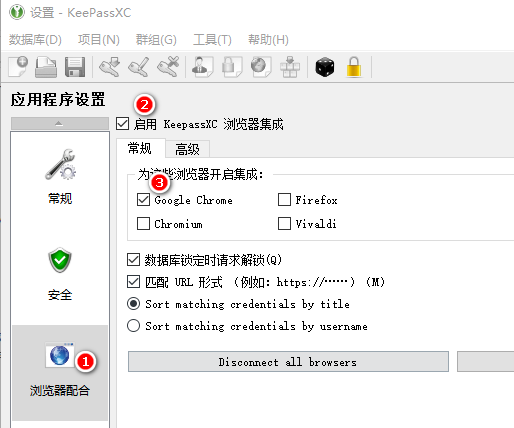
Next, click on the KeePassXC-Browser extension icon, it will automatically detect the keepass database and establish a connection. It will prompt you to set a connection name, as shown in the screenshot below.

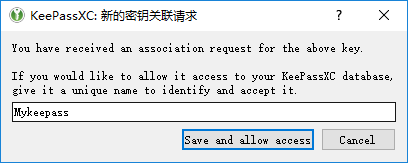
Conclusion
KeePassXC client supports multiple platforms, and the provided KeePassXC extension also supports Firefox, Vivaldi, and other browsers. This means that you can manage passwords and automatically fill them in different platforms and browsers. If you are using the official keepass client, you can refer to "Setting Up KeePass in Chinese and Automatic Password Filling in Chrome" for configuration.
Some content referenced from: KeePassXC-Browser Migration
Comments

xiaoz
I come from China and I am a freelancer. I specialize in Linux operations, PHP, Golang, and front-end development. I have developed open-source projects such as Zdir, ImgURL, CCAA, and OneNav.
Random article
- Open Source Image Hosting ImgURL v2.3 Released
- Convenient Cloud Storage Management (Cloud-to-Cloud Transfer) Tool
- Multiple Acceleration Solutions for Gravatar Avatars to Improve WordPress Speed
- Collection of commonly used one-click scripts for Linux
- Recommended Common Modules for AMH4.2 Host Panel
- How to Remove WordPress Archives Directory
- Quickly Withdraw PayPal Balance Using LianLian Pay
- Implementing Nginx Access Authentication with htpasswd
- Guide to Closing a Statement Savings Account (SSA) with OCBC Bank Singapore
- CloudCone Anniversary Celebration: $15/year/2GB RAM/60GB Disk/5TB Bandwidth/1Gbps Port/KVM/Los Angeles