Another Open Source and Free SSH/SFTP Client: Electerm
Publish: 2021-01-20 | Modify: 2022-03-21
A few days ago, in the article "FinalShell", FinalShell was introduced. This time, let's introduce another SSH client called electerm. electerm is an SSH/SFTP client developed based on Electron. It supports Linux, Mac, and Windows operating systems and is free and open-source.
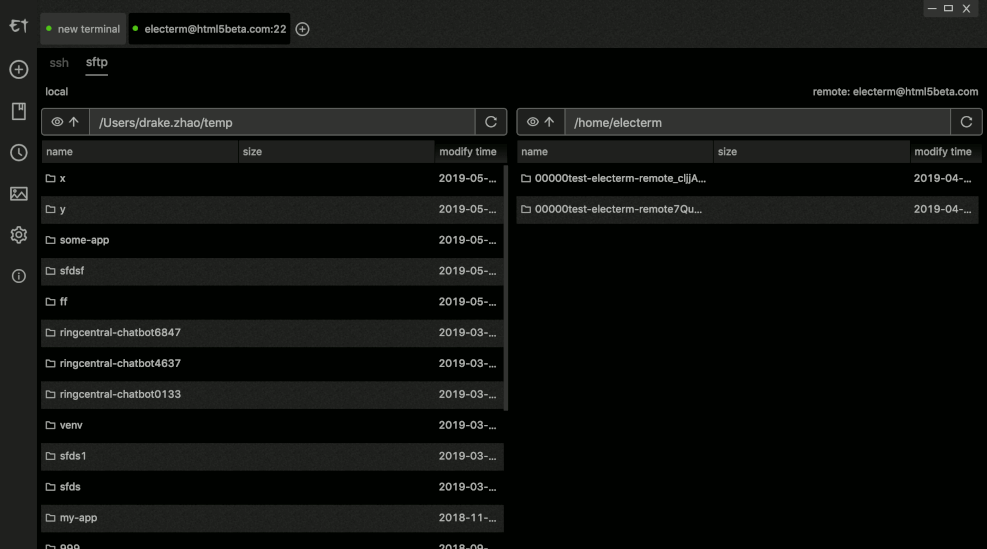
Features
- Works as a terminal/file manager or SSH/SFTP client (similar to Xshell).
- Global hotkeys can toggle window visibility (similar to Guake, default value is Ctrl + 2).
- Multi-platform (Linux, Mac, Windows).
- 🇺🇸 🇨🇳 🇧🇷 🇷🇺 🇪🇸 🇫🇷 🇹🇷 🇭🇰 Supports multiple languages (electerm-locales, contributions/bug fixes are welcome).
- Double-click to directly edit remote files (small files).
- Edit local files using the built-in editor (small files).
- Authenticate with public key + password.
- Zmodem (rz, sz).
- Transparent window (Mac, Windows).
- Terminal background image.
- Global/session proxy.
- Quick commands.
- Sync bookmarks/themes/quick commands to GitHub/Gitee secret gist.
- Quick input.
Download and Install electerm
electerm supports Linux, Mac, and Windows operating systems. Visit the project page: https://github.com/electerm/electerm/releases and download the latest version according to your operating system.
If you are using Windows, you can download the author's compiled package, such as eleterm-1.11.6-win-x64.tar.gz, and double-click electerm.exe after extracting it to use it.
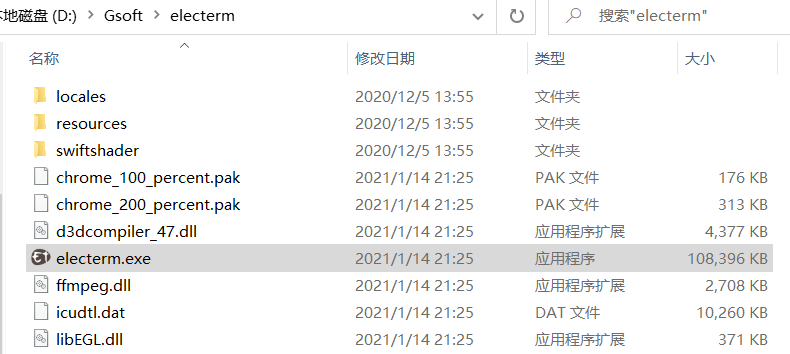
Some Settings
Set Chinese language:
By default, electerm has an English interface. You can open the settings and set the language to Chinese, located approximately as shown in the following image.
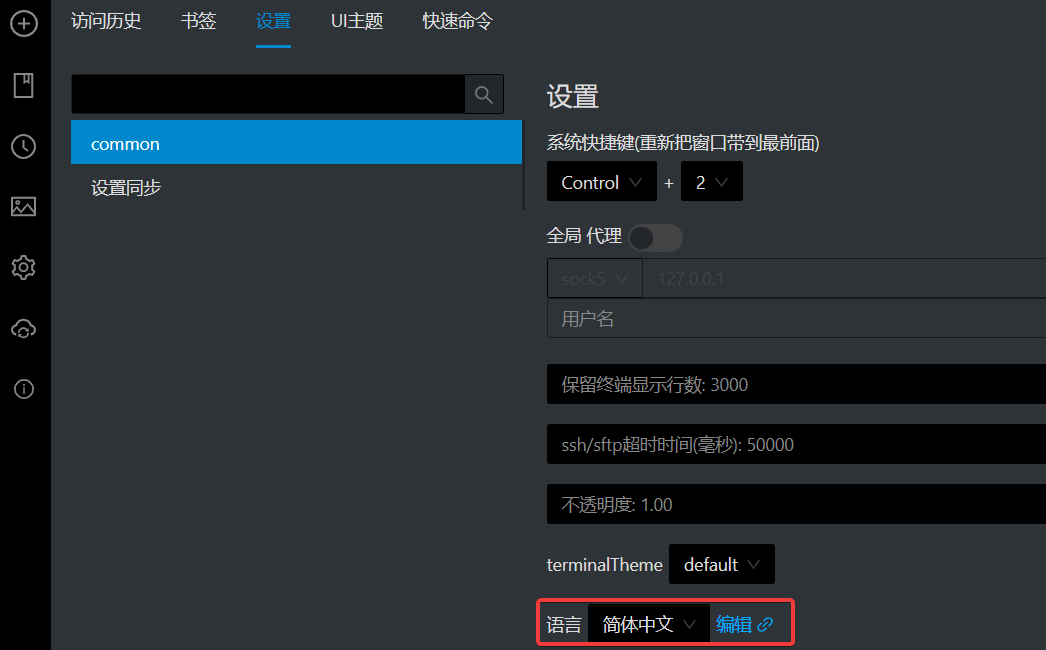
Set font:
The default font used by electerm is not appealing. You can modify the font in the settings. It is recommended to use Consolas and Microsoft Yahei fonts.
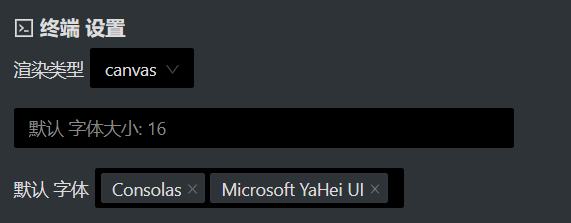
Set synchronization:
electerm can sync bookmarks (server connection information) to GitHub or Gitee. This article uses Gitee as an example to explain the process.
- First, generate a new token in the Gitee backend: https://gitee.com/profile/personal_access_tokens. Follow the prompts to generate the token. The token will only appear once, so be sure to save it.

- Open the sync function of electerm, switch to
gitee, enter the Gitee token you just obtained, and check the "Encrypt" option for syncing. Otherwise, the server password and other information will be synced in plain text (very dangerous). Then save and upload the settings.
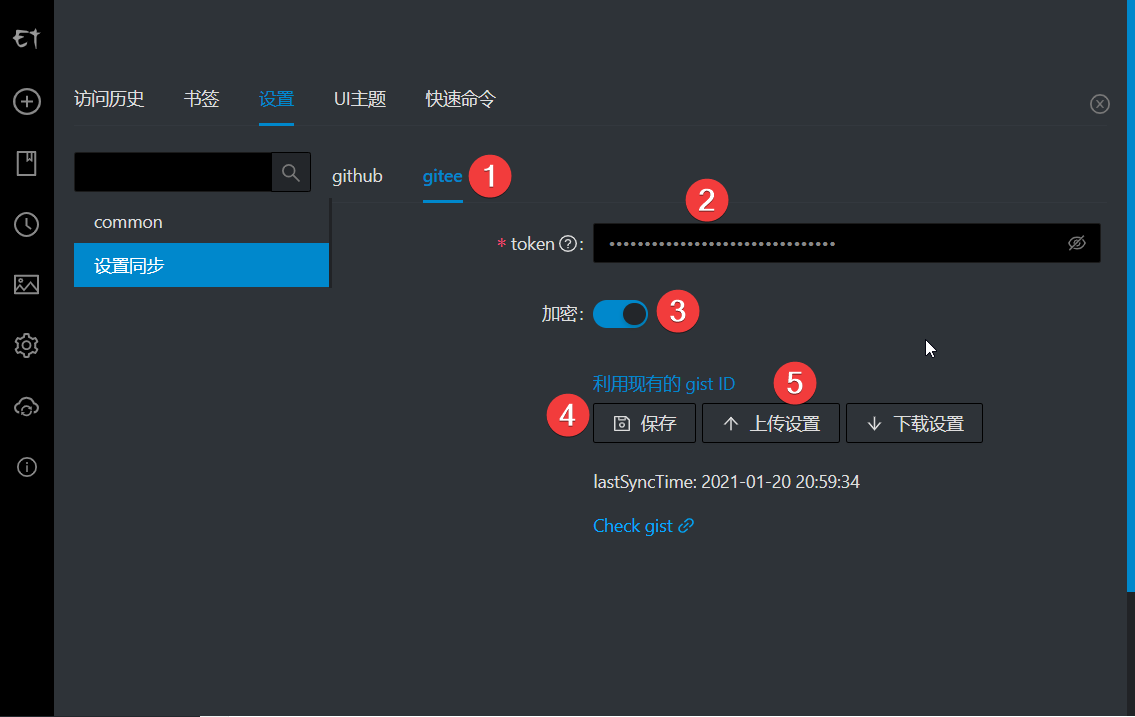
If you change devices, you can follow the same steps and click "Download Settings" to sync bookmarks to the local device.
If you do not want to use the sync function, you can export and import bookmarks in the bookmark settings.
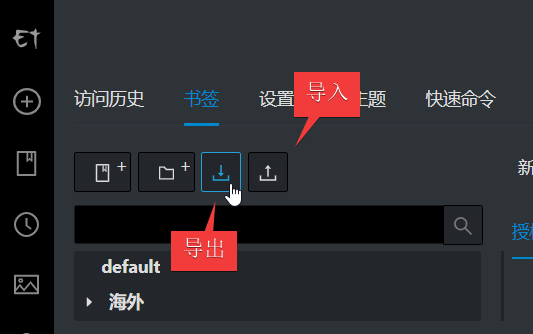
Some useful features
Since using the quick commands in FinalShell, I have become addicted to them. electerm also supports quick commands, which allows you to add frequently used and complex Linux commands as quick commands to improve efficiency.

Unfortunately, electerm's quick commands do not support grouping, syncing, or exporting. If you have strong demands for these features, you can provide feedback on the author's GitHub page.
Clicking on "Terminal info" in the bottom right corner displays server CPU, memory, network, and other information.
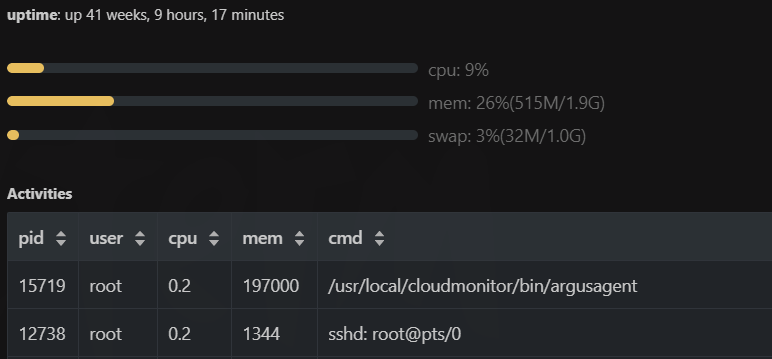
electerm creates a new PowerShell window by default every time it starts. Personally, I am not used to using PowerShell. If you have installed the WSL subsystem, you can set the default execWindows to System32/wsl.exe.
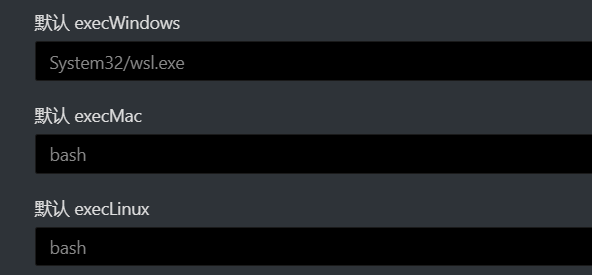
This way, every time you open electerm, it will start the WSL subsystem instead of PowerShell.

Conclusion
Overall, electerm is quite good. It is free, open-source, and supports multiple platforms. It has a built-in Chinese interface. Although electerm is not very mature and may encounter some bugs during use, the author updates it frequently and feedback can be provided on GitHub.
xiaoz's complaint is that the usage instructions for electerm on GitHub are too simple, and it requires some exploration and searching through issues to complete certain settings. Hopefully, the author can improve the documentation in the future.
Other similar tools that have been introduced in previous blog posts include:
- WindTerm: a free and easy-to-use cross-platform SSH client (currently used by the blogger)
- FinalShell: a free and easy-to-use SSH tool
- Creating a stylish terminal with Windows Terminal, Alpine Linux, and ZSH
- Terminus: an open-source, stylish terminal that supports Windows and MacOS
- MobaXterm: a powerful Windows terminal tool and common settings
The project page for electerm is as follows:
- GitHub project page: https://github.com/electerm/electerm
- Electerm homepage: https://electerm.github.io/electerm/
Comments

xiaoz
I come from China and I am a freelancer. I specialize in Linux operations, PHP, Golang, and front-end development. I have developed open-source projects such as Zdir, ImgURL, CCAA, and OneNav.
Random article
- Hong Kong ClubSim Mobile Card: Sharing Purchasing Experience and Usage Tips
- OneNav 1.0.0 Official Release: New Batch Link Checking Feature
- What are some recommended cloud storage services after the closure of domestic cloud storage providers?
- OneNav Bookmark Management Program 0.9.25 Update: New Mobile Version Simple Backend
- Using BestTrace for Route Tracing in Linux with IP Geolocation Display
- WAFPRO: Protecting Gaming and E-commerce Websites from DDoS and Web Scraping Attacks
- I bought a Hikvision M.2 portable hard drive enclosure, the appearance and workmanship are good, but the speed does not meet the standard.
- TCP.mk: A versatile network toolbox to enhance operations and development efficiency
- WordPress Tips: Adding Related Posts with Code
- Top Picks: Have You Tried These Three Android Browsers That Support Plugin Installation?