Installing rdesktop on Linux Desktop Environment for Remote Connection to Windows via RDP
Publish: 2022-03-11 | Modify: 2022-03-11
Recently, I switched to the Deepin system on my office computer. Wine's QQ and WeChat are very unstable and often crash, so I decided to find an alternative solution. A simple method is to use software like Sunflower/Teamviewer for remote connection to my home Windows (installed with PVE). However, these software are not very stable and the display effect is not ideal. The best solution is to use Windows' built-in RDP for remote desktop connection.

Enabling Windows Remote Desktop
Taking Windows 10 as an example, go to Settings - System - Remote Desktop and enable Remote Desktop. (You also need to allow port 3389 in the firewall. If you are not sure, you can disable the firewall directly.)
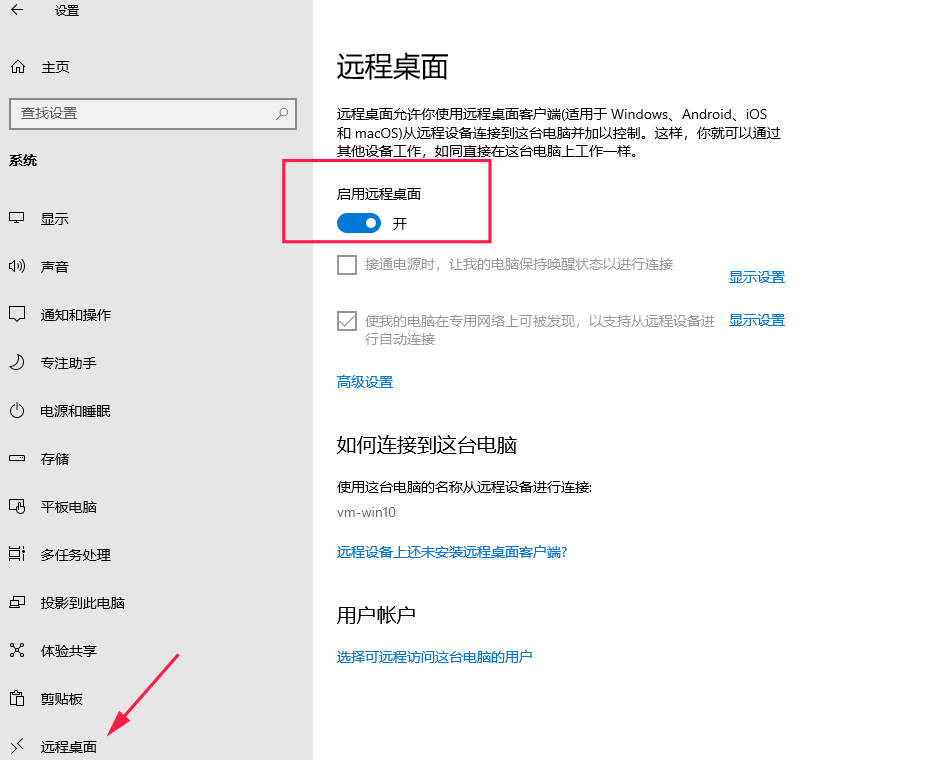
You also need to manually map the public port on your router. The default remote port for Windows is 3389.
Installing rdesktop on Deepin
The installation method is the same for Deepin/Debian/Ubuntu systems:
# Install rdesktop
sudo apt install rdesktopUsing rdesktop for Remote Connection to Windows
# Remote connection to Windows
rdesktop -g 1920x1080 -a 24 192.168.0.31 -u admin -p passwordThe meanings of the above parameters are as follows:
-g: Specify the resolution of the remote desktop. Here, I set it to1920x1080.-a: Set the color depth. The default is 16, but I set it to 24 for better quality. Higher color depth requires higher network requirements.192.168.0.31: The remote target IP. If you are using port mapping on the router, enter your public domain name (IP) and port.-u: Specify the username (Windows username).-p: Specify the password (Windows password).
Troubleshooting
If you encounter an error during the connection:
ERROR: CredSSP: Initialize failed, do you have correct kerberos tgt initialized ?
Failed to connect, CredSSP required by server.
Open Windows 10 settings - System - Remote Desktop - Advanced settings, and uncheck "Require computers to use network-level authentication for connection".
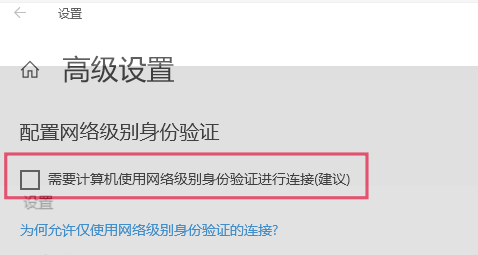
Conclusion
This article refers to the following sources:
Comments

xiaoz
I come from China and I am a freelancer. I specialize in Linux operations, PHP, Golang, and front-end development. I have developed open-source projects such as Zdir, ImgURL, CCAA, and OneNav.
Random article
- OneNav 0.9.36 Released: New Default Theme default2 Provides Ultimate Experience!
- Collection and Compilation of Common Public DNS Servers
- Installing CurlFtpFS to Mount FTP on Linux
- An Open Source Hitomi-Downloader: Supports Almost All Popular Video Websites
- Sharing Cross-Border Financial Terms I've Recently Learned: SEPA, SWIFT, IBAN, and BIN
- Comparing TL-XDR5430 and Redmi AC2100 for AP purposes
- Application Process for CIB Universal Life Debit Card, Free of Charge for the First 30 Cross-border Remittances and Telegraphic Transfers
- Beijing Unicom Campus Card: 12.5 yuan/month - 30GB national data + 1 yuan/GB for additional data + 200 minutes + 30 SMS, nationwide free shipping, unlimited applications
- OneNav 1.1.0 Released: New AI Smart Search Makes Bookmark Finding Easier
- One-click Installation of Seafile on CentOS 7 to Build Private Cloud Storage