Building a WEB Shared Terminal (WebSSH) using ttyd on CentOS 7
Publish: 2020-04-09 | Modify: 2020-04-09
ttyd is a simple command line tool for sharing terminals on the web. In simple terms, it allows you to use SSH terminal services on a web page, and the software is free and open source.
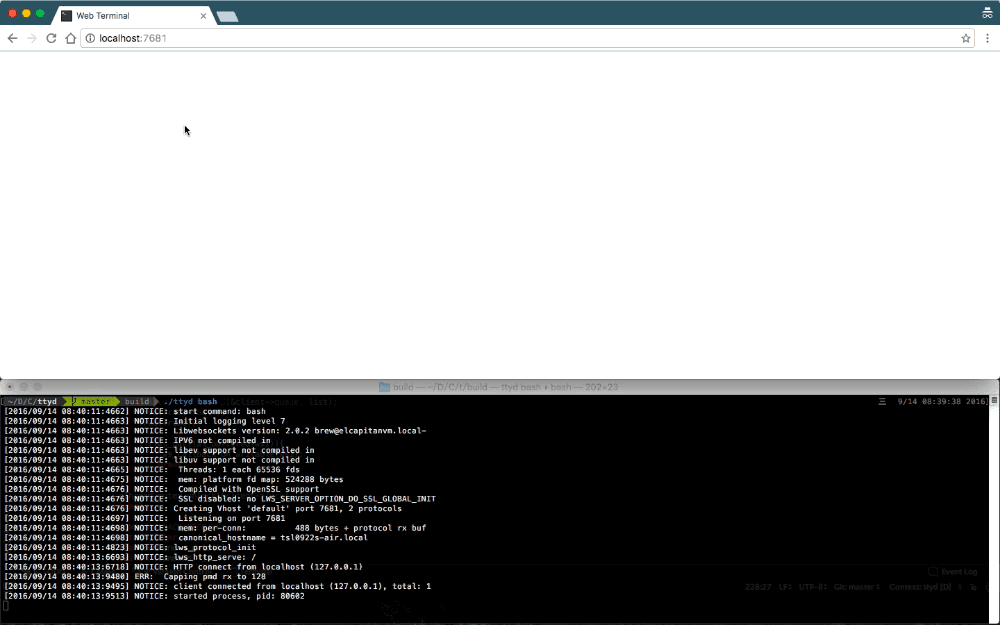
Installing ttyd
The ttyd author has provided pre-compiled binary files, which can be downloaded and used directly. The latest version download address is: https://github.com/tsl0922/ttyd/releases. Here is an example for CentOS 7:
# Download ttyd
wget -O ttyd https://github.com/tsl0922/ttyd/releases/download/1.6.0/ttyd_linux.x86_64
# Add executable permission
chmod +x ttyd
# Move to directory
mv ttyd /usr/sbinAfter these steps, we have completed the installation of ttyd. You can check the current version by entering the command ttyd -v:
[root@hosta29d0ffef5 ~]# ttyd -v
ttyd version 1.6.0-c15cfb7Running ttyd
Enter the command ttyd bash to run ttyd. Note that the firewall needs to allow port 7681, and then open a web browser and access http://IP:7681 to open the web terminal, as shown in the figure below.
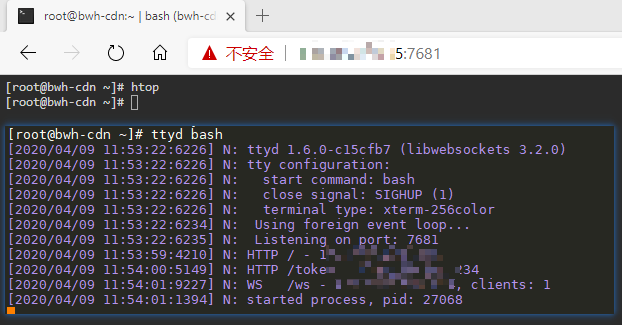
However, ttyd does not run in the background and accessing 7681 does not require any password verification, which is very insecure. Next, we will create a systemd service for ttyd and set up username and password authentication.
Creating a service
Create a ttyd.service file: vi /etc/systemd/system/ttyd.service with the following content:
[Unit]
Description=ttyd
After=network.target
[Service]
ExecStart=/usr/sbin/ttyd -c xiaoz:xiaoz.me bash
[Install]
WantedBy=multi-user.targetAfter creating the file, enter the command: systemctl daemon-reload to make the daemon effective.
The -c parameter is used above, which means setting username and password authentication. The format is -c username:password. The username set above is xiaoz and the password is xiaoz.me. Please modify them to your own username and password.
After the service is created, we can use the systemd command to manage it. The commands are as follows:
# Start ttyd
systemctl start ttyd
# Stop ttyd
systemctl stop ttyd
# Restart ttyd
systemctl restart ttyd
# Enable auto start
systemctl enable ttydNginx reverse proxy
If you don't like the IP + port access method, you can also set up Nginx reverse proxy to access through a domain name. The configuration is as follows:
If it is the root directory of the website
location / {
proxy_http_version 1.1;
proxy_set_header Host $host;
proxy_set_header X-Forwarded-Proto $scheme;
proxy_set_header X-Forwarded-For $proxy_add_x_forwarded_for;
proxy_set_header Upgrade $http_upgrade;
proxy_set_header Connection "upgrade";
proxy_pass http://127.0.0.1:7681;
}If it is a subdirectory of the website
location ~ ^/ttyd(.*)$ {
proxy_http_version 1.1;
proxy_set_header Host $host;
proxy_set_header X-Forwarded-Proto $scheme;
proxy_set_header X-Forwarded-For $proxy_add_x_forwarded_for;
proxy_set_header Upgrade $http_upgrade;
proxy_set_header Connection "upgrade";
proxy_pass http://127.0.0.1:7681/$1;
}Note that the ttyd above can be modified to the desired path.
ttyd parameter explanation
Enter ttyd -h to view the ttyd help, the explanations are as follows:
USAGE:
ttyd [options] <command> [<arguments...>]
VERSION:
1.6.0
OPTIONS:
-p, --port Port to listen (default: 7681, use `0` for random port)
-i, --interface Network interface to bind (eg: eth0), or UNIX domain socket path (eg: /var/run/ttyd.sock)
-c, --credential Credential for Basic Authentication (format: username:password)
-u, --uid User id to run with
-g, --gid Group id to run with
-s, --signal Signal to send to the command when exit it (default: 1, SIGHUP)
-a, --url-arg Allow client to send command line arguments in URL (eg: http://localhost:7681?arg=foo&arg=bar)
-R, --readonly Do not allow clients to write to the TTY
-t, --client-option Send option to client (format: key=value), repeat to add more options
-T, --terminal-type Terminal type to report, default: xterm-256color
-O, --check-origin Do not allow websocket connection from different origin
-m, --max-clients Maximum clients to support (default: 0, no limit)
-o, --once Accept only one client and exit on disconnection
-B, --browser Open terminal with the default system browser
-I, --index Custom index.html path
-b, --base-path Expected base path for requests coming from a reverse proxy (eg: /mounted/here)
-6, --ipv6 Enable IPv6 support
-S, --ssl Enable SSL
-C, --ssl-cert SSL certificate file path
-K, --ssl-key SSL key file path
-A, --ssl-ca SSL CA file path for client certificate verification
-d, --debug Set log level (default: 7)
-v, --version Print the version and exit
-h, --help Print this text and exit
Visit https://github.com/tsl0922/ttyd to get more information and report bugs.Summary
Using ttyd, you can easily and quickly set up a WebSSH service. However, convenience also means taking on more security risks. Although ttyd provides basic password authentication, this authentication method is still not secure. Using ttyd means that your server has an additional entry point, so it is not recommended for production environments, but it doesn't matter if you want to tinker with it.
- ttyd project address: https://github.com/tsl0922/ttyd
- ttyd official homepage: https://tsl0922.github.io/ttyd/
Comments

xiaoz
I come from China and I am a freelancer. I specialize in Linux operations, PHP, Golang, and front-end development. I have developed open-source projects such as Zdir, ImgURL, CCAA, and OneNav.
Random article
- 小z's Blog Officially Releases Msimple, a WordPress Theme for Personal Use
- Multiple Acceleration Solutions for Gravatar Avatars to Improve WordPress Speed
- Three Ways to Quickly Get the WordPress Current Theme Folder Directory
- Mounting Dropbox Cloud Storage on CentOS using davfs2
- Installing SNI Proxy on CentOS 7 for Reverse Proxying HTTPS Sites
- Considerations for Changing Domain Name in WordPress
- Msimple Help Documentation
- Free GeoTrust DV SSL Certificate Application on Tencent Cloud
- Please use WiFi Master Key with caution
- How to quickly solve the "Unable to load site" error on ChatGPT