Installing vlmcsd on CentOS to Set Up KMS Activation Server
Publish: 2018-06-27 | Modify: 2020-05-09
Key Management Service (KMS) is a new product activation mechanism in products after Windows Vista. We can use idle VPS to install vlmcsd to build a KMS activation server. This article takes CentOS as an example, but vlmcsd is not limited to CentOS. It can also be installed on Ubuntu, Windows, MacOS, etc. The principle and method are the same.

Install vlmcsd server
First, download the latest version from vlmcsd/releases or visit the Xiaoz blog software library: vlmcsd-1111-2017-06-17-Hotbird64.gz. Here are some reference commands:
# Download vlmcsd
wget http://soft.xiaoz.org/linux/vlmcsd-1111-2017-06-17-Hotbird64.gz
# Unzip
tar -zxvf vlmcsd-1111-2017-06-17-Hotbird64.gz
# Enter the corresponding directory, please distinguish according to your own system and CPU
cd binaries/Linux/intel/static
# Copy the vlmcsd binary file to /usr/sbin
cp vlmcsd-x64-musl-static /usr/sbin/vlmcsdIf everything goes well, you can use the vlmcsd -h command to view the help, as shown in the screenshot below.
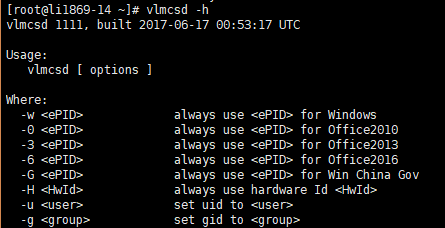
Run the vlmcsd command again. If there is no error, you can use the netstat -apn|grep 'vlmcsd' command to check if it is running, as shown in the screenshot below.

Allow port access
vlmcsd listens on port 1688, so you need to open this port in the firewall:
# If using firewalld
firewall-cmd --zone=public --add-port=1688/tcp --permanent
firewall-cmd --reload
# If using iptables
iptables -A INPUT -p tcp --dport 1688 -j ACCEPT
service iptables save
service iptables restartAt this point, the vlmcsd server has been set up. If you don't understand the above instructions or find them too complicated, you can use the one-click script for installing vlmcsd by Qiushui Yibing: One-click installation script for KMS service
Local testing (this step can be skipped)
Taking Windows as an example, extract the client \binaries\Windows\intel\vlmcs-Windows-x64.exe to any directory, go to that directory, and execute the following command for testing:
vlmcs-Windows-x64.exe -v -l 3 Your VPS IP or bound domain nameIf you see the following return information, it means the connection is successful and the test is passed.
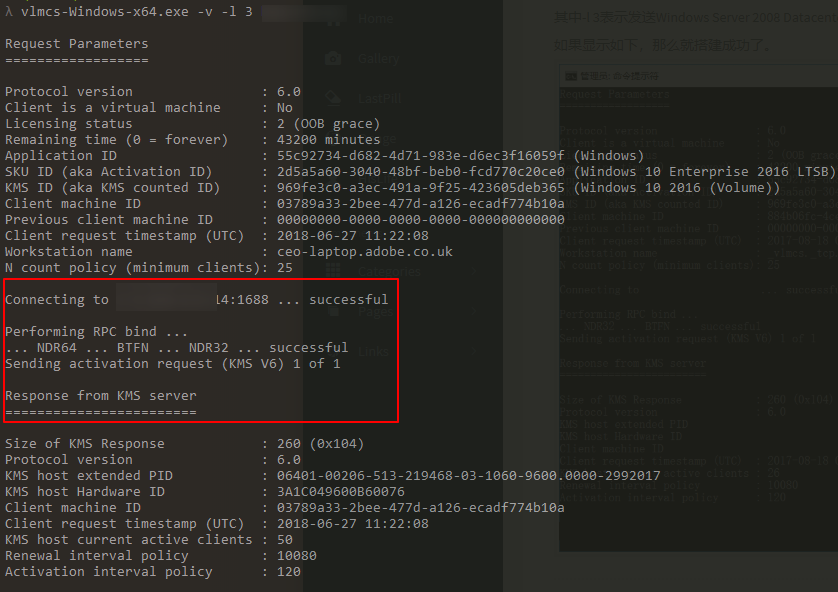
Activate Windows or Office
Activate Windows
Run the cmd terminal as an administrator, and enter the following commands one by one, or create a *.bat file and write the following content.
cd /d "%SystemRoot%\system32"
slmgr /skms Your VPS IP or bound domain name
slmgr /ato
slmgr /xprActivate Office
# Go to the Office installation directory, the directory may vary for different versions, please modify it yourself
cd /d "%ProgramFiles%\Microsoft Office\Office15"
# Execute the following commands in order
cscript ospp.vbs /sethst: Your VPS IP or bound domain name
cscript ospp.vbs /act
cscript ospp.vbs /dstatusActivate Windows Server 2019
slmgr /ipk CB7KF-BWN84-R7R2Y-793K2-8XDDG
slmgr /skms 192.168.11.101
slmgr /ato
slmgr /xpr- CB7KF-BWN84-R7R2Y-793K2-8XDDG: Serial number
- 192.168.11.101: IP or domain name of the vlmcsd service
KMS activation serial numbers for various systems:
Windows Server 2019 systems:
Windows Server 2019 Datacenter WMDGN-G9PQG-XVVXX-R3X43-63DFG
Windows Server 2019 Standard N69G4-B89J2-4G8F4-WWYCC-J464C
Windows Server 2019 Essential WVDHN-86M7X-466 P 6-VHXV7-YY726
Windows Server 2016 systems:
Windows Server 2016 Datacenter CB7KF-BWN84-R7R2Y-793K2-8XDDG
Windows Server 2016 Standard WC2BQ-8NRM3-FDDYY-2BFGV-KHKQY
Windows Server 2016 Essentials JCKRF-N37P4-C2D82-9YXRT-4M63B
Windows Server 2012 R2 systems:
Windows Server 2012 R2 Server Standard D2N9P-3P6X9-2R39C-7RTCD-MDVJX
Windows Server 2012 R2 Datacenter W3GGN-FT8W3-Y4M27-J84CP-Q3VJ9
Windows Server 2012 R2 Essentials KNC87-3J2TX-XB4WP-VCPJV-M4FWM
Windows Server 2008 R2 systems:
Windows Server 2008 R2 Web 6TPJF-RBVHG-WBW2R-86QPH-6RTM4
Windows Server 2008 R2 HPC edition TT8MH-CG224-D3D7Q-498W2-9QCTX
Windows Server 2008 R2 Standard YC6KT-GKW9T-YTKYR-T4X34-R7VHC
Windows Server 2008 R2 Enterprise 489J6-VHDMP-X63PK-3K798-CPX3Y
Windows Server 2008 R2 Datacenter 74YFP-3QFB3-KQT8W-PMXWJ-7M648
Windows 10 systems:
Windows 10 Professional W269N-WFGWX-YVC9B-4J6C9-T83GX
Windows 10 Professional N MH37W-N47XK-V7XM9-C7227-GCQG9
Windows 10 Enterprise NPPR9-FWDCX-D2C8J-H872K-2YT43
Windows 10 Enterprise N DPH2V-TTNVB-4X9Q3-TJR4H-KHJW4
Windows 10 Education NW6C2-QMPVW-D7KKK-3GKT6-VCFB2
Windows 10 Education N 2WH4N-8QGBV-H22JP-CT43Q-MDWWJ
Windows 10 Pro For Workstations NRG8B-VKK3Q-CXVCJ-9G2XF-6Q84J
Windows 10 Pro For Workstations N 9FNHH-K3HBT-3W4TD-6383H-6XYWF
Windows 10 Pro For Education 6TP4R-GNPTD-KYYHQ-7B7DP-J447Y
Windows 10 Pro For Education N YVWGF-BXNMC-HTQYQ-CPQ99-66QFC
Windows 10 Enterprise G YYVX9-NTFWV-6MDM3-9PT4T-4M68B
Windows 10 Enterprise G N 44RPN-FTY23-9VTTB-MP9BX-T84FV
Windows 10 LTSC 2019 systems:
Windows 10 Enterprise LTSC 2019 M7XTQ-FN8P6-TTKYV-9D4CC-J462D
Windows 10 Enterprise N LTSC 2019 92NFX-8DJQP-P6BBQ-THF9C-7CG2H
Windows 10 LTSB 2016 systems:
Windows 10 Enterprise LTSB 2016 DCPHK-NFMTC-H88MJ-PFHPY-QJ4BJ
Windows 10 Enterprise N LTSB 2016 QFFDN-GRT3P-VKWWX-X7T3R-8B639
Windows 10 LTSB 2015 systems:
Windows 10 Enterprise 2015 LTSB WNMTR-4C88C-JK8YV-HQ7T2-76DF9
Windows 10 Enterprise 2015 LTSB N 2F77B-TNFGY-69QQF-B8YKP-D69TJ
Windows 7 systems:
Windows 7 Professional FJ82H-XT6CR-J8D7P-XQJJ2-GPDD4
Windows 7 Professional N MRPKT-YTG23-K7D7T-X2JMM-QY7MG
Windows 7 Professional E W82YF-2Q76Y-63HXB-FGJG9-GF7QX
Windows 7 Enterprise 33PXH-7Y6KF-2VJC9-XBBR8-HVTHH
Windows 7 Enterprise N YDRBP-3D83W-TY26F-D46B2-XCKRJ
Windows 7 Enterprise E C29WB-22CC8-VJ326-GHFJW-H9DH4
Windows Server version 1809 systems:
Windows Server Datacenter 6NMRW-2C8FM-D24W7-TQWMY-CWH2D
Windows Server Standard N2KJX-J94YW-TQVFB-DG9YT-724CC
Windows Server version 1803 systems:
Windows Server Datacenter 2HXDN-KRXHB-GPYC7-YCKFJ-7FVDG
Windows Server Standard PTXN8-JFHJM-4WC78-MPCBR-9W4KR
Windows Server version 1709 systems:
Windows Server Datacenter 6Y6KB-N82V8-D8CQV-23MJW-BWTG6
Windows Server Standard DPCNP-XQFKJ-BJF7R-FRC8D-GF6G4For more information, please refer to the official Microsoft documentation: https://docs.microsoft.com/en-us/windows-server/get-started/kmsclientkeys
Notes
- KMS activation has a validity period of only 180 days.
- This tutorial is for learning and testing purposes only. Please delete the related software and forget the method within 24 hours.
Some of the content in this article is referenced from:
Comments

xiaoz
I come from China and I am a freelancer. I specialize in Linux operations, PHP, Golang, and front-end development. I have developed open-source projects such as Zdir, ImgURL, CCAA, and OneNav.
Random article
- Installing and Configuring Pure-ftpd on CentOS 7
- Improving Zoho Mail's Sending and Receiving Speed with Nginx Port Forwarding
- SpeedDisk - Free from the Troubles of Baidu Cloud Disk Speed Limit
- Simulating Search Engine Access and Guard God Cloud Killing and Cleaning Trojan Horses
- Microsoft 365 (Office 365) Home Edition (Genuine) Carpooling, $55/year, Limited Parking Spaces
- Jellyfin Media Player now supports Windows clients
- An Excellent HTML5 Development Tool: HBuilder
- Using Wails: Easily Build Desktop Applications by Combining Go and Web Technologies
- 1 Yuan to Open Qiniu Cloud Hosting (1 Month)
- Building a Visualized Scheduled Task with jiacrontab