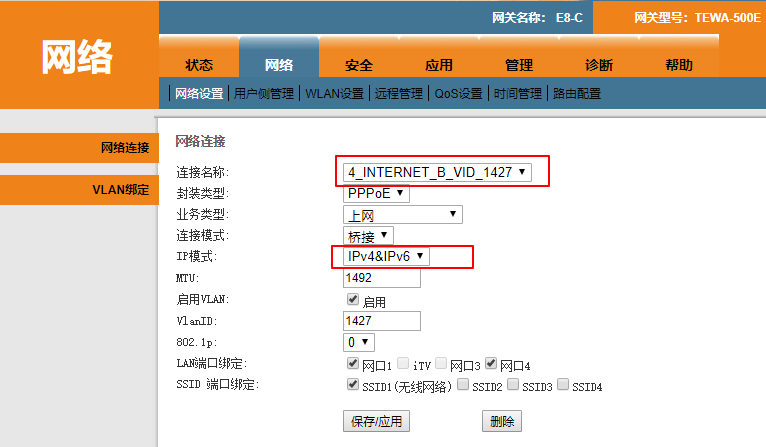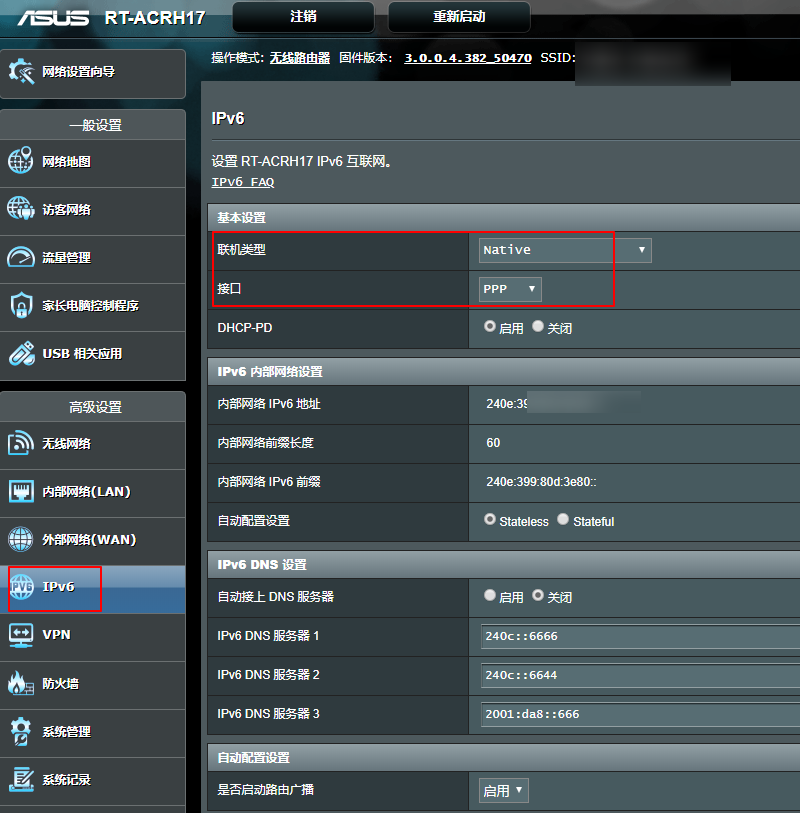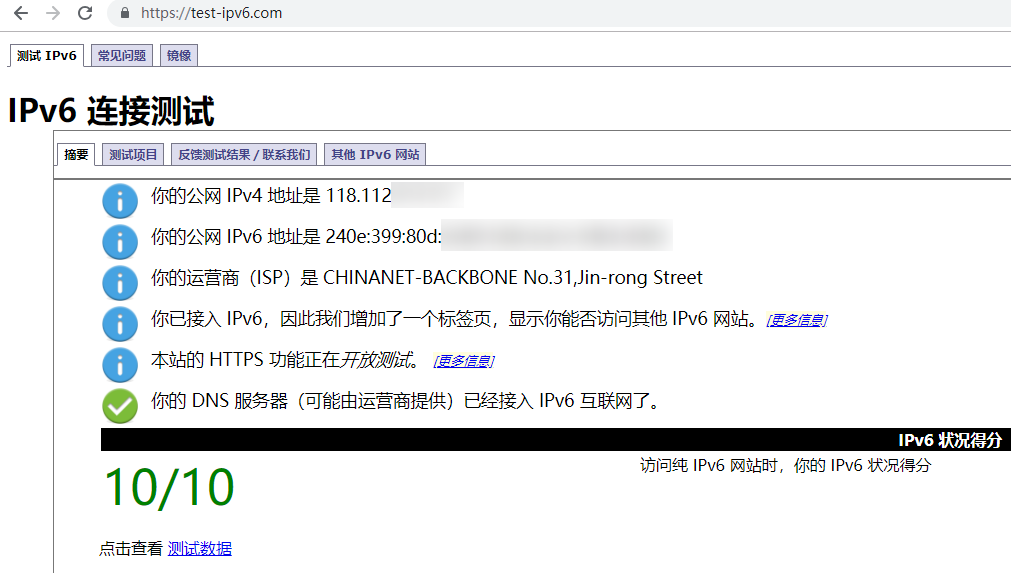The Whole Process of Obtaining IPv6 Address for Chengdu Telecom Broadband
Publish: 2019-02-21 | Modify: 2019-02-22
IPv6 is short for "Internet Protocol Version 6," which is the next generation IP protocol designed by the Internet Engineering Task Force (IETF) to replace IPv4. It is said that the number of IPv6 addresses can provide an address for every grain of sand in the world.
The biggest problem with IPv4 is the limited network address resources, which severely restricts the application and development of the Internet. The use of IPv6 not only solves the problem of the number of network address resources but also solves the barriers to access to the Internet by various access devices. - The above content is excerpted from Baidu Baike.
Currently, some regions already support IPv6 addresses. For specific information, you can consult the corresponding network service provider (customer service may not know what IPv6 is) or search online. From tests, Chengdu Telecom's mobile network already supports IPv6, but Chengdu Telecom's broadband still requires some tinkering. Here, xiaoz records and shares the process. The methods for obtaining IPv6 in other regions are similar, and the content is for reference only. If there are any errors, please correct them.
Preparation
- Change the broadband to bridge mode + public IP by dialing 1000, so you need to use a router to dial PPPoE. If you don't know the broadband account and password, please do not attempt this method.
- Telecom Optical Modem (TEWA-500E)
- Router (needs to support IPv6). The router model used by xiaoz is "ASUS RT-ACRH17", which supports IPv6 by default.
Get the Super Account for the Optical Modem (TEWA-500E)
Method 1:
- Open the browser and go to http://192.168.1.1/, enter the ordinary account and password of the optical modem to log in (you can check it at the bottom of the modem).
- Then visit http://192.168.1.1/backupsettings.conf again to download the configuration file.
- Open the configuration file with a text tool, search for the password to get the password string, and then decrypt it using base64: http://tool.chinaz.com/Tools/Base64.aspx to get the super administrator password. The super administrator account is
telecomadmin.Method 2:
If the downloaded
backupsettings.conffile from Method 1 does not contain the password, it may be because your modem firmware has been upgraded to a new version, which has fixed this vulnerability. You can try to log in to SSH to get the super password.By default, the modem has already enabled SSH login, and you can use
telnetto test port 22 of192.168.1.1.
- Use putty to connect to
192.168.1.1, usernameadmin, and passwordadmin(due to encryption protocol issues, Xshell may not be able to connect, so I recommend using putty).- Enter the command
telecomadmin getto get the super password of the modem.Configure the Optical Modem
Open the optical modem http://192.168.1.1/ again, log in with the super administrator account, username
telecomadmin, and the password obtained in the previous step.Open Network - Network Settings - Switch the connection name to the one that contains "INTERNET" - Change the IP mode to "IPv4 & IPv6", as shown in the screenshot below.
Configure the Router
In the backend of the ASUS router - IPv6 - Change the connection type to "Native" and the interface to "PPP" - Leave the rest as default and save. At this point, the configuration is basically complete.
IPv6 Testing
Wait a few minutes for the IPv6 address to be automatically obtained, then visit https://test-ipv6.com/ to test. If the test passes, congratulations, your local network already supports IPv6 access.
IPv6 DNS
- 240c::6666
- 240c::6644
- 2001:da8::666 (University of Science and Technology of China)
Some Notes
- Obtain the super password of the optical modem (need to connect via SSH using putty, other tools may fail).
- Change to bridge mode and use the router to dial PPPoE.
- The router needs to support IPv6.
- It is recommended to manually set IPv6 DNS on the computer (setting it on the router may not work).
Related Articles
References
Some of the content in this article is referenced from the following articles, listed in no particular order.
Comments

xiaoz
I come from China and I am a freelancer. I specialize in Linux operations, PHP, Golang, and front-end development. I have developed open-source projects such as Zdir, ImgURL, CCAA, and OneNav.
Random article
- Compiling and Installing Zabbix Server on CentOS 7
- Compiling and Installing Nginx with Fancy Index Module to Achieve Beautiful Directory Index
- Use PayPal's Automatic Deductions with Caution
- Using BestTrace for Route Tracing in Linux with IP Geolocation Display
- Using pseudo-static rules for ThinkPHP on Nginx server
- How to allow ports in Alibaba Cloud Security Group?
- How to quickly solve the "Unable to load site" error on ChatGPT
- Using acme.sh to apply for ZeroSSL wildcard domain certificate, an alternative to Let's Encrypt
- Uploading Images on Any Webpage Using Tampermonkey
- 2 Free and User-friendly Compression Software for Windows: 7-Zip & Bandizip