How to Export Extensions (.crx) in Chrome Browser
Publish: 2018-04-10 | Modify: 2018-04-10
If you have a ladder, it is best to go to the "Chrome Web Store" to download the extension. If you don't have a ladder, you can use someone else's packaged .crx extension. Here's how to export a Chrome extension (.crx):
- Open the Chrome browser - More Tools - Extensions, or directly enter "chrome://extensions/" as shown in the screenshot below.
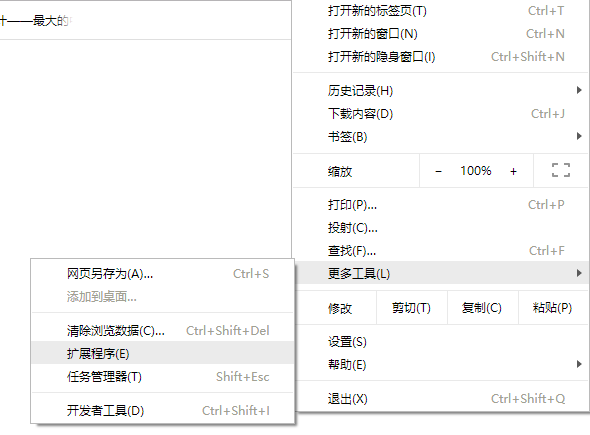
- Enable Developer Mode in the upper right corner.
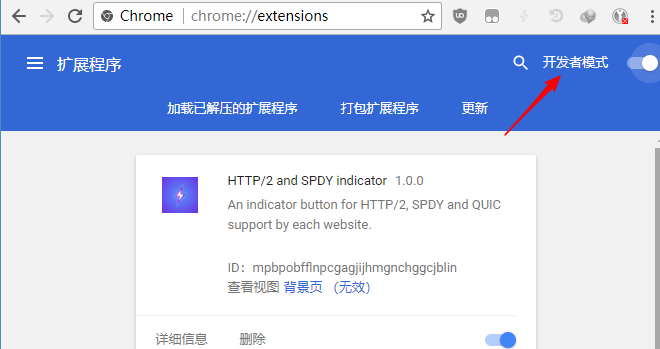
- Get the extension ID. For example, the IDM Integration Module has an ID of "ngpampappnmepgilojfohadhhmbhlaek". Take note of the ID and then click "Pack extension".
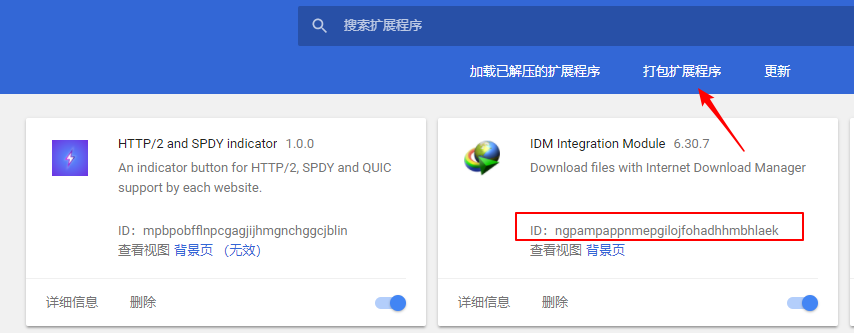
- You can directly use Everything to search for the ID to find the specific directory of the extension. Open the directory and copy the path.
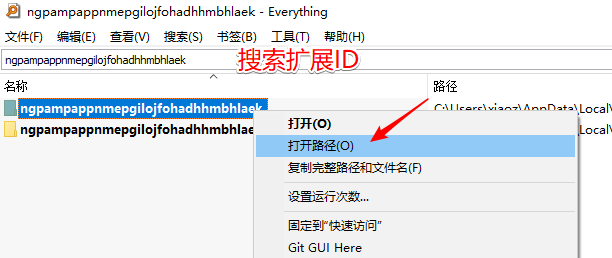
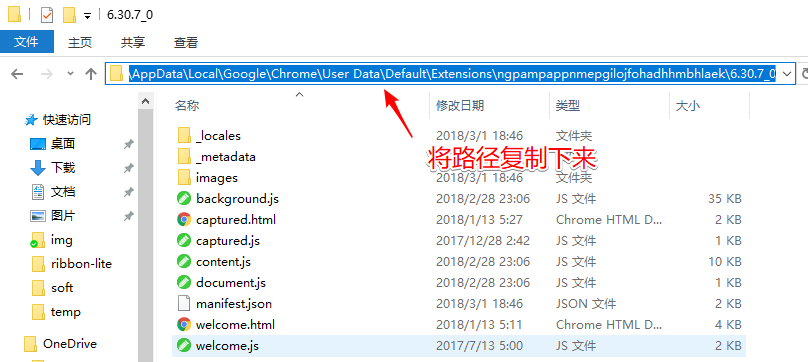
- Go back to "Pack extension" and enter the full path of the extension. Click "OK" and it will prompt you with the export path of the .crx extension.
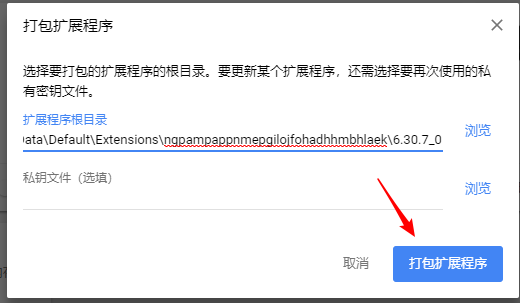
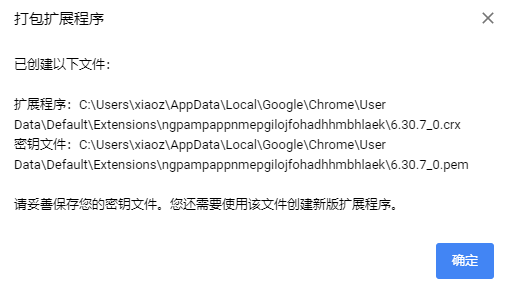
To install a Chrome extension (.crx):
If you have a ladder, just search and install it directly from the Chrome Web Store. If you don't have a ladder, you can install someone else's exported .crx extension. You need to switch to the Extensions page first. Enter "chrome://extensions/" in the Chrome browser to open it (this is important, it must be on the Extensions page, otherwise you won't be able to install it). Then, simply drag and drop the .crx file onto this page.
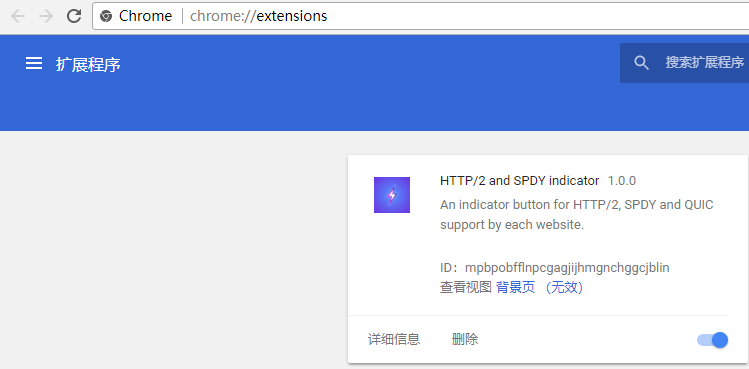
In summary, this method allows you to share Chrome extensions exported to those who don't have a ladder, but there may be issues such as the extension not being updated in a timely manner and the risk of downloading malicious extensions provided by others. Use with caution.
Comments

xiaoz
I come from China and I am a freelancer. I specialize in Linux operations, PHP, Golang, and front-end development. I have developed open-source projects such as Zdir, ImgURL, CCAA, and OneNav.
Random article
- CloudCone VPS Promotion, starting from $1.75/month, with reviews attached
- Zdir Directory Listing Program Updated to v1.1
- How to Check Which Process is Occupying Disk IO in Linux
- [AD]raksmart: (100M/1G/10Gbps Bandwidth) Unlimited Traffic (Dedicated) Servers starting from 399 RMB/month
- Get a Free .XYZ Top-Level Domain Name from China's Wanwang
- ImgURL (www.imgurl.org) launches expanded code service, limited time offer 9.9 yuan/year
- Perfect Money International Wallet Registration Tutorial
- Free and Easy-to-use SSH Tool: FinalShell
- WiseTDIFw64.sys Causes Windows 10 to Continuously Blue Screen and Restart
- Solution for Terminal Garbled Characters "^[[A^[[D" in Linux (Debian 11)