Installing MinDoc Documentation System on CentOS 7
Publish: 2018-03-12 | Modify: 2018-03-12
MinDoc Installation Guide
MinDoc is a document system developed using the Go language. It supports Markdown formatting and can be used for personal wiki knowledge bases or API documentation management. The deployment process is also relatively simple. Here, I will share and record the steps.
Download
Visit https://github.com/lifei6671/mindoc/releases to download the latest version of MinDoc and unzip it. The following commands are for reference. Please adjust them according to your actual situation.
# Create a directory
mkdir mindoc && cd mindoc
# Download the binary package
wget https://github.com/lifei6671/mindoc/releases/download/v0.9/mindoc_linux_amd64.zip
# Unzip
unzip mindoc_linux_amd64.zipConfigure the Database
MinDoc supports MySQL or SQLite3 databases. For personal use like mine, where the demand is not high, SQLite3 is sufficient. If it is for team use, consider using MySQL. Modify the conf/app.conf configuration file and comment out the following MySQL information.
db_adapter=mysql
db_host=127.0.0.1
db_port=3306
db_database=mindoc_db
db_username=root
db_password=123456And uncomment the SQLite3 configuration.
db_adapter=sqlite3
db_database=./database/mindoc.dbInstallation
Run the command ./mindoc_linux_amd64 install to initialize the database. If you see "Install Successfully!", it means the installation is successful. If there is an error, please troubleshoot according to the error message.
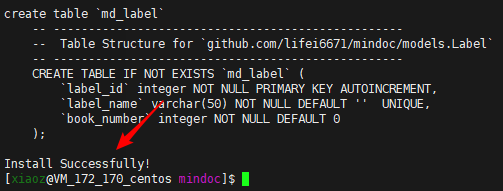
Running and Accessing
Continue to run the command ./mindoc_linux_amd64 to start MinDoc. If you see the following prompt, it means the startup was successful. Access it by entering http://IP:8181.
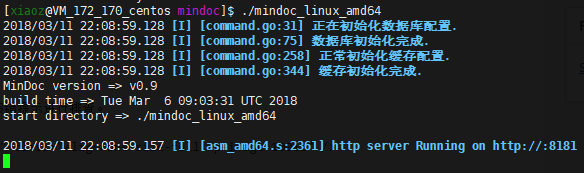
If you cannot access it, pay attention to firewall/security group settings and open port 8181. The Firewalld command to open the port is as follows:
firewall-cmd --zone=public --add-port=8181/tcp --permanent
firewall-cmd --reloadAccess http://IP:8181 to open it. The default username is admin and the password is 123456. Please log in and change it.
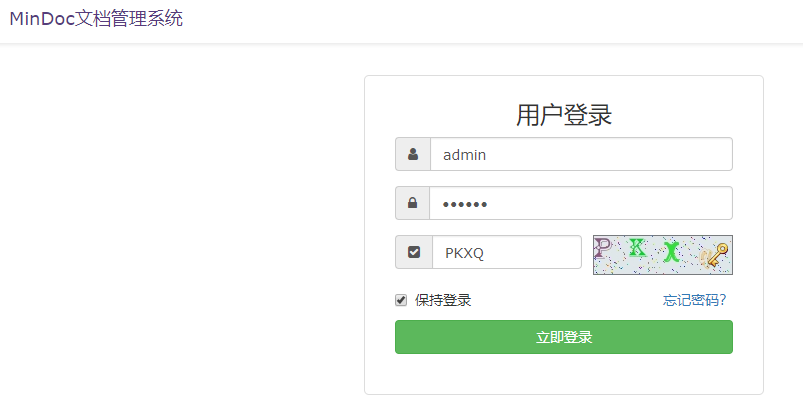
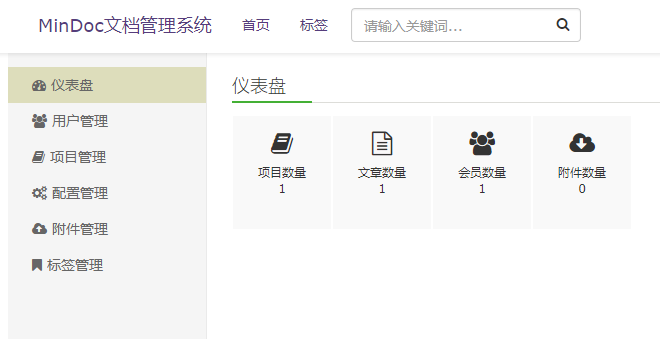
If you want MinDoc to run in the background, use the command nohup ./mindoc_linux_amd64 & instead of the above startup command.
Setting Up Domain Access
Accessing it in the form of http://IP:8181 is not user-friendly and not easy to remember. You can use Nginx reverse proxy to bind domain names for access. The following Nginx configuration is for reference:
server {
listen 80;
server_name doc.xiaoz.me;
access_log /data/wwwlogs/doc.xiaoz.me_nginx.log combined;
charset utf-8;
location / {
try_files /_not_exists_ @backend;
}
location @backend {
proxy_set_header X-Forwarded-For $remote_addr;
proxy_set_header Host $http_host;
proxy_set_header X-Forwarded-Proto $scheme;
# Configure the address and port number of the MinDoc program here
proxy_pass http://127.0.0.1:8181;
}
}Summary
MinDoc supports Memcache and Redis caching to improve speed. For specific configuration, please refer to the official documentation. If you find it troublesome, there are ready-to-use documentation tools such as Gitbook or KanCloud you can choose from.
Project Home: https://github.com/lifei6671/mindoc Demo: http://doc.iminho.me/ This article partially references: Linux 下安装和配置 MinDoc
Comments

xiaoz
I come from China and I am a freelancer. I specialize in Linux operations, PHP, Golang, and front-end development. I have developed open-source projects such as Zdir, ImgURL, CCAA, and OneNav.
Random article
- Deploying OneNav Bookmark Manager with Docker
- The Artifact of Integrated Torrent (BT) Search and Download in qBittorrent
- 3T Technology Community is now online, waiting for your participation...
- Introducing the On-site Search Function of Little Z's Blog - Welcome to Try It Out
- Guide to Easy Account Opening with Changqiao Securities in Singapore/Hong Kong (Commission-Free for Life)
- Making MIUI/HyperOS more practical: Five simple settings to help you optimize your phone's functionality
- My Favorite Screenshot Editing Software: FastStone Capture
- WestFast Script Installation
- Installing and Configuring Pure-ftpd on CentOS 7
- Essential Free Unarchiving Tool for Mac Users: MacZip, Supporting Archive Preview