Xshell 6 Official Version Released with Basic Installation and Usage
Publish: 2018-05-08 | Modify: 2018-12-27
Xshell is a powerful SSH client. I have been using Xshell 5, but today I received an official email promoting Xshell 6. When I opened the official website, I saw that Xshell 6 official version has been released.
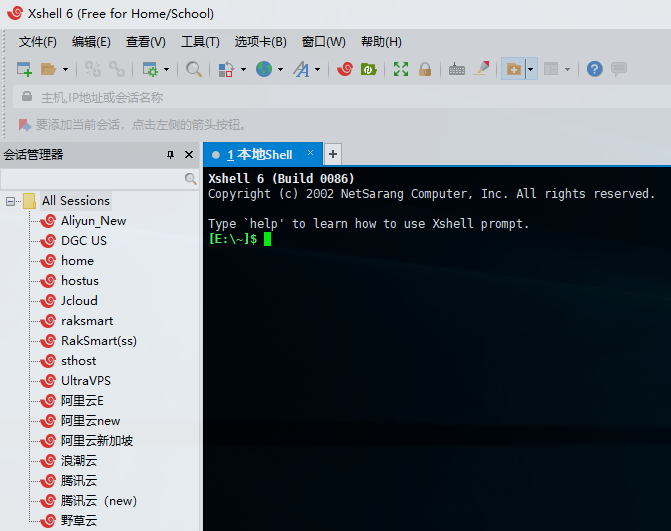
Download Xshell 6
Many friends think that Xshell is a paid software, so they go online to download cracked versions or Chinese versions. Actually, there is no need for that. Xshell not only supports Chinese by default, but also provides free usage for home/school users. Just download it from the official website, which is also safer.
First, visit the official website https://www.netsarang.com and fill in your name and email information. The download link will be sent to your email, as shown in the screenshot below.
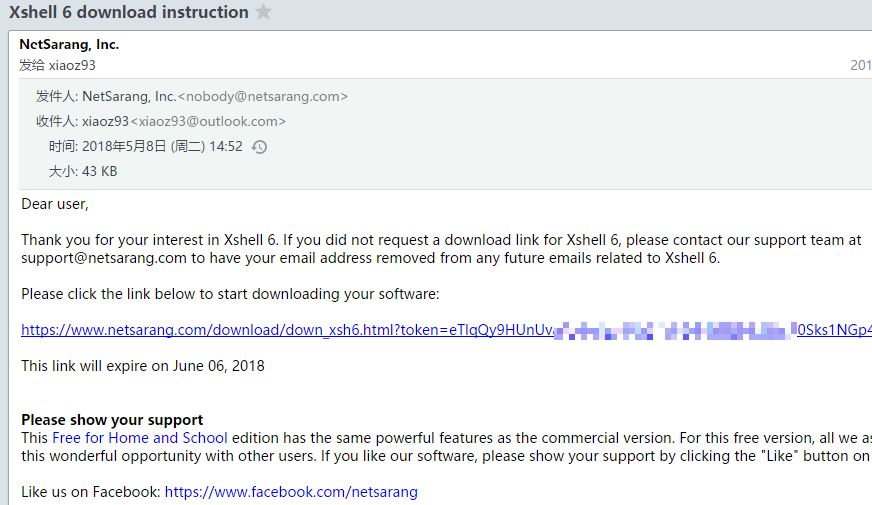
The official download link may be slow. You can use an overseas server for transfer, or download it from the xiaoz software library.
During installation, if you are asked to choose a version, please select the home/school usage option. This way, you won't be prompted to purchase a license later. Remember, this step is very important.
Synchronize Session Settings
If you use Xshell on multiple computers, it is not wise to add SSH information to each one. Open Xshell - Tools - Options - General, you can set a session folder and use a cloud drive (such as Seafile) to synchronize it to other computers. Set the same session folder on other computers running Xshell, and you can synchronize sessions without repeating the process of adding SSH information.
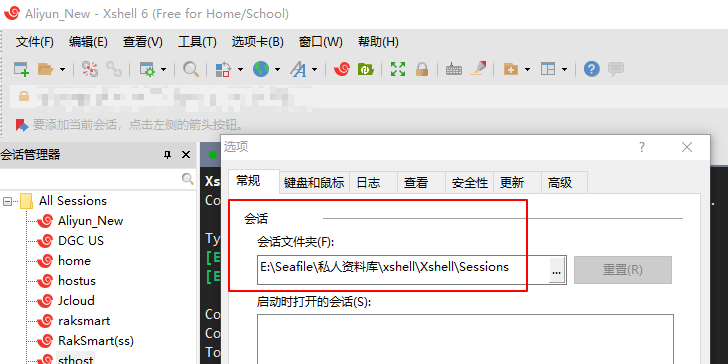
File Upload and Download
Xshell allows you to export files directly from the SSH session window, or drag and drop local files into the window. However, the server also needs to have lrzsz installed. For detailed instructions, please refer to Xshell 5 file upload and download.
If you have installed Xftp software, you can simply click on the icon shown below, or press the shortcut key Ctrl + Alt + F to automatically open Xftp and establish an Sftp connection for easy file management.
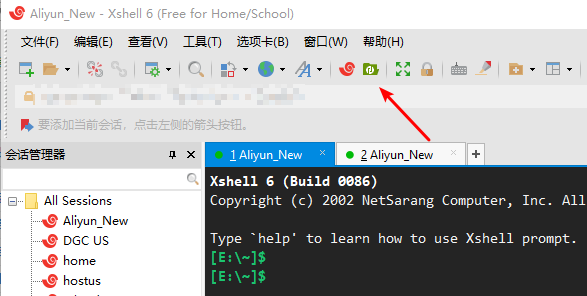
Quickly Create Duplicate Session Windows
If you have connected to a Linux server and want to create multiple duplicate sessions, just double-click on the current tab, as shown in the screenshot below.
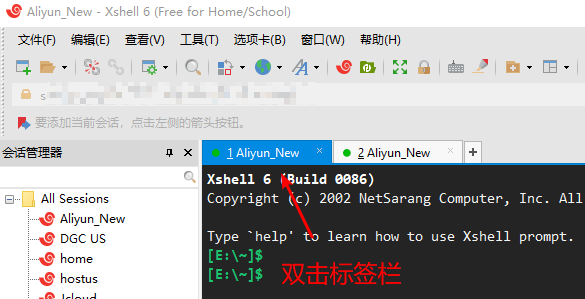
Garbled Characters in Interactive Mode
If you encounter garbled characters when using the backspace or delete key in interactive mode, as shown in the screenshot below, you can refer to the solution for garbled characters in Xshell interactive mode to resolve the issue.
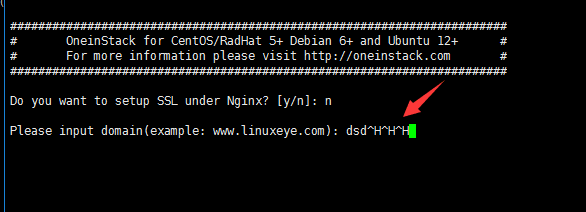
Other Recommended SSH Tools
- Another SSH client tool WinSSHTerm, supports multiple tabs
- Windows terminal tool MobaXterm & common settings
Conclusion
Xshell has many useful features for you to explore after installation. Xshell 6 has a more comfortable interface compared to Xshell 5. I recommend using it with the official Xftp software for a more seamless experience. However, the free version of Xshell 6 only supports 4 tab labels.
Some versions of Xshell 5 had backdoor issues, so if you are concerned about software integrity, please use it with caution. Always remember to go to the official website www.netsarang.com instead of relying on unreliable domestic proxy vendors.
Comments

xiaoz
I come from China and I am a freelancer. I specialize in Linux operations, PHP, Golang, and front-end development. I have developed open-source projects such as Zdir, ImgURL, CCAA, and OneNav.
Random article
- Upgrade CentOS Kernel and Enable Google BBR
- Storing WordPress Images on Upyun to Improve Loading Speed
- Compiling and Installing/One-Click Installation of Python 3 on CentOS 7
- Unboxing and Experience of QNAP TS-453B mini
- Zdir 3.0.0 is back, Golang + Vue3 completely rebuilt and released
- GIA CN2 Network VPS by BandwagonHost, $39.99/year, with review
- Use $PWD Variable with Caution in docker-compose.yml
- Sync OneDrive and other cloud drive files for direct download on Fast.io
- UltraVPS Los Angeles Data Center Review, 15% Off for New Users
- Starlight Interconnect Hong Kong VPS Sha Tin Data Center CN2 Line Test