Using qrsync Command Line Tool for Uploading and Syncing Files to Qiniu Cloud Storage in Linux
Publish: 2016-06-14 | Modify: 2016-06-14
VPS data backup is an important task. Previously, in the article "Automatically Backup VPS Data Using Qiniu Cloud Storage", I shared how to use the QRSBox tool provided by Qiniu Cloud Storage to backup data. In this article, I will introduce another tool called qrsync provided by Qiniu. Qrsync supports resumable uploads and incremental synchronization. It can synchronize files from a local directory to Qiniu Cloud Storage. It can handle hundreds of GBs or even TBs of files without any problem.

一、Software Download
mkdir qrsync
cd qrsync
wget http://devtools.qiniu.com/qiniu-devtools-linux_amd64-current.tar.gz
wget http://devtools.qiniu.com/qiniu-devtools-linux_386-current.tar.gz
tar -zxvf qiniu-devtools-linux_amd64-current.tar.gz二、Create Configuration File
qrsync reads a JSON data as the configuration file. If you have some development experience, it is not difficult to understand the following JSON configuration file:
vi config.jsonCopy the following content into the config.json file and modify the parameters as needed:
{
"src": "/home/your/sync_dir",
"dest": "qiniu:access_key=<AccessKey>&secret_key=<SecretKey>&bucket=<Bucket>&...",
"debug_level": 1
}src: The local source directory path. For example, in the above configuration file,/home/your/sync_diris the directory to be uploaded.AccessKeyandSecretKey: After you register a Qiniu Cloud Storage account, you will have a uniqueAccessKeyandSecretKey, which can be viewed in the personal panel -> key management.debug_level: Ifdebug_levelis set to 1, necessary logs will be obtained. Setting it to 0 will provide detailed logs.
Below is a JSON configuration file from Xiaoz's blog. It means that all the contents in the /home/test folder will be uploaded to the Qiniu space named xzbk:
{
"src": "/home/test",
"dest": "qiniu:access_key=<AccessKey>&secret_key=<SecretKey>&bucket=xzbk",
"debug_level": 1
}三、Start Uploading
touch /home/test/abc.txt
./qrsync config.jsonIf the upload is successful, you will see the prompt "Sync done!". Then, log in to the Qiniu Cloud Storage console, find the xzbk space, and you will see that the abc.txt file has been successfully uploaded.
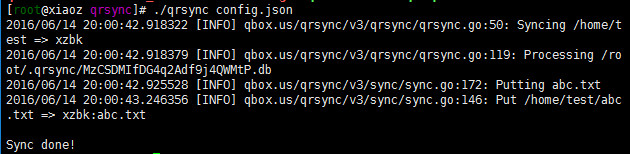
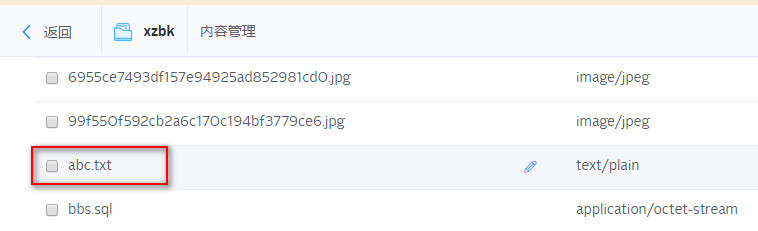
四、Summary
Users who have successfully completed Qiniu real-name authentication have 10GB of free space and 10GB of free traffic. By participating in the Qiniu Cloud Storage Green Startup Plan, you can also receive a 1000 yuan voucher for free. Using the qrsync tool to backup VPS data is a very good choice, and the upload and download speed of Qiniu Cloud Storage is very satisfactory. You may give it a try.
This article only shares the usage of the Linux client. Qrsync also supports the Windows client. For more instructions and support, please refer to the official documentation: qrsync Command Line Upload and Synchronization Tool
Recommended Readings:
Comments

xiaoz
I come from China and I am a freelancer. I specialize in Linux operations, PHP, Golang, and front-end development. I have developed open-source projects such as Zdir, ImgURL, CCAA, and OneNav.
Random article
- Easily Build Zdir File Sharing Program with Amazon Lightsail
- The Process of Applying for a Free DV SSL Certificate at West.cn
- Solving the issue of unable to log in to the WordPress backend after configuring Baidu Cloud CDN
- Baidu Sitemap Generator Plugin May Cause Blank WordPress Posts
- NanaZip: Clean and Ad-Free Modern Compression Software
- Nginx using HTTP/2 and HTTPS benchmark testing
- Uploading Images on Any Webpage Using Tampermonkey
- How to use Foxmail to send and receive emails in Outlook
- Guide to Purchasing Overseas Hosting/VPS/Servers
- Free 1-Year Trial of Amazon AWS Cloud Services