【Open Source】Easily and Efficiently Manage Docker Containers with the Powerful Visual Interface of DPanel
Publish: 2024-10-31 | Modify: 2024-10-31
DPanel is a visual management panel designed specifically for Docker, providing users with a comprehensive and intuitive container management experience. With it, users can easily perform operations such as starting, stopping, and deleting containers, as well as monitor resource status in real-time, eliminating the need for complex command lines.
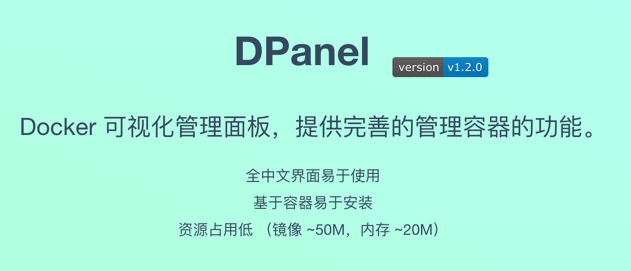
- Official website: https://dpanel.cc/#/
- GitHub open source address: https://github.com/donknap/dpanel
Key Features
- Fully Chinese interface, more suitable for Chinese-speaking environments.
- Simple installation with minimal resource consumption, suitable for various NAS devices and boxes.
- Runs inside a container with no dependency or intrusion on the host machine, making it secure and reliable.
- Comprehensive container management features, including domain forwarding and log monitoring.
- Provides functionality to manage files inside containers for easy viewing and debugging.
- Offers inter-container association features for easy access and dependency management among multiple containers.
- Provides various base images and templates for quick construction of your own images.
- Allows image construction via Zip or Git for quick and sustainable builds.
- Supports management of external Docker.
Installing DPanel with Docker
DPanel needs to be installed using Docker. According to the official documentation, DPanel is available in a full version and a Lite version. The Lite version does not include domain forwarding, while the full version includes components like nginx and acme.sh, making the full version more suitable for novice users.
Since there is already an nginx in my environment, I chose to use the DPanel Lite version and deployed it using docker-compose. Below is the content of the compose.yaml file:
version: '3'
services:
dpanel:
image: dpanel/dpanel:lite
container_name: dpanel
restart: unless-stopped
ports:
- 8807:8080
environment:
APP_NAME: dpanel # Please keep this name consistent with container_name
INSTALL_USERNAME: admin
INSTALL_PASSWORD: admin
volumes:
- /var/run/docker.sock:/var/run/docker.sock
- /dpanel:/dpanel
dpanel-plugin-explorer: # This image is the file browser for dpanel, isolated privileges
image: alpine:latest
container_name: dpanel-plugin-explorer
restart: unless-stopped
privileged: true
pid: host
command: ["sh", "-c", "tail -f /dev/null"]8807is the external access port, which can be modified.- The first
/dpanelis the mount directory on the host, and it is recommended to change it.
Run the command docker-compose up -d to start it. Once started, enter http://IP:8807 in the browser to log in. The default username is admin and the password is admin.
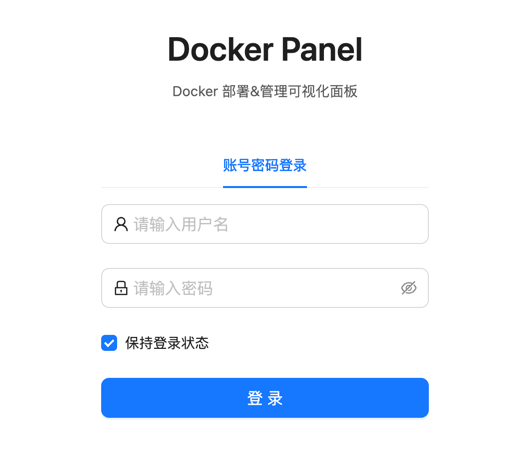
For more detailed installation instructions, please refer to the official documentation: https://dpanel.cc/#/zh-cn/install/docker
Usage Introduction
It is recommended to open [Top Right Corner - Modify Profile - Change Username and Password] after the first login.
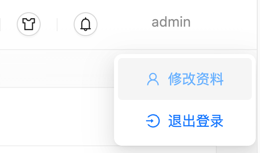
On the overview page, we can see the basic information of the host machine and Docker, such as CPU, memory, Docker version, etc.
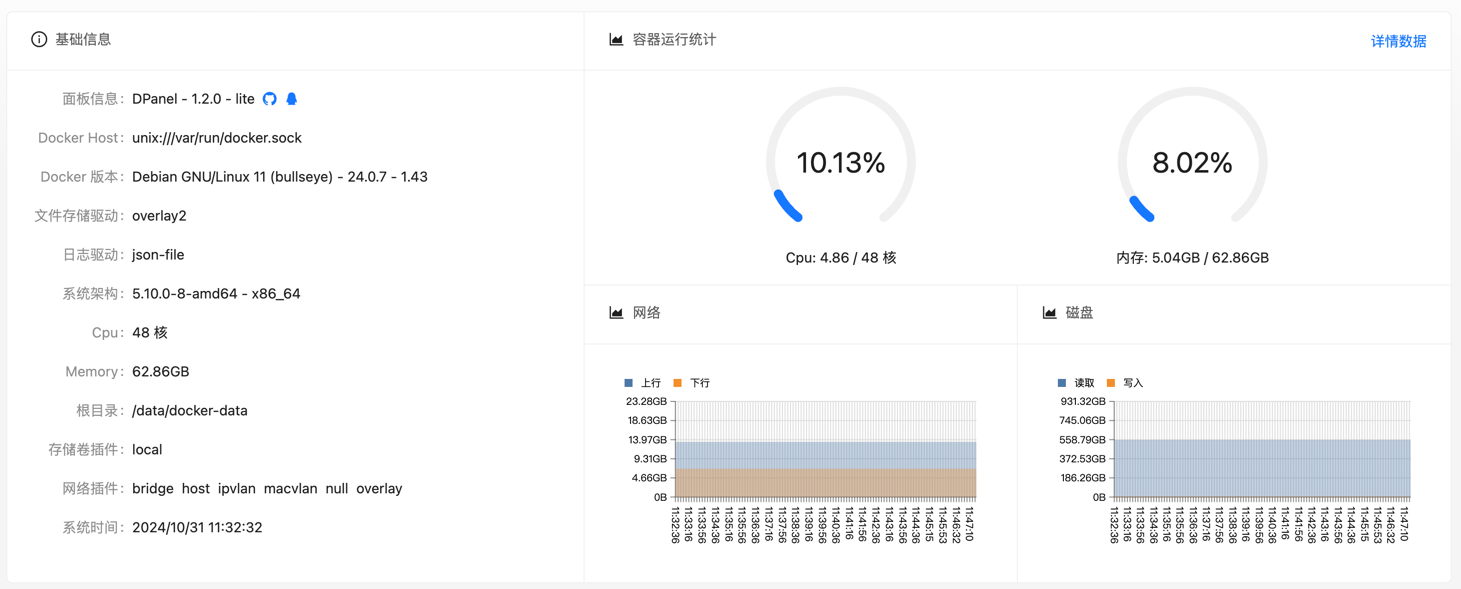
In the Usage Statistics, you can see the status of the entire Docker environment, including the number of containers, the number of images, the number of storage volumes, networks, etc., which is very intuitive.
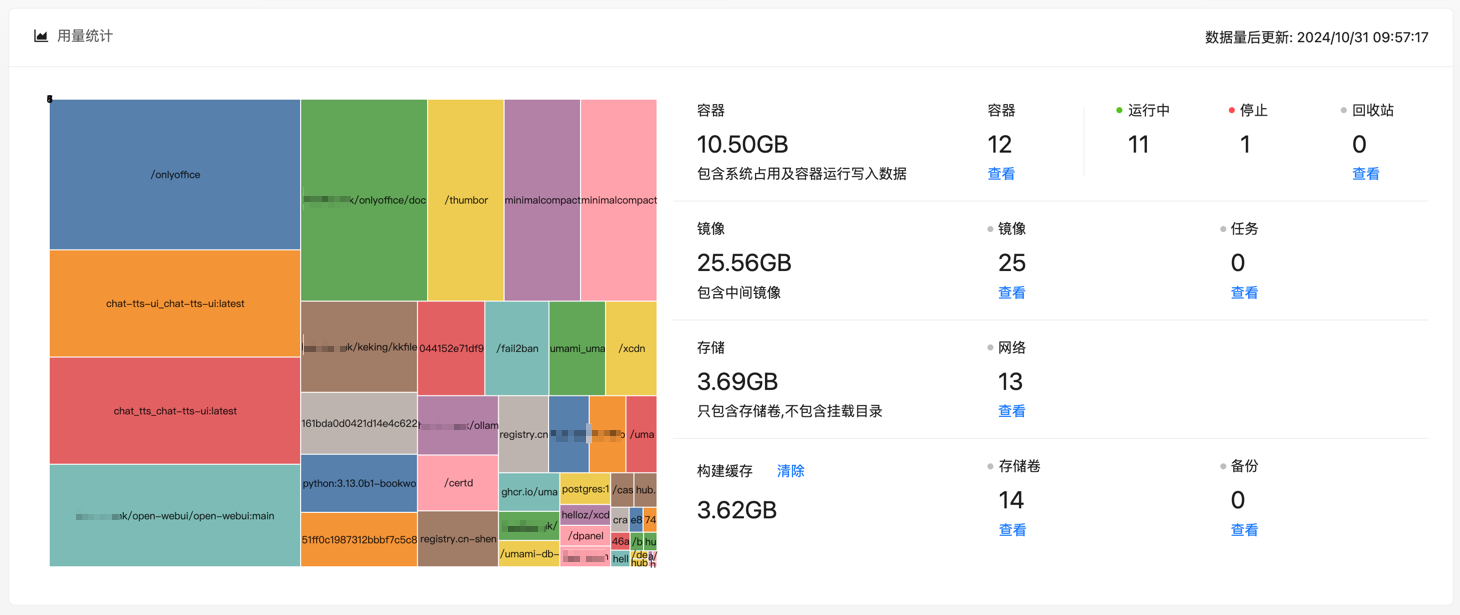
In addition to basic Docker container management, it is worth mentioning that DPanel also supports Docker Compose management.
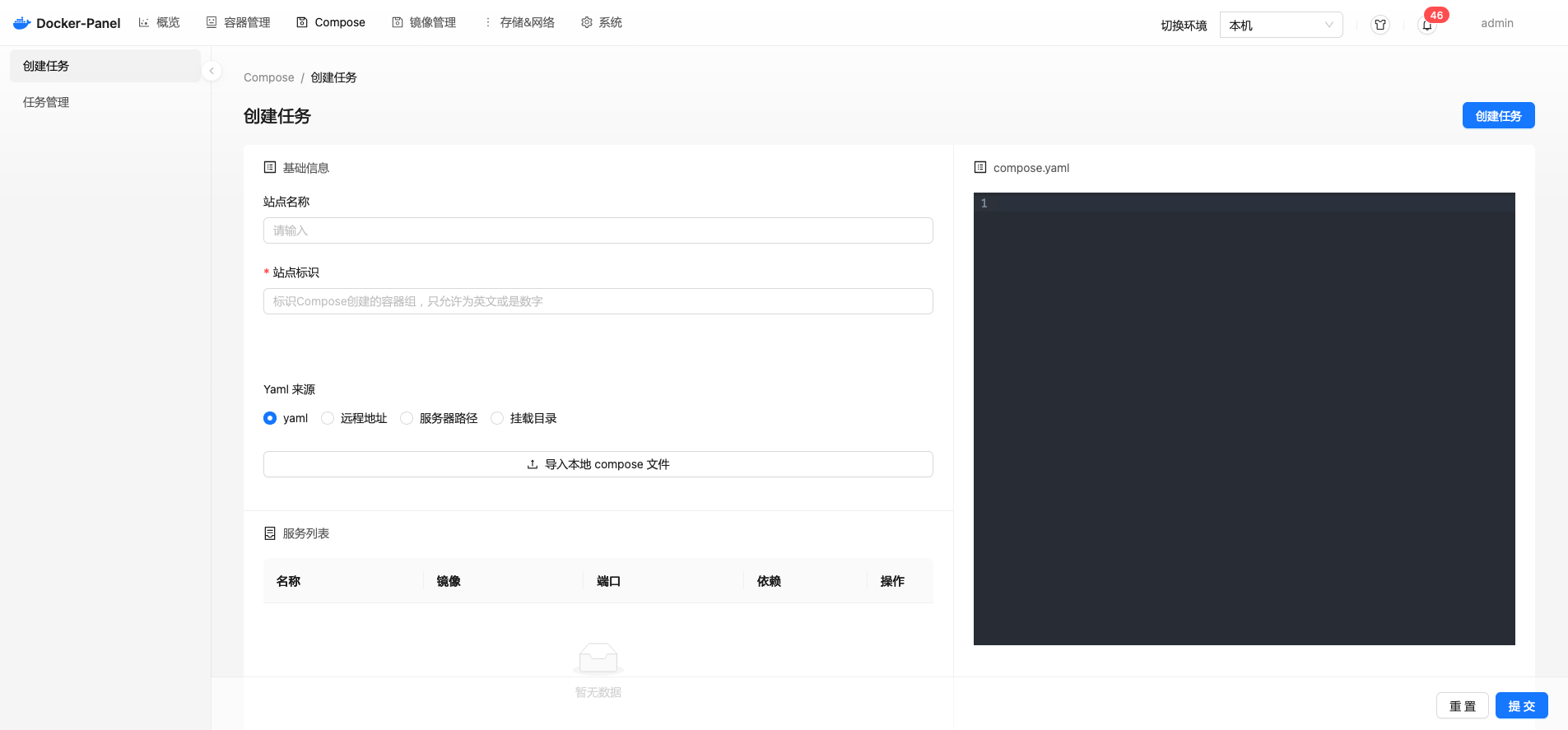
The built-in file management in DPanel is also very convenient, allowing not only file browsing but also editing of mounted files.
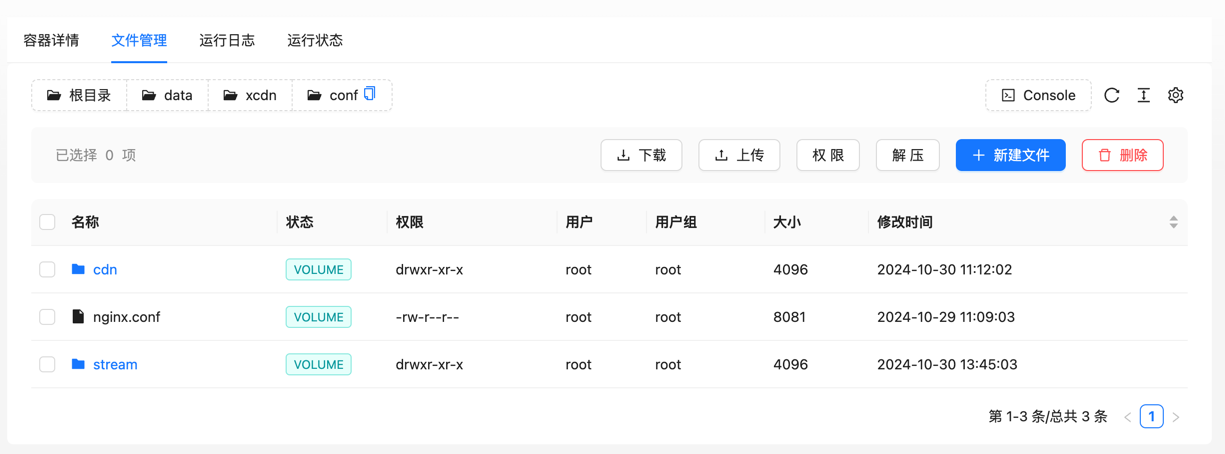
Another interesting feature is Client Management, which allows you to deploy a single DPanel interface to remotely manage Docker on other servers. This feature is based on the official Docker API and does not require additional software installation; you only need to enable TCP access in the Docker parameters and configure TLS (be sure to configure TLS certificates in public environments to avoid security risks).
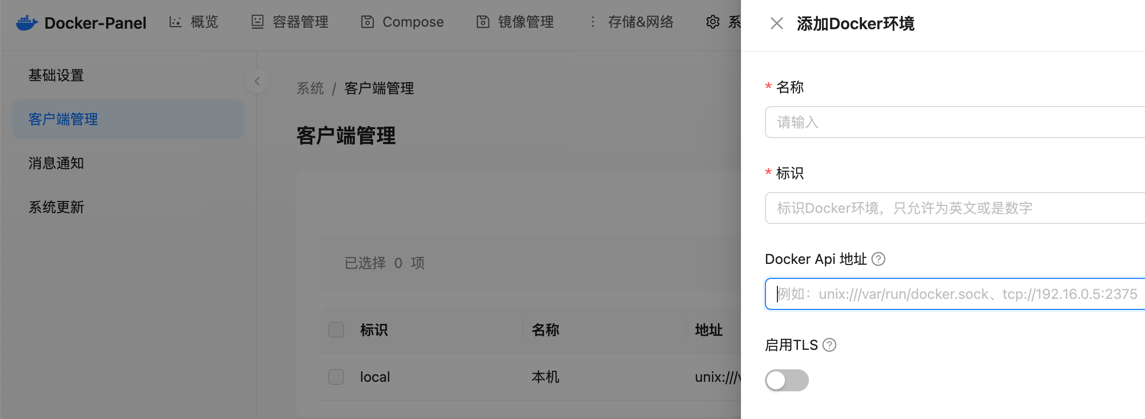
This function may not be needed by most users, but for professional operations and development personnel, managing Docker environments across multiple servers becomes extremely convenient.
Additionally, DPanel has many other great features. Interested friends can refer to the official help documentation for installation and experience.
Conclusion
DPanel is a tool very suitable for ordinary users to manage Docker on a daily basis. Especially with its powerful visual interface, container operations become intuitive and easy to handle. It is not only feature-rich but also meets the professional needs of multi-server management, demonstrating the developer's deep expertise in container management and operations. With DPanel, users can efficiently manage Docker without cumbersome command lines, truly achieving the goals of simplifying management and improving efficiency.
- Official website: https://dpanel.cc/#/
- GitHub open source address: https://github.com/donknap/dpanel
Comments

xiaoz
I come from China and I am a freelancer. I specialize in Linux operations, PHP, Golang, and front-end development. I have developed open-source projects such as Zdir, ImgURL, CCAA, and OneNav.
Random article
- What are website target keywords?
- Installing rinetd on Linux to achieve TCP/UDP port forwarding
- uSMART Securities Account Opening Guide in Singapore - No Proof of Funds Required
- Guide to Installing NAS Edition Thunderbolt in Docker Environment
- Improper IP Verification in WordPress and Arbitrary Directory Traversal Vulnerability in Plugin Update Module
- 3 Solutions to Fix Windows App Store Not Opening
- Baidu Cloud Drive launches overseas version Dubox, free 1TB with no speed limit
- Using PDFObject to Preview PDF Files in Vue3
- Methods to Enable Cloud Clipboard on Windows 10
- Double Dan Welfare, Get Thunder VIP Membership for 1 Cent