Mounting OneDrive with Rclone on CentOS
Publish: 2018-05-18 | Modify: 2018-05-18
Rclone is a very powerful software that can mount cloud storage such as OneDrive, Google Drive, and Amazon Drive. It also supports all platforms, which means you can use it on Windows, Mac OS, and Linux. This article mainly shares the process of using Rclone to mount OneDrive on CentOS. The principles and methods for other systems or mounting other cloud drives are similar.

Prerequisite
Most CentOS servers do not have a graphical interface, but Rclone requires a computer with a built-in browser to complete the authorization process. Therefore, the method used here is to install Rclone on a local Windows computer and obtain the authorized token, then copy it to the CentOS server.
Install Rclone on Windows
- Download the Windows client: rclone-v1.41-windows-amd64.zip
- Extract the downloaded file and move
rclone.exeto theC:\Windows\System32directory, so that you can use therclonecommand. See the screenshot below.
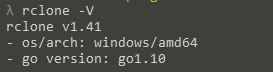
- Open the command prompt and enter the command
rclone configto start the configuration. Enternto create a new remote and give it a name, such asonedrive. See the screenshot below.

- Continue to the next step and select the cloud storage you want to mount. Onedrive is 16, but it may change with different versions. Be flexible and choose the appropriate number.
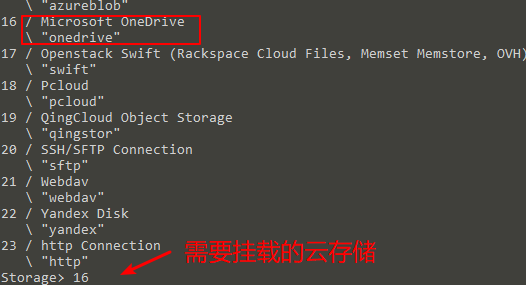
- Leave
client_idandclient_secretempty and press Enter. Then select the OneDrive version. For education or business version, chooseb; for personal version, choosep.
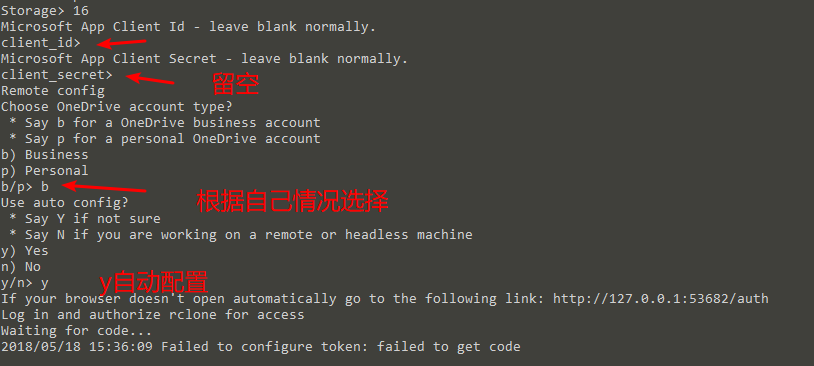
- The browser will automatically open
http://localhost:53682/for authorization. If the authorization is successful, it will return atoken. Be sure to record and save thetokenfor later use.
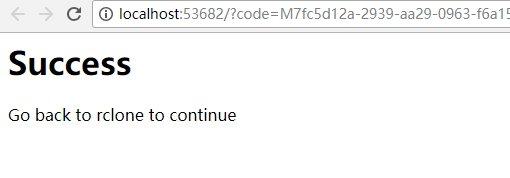
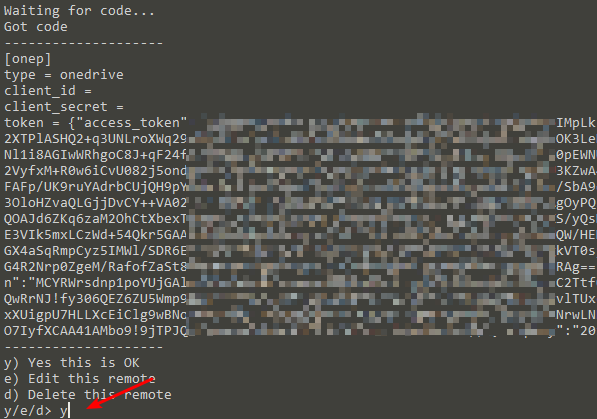
Install Rclone on CentOS
Simply use the official one-click installation command. Enter the following command:
curl https://rclone.org/install.sh | sudo bashMount OneDrive on CentOS
The operation method is exactly the same as on Windows, so I won't repeat it. The only difference is to select n for "Use auto config?" and enter the previously obtained token.
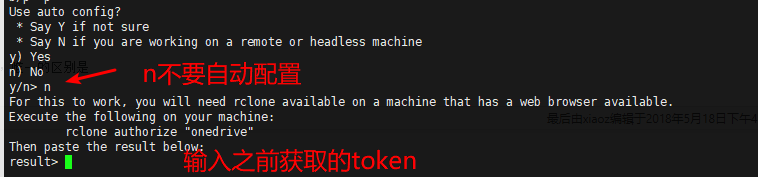
Then enter the following command to mount:
# Install fuse
yum -y install fuse
# Create a mount directory
mkdir -p /home/onedrive
# Mount
rclone mount remote:path/to/files /home/onedrive
# If you need to keep it running in the background, use the following command
nohup rclone mount remote:path/to/files /home/onedrive &Explanation of the parameters above:
remote: the name of the remote, which we set asonedrivebefore.path/to/files: the remote file path (i.e., the Onedrive path), which can be set to/./home/onedrive: the local disk path.
If everything goes well, you can see that Onedrive is successfully mounted by entering df -h.
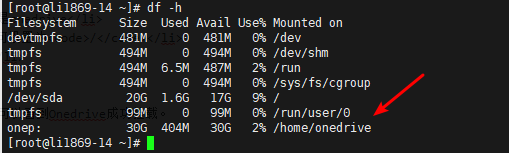
Summary
Rclone supports mounting more than 20 types of cloud drives, although most of them are foreign drives. It works better on foreign VPS for data backup and other purposes.
- Rclone official website: https://rclone.org/
- Related recommendations:
Comments

xiaoz
I come from China and I am a freelancer. I specialize in Linux operations, PHP, Golang, and front-end development. I have developed open-source projects such as Zdir, ImgURL, CCAA, and OneNav.
Random article
- How to modify the display quantity of WordPress tags?
- Upgrade Asus Router RT-ACRH17 with Merlin Firmware
- Nginx Reverse Proxy + Thumbor Image Cropping: Enhancing Nginx's Image Cropping Support
- Free DNS Resolution Services for International Domains
- How to Speed Up Comment Posting in WordPress?
- Tianbao Mini Host + Deepin OS, Creating My Own Development Environment (Multiple Images)
- Deploying Zdir Directory Listing Program with Docker Containers
- How to Set Chinese Interface in Telegram: Methods for Setting Chinese Interface in Telegram
- Solving the issue of unable to log in to the WordPress backend after configuring Baidu Cloud CDN
- Talking about the entry-level Android tablet Lenovo Xiaoxin PAD, is it worth buying?