Recommend a private photo album software suitable for NAS deployment: MT Photos
Publish: 2024-01-02 | Modify: 2024-01-02
MT Photos is a photo management system developed by Hangzhou Xiangce Home Technology Co., Ltd. It is specially designed for NAS players and supports automatic organization and classification of your photos, such as by time, location, people, and photo type. This article shares the installation and use of MT Photos.
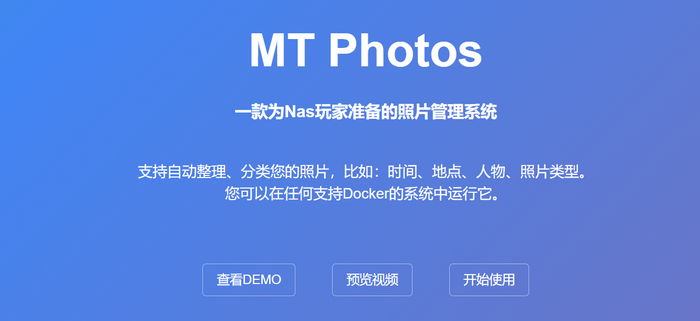
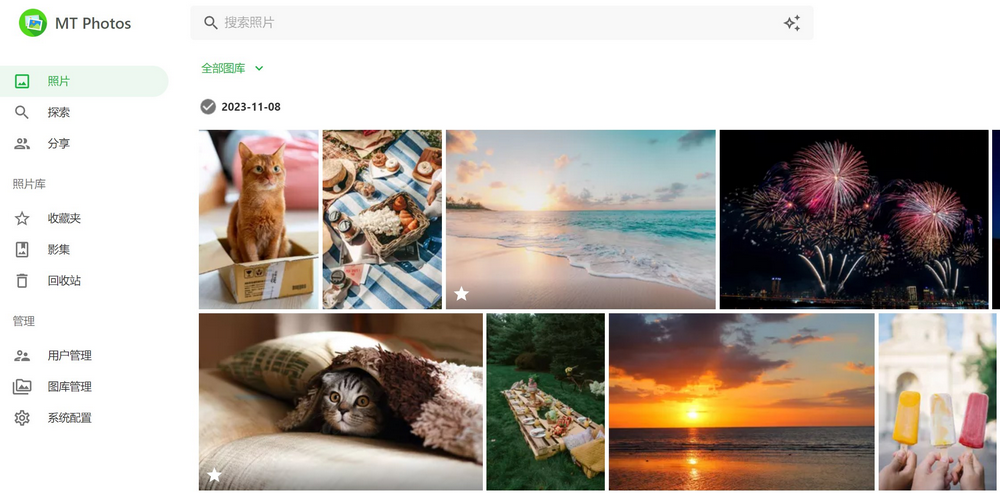
Features
- Supports Docker deployment
- Supports multiple users
- Supports timeline view of your photos
- Supports folder-based display of your photos
- Supports facial classification
- Supports location classification
- Supports lossless backup, download, and display of Live Photos
- Supports scene classification (e.g., screenshots/animals/landscapes, etc.)
- You can easily share photos with your family through albums
- Supports iOS/Android apps
Pricing
MT Photos is a paid software with a 1-month free trial. There is no free version available. The pricing (as of January 2024) is as follows:
- $3/month
- $25/year
- $99/lifetime
In my opinion, the pricing is quite affordable. If you mind paying, you can also consider the open-source alternative immich (which is more complex to deploy and maintain).
Why Choose a Self-Hosted Album?
Initially, I used Google Photos, which is a very powerful and the best photo management software I have experienced so far. However, Google Photos has limited storage and requires additional purchase of storage when exceeded. Moreover, there may be privacy risks.
Later, I purchased a NAS and used the "Q-Photo" album management software provided by the NAS. It allowed me to privatize my albums. However, "Q-Photo" had slow recognition speed, an outdated app interface, and often encountered strange issues after NAS system updates. The app was difficult to use and the software was unstable. After using it for a while, I gave up.
I also tried PhotoPrism, but it does not support multiple users or have an app, so I abandoned it. Until the emergence of MT Photos, I found that it was the private album management software I wanted.
The main reasons I chose to self-host a private album are:
- Privacy and security concerns
- Automatic backup of mobile photos
- Automatic classification, organization, and retrieval of photos
- Sharing with family members
Installing MT Photos
The official documentation of MT Photos provides detailed instructions, including methods for Synology NAS and QNAP NAS. The core is to install it with Docker. I used the Docker Compose method to install MT Photos. The detailed docker-compose.yaml content is as follows:
version: "3"
services:
mtphotos:
image: mtphotos/mt-photos:
container_name: mtphotos
restart: always
ports:
- 8063:8063
volumes:
- ./config:/config
- ./mt_photos_upload:/upload
- ./photos/zhansan:/photos/zhansan
- ./photos/lisi:/photos/lisi
environment:
- TZ=Asia/Shanghai
mtphotos_ai:
image: mtphotos/mt-photos-ai:latest
container_name: mtphotos_ai
restart: always
ports:
- 8000:8000
environment:
- API_AUTH_KEY=xxx1.24.2indicates the version of MT Photos. You can check the latest version at https://hub.docker.com/r/mtphotos/mt-photos/tags.- The first
8063is the external access port, and the second8063is the internal port of the container. Keep it fixed and do not modify it. ./photos/zhansan:/photos/zhangsan: Here, I separately mount a directory to save the albums of the user "zhangsan"../photos/lisi:/photos/lisi: I separately mount a directory to save the albums of the user "lisi".mtphotos_aiis the service used for scene recognition, and it is optional.- When using
mtphotos_ai, you need to define an API authentication key to be configured in MT Photos.
Finally, don't forget to use the command docker-compose up -d to start the services.
For more detailed installation instructions, it is recommended to refer to the official documentation: https://mtmt.tech/docs/example/intro
Using MT Photos
After installation, enter http://IP:8063 to access the web service, and then go through the following steps separately:
- Installation Wizard
- User Management
- Gallery Management (I assigned a separate folder for each user, as mentioned above, "zhangsan/lisi")
- GPS API Configuration (used to recognize the location of photos, you need to apply for an AMap API)
- Add Smart Recognition API (depends on the
mtphotos_aiservice for scene recognition)
I want to specifically mention the step "Add Smart Recognition API". Since I installed MT Photos using Docker Compose, MT Photos and the mtphotos_ai service are on the same network. The address for scene recognition needs to be filled in as http://mtphotos_ai:8000.
Using the App
MT Photos provides iOS and Android apps, which can be searched and installed in the app store, or you can download them by scanning the QR code on the official website.
The app is simple and easy to use, supporting features such as automatic backup and filtering of photos. It is in line with the usage habits of Chinese users. The only thing to note is the "Backup Destination". By default, it will automatically create a default directory for you. I recommend creating a separate directory for each user to facilitate maintenance and differentiation.
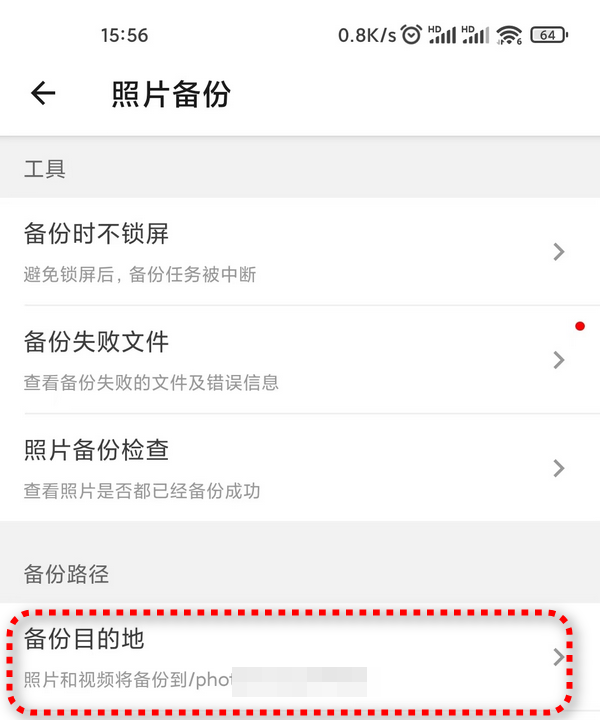
Conclusion
MT Photos is very suitable for hosting your own private albums and is much better than the "Q-Photo" provided by NAS. Although MT Photos is not perfect, it is still one of the best private album management software available. If you don't want to spend too much time tinkering, MT Photos is definitely a good choice.
MT Photos Official Website: https://mtmt.tech/
Comments

xiaoz
I come from China and I am a freelancer. I specialize in Linux operations, PHP, Golang, and front-end development. I have developed open-source projects such as Zdir, ImgURL, CCAA, and OneNav.
Random article
- [AD] RAKsmart: "Passionate Summer, May Special Offer" G Port/Unlimited Ultra-Low Price 1699 Continuously Hot Selling!!!
- Installing and Configuring Pure-ftpd on CentOS 7
- Tencent Cloud "Cloud+ Campus Support Program": 360 yuan for a 3-year 1-core 2GB 1M server
- Using Mozilla JPEG Compression for CentOS
- Installing bitwarden_rs for self-hosted password management on CentOS 7
- Viewing Independent Server Hard Drive Information (Power-On Time) in Linux
- Convenient Cloud Storage Management (Cloud-to-Cloud Transfer) Tool
- WordPress Exposes Stored XSS Vulnerability, Affects Versions 4.2 and Below
- Powerful Remote Connection Tool mRemoteNG
- Chatting about the matters of Rclone mounting