Synology NAS Easy Installation of Zdir 4: Build Your Personal Advanced File Sharing System
Publish: 2024-07-19 | Modify: 2024-07-19
Zdir 4 is a multi-functional private storage program developed using Golang and Vue3. It supports file indexing, online preview, sharing, WebDAV, offline downloading, and other advanced features, making it ideal for installation on NAS devices. This article will introduce how to easily install Zdir on a Synology NAS device. By following this tutorial, you will be able to build your own advanced file sharing system, whether for home media collections or file sharing purposes, Zdir 4 will be an ideal choice.
Features
Zdir 4 automatically traverses your public and private directories. You can place files you want to make completely public in the public directory, and files you want to keep private in the private directory. Then, you can use the Zdir button in the top right corner to easily switch between public and private, without interference.
Private files can also be shared individually with passwords and support setting expiration times.
You can create a music folder and place songs in this directory. Zdir 4 will automatically traverse all songs in the music folder, turning Zdir into an online music player.
Zdir 4 also has built-in offline downloading, which users can use without any configuration. The offline download function supports both HTTP/HTTPS and magnet links, making downloading easier.
If the downloaded instructional videos cannot be decoded by the browser, you can use a local player for playback.
Through Zdir 4's unique file description feature, you can set descriptions for each shared file individually, making it easier for visitors to use.
Common text formats support code highlighting and online editing.
If you feel that the features are not enough, Zdir 4 also has built-in WebDav functionality. You can use any software client that supports WebDav to connect to Zdir 4, enabling various advanced functions such as music player, video management, file synchronization, and more, unlocking more possibilities.
Note: The above features are considered advanced and require a Pro upgrade to unlock.
Installing Zdir 4 on Synology NAS
Importing Image
Since the official Docker image is not available in China, Zdir provides an offline image for download. You need to first visit: https://soft.xiaoz.org/#/zdir/docker/zdir4.tar?type=file and download the offline image to your local device.
Then open Synology's "Container Manager >> Images >> Action >> Import >> Add from file >> From Local Device" and select the downloaded zdir4.tar for import.
Note: If you have a solution for Synology to fetch Docker images, you can skip this step!
If your network can download Docker images, you can also search for zdir in the Registry, find the tag helloz/zdir:4, and download it. (In the absence of image caching, 4 is always the latest tag, not the latest tag)
Installing Zdir 4
Switch to "Images", find helloz/zdir:4, then right-click >> Run.
Then continue filling in as shown in the image below.
- Container Name: Fill in as desired (recommended to use zdir4)
- Enable resource limitation: Optional
- Start automatically: Check
Next, set the ports and mount paths.
- The first
6080is the access port, can be set as desired, the second6080is the internal container port, do not modify - /opt/zdir/data: Data storage directory, which stores the database and configuration data
- /opt/zdir/data/public: Public file directory, accessible to users for downloading
- /opt/zdir/data/private: Private file directory, accessible only after logging in
In the functionality section, check "Execute container using high privilege", leave everything else as default, and proceed to the next step.
Continue and click Apply.
Then access your: Synology IP: Local Port set to complete the Zdir initialization.
Other Information
Zdir 4 not only supports installation on Synology NAS, but you can also install it on any Docker device, such as QNAP/Synology/Asustor NAS, or even on your VPS.
- Zdir 4 Official Website: https://www.zdir.pro/
- Demo Address: https://soft.xiaoz.org/#/
- Documentation: https://doc.xiaoz.top/web/#/10/54
Conclusion
The above is a basic introduction to the features of Zdir 4 and the method of installing Zdir 4 on Synology NAS. If you are interested, you can also scan the QR code below to join the official Zdir WeChat group for communication. If the group QR code has expired, you can add the blogger's WeChat: xiaozme for an invitation.
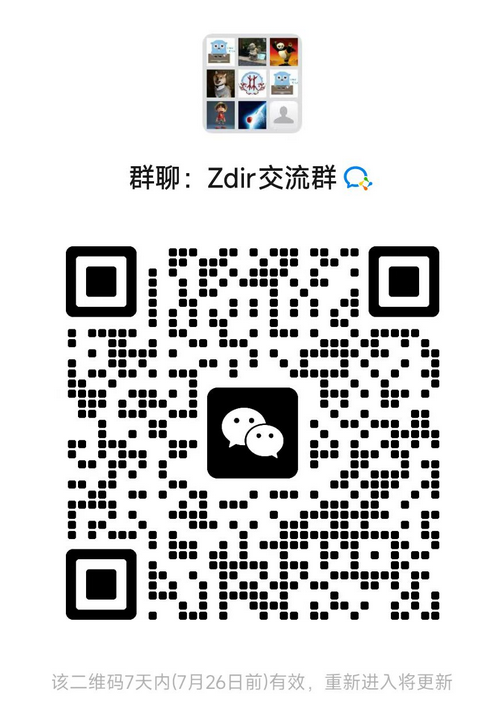
Comments

xiaoz
I come from China and I am a freelancer. I specialize in Linux operations, PHP, Golang, and front-end development. I have developed open-source projects such as Zdir, ImgURL, CCAA, and OneNav.
Random article
- Automatically Compress Images in Bulk Using Shell Script in Linux Environment
- Submitting Comments in WordPress Using Ajax without Refreshing
- WordPress Blog Theme Msimple Updated to v1.1 with Update Instructions
- Easily Set Up a Baota Hosting Environment Using Amazon Lightsail
- AsBot Intelligent Assistant - Let Artificial Intelligence Help You Solve Problems
- Open-source Bilibili video downloading tool: downkyi
- 50% off on Upyun CDN Traffic Package
- Rescue Your Notch Screen! Essential Menu Bar Tool Ice for MacBook
- Namecheap Shared Virtual Hosting User Experience
- Open Source Lightweight Server Monitoring Tool Beszel: Installation and Usage Guide Based on Docker