Guide to Installing NAS Edition Thunderbolt in Docker Environment
Publish: 2023-11-17 | Modify: 2023-11-17
Recently, there is an ed2k resource link that is not supported by the existing download tools on my PC, so I thought of using Thunder to download it. However, I don't want to install Thunder on my PC. I vaguely remember that a netizen installed Thunder in the Synology NAS system, so I wanted to try if I can install the NAS version of Thunder in Docker. And it turns out that I can.
About the NAS Version of Thunder
Thunder has supported installation on NAS devices in the early days, but according to the official website, it only supports mainstream NAS devices such as "Synology/QNAP" and requires an invitation for internal testing. It does not directly support Docker installation. For more details, please refer to the official website: https://nas.xunlei.com/
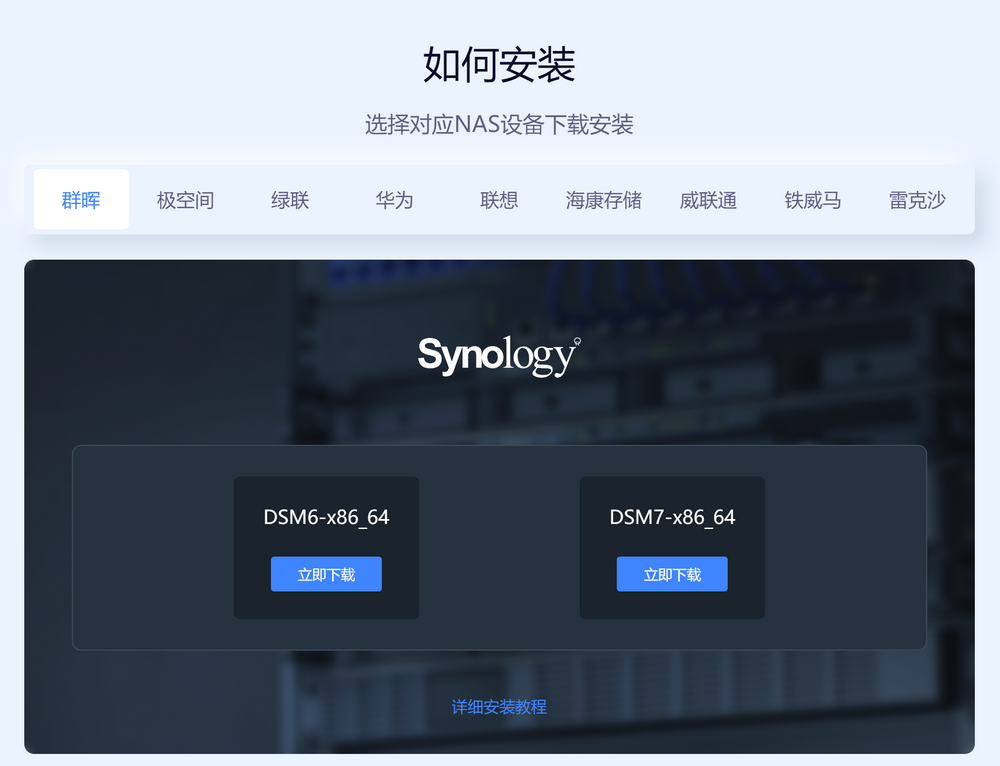
However, some experts have already ported the NAS version of Thunder to Docker, so you can install the NAS version of Thunder with just a Docker container.
Installing the NAS Version of Thunder with Docker
The command to install the NAS version of Thunder with Docker is as follows:
docker run -d \
--name=xunlei \
--hostname=mynas \
--net=host \
-v /mnt/sdb1/xunlei:/xunlei/data \
-v /mnt/sdb1/downloads:/xunlei/downloads \
--restart=unless-stopped \
--privileged \
cnk3x/xunlei:latesthostname: Host name (device name)/mnt/sdb1/xunlei: The path to save the Thunder configuration. Please modify it according to your own situation./mnt/sdb1/downloads: The path to save the downloaded files. Please modify it according to your own situation.latest: Version number. As of now, the latest version number of the Docker image is3.7.1. If you find that the latest version is not installed when usinglatest, it is recommended to manually modify the version number.
Using docker-compose to install
services:
xunlei:
image: cnk3x/xunlei:latest
privileged: true
container_name: xunlei
hostname: mynas
network_mode: host
volumes:
- /mnt/sdb1/xunlei:/xunlei/data
- /mnt/sdb1/downloads:/xunlei/downloads
restart: unless-stoppedThe meanings of the parameters are the same as above. After installation, you can access it at http://IP:2345. You can also specify the port by adding the XL_WEB_PORT variable. For more details, please refer to: https://hub.docker.com/r/cnk3x/xunlei
If you are using the host network mode, you also need to open the 2345 port in the firewall. The command is as follows:
# If you are using firewalld
firewall-cmd --zone=public --add-port=2345/tcp --permanent
firewall-cmd --reload
# If you are using ufw
ufw allow 2345Initializing the NAS Version of Thunder
Download the Thunder APP
The purpose of downloading the Thunder APP is to log in to the NAS version of Thunder (it cannot be used without logging in) and to remotely manage it through the APP. If you don't need remote management, you can also log in with your account and password directly on the http://IP:2345 page.
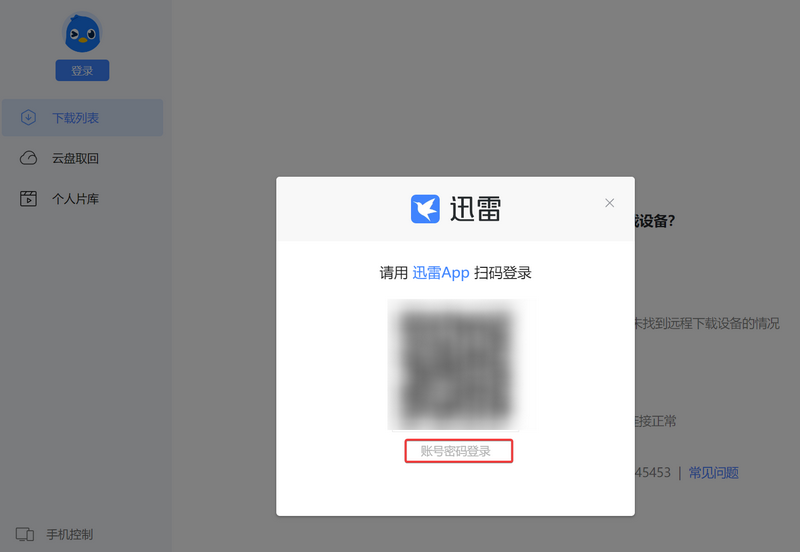
Use the internal testing invitation code
The NAS version of Thunder is in the internal testing phase, and after installation and login, you still need an internal testing invitation code to use it normally.
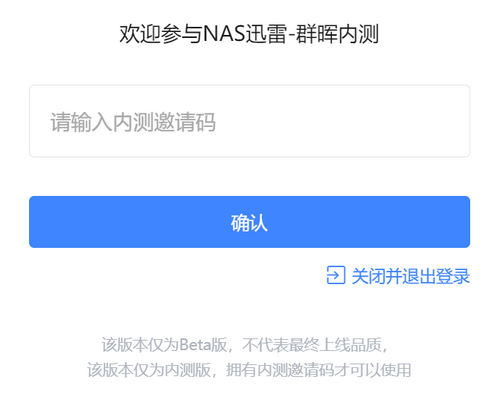
You can go to: https://shop.xiaoz.top/productinfo-114.html to purchase the internal testing invitation code for 1 yuan. It is a support and encouragement to me. After obtaining the invitation code, simply fill it in to use.
Using the NAS Version of Thunder
The NAS version of Thunder is relatively simple. In addition to basic download functions, it also supports cloud disk retrieval, movie library, online playback, and other functions. If you install the mobile APP, you can also remotely manage it, which is very convenient.
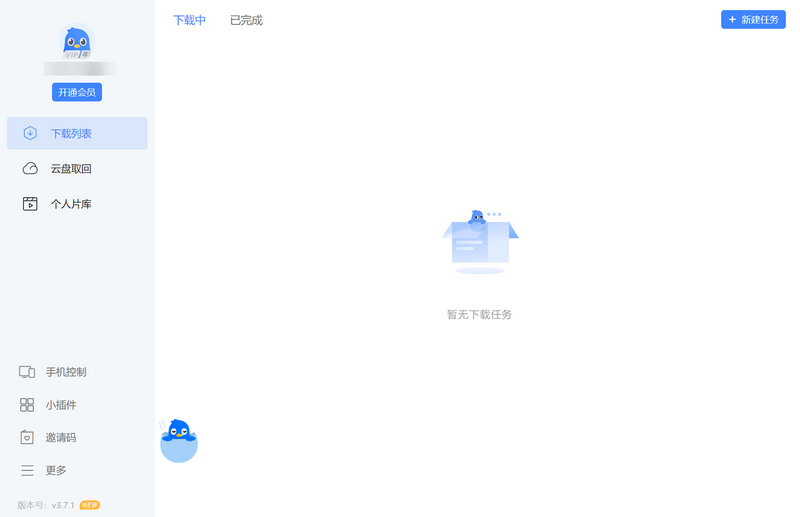
Other Notes
- The web version of the NAS version of Thunder does not have authorization verification, so it is not suitable for installation on public network servers. It is recommended to install and access it on an internal network or other NAS devices.
- Non-Thunder VIP users are limited to adding only 3 download tasks per day.
Conclusion
Even without Synology/QNAP and other hardware devices, you can install the NAS version of Thunder through Docker to make up for the shortcomings of third-party NAS systems (OMV) download software.
Purchase the internal testing invitation code for the Synology/QNAP NAS version of Thunder at: https://shop.xiaoz.top/productinfo-114.html
Comments

xiaoz
I come from China and I am a freelancer. I specialize in Linux operations, PHP, Golang, and front-end development. I have developed open-source projects such as Zdir, ImgURL, CCAA, and OneNav.
Random article
- Another PHP Directory Lister Tool
- WordPress Site Map without Plugins
- Zdir 3.1.0 Released, Now Supports Basic File Management Functions
- Cloud Notes for Programmers - WizNote
- Practical Guide to Writing Systemd Service in Linux System
- IPRSS launches a mini-program version of the IP lookup tool
- [Event] Accessing Baidu Sitemap Permissions
- Review of Linode's Fremont Data Center on the US West Coast
- Mounting COS to Tencent Cloud Server Using COS-Fuse Tool
- [AD] New Ray Cloud Anniversary Celebration, Popular Cloud Products Up to 70% Off, Million Dollar Luxury Gifts Given Away