Methods to Enable Cloud Clipboard on Windows 10
Publish: 2019-09-02 | Modify: 2019-09-02
xiaoz has previously introduced the clipboard tool Ditto, and among the several clipboard tools he has used, Ditto provides a great experience. However, now that Windows 10 has a built-in clipboard feature, if you only use it occasionally, you can just use the one built into Windows 10. Let's take a look together.
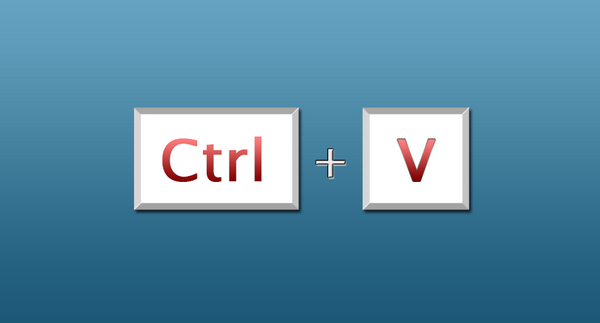
Enabling the Windows 10 Clipboard
Click on the Start menu in the lower left corner and open Settings, as shown in the image below.
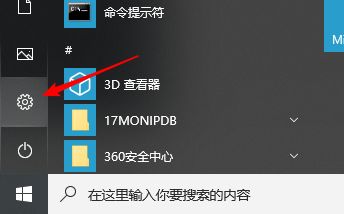
Continue to open System settings.
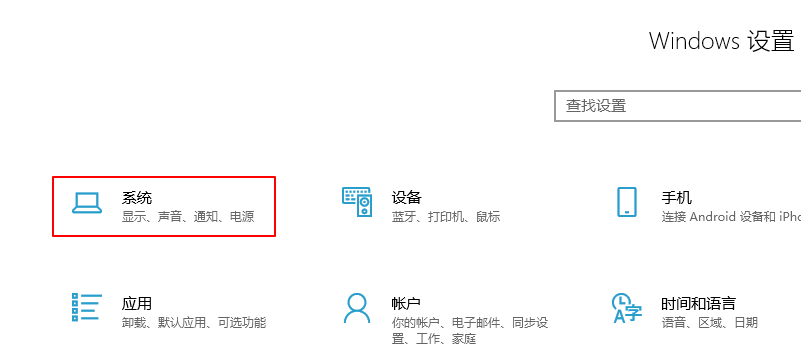
On the left side, find the Clipboard option and turn on Clipboard history.
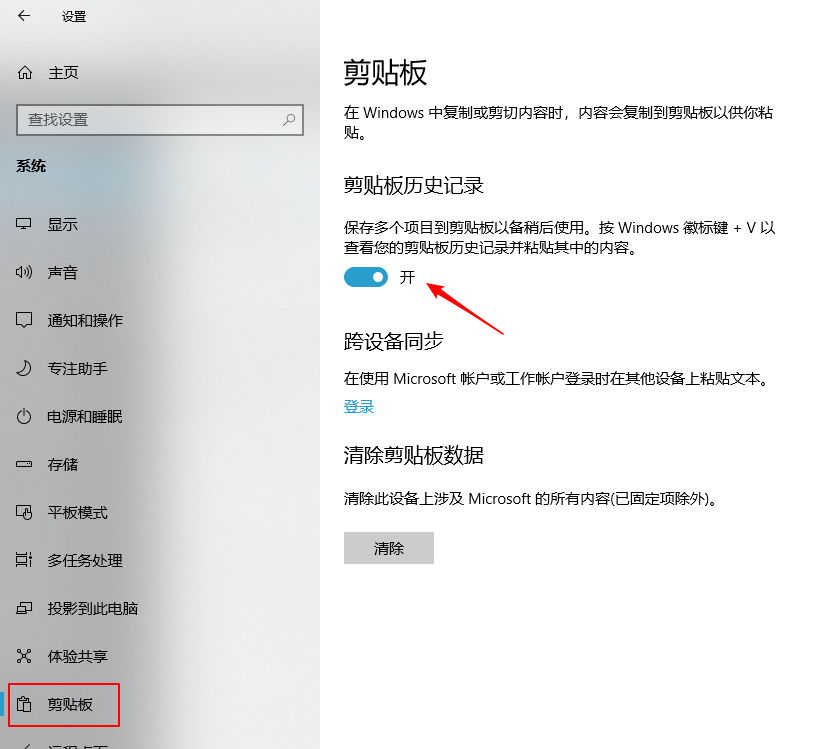
If you have multiple Windows devices, you can also log in to your account and enable cloud sync to share clipboard data between multiple Windows devices.
Usage
After enabling the clipboard, you can use the "Win + V" key combination to call up the clipboard.
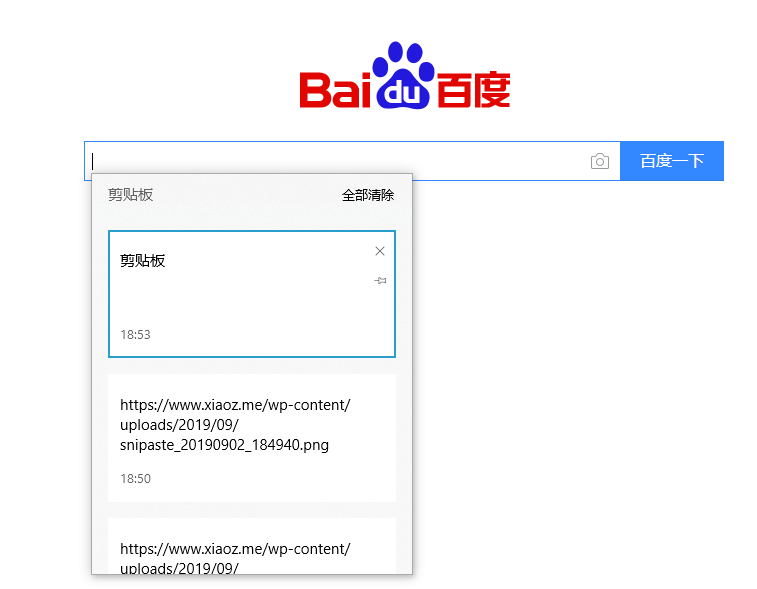
Notes
If you don't see the "Clipboard" feature in your settings, it may be because your system version is too outdated. You can try upgrading your system patches and then check again.
Conclusion
The clipboard feature in Windows 10 is relatively basic, but it should be sufficient for everyday use. Making good use of clipboard tools can effectively improve efficiency and avoid repetitive copy-paste operations. I recommend everyone to give it a try. If you want to experience clipboard tools with more advanced features, you can also try:
Comments

xiaoz
I come from China and I am a freelancer. I specialize in Linux operations, PHP, Golang, and front-end development. I have developed open-source projects such as Zdir, ImgURL, CCAA, and OneNav.
Random article
- iFLYTEK's AI iFLYTEK Starfire is now available for application.
- RAKsmart US VPS CN2 Network First Half Price
- ImgURL Pro Image Hosting v1.12 Update Notes
- WordPress 4.2.2 Update Fixes Several Vulnerabilities
- Guide to Easy Account Opening with Changqiao Securities in Singapore/Hong Kong (Commission-Free for Life)
- Open-source Cross-platform Multimedia Player KODI with Chinese Settings
- Baidu Cloud Drive launches overseas version Dubox, free 1TB with no speed limit
- Manage Your Servers in the Browser with Next Terminal
- MDtoHTML: Rendering MarkDown Files into HTML Pages
- Deploying FRP Service on CentOS 7 to Achieve Intranet Penetration