Upgrade to the latest kernel and enable Google BBR on CentOS 6/7
Publish: 2018-01-19 | Modify: 2018-01-19
Google BBR is a TCP acceleration tool that requires a Linux kernel version higher than 4.9. I previously shared an article "CentOS One-Click Kernel Upgrade and Enable Google BBR", which provides a convenient method. However, I found that the upgrade failed on Raksmart, so I tried to manually upgrade the kernel.
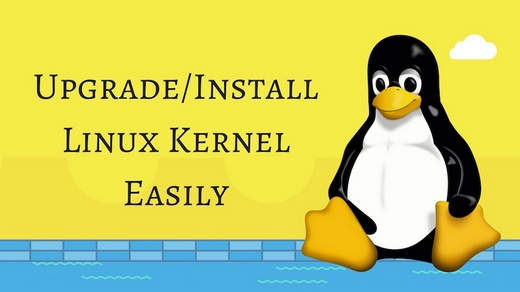
CentOS 7 Kernel Upgrade
# Import ELRepo public key
wget https://www.elrepo.org/RPM-GPG-KEY-elrepo.org
rpm --import RPM-GPG-KEY-elrepo.org
# Install ELRepo
rpm -Uvh http://www.elrepo.org/elrepo-release-7.0-3.el7.elrepo.noarch.rpm
# Upgrade to the latest kernel
yum --enablerepo=elrepo-kernel install kernel-ml -yAfter the kernel upgrade, the old and new kernels will coexist. CentOS 7 uses the grub2 bootloader, so you need to adjust the priority of the latest kernel. First, run the command cat /boot/grub2/grub.cfg|grep menuentry to find all the kernels and identify the full name of the latest kernel. Record it as shown in the screenshot below.
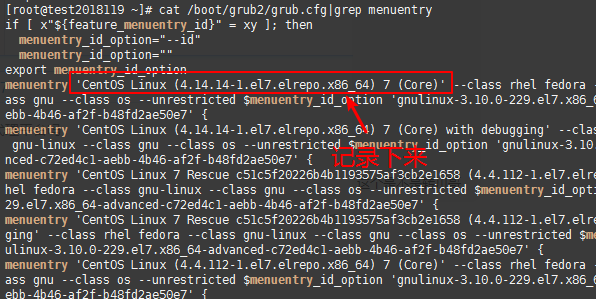
# Set the latest kernel (please enter the full name of the latest kernel obtained above)
grub2-set-default "CentOS Linux (4.14.14-1.el7.elrepo.x86_64) 7 (Core)"
# After setting, run the following command to check if it was successful
grub2-editenv list
[root@test2018119 ~]# grub2-editenv list
saved_entry=CentOS Linux (4.14.14-1.el7.elrepo.x86_64) 7 (Core)
# Okay, no problem. Reboot the server to take effect
rebootCentOS 6 Kernel Upgrade
# Import ELRepo public key
wget https://www.elrepo.org/RPM-GPG-KEY-elrepo.org
rpm --import RPM-GPG-KEY-elrepo.org
# Install ELRepo
rpm -Uvh http://www.elrepo.org/elrepo-release-6-8.el6.elrepo.noarch.rpm
# Upgrade to the latest kernel
yum --enablerepo=elrepo-kernel install kernel-ml -yAfter the upgrade, modify /etc/grub.conf to change default=0 to default=1, and then reboot the server with the reboot command.
Check if the Kernel Upgrade is Successful
Run the command uname -r to view the current kernel. If it is higher than 4.9, the upgrade was successful. If you find that your network is not working after the operation, it may be because the upgrade failed. In this case, you can only enter the VNC console and modify it to start with the old kernel using the method mentioned above.
# Kernel version is higher than 4.9
[root@test2018119 ~]# uname -r
4.14.14-1.el7.elrepo.x86_64Enable BBR
Simply copy the following command:
# Modify the configuration
cat >>/etc/sysctl.conf << EOF
net.core.default_qdisc=fq
net.ipv4.tcp_congestion_control=bbr
EOF
# Make the configuration take effect
sysctl -pRun the following command to check. If the returned result includes "bbr", it means that the BBR is successfully enabled, as shown in the screenshot below.
[root@test2018119 ~]# sysctl net.ipv4.tcp_available_congestion_control
net.ipv4.tcp_available_congestion_control = bbr cubic reno
[root@test2018119 ~]# lsmod | grep bbr
tcp_bbr 20480 0Summary
I recommend using the one-click script by Qiushui Yibing to upgrade the kernel "CentOS One-Click Kernel Upgrade and Enable Google BBR". If it fails, you can try the above method to manually upgrade. This method is suitable for KVM/XEN virtualization. Please do not use it for OpenVZ virtualization VPS, as it is unlikely to be successful. It is also recommended not to perform this operation in a production environment to avoid any issues.
This article references the following sources:
Comments

xiaoz
I come from China and I am a freelancer. I specialize in Linux operations, PHP, Golang, and front-end development. I have developed open-source projects such as Zdir, ImgURL, CCAA, and OneNav.
Random article
- Chatting about the matters of Rclone mounting
- Rapid Speed Causes AMH Panel Unable to Download Modules
- [AD] RAKsmart: "Questionnaire Survey" Gives VPS 60% Discount Code
- Google's AI program Bard now supports Chinese conversations, with average user experience.
- "Come Here for Encryption": Easily Apply for Multi-Domain and Wildcard SSL Certificates Online"
- How to change SSH port in Linux?
- Please use the All in One SEO plugin with caution
- Zdir Directory Listing Program Updated to v1.2
- One-click Installation of Aria2 + YAAW for Offline Download on Linux
- Tutorial on how to unlock Huawei Honor 4 Play Edition