Say goodbye to residual files! Free AppCleaner helps you easily uninstall Mac software
Publish: 2024-11-05 | Modify: 2024-11-05
Uninstalling software on MacOS may seem simple, just right-click and move it to the trash can. However, this operation often leaves behind residual files, occupying valuable disk space. If you want to uninstall applications more cleanly, you may want to try the free AppCleaner. This small yet powerful tool can help you uninstall applications and their related files with just one click.
Features of AppCleaner
- One-Click Uninstall: Simply drag the application to the AppCleaner window to uninstall it with one click.
- Thorough Cleaning: Automatically scan and delete the application and its related files to ensure no leftovers.
- Free to Use: Completely free, enjoy all features without any cost.
- Lightweight: Occupies minimal system resources, runs smoothly without affecting system performance.
- User-Friendly: Clean and intuitive interface, simple operation suitable for all users.
- Auto Updates: Supports automatic updates to ensure you are always using the latest version.
- App Search Support: Built-in search function for quickly finding and uninstalling applications.
Installing AppCleaner
- AppCleaner Official Website: https://freemacsoft.net/appcleaner/
- AppCleaner Download Link: https://freemacsoft.net/downloads/AppCleaner_3.6.8.zip
Download the AppCleaner_x.x.x.zip file, unzip it, then drag the extracted AppCleaner.app to the "Applications" folder to open and use it.
Using AppCleaner
Although the AppCleaner interface is in English, it is very easy to use. Simply drag the application you want to uninstall into the window, and AppCleaner will automatically scan for related files and ask if you want to delete them.
Besides, you can switch to list view to see all applications on your Mac, and click on any application to scan and uninstall it. The list view also supports filtering apps by keywords, making it easy to locate the target application quickly.
AppCleaner scans very quickly, almost unnoticeable. However, when uninstalling applications through the list, if AppCleaner is already open, newly installed applications will not immediately appear in the list. You need to restart AppCleaner to update the list, which is a minor inconvenience.
Conclusion
AppCleaner is a free, simple, and fast uninstallation tool that helps you thoroughly clean up applications and residual files on your Mac. Its one-click uninstallation, automatic scanning, and built-in search function make the cleaning process easy and efficient.
Scan the QR code below with WeChat to join the group chat. If the QR code has expired, please contact WeChat xiaozme for an invitation (please indicate: software discussion).
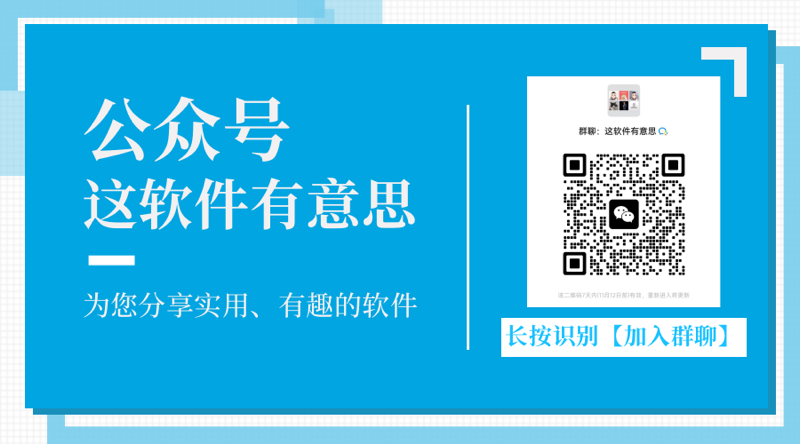
Comments

xiaoz
I come from China and I am a freelancer. I specialize in Linux operations, PHP, Golang, and front-end development. I have developed open-source projects such as Zdir, ImgURL, CCAA, and OneNav.
Random article
- ImgURL Pro Updated to v1.1: Check Out the Features You Want
- Installing rinetd on Linux to achieve TCP/UDP port forwarding
- Method to view the complete path of a process in Linux
- Installing GoAccess on CentOS for Fast and Convenient Website Log Analysis
- [Event] Accessing Baidu Sitemap Permissions
- An Analysis of the Principles and Theoretical Foundations of HTTPS
- Implementing a Beautiful Index Directory Using Fdscript
- Installing Collabora Online on Linux to Enable Office Online Editing for NextCloud
- HostKvm: Get $10 bonus for every $50 recharge, Double 11 VPS Sale - 40% off site-wide
- Top 10 Must-Have Software for NAS Users to Maximize Performance (Part 1)