Easily Set Up a Baota Hosting Environment Using Amazon Lightsail
Publish: 2024-09-04 | Modify: 2024-09-06
Amazon Lightsail is a simplified Virtual Private Server (VPS) service provided by Amazon Web Services, offering pre-configured virtual server instances along with a variety of convenient features and services. This allows users to quickly create, manage, and scale server instances suitable for applications and workloads of various sizes. New registered users can also enjoy a free trial for 3 months, experiencing its powerful features and understanding its value.
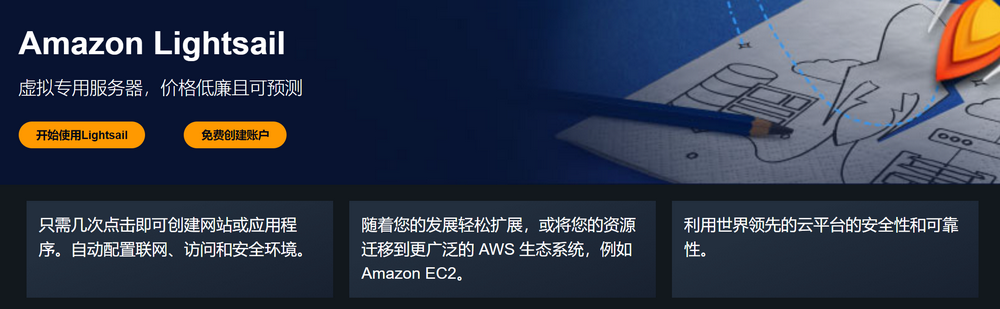
The Baota Panel is an easy-to-use server management software that supports one-click configuration of websites, FTP, databases, and other services, providing a visual interface that allows users to quickly set up and manage server environments. The system image provided by Amazon Lightsail does not come with the Baota Panel pre-installed. This article will share how to easily install the Baota website environment on Amazon Lightsail.
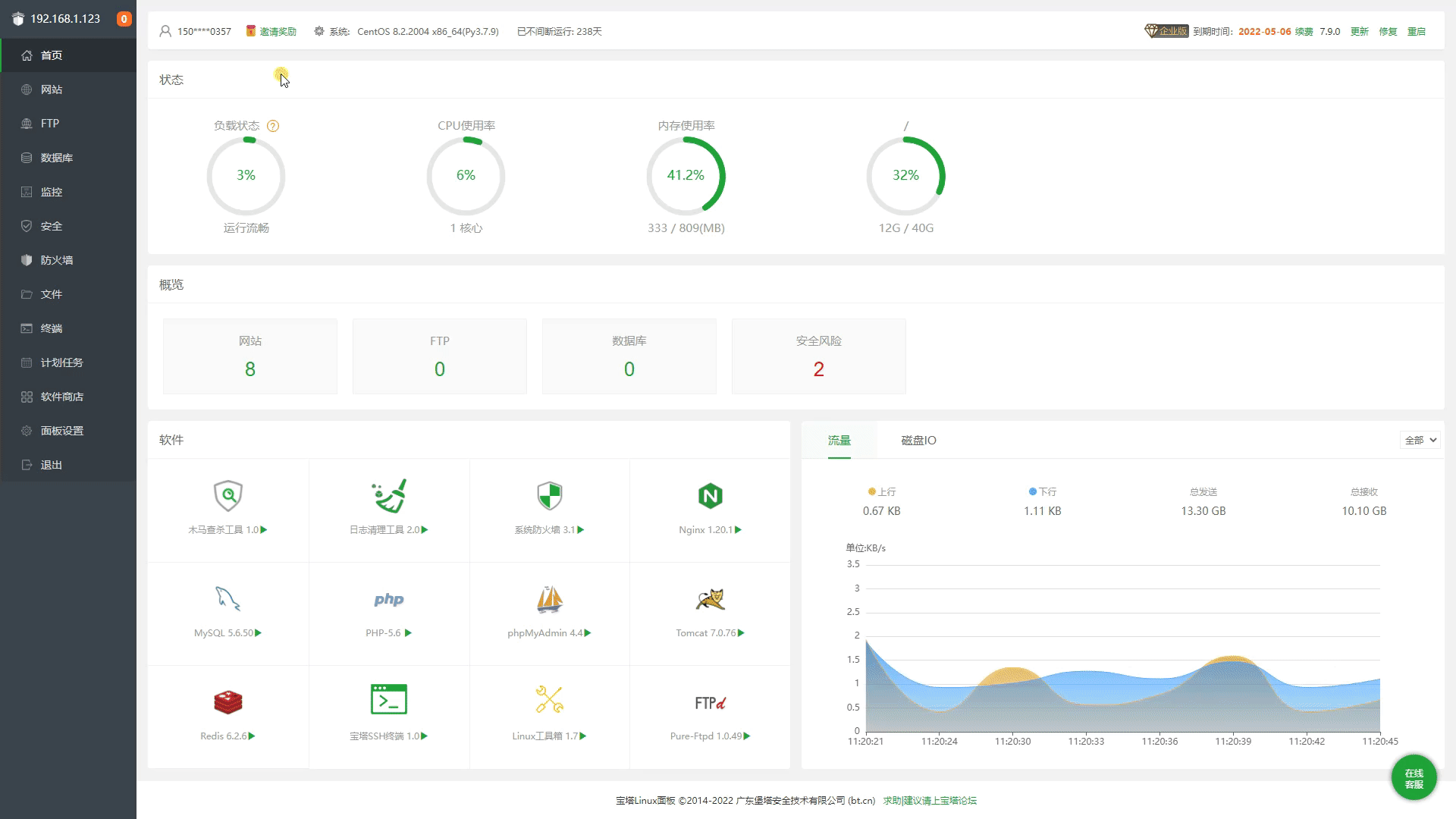
Register an Amazon Web Services Account
Before using S3 object storage, we need to register an Amazon Web Services account. You need to prepare:
- A commonly used email address
- A commonly used phone number
- A UnionPay/VISA/MasterCard credit card
Click the link: Amazon Web Services to register. When registering, make sure to select "Amazon Web Services Overseas Region"; no enterprise certification is required for the overseas region.
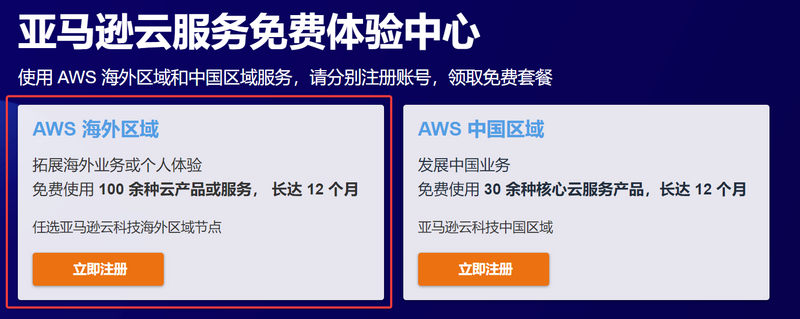
Fill in your email and account name.
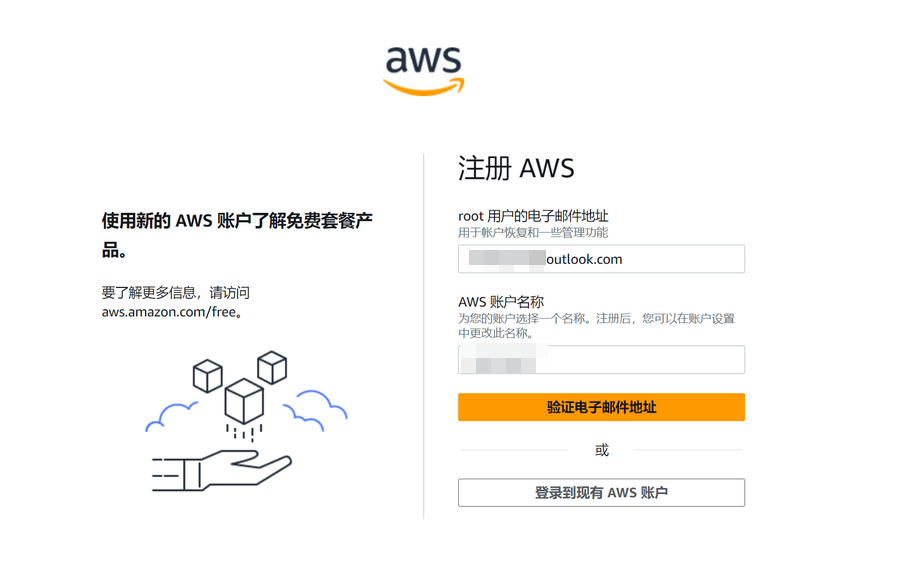
Enter the verification code sent by Amazon Web Services to your email for verification.
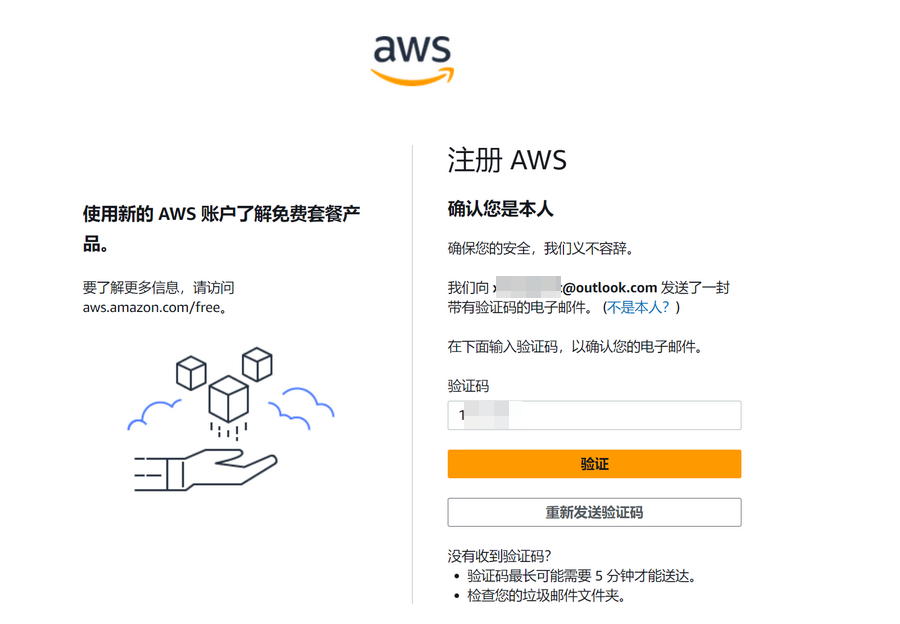
Continue to set up your account password.

Next, fill in the contact information. Please note:
- Choose personal or business user based on your actual situation; the blogger chose personal.
- Please ensure that your full name, phone number, address, and other information are filled in truthfully; do not make up false information, as this may trigger risk control.
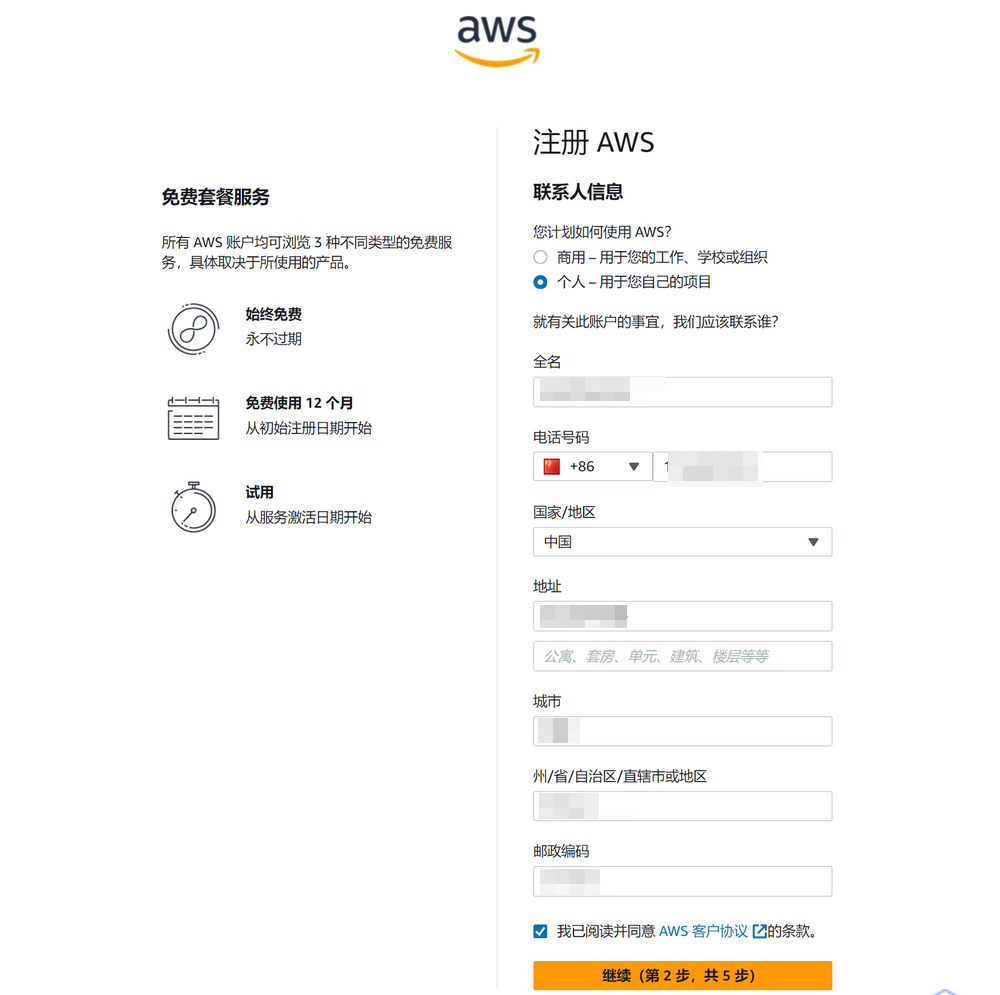
Next, you will also need to verify using a credit card, supporting UnionPay/VISA/MasterCard/AE credit cards. Fill in the credit card/name/address information according to your actual situation. A maximum of $1 will be temporarily charged for verification, which will be refunded after verification.
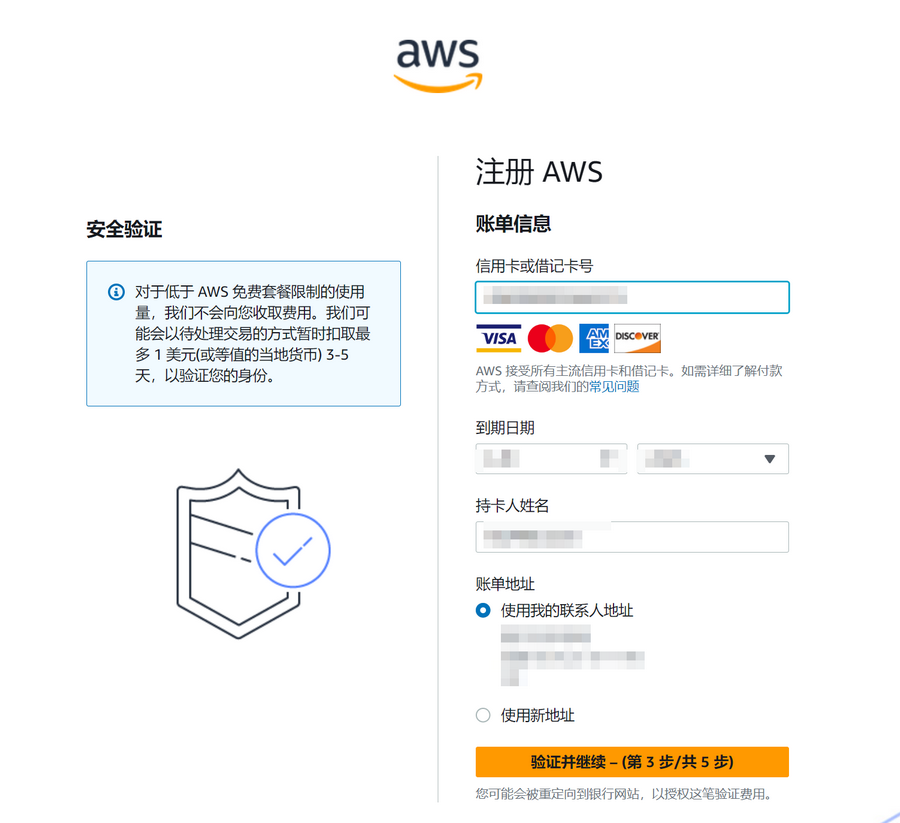
Continue to verify your phone number.
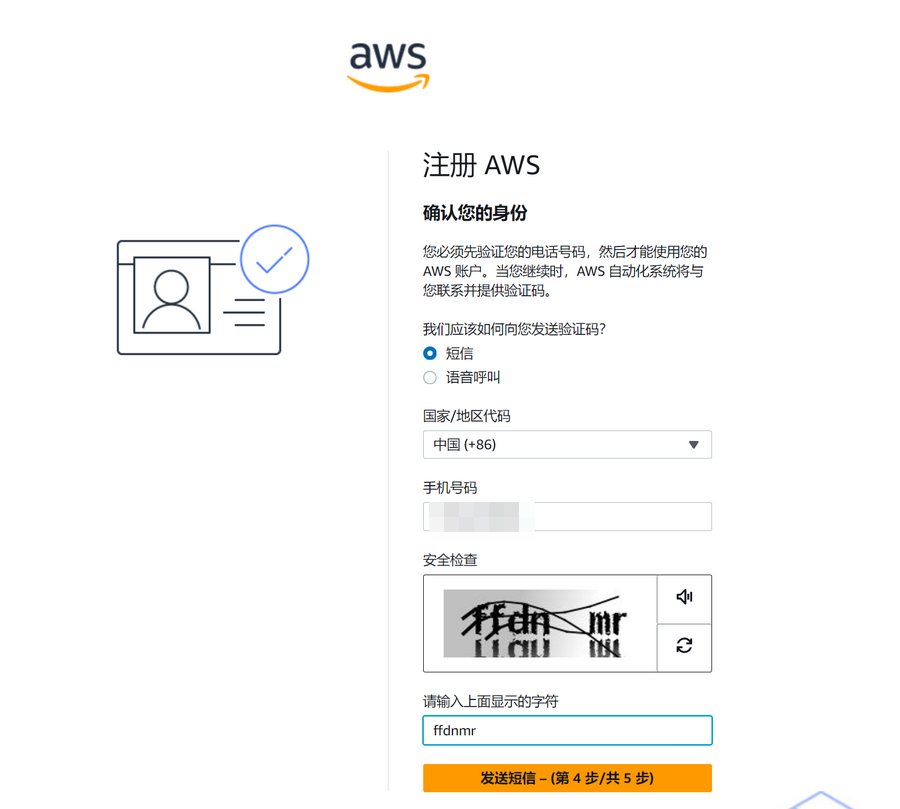
In the last step, choose a "Support Plan"; the blogger chose "Basic Support - Free."
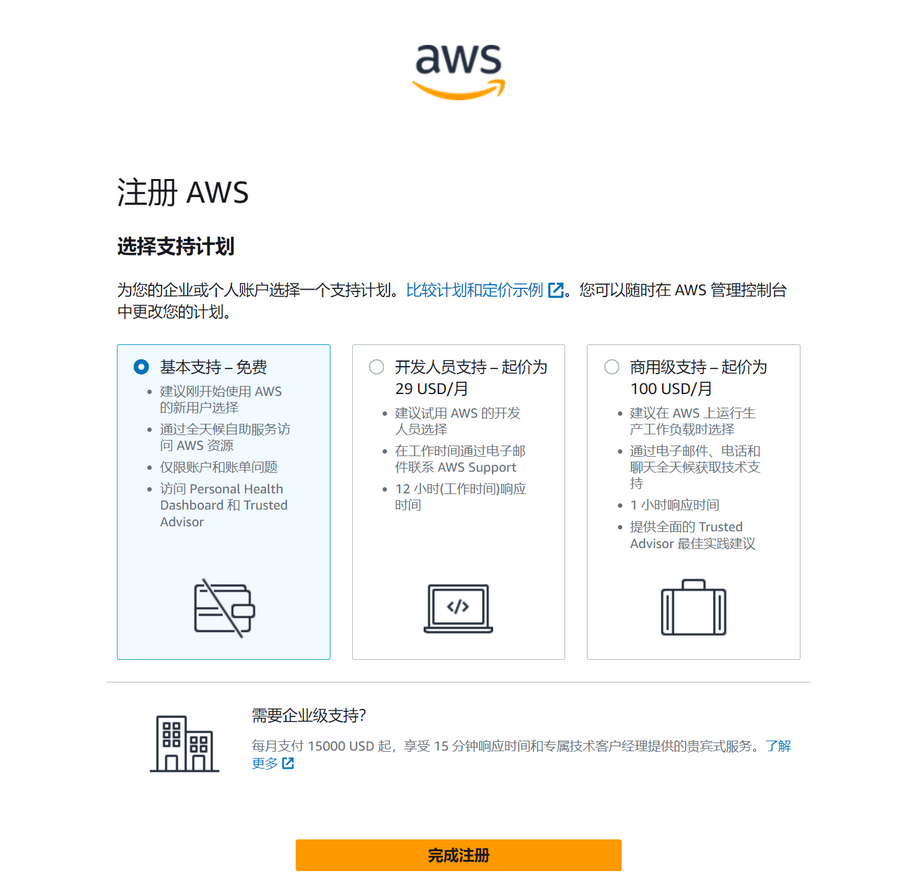
Once registration is complete, wait for account verification to be approved, and you can start experiencing the free package offered by Amazon Web Services.
Create Amazon Lightsail
Next, enter the Amazon Lightsail Console and click Create Instance.
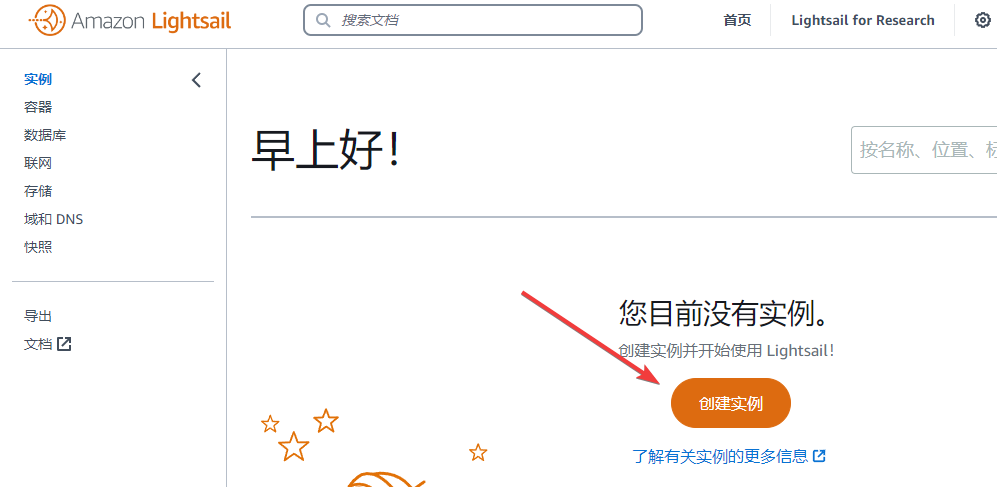
Region: Choose according to your situation; the blogger selected Tokyo, Japan.
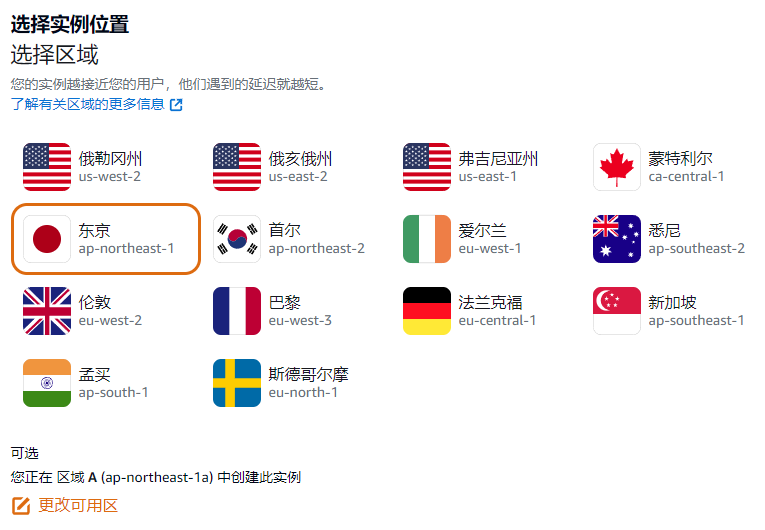
For the platform, choose "Linux/Unix," switch the blueprint to Operating System Only, and select a system you are familiar with. If you are unsure, you can choose Debian 11.x, just like the blogger.
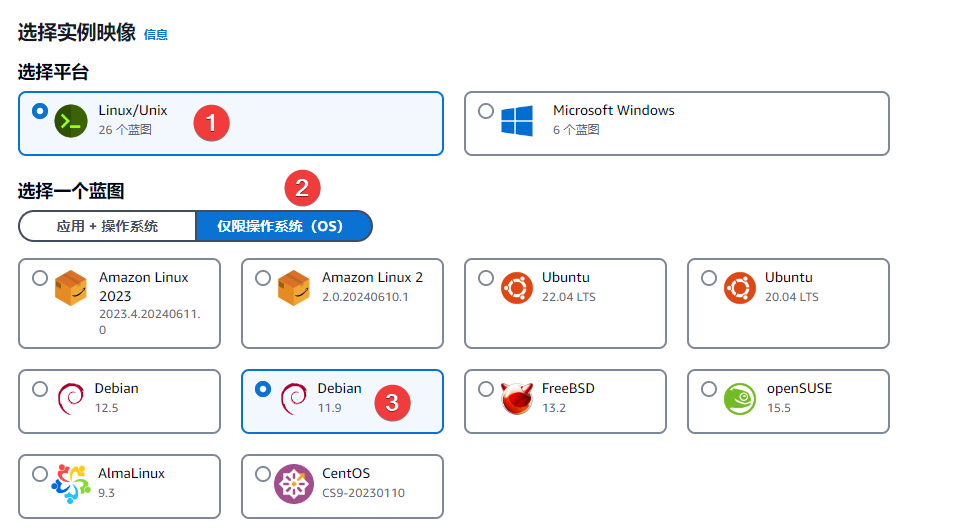
Then download the default key to your local machine for backup. Choose the network type as Dual Stack, and select the size according to your needs. For the first three months, we can use it for free, so the blogger chose the 12$/month specification (anything beyond this specification will not be free).
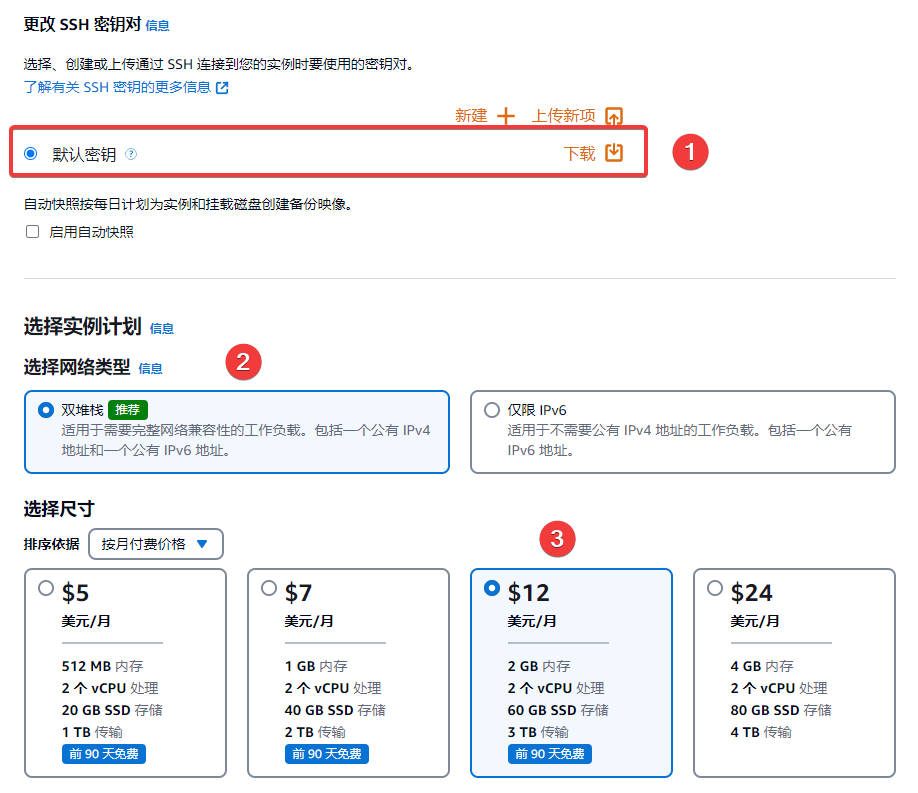
Finally, click Create Instance and wait a few seconds for it to be created.
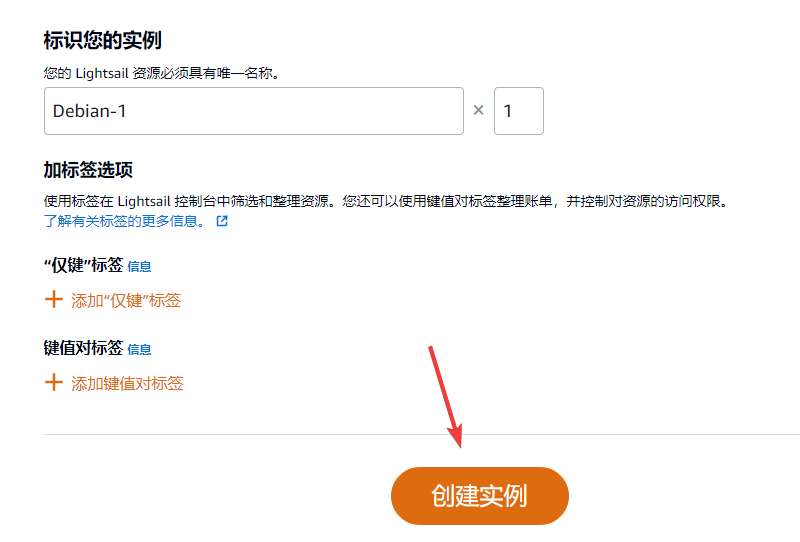
Install Baota Panel on Amazon Lightsail
After creating Amazon Lightsail, click the Terminal icon.
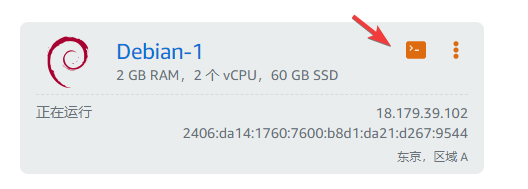
Once in the terminal, the first step is to reset the root password (since we need to use the root user to install Baota). Use the command sudo passwd root to reset it.
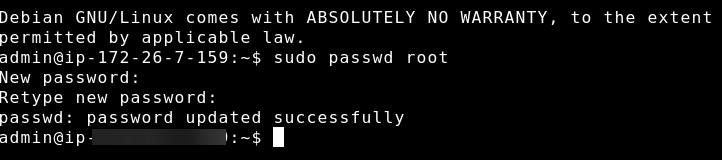
After setting the root password, enter the command su - to switch to the root user.

Next, enter the command apt-get update && apt-get install -y curl to update the system software.

Copy the Baota installation command:
wget -O install.sh https://download.bt.cn/install/install_lts.sh && bash install.sh ed8484becDuring this process, there will be a prompt asking for confirmation; enter the letter y and press Enter to confirm, and then proceed with the installation.
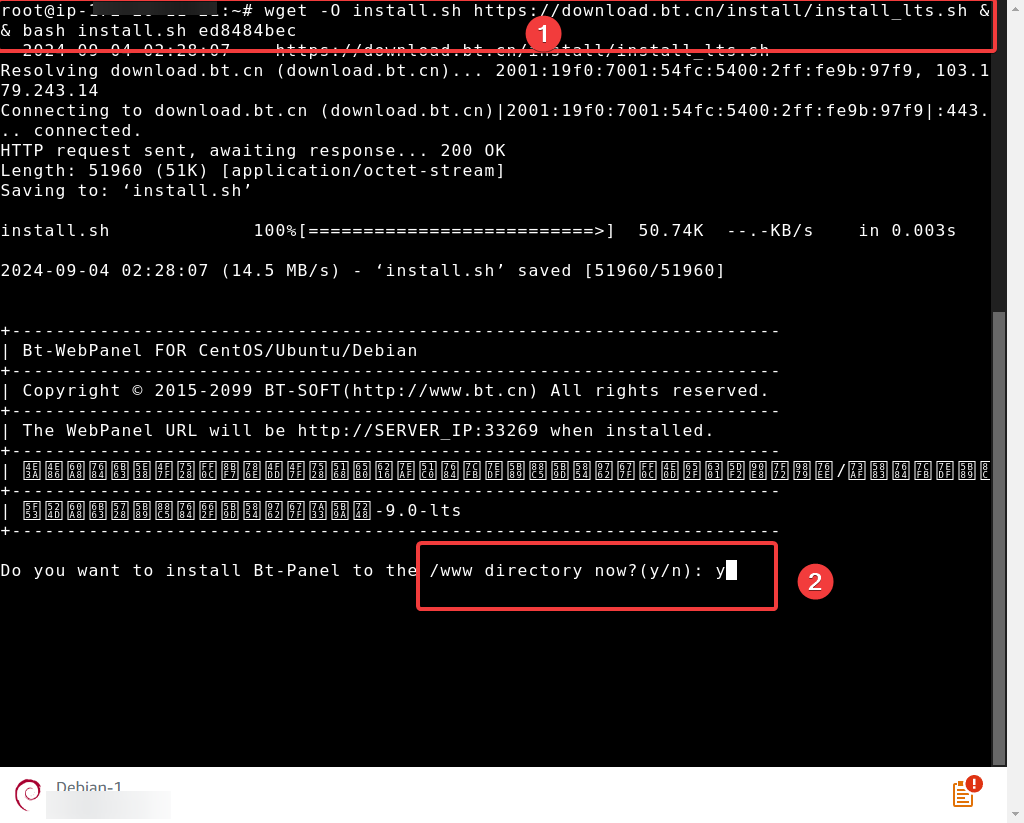
Wait a few minutes for the installation to complete, and it will prompt login information that we need to save for future use.
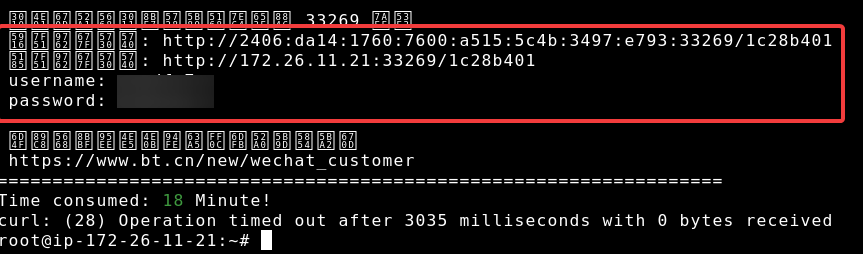
Go to the Amazon Lightsail management page, switch to Networking >> IPv4 Firewall >> Add Rule, and add the Baota port 33269 to the firewall to allow access.
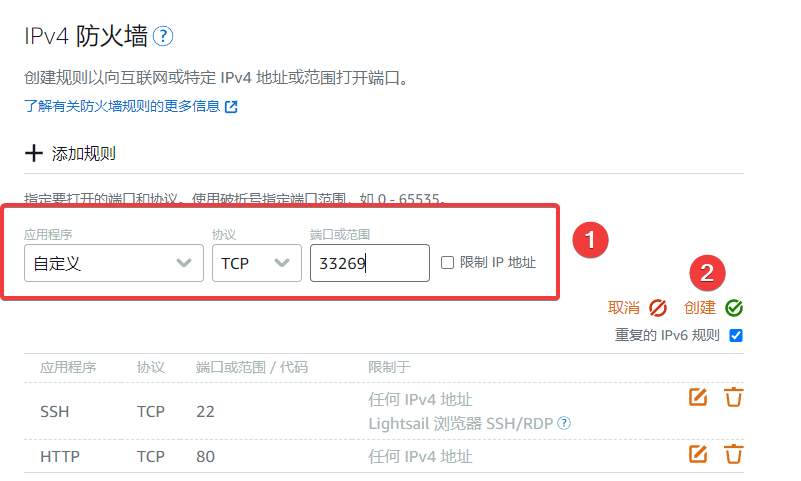
Note: After Baota is installed, the port is random; make sure to check the port in the prompt link after installation.
Additionally, we need to allow port
443; otherwise, the website will not be accessible after enabling HTTPS.
We will replace the Baota access address with the IPv4 address and then visit to log in.
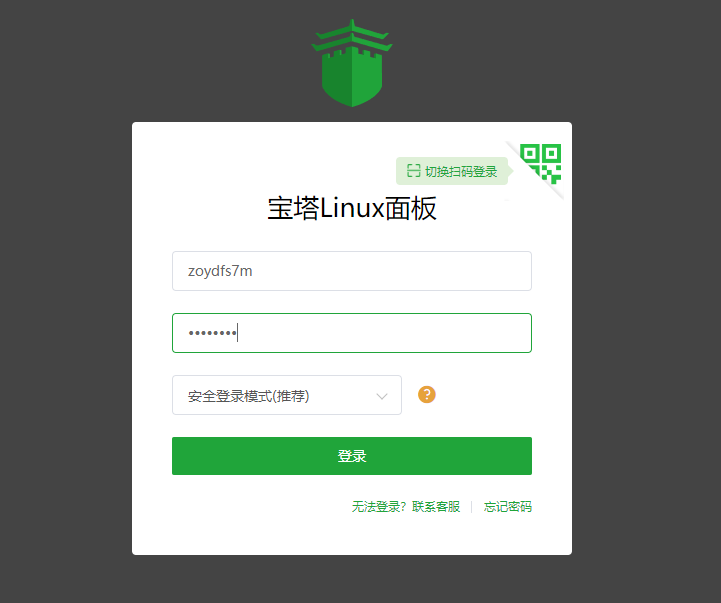
At this point, we have successfully installed the Baota Panel on Amazon Lightsail and logged in. The rest is to install the environment and set up the site with one click in the Baota backend.
Notes
Newly registered Amazon Web Services users can enjoy a free trial of Amazon Lightsail for three months, but:
- If you no longer use it after three months, remember to delete the server in advance to avoid charges.
- Pay attention to the specifications of the trial machine you activated; if the monthly traffic exceeds the specification limit, additional fees will be charged.
- Ensure that you allow the Baota port and port
443in the firewall. - After the Baota installation is complete, replace the IPv6 address with the assigned IPv4 address; otherwise, it may not be accessible.
Conclusion
If you are interested in other free services from Amazon Web Services, you can visit the Amazon Web Services Free Tier page for more details. Through these free services, you can further explore and leverage various cloud solutions from Amazon Web Services to enhance your work efficiency and business capabilities.
Comments

xiaoz
I come from China and I am a freelancer. I specialize in Linux operations, PHP, Golang, and front-end development. I have developed open-source projects such as Zdir, ImgURL, CCAA, and OneNav.
Random article
- Useful Screenshot + Image Tool Snipaste
- Get 40% off on RAKsmart VPS Series Products by completing the questionnaire
- uTools Plugin IPinfo Update: More Convenient Usage
- One-click Query WordPress Admin Visitor IP Using Taobao IP Interface
- Powerful Gif Recording Tool: ScreenToGif
- Add Floating Buttons to Your WordPress Blog Posts
- Purchase Msimple Theme
- Limiting Concurrent Connections and Download Speed in Nginx
- Deploying Simplenote with Docker for Web Access
- OneNav Bookmark Management Program 0.9.21 Update: Browser Bookmark Import Now Supports Automatic Category Creation