Quick Start: Building the Ultimate Movie Watching Tool with Alist to Change Your Viewing Experience
Publish: 2024-04-10 | Modify: 2024-04-10
Alist is a lightweight, cross-platform file browsing and sharing service that allows centralized management and access to various cloud and local storage resources, providing a simple and efficient way to organize and share files.
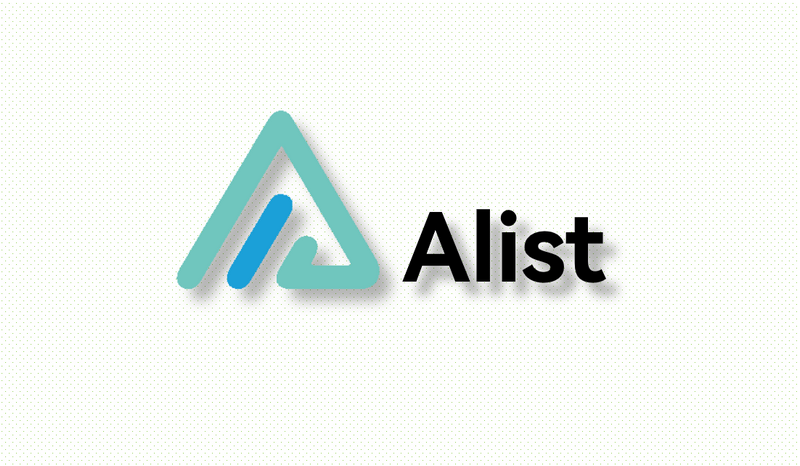
Alist supports mounting common domestic cloud drives, such as Aliyun Drive, Quark Drive, and Baidu Netdisk, making it very suitable for NAS users or users with high bandwidth. By mounting the cloud drives through Alist, it indirectly supports the WEBDAV protocol for cloud drives that do not natively support it, enabling integration with various third-party software.
Due to the various ways Alist can be used, this article starts from the practical needs of xiaoz, covering the installation of Alist, mounting cloud drives, and integrating with third-party video players to create a personalized media player using Alist.
Installing Alist with Docker
For ease of maintenance, xiaoz uses the Docker Compose method for installation. The complete docker-compose.yaml content is as follows:
version: '3.3'
services:
alist:
image: 'xhofe/alist:v3.33.0'
container_name: alist
volumes:
- './data:/opt/alist/data'
ports:
- '5244:5244'
environment:
- PUID=0
- PGID=0
- UMASK=022
restart: unless-stoppedv3.33.0represents the Alist version, which may be updated over time, so modify it according to the actual situation../datais the mount path for persistent data storage. You can enter an absolute or relative path.- The first
5244is the external access port, which can be modified as needed, while the second5244should not be changed.
Then, use docker-compose up -d to start the container.
Setting the Admin Password
The default username for Alist is admin, and the password needs to be set through the command line, as follows:
# Replace passowrd with your own password
docker exec -it alist ./alist admin set passowrdLogin
If everything goes smoothly, you can access the Alist web interface at http://IP:5244 and log in using the username admin and the administrator password you just set.
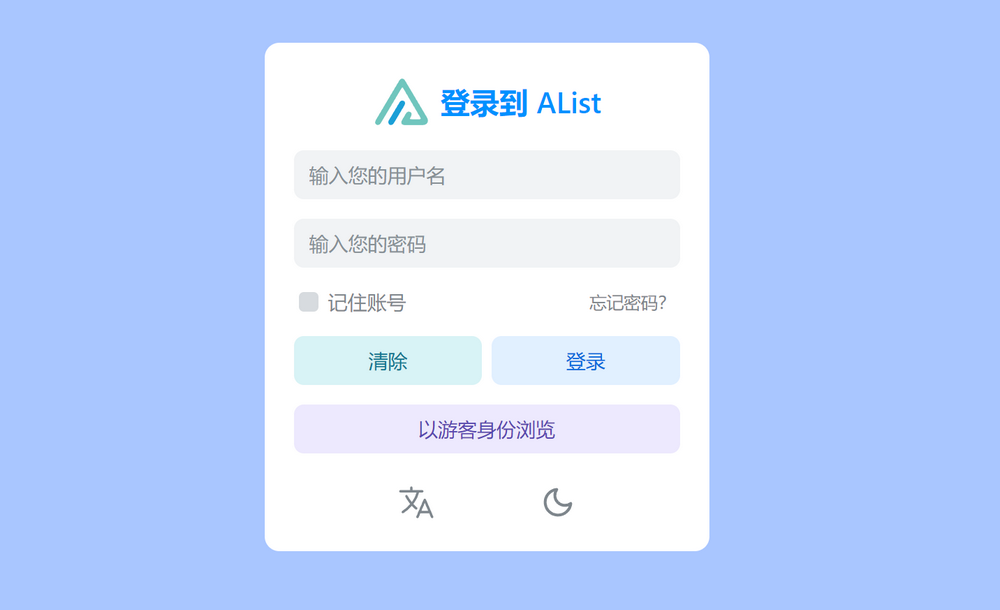
Basic Settings
In the web backend - Personal Profile, you can modify the username and password, and enable more secure "two-factor authentication".
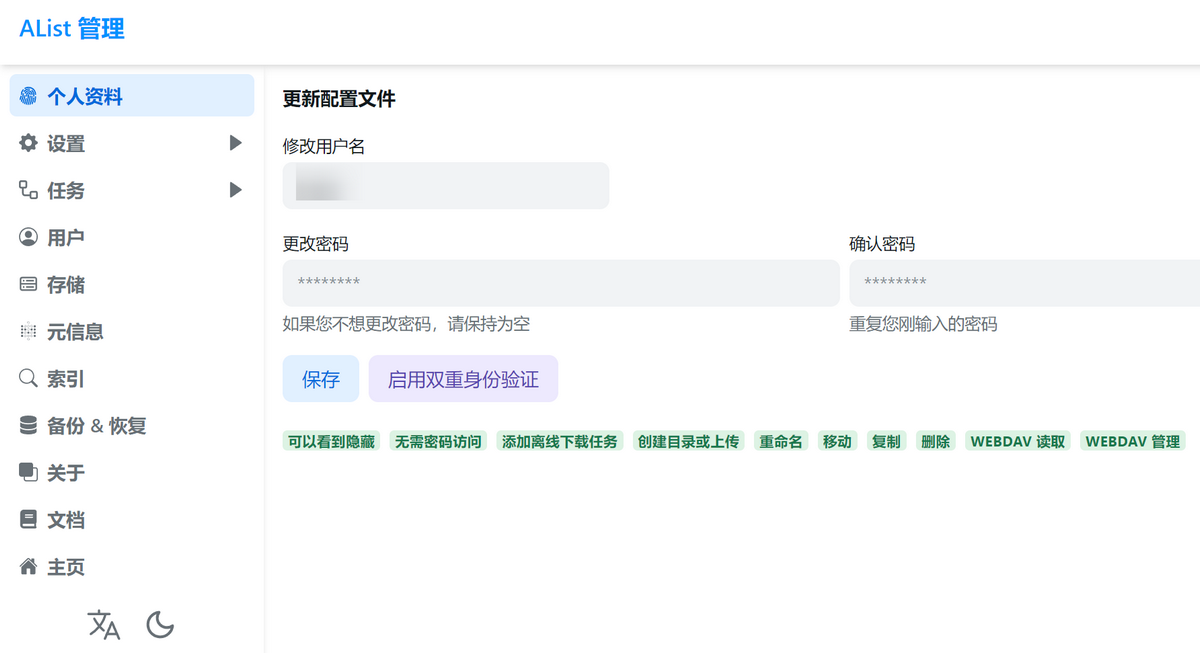
In "Settings - Site," you can modify website titles, announcements, and other information.
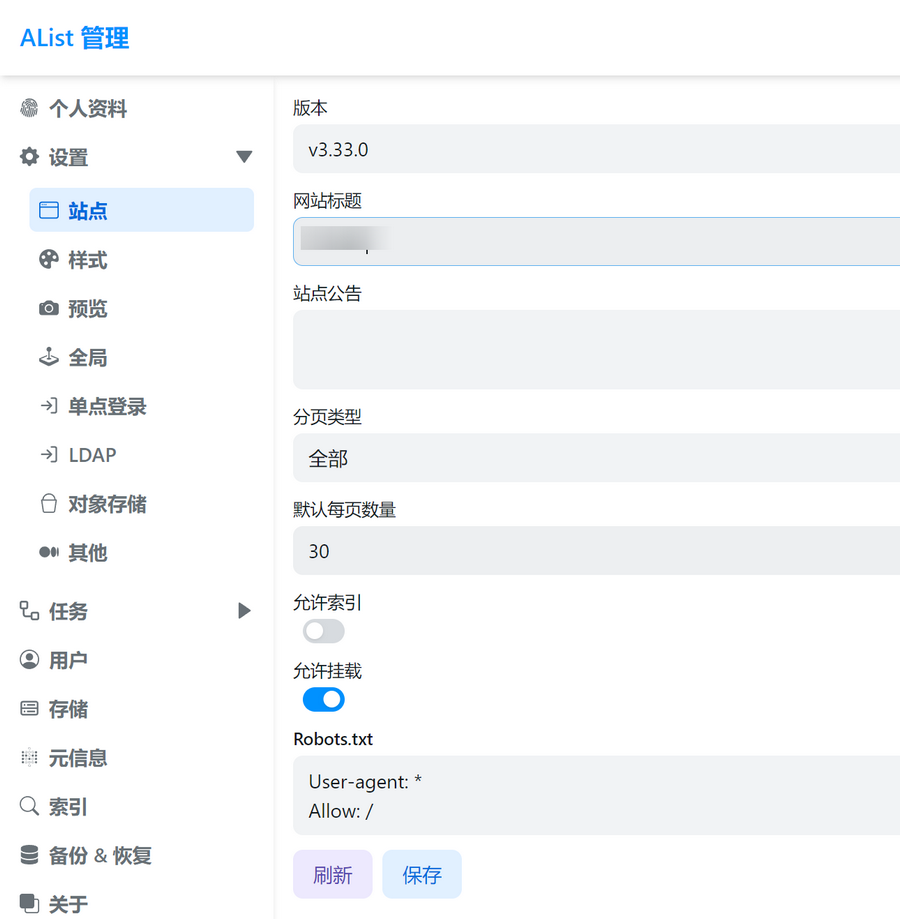
In "Backend - Users," you can add, modify, delete, and assign permissions to users.
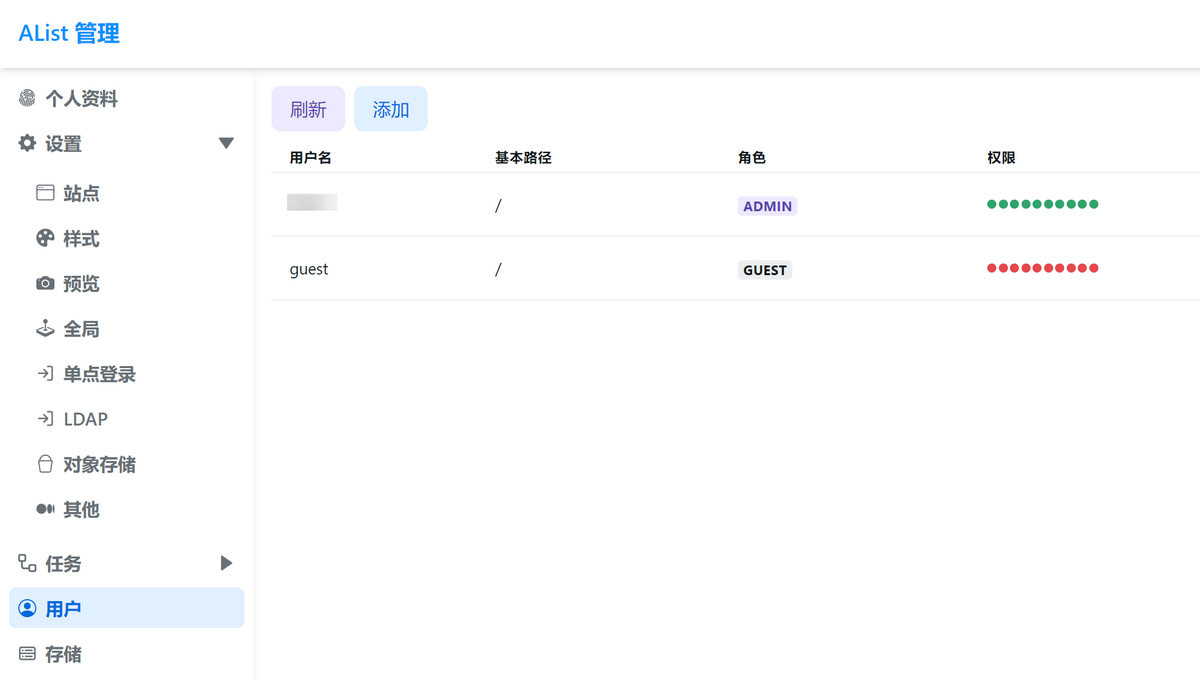
These are the basic settings. Other settings can be modified according to your own needs.
Mounting Cloud Drives
Alist supports mounting a wide variety of cloud drives and storage types. Currently, xiaoz has only mounted Aliyun Drive and Quark Drive, but you can choose according to your own situation.
Mounting Aliyun Drive
Open the backend settings - Storage - Add, then fill in the following information.
- Driver: Aliyun Drive Open
- Mount Path: It is recommended to use English or Pinyin, starting with
/, and the path can be arbitrary as long as it is not duplicated, for example:/alipan - WebDAV Policy: It is recommended to choose 302 redirection, which directly connects to Aliyun Drive for the best performance
- Other settings can remain unchanged
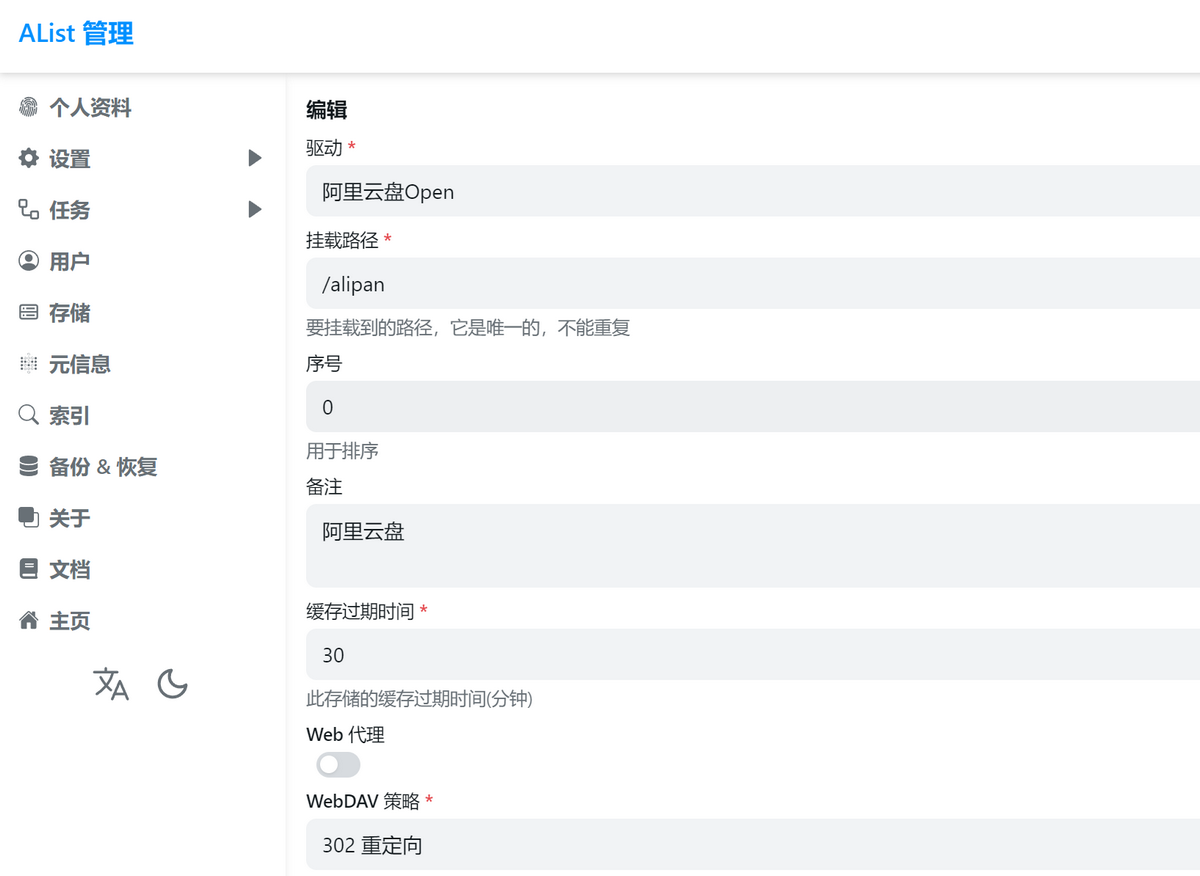
Open the Aliyun Drive official website, click on the string after the URL when entering the folder, such as https://www.alipan.com/drive/folder/5fe01e1830601baf774e4827a9fb8fb2b5bf7940, where the file_id of this folder is 5fe01e1830601baf774e4827a9fb8fb2b5bf7940, then fill it in the Root Folder ID field.
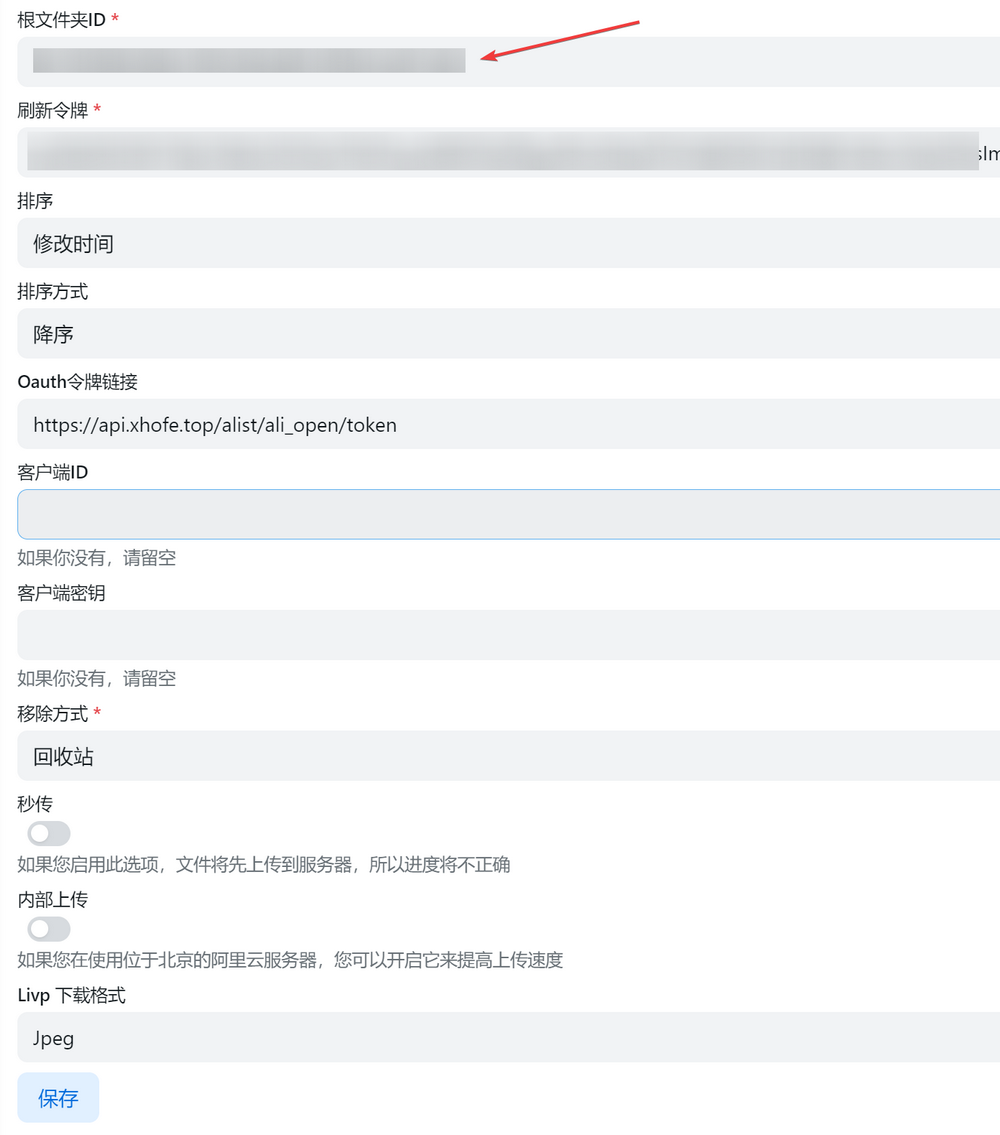
Go to https://alist.nn.ci/tool/aliyundrive/request to obtain a refresh token, which can be obtained by scanning the QR code through the Aliyun Drive app or logging in online. After obtaining the token, copy and paste it into the Refresh Token as shown in the image above.
Other options can remain unchanged, then save. For more information, refer to the official documentation: https://alist.nn.ci/zh/guide/drivers/aliyundrive_open.html
Mounting Quark Drive
Open the backend settings - Storage - Add, then fill in the following information.
- Driver: Choose "Quark"
- Mount Path: It is recommended to use English or Pinyin, starting with
/, and the path can be arbitrary as long as it is not duplicated, for example:/quark - WebDAV Policy: NAS users are recommended to use local proxy for better performance
- Other settings can remain unchanged
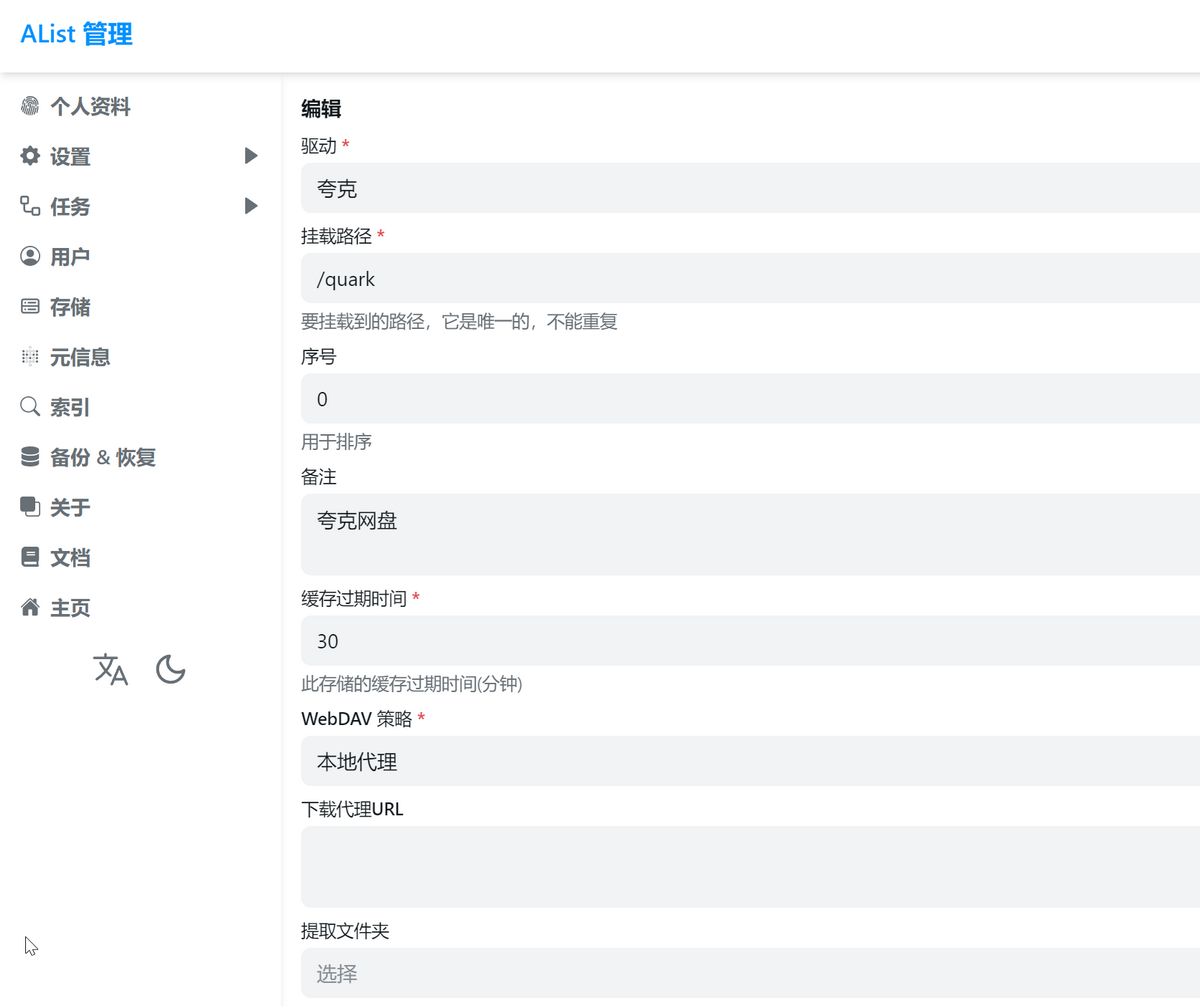
Obtain the Cookie and the Root Folder ID by logging into the Quark web version: https://pan.quark.cn/, then use the browser's F12 developer tools to obtain the Cookie and Root Folder ID from the request, as shown in the image starting with "sort".
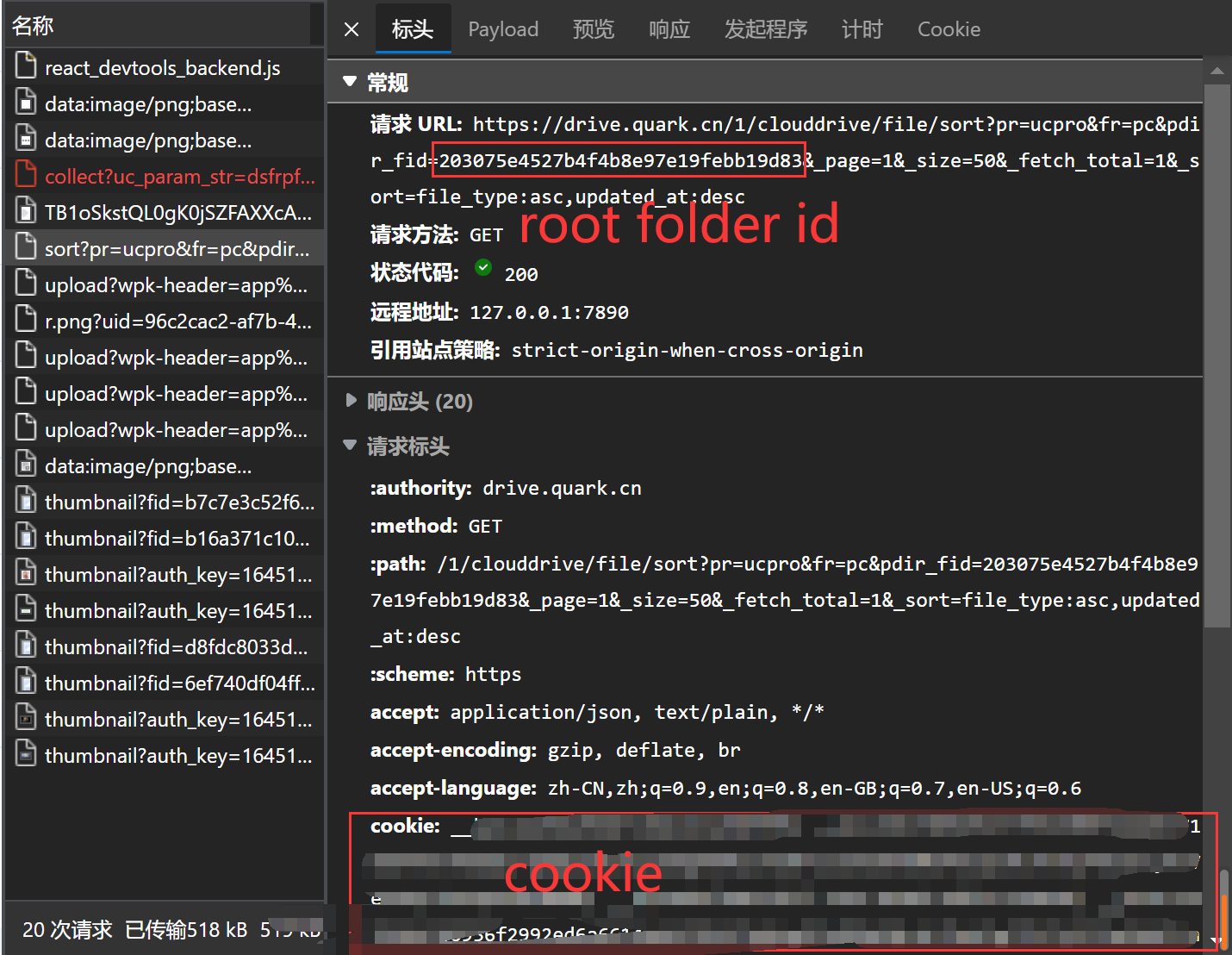
Then fill in the Cookie and Root Folder ID fields, and save. If the Quark Drive Cookie expires, it needs to be reacquired and filled in using the above method. For more information, refer to the official documentation: https://alist.nn.ci/zh/guide/drivers/quark.html
Access Testing
After mounting the cloud drives, when you access the Alist homepage, you can see the Aliyun Drive and Quark Drive that you just mounted. Through the Alist web version, you can directly copy, move, delete, and perform other operations on the files in the cloud drives.
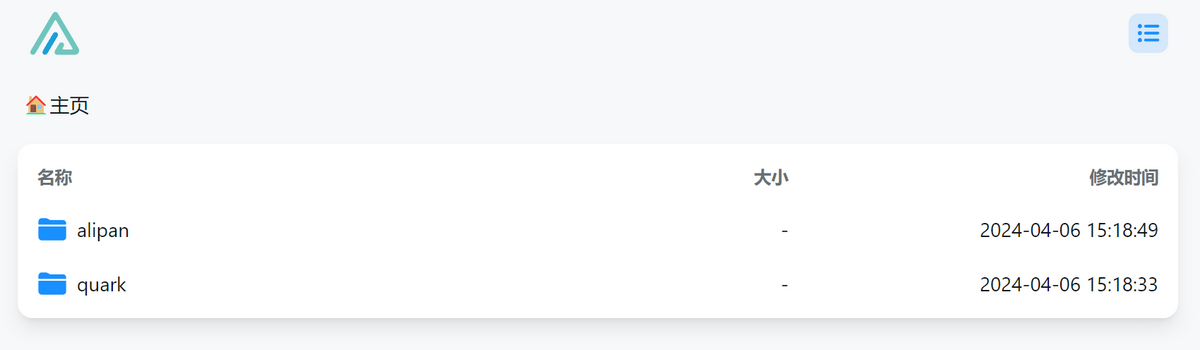
For video files, you can play them online, and also call local third-party players to improve decoding efficiency.
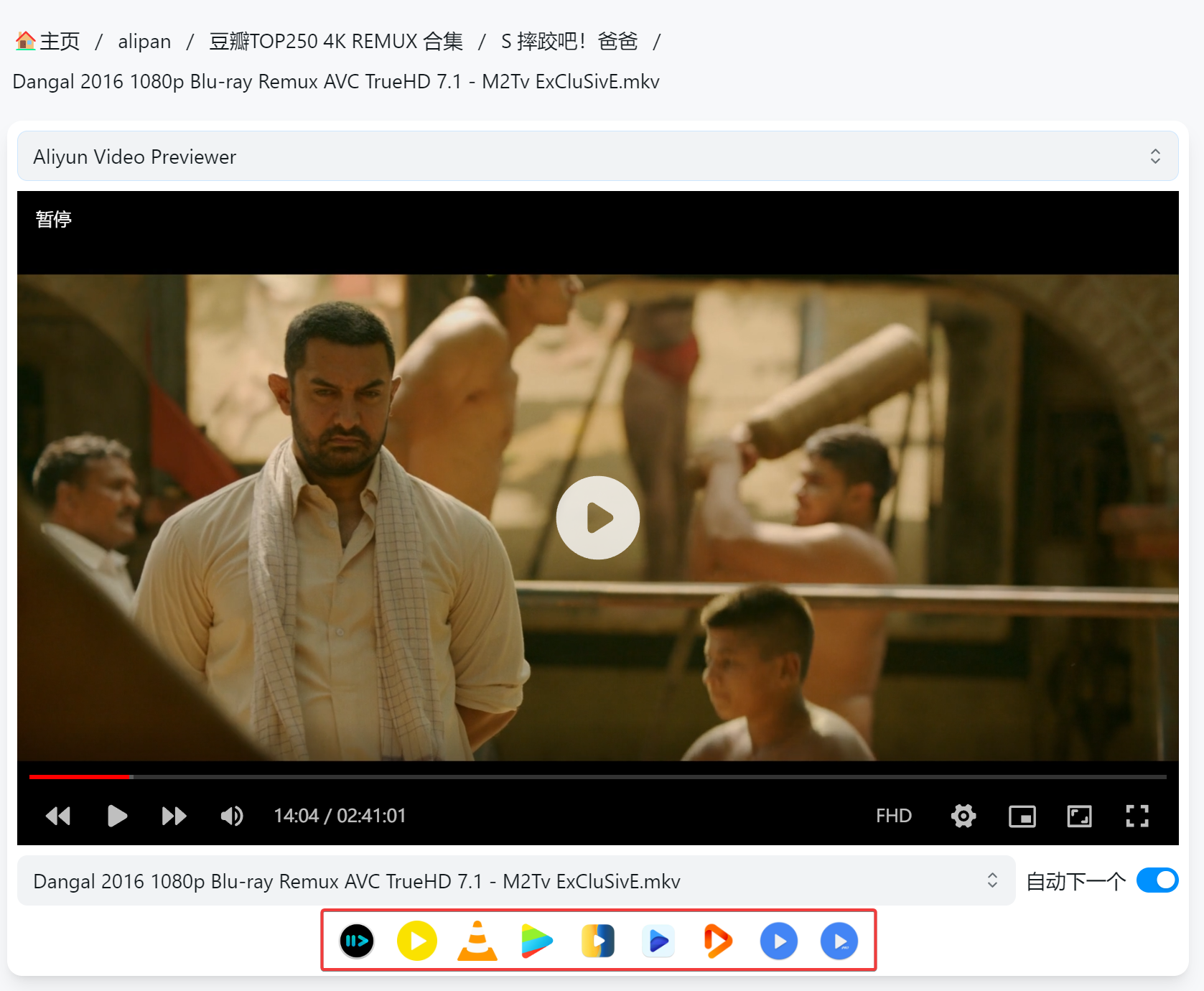
Using WEBDAV
Alist will indirectly convert the mounted cloud drives into a WEBDAV interface by default, making it convenient for third-party software to integrate. Alist WEBDAV configuration is as follows:
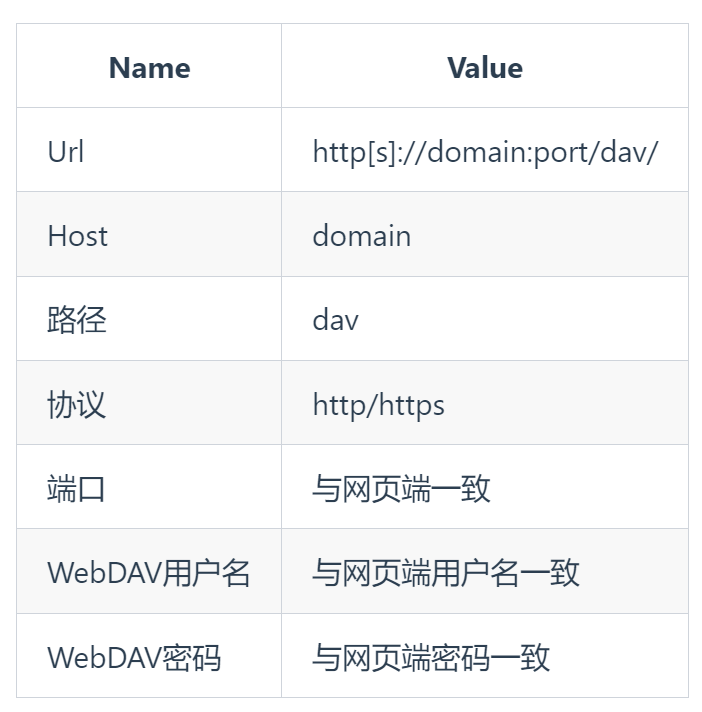
Alist WEBDAV support for various storage is as follows:
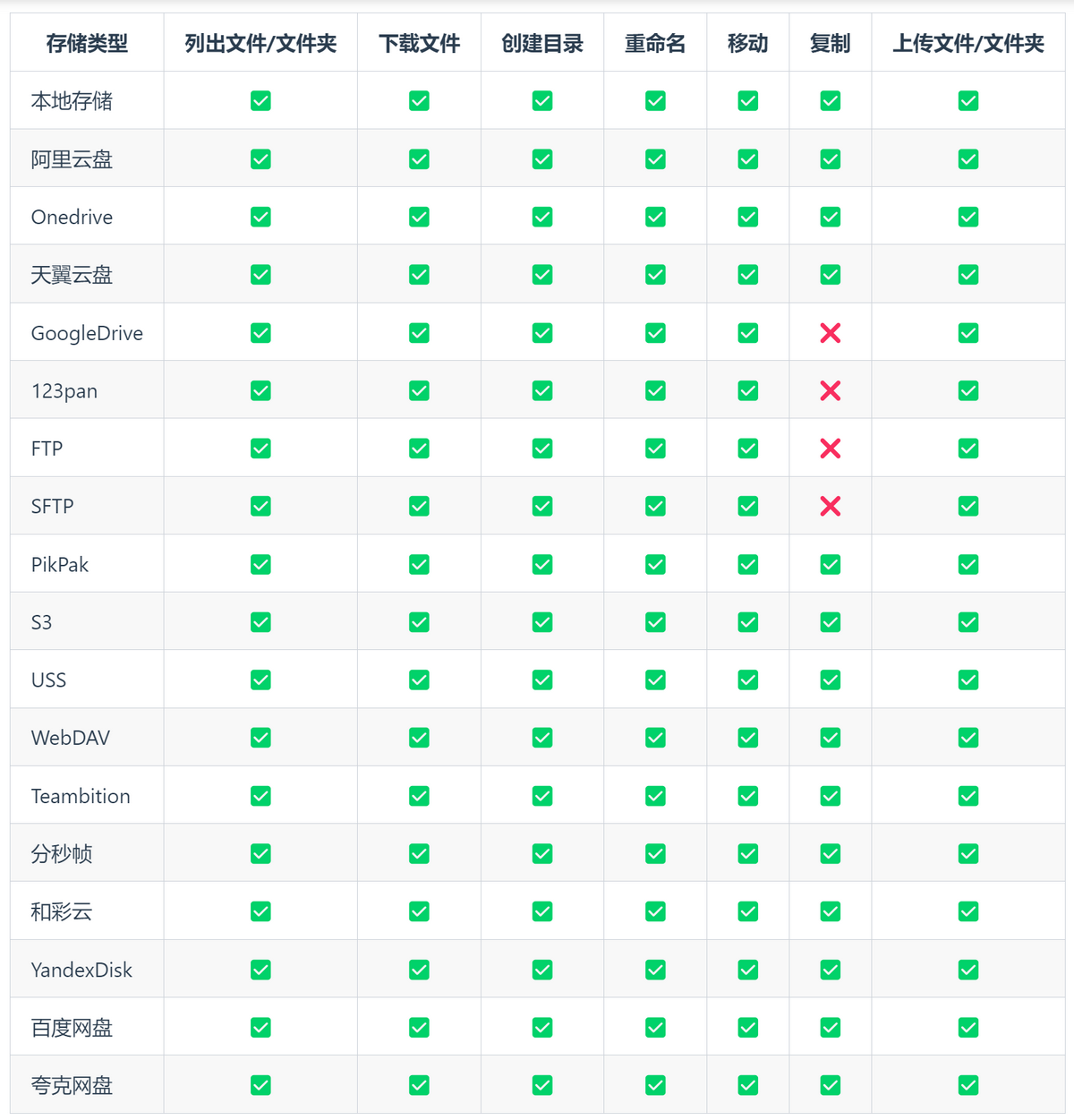
For more information, refer to the Alist official documentation: https://alist.nn.ci/zh/guide/webdav.html
Creating Your Own Media Player with Third-Party Software
With Alist WEBDAV support, you can integrate with many third-party video players and file managers to read and manage videos in the cloud drives. The recommended software by xiaoz is as follows.
For iOS
- Infuse: A very powerful video management software that can directly integrate with Aliyun Drive, and also supports the WEBDAV protocol. However, this software is paid.
- VidHub: The best alternative to Infuse, this software is completely free, can directly integrate with Aliyun Drive, and supports the WEBDAV protocol.
- Fileball: Focuses on file management and supports WEBDAV, free with a subscription model.
For Android
- Nova Video Player: Similar to Infuse for iOS, used for video management, supports the WEBDAV protocol, but is not as powerful as Infuse. However, it is free.
- File Manager+: Focuses on file management, and after adding WEBDAV storage, you can directly manage files in the cloud drive.
The difference between video management software and file management software is that video management software automatically reads information such as movie posters, synopses, and actors, and automatically categorizes them based on movie type, making it more convenient for viewing, as shown in the image below.
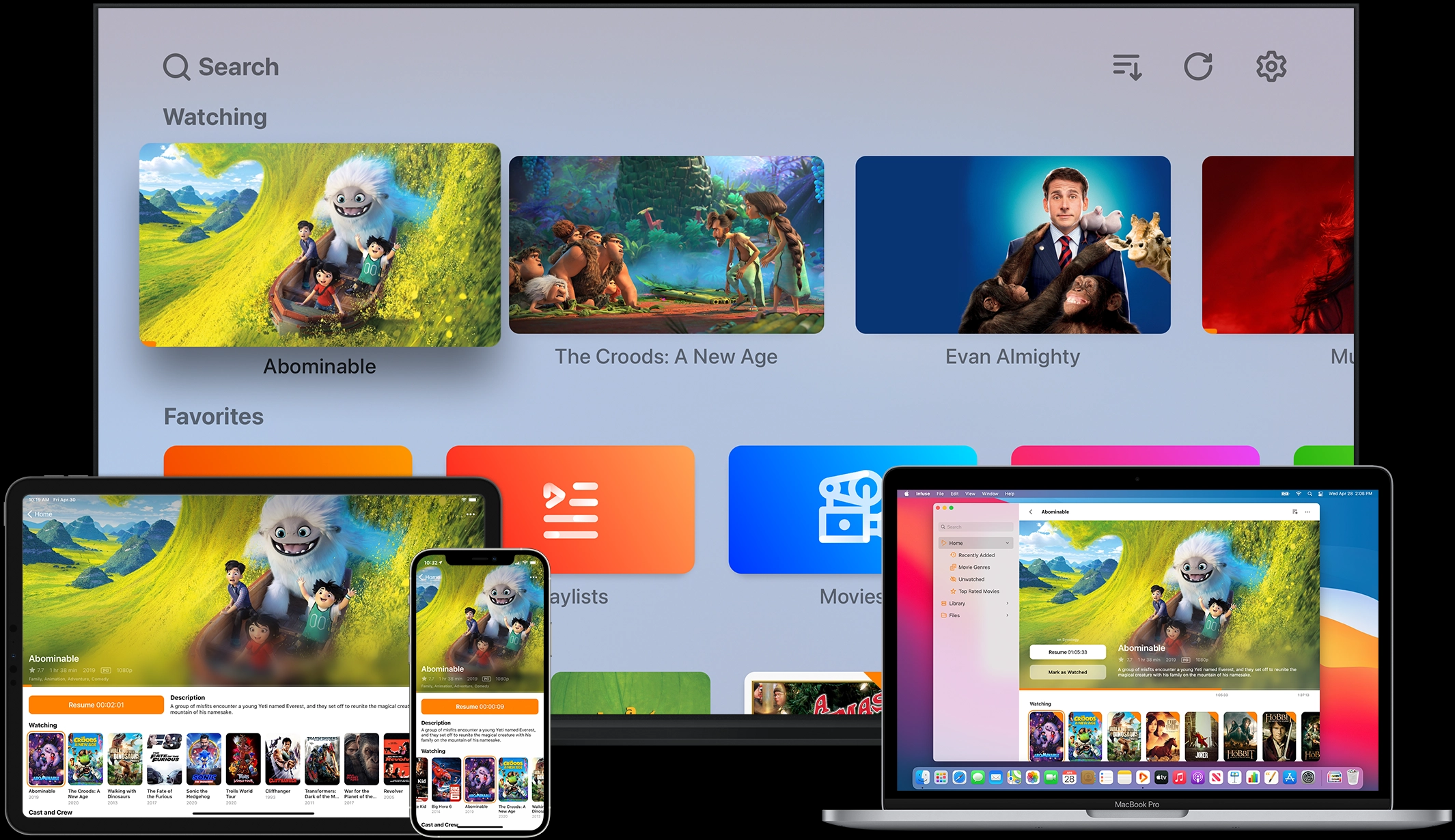
File managers are more comprehensive in file management. Although they can also play videos directly, they are not as convenient as VidHub/Nova Video Player for managing and playing videos.
There are many third-party software that support WEBDAV for you to explore. If you have any useful software, you can recommend it to xiaoz in the comments below, and it will be greatly appreciated.
Conclusion
The above is xiaoz's process from installing Alist, mounting Aliyun Drive and Baidu Netdisk, and finally integrating Alist WEBDAV with third-party video software and file management software to achieve online viewing and cloud drive file management. Alist is more suitable for NAS users or IT professionals, and may not be very user-friendly for novice users.
Additionally, xiaoz has created a NAS user communication group. If you are interested, you can scan the QR code to join.
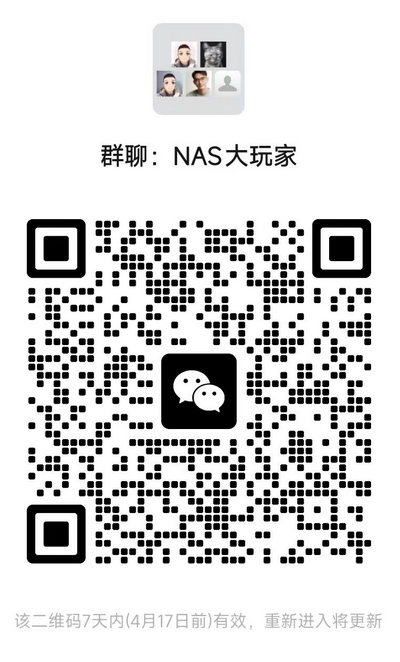
Alist Official Website: https://alist.nn.ci/zh/
Comments

xiaoz
I come from China and I am a freelancer. I specialize in Linux operations, PHP, Golang, and front-end development. I have developed open-source projects such as Zdir, ImgURL, CCAA, and OneNav.
Random article
- What are some recommended cloud storage services after the closure of domestic cloud storage providers?
- Wanderer M25 Desktop Speaker: Insights on Purchasing with a Budget of 100 Yuan
- Recommended Common Modules for AMH4.2 Host Panel
- FTP Tool FlashFXP v5.1 Green Special Edition
- OneNav 1.1.0 Released: New AI Smart Search Makes Bookmark Finding Easier
- Sync OneDrive and other cloud drive files for direct download on Fast.io
- WordPress 4.2.2 Update Fixes Several Vulnerabilities
- Lemur Browser: A Mobile Browser Supporting Chrome Extensions and Free ChatGPT Conversations
- Building Your Own Wiki Knowledge Base with Wikitten
- Vultr launches $3.5/month VPS, all data centers available