Solution for OCBC's 360 Account Application without Card
Publish: 2024-01-11 | Modify: 2024-01-26
Last year, Xiaoz opened an OCBC account in Singapore and applied for the OCBC 360 account. However, there was an issue of having an account without a card. I'm not sure if Xiaoz chose self-employment or modified the cardholder's name, or if it triggered a bug in OCBC. If you have encountered the same situation of having an account without a card after applying for the 360 account, but still need a debit card, you can follow the steps below.

For the application process of the OCBC account, see: https://blog.xiaoz.org/archives/19012
Modify Mailing Address (Optional)
When changing the mailing address, you need to add phone number and other information to prepare for mailing the card. If your address information is completely correct, you can skip this step.
Open the OCBC website: https://internet.ocbc.com/internet-banking/
Logging in to the web version will require you to enter:
- Access Code: the name you set when opening the account
- PIN: the 6-digit PIN you set when opening the account
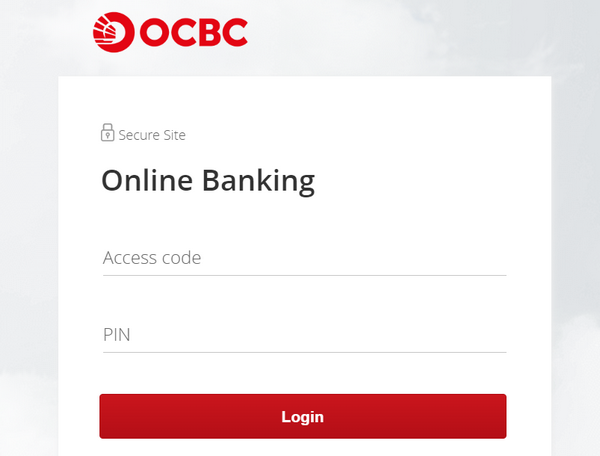
At this point, the "OneToken" two-factor authentication will pop up. Most likely, you won't receive this notification on a domestic network. You can click "Alternatively, you may generate an OTP manually on your mobile device."
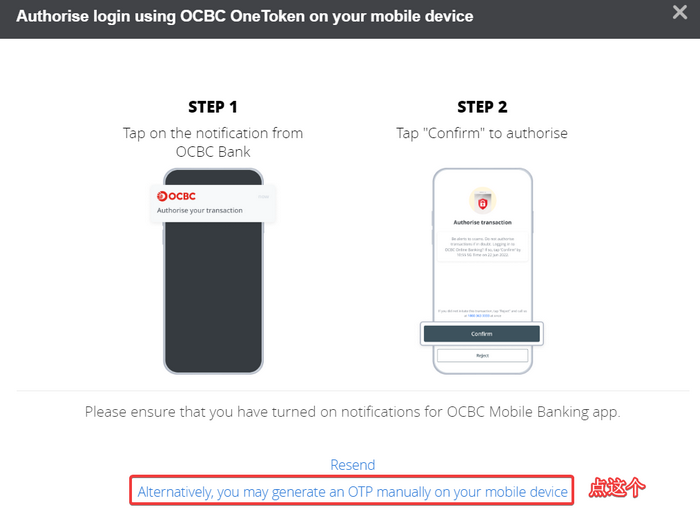
Then open the "OCBC Digital" app. Instead of immediately verifying your fingerprint and entering the app, click on "More" at the bottom right, find "OneToken," and get the 6-digit authentication code. Fill in this code on the web page to log in.
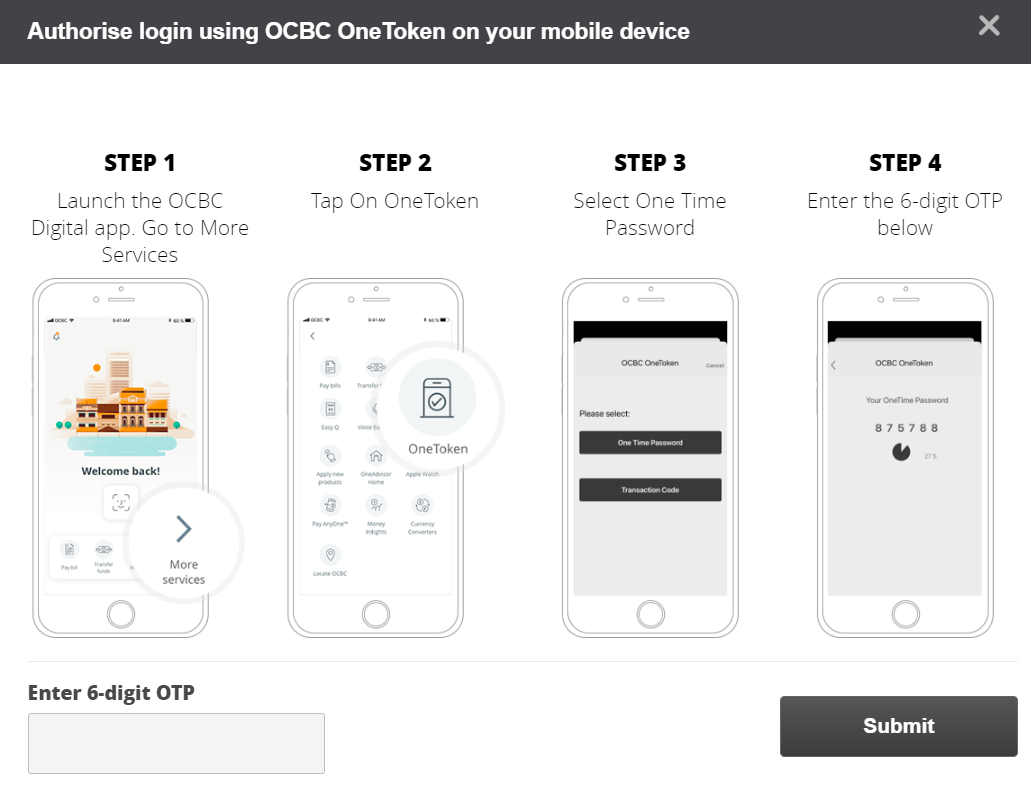
I changed the language of the OCBC web version to Chinese. Click on "Customer Service - Change Mailing Address" in the navigation bar.
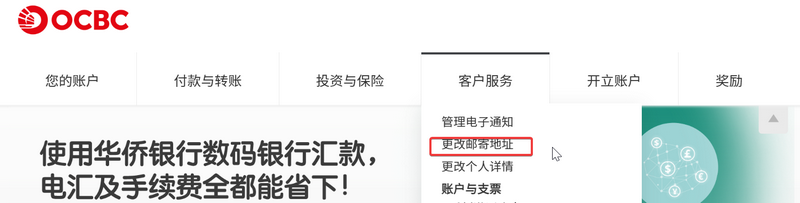
Select all your accounts directly and click next.
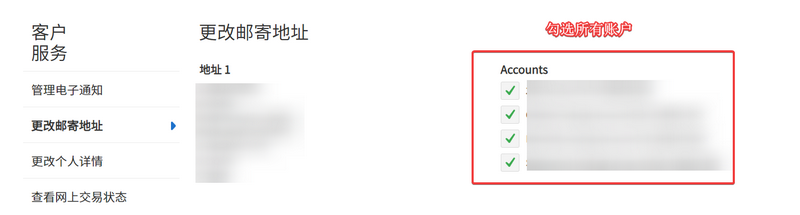
Then fill in the new address information:
- Address Type: Overseas
- Address Line 1: Fill in your phone number, street address (translated by ChatGPT)
- Address Line 2: Fill in your district, city (can be in Pinyin)
- Address Line 3: The postal code of your address
- Country/Region: China
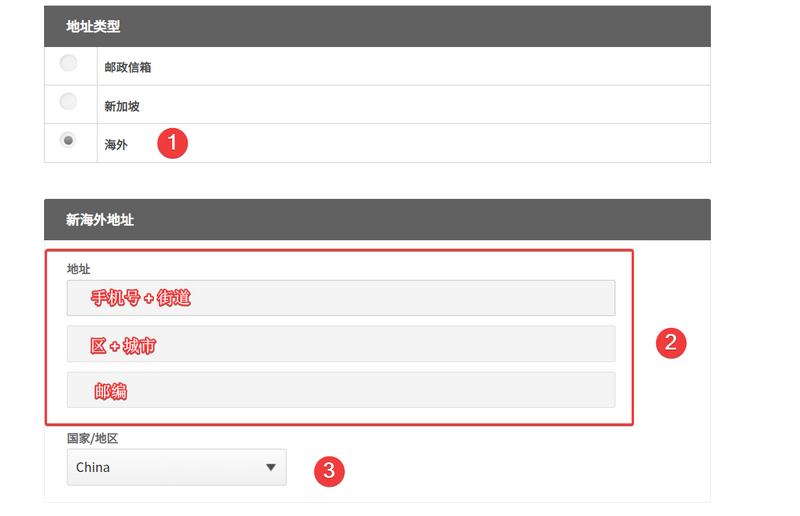
Click next and save the confirmed address. The purpose of filling in your phone number in Address Line 1 is that OCBC may not print your phone number on the logistics information, which may prevent the courier from contacting you properly.
Hide Existing 360 Account
Continue in the web version backend: "Navigation Bar - Customer Service - Associate or Disassociate Account"
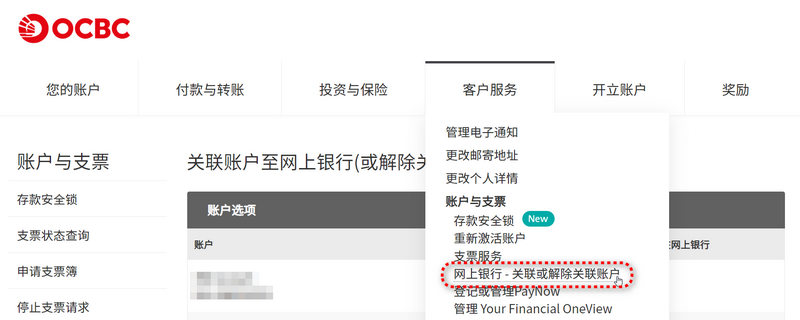
Then uncheck the existing 360 account and click next.
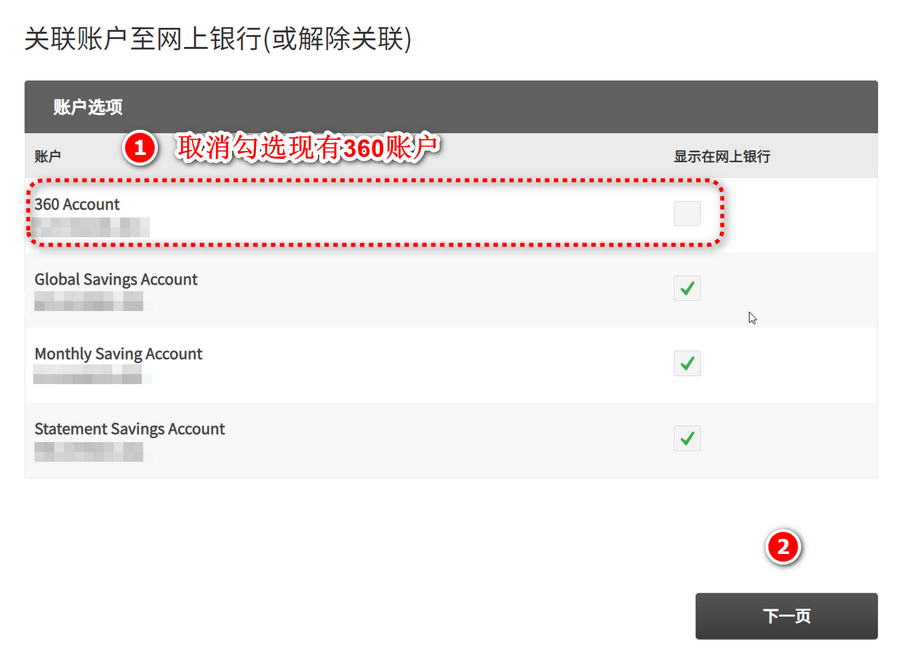
The purpose of this step is to hide the existing 360 account. If it is not hidden, the 360 account application button will not appear in the app. We need to hide it first and then reapply for a 360 account in the app.
Apply for a New 360 Account
Go back to the OCBC Digital app, click on the top left menu bar - Apply - Account, and select "360 Account" (if the 360 account was not hidden after the previous application, the 360 account will not appear here)
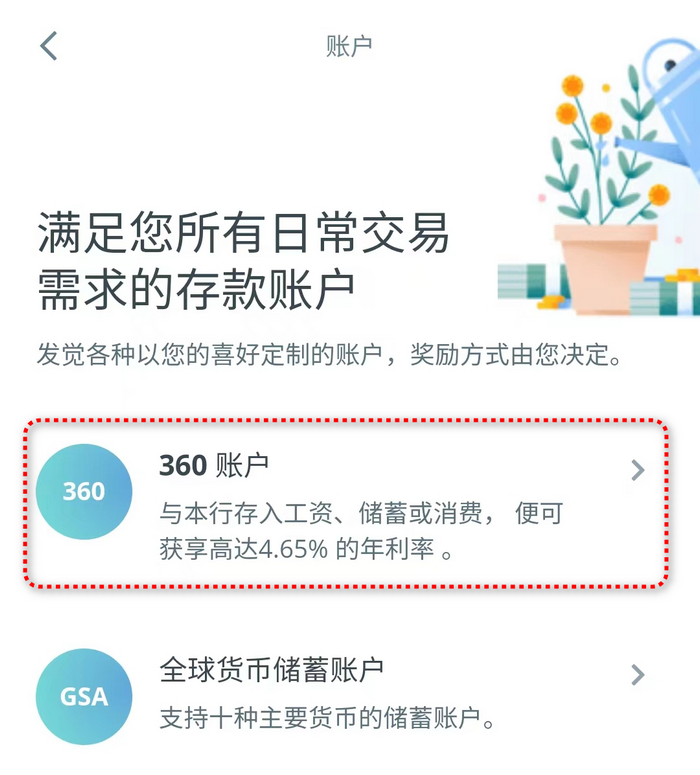
Confirm if the address information is correct. If the address is incorrect, refer to the "Modify Mailing Address" above. This time, I chose "No" for self-employment.
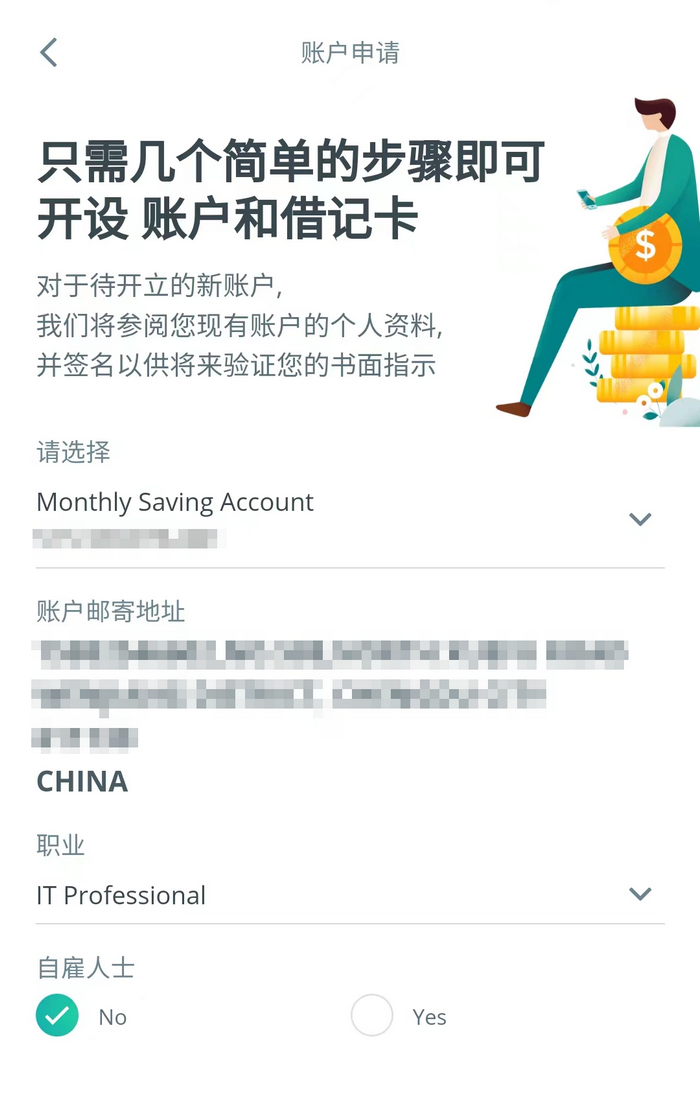
Next, you will need to confirm the name on the debit card. It is recommended to leave it as default. Xiaoz modified the name order before, but this time, it is not recommended to modify it.
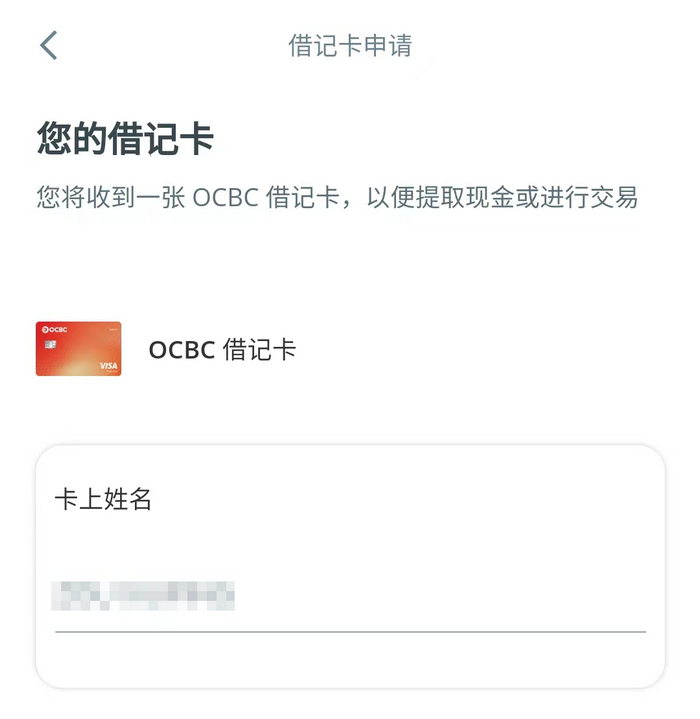
This time it went smoothly and was approved instantly. Both the 360 account and the debit card were opened. It is recommended to save the screenshot below, which includes information about the virtual card. It is said that the virtual card will be invalidated after the physical card is received.
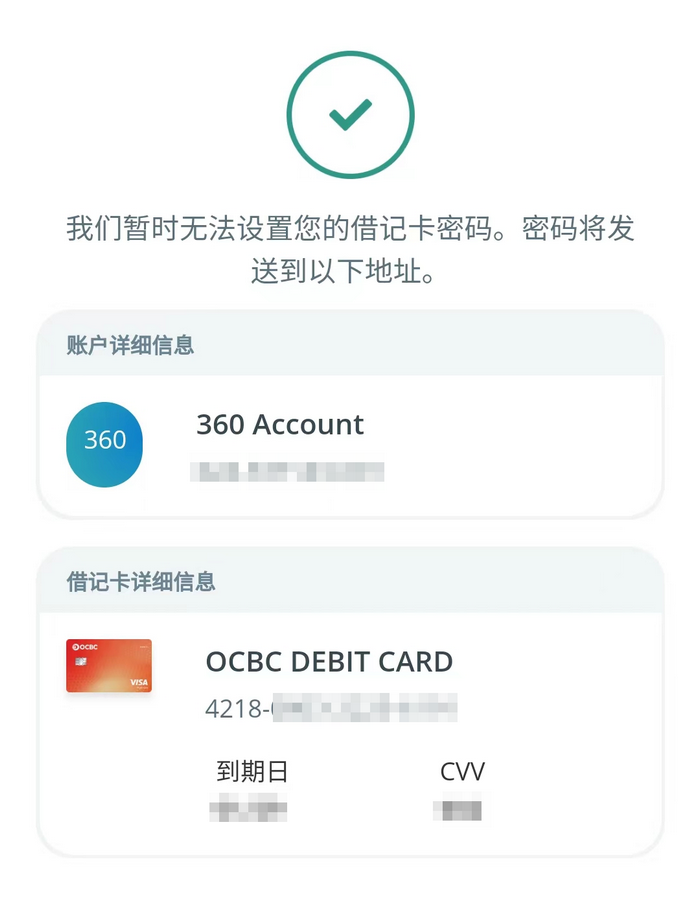
Request for Tracking Number
The 360 debit card is sent by registered mail with tracking. By default, the letter will not print your phone number (it is recommended to write your phone number in the address line). If you need to check the logistics status, you can send an email in English to customer service through the app's secure mailbox to request the tracking number.
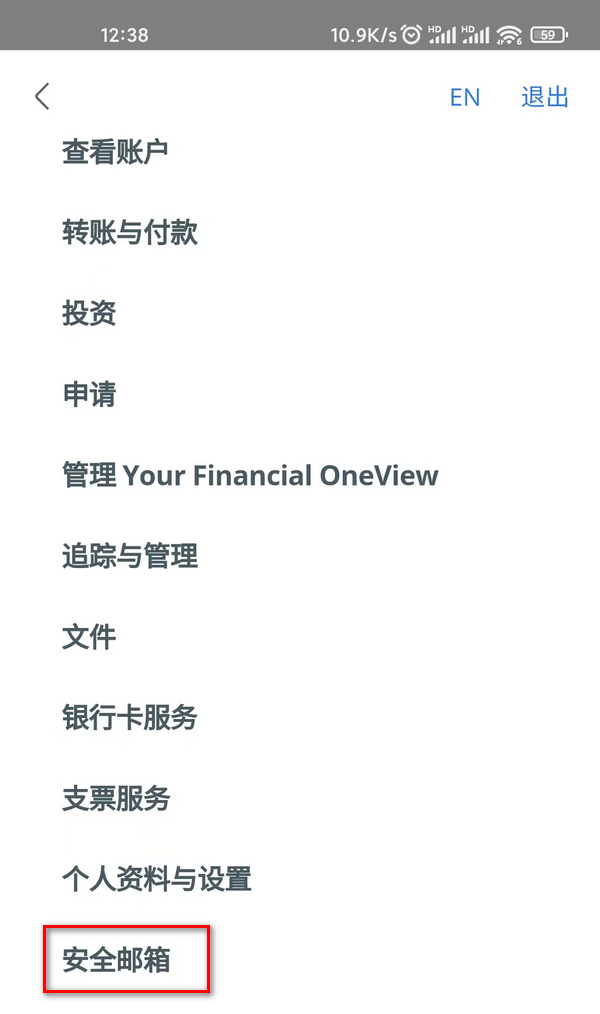
Customer service will usually reply within 5 working days. After obtaining the tracking number, you can use EMS logistics to track the package. Generally, it can be received within 2 weeks. It is recommended to keep an eye on the logistics status and actively contact the courier.
Xiaoz applied on January 11th and received the debit card on January 24th, which took less than 2 weeks. If you have not received the 360 debit card after more than 2 weeks of applying, it is likely that it was lost.

Conclusion
If you have encountered the situation of having an account without a card after applying for the OCBC 360 account, you can follow the above method to "disassociate the 360 account" on the website, and then reapply for a 360 account in the app. This way, you will have two 360 accounts at the same time, and it is uncertain whether the previous 360 account will be deleted. Finally, wait for OCBC to mail the physical card, which usually takes about 2 weeks.
Some of the content in this article is referenced from: OCBC 360账户无卡的最快捷解决方案
TG玩卡交流群,欢迎加群交流:https://t.me/usecardone
Comments

xiaoz
I come from China and I am a freelancer. I specialize in Linux operations, PHP, Golang, and front-end development. I have developed open-source projects such as Zdir, ImgURL, CCAA, and OneNav.
Random article
- Setting IPv4 as the Preferred Access in Windows 10/11
- Msimple Help Documentation
- Thanks to the powerful drive of OpenAI and ChatGPT, the AsBot Android client is now complete.
- Install Wiz.Editor.md Plugin for Wiz Note, Focus on Markdown Writing
- Building Your Own Private Notes with Obsidian + Seafile: A Beginner's Guide
- An SSH Client Xterminal with AI Command Prompt Support, Giveaway Membership Redemption Code
- [AD] Asia.Cloud Hong Kong VPS, Up to 60% off for New Users, Three Network Direct Connection, Windows Optional
- Setting up KeePass for Chinese and Chrome Auto-Fill Passwords
- ImgURL Image Hosting Platform Reconstruction Completed, More New Features
- 再见2016,你好2017