How to Use Proxifier for Application-Level Proxy: Step-by-Step Tutorial
Publish: 2024-05-20 | Modify: 2024-05-20
Proxifier: A Powerful Network Tool for Application-Level Proxy Configuration
Proxifier is a powerful network tool that allows users to set up dedicated proxy servers for each individual application, and it also supports Windows UWP applications. In this article, the blogger will demonstrate step by step how to use Proxifier to achieve application-level proxy configuration. Whether you want to improve network access speed or have specific proxy requirements, you can find solutions with Proxifier.

Use Cases
Have you ever encountered a situation where some programs are unable to connect to the network due to mysterious interference, and these programs do not support proxy settings themselves? In such cases, we often have to rely on global proxies to access the network, which in turn affects the normal use of other applications. If there is a tool that allows specific software to connect to the network through independent proxies, it can effectively solve this problem. Proxifier is precisely such a tool, capable of achieving precise application-level proxies.
Download Proxifier
Proxifier is available for Windows, macOS, and Android. You can download it from: https://www.proxifier.com/
Note: Please try to download from the official website, and avoid using XX Chinese version or XX cracked version to prevent potential virus risks!!!
Install Proxifier
There is nothing special about installing Proxifier. Depending on your needs, choose whether to set up "Start on Boot" and "Create Shortcut."
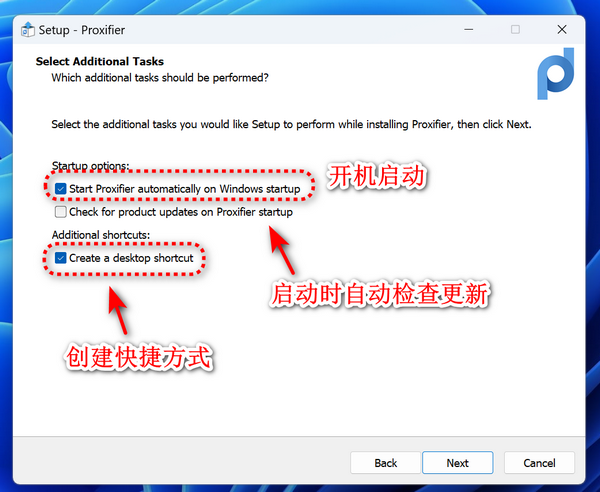
Proxifier is a paid software. After the initial installation, you can choose to try it out or enter a registration code. If possible, it is recommended to purchase the genuine version for support, or search for registration codes online (not recommended).
Using Proxifier
Open the "Server Icon - Select Add" button to add HTTPS or SOCKS 5 proxies.
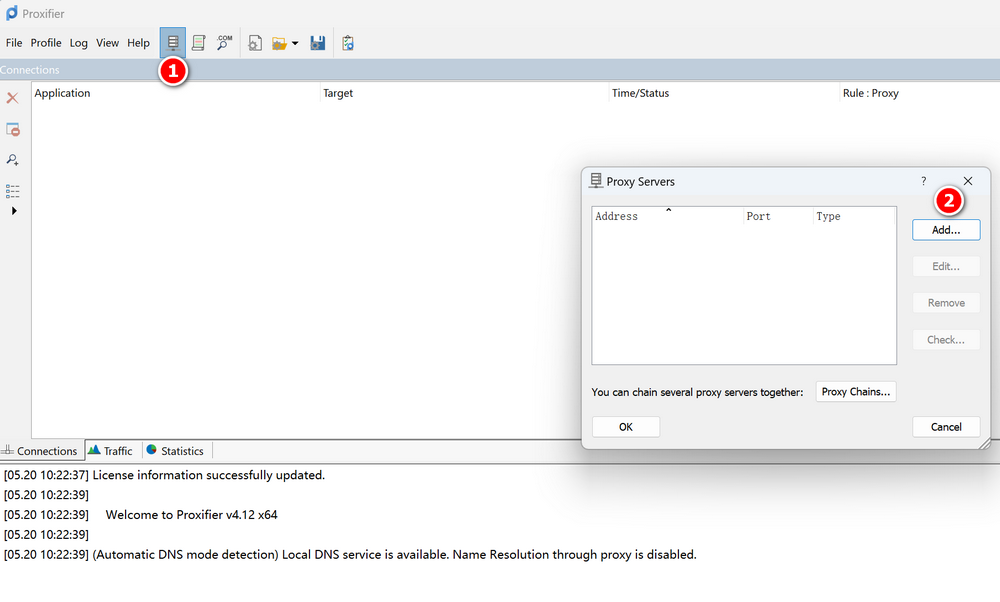
Enter the SOCKS 5 proxy information. The screenshot below is for demonstration purposes only. Please modify it to your own SOCKS 5 IP and port.
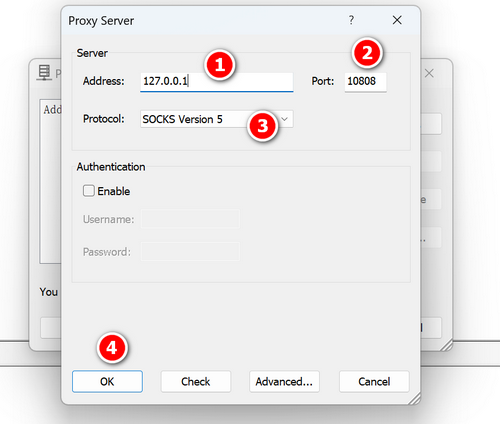
Next, you may be prompted with a message as shown below. Choose "No." Selecting "Yes" will use the global proxy.
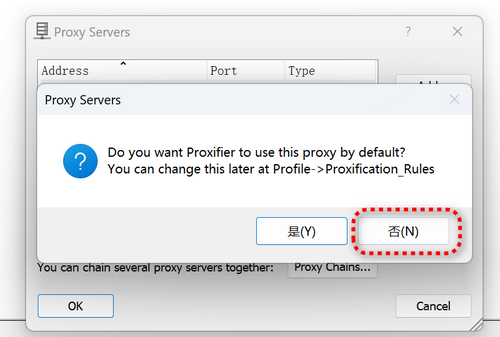
You may be prompted that there are no proxy rules. Choose "Yes" to add them now.
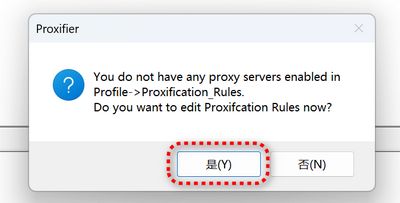
Click the Add button to proceed with the addition.
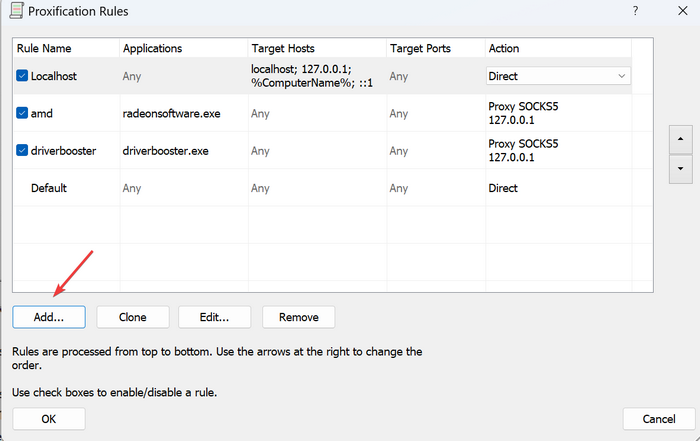
Then, as shown in the image below, select the applications that need to use the proxy.
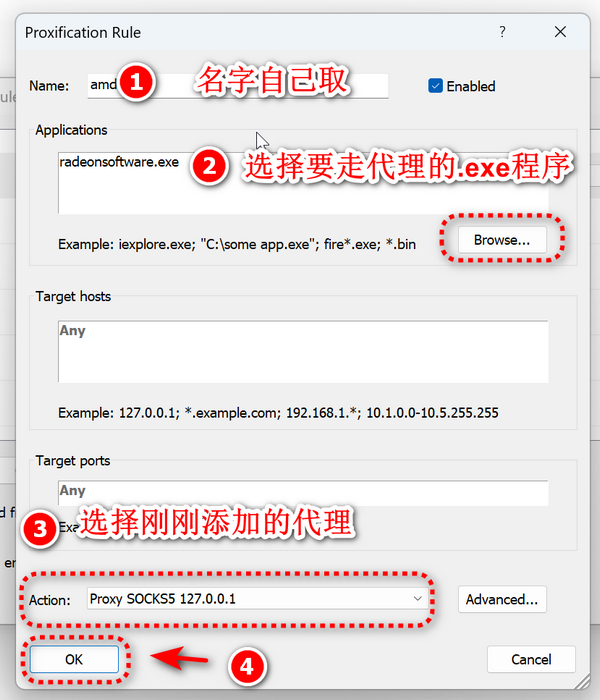
At this point, the setup is complete. In the software log, you can see the corresponding applications accessing the network through the proxy.

Other Alternative Software
The blogger found some software similar to Proxifier but has not personally tried them. Feel free to explore if interested.
- Win2Socks: https://win2socks.com/zh/
- netch: https://github.com/netchx/netch
Conclusion
Through this tutorial, you can not only configure proxies for specific applications but also ensure that the network performance of other applications is not affected. Hopefully, this article can help you make better use of Proxifier to meet your personalized network needs.
Proxifier Official Website: https://www.proxifier.com/
Comments

xiaoz
I come from China and I am a freelancer. I specialize in Linux operations, PHP, Golang, and front-end development. I have developed open-source projects such as Zdir, ImgURL, CCAA, and OneNav.
Random article
- HostKVM Singapore Data Center Test, Direct Connection to Three Networks, 2 Cores 4GB RAM, $8.4/month
- CSS Tips (Part 1): Resolving Div Expansion After Adding Padding
- Zdir Directory Listing Program Updated to v1.1
- Deploying mailcow with Docker: Building Your Own Mail Server Service (Part 1)
- Getting Started with OpenMediaVault (OMV) 6: An Open Source NAS System
- Zdir Update: Powerful and Practical Directory Listing Program
- What to do when the AMH website directory disk is full?
- ImgURL: A Simple and Pure Image Hosting Program
- Linux Server Monitoring Tools: NodeQuery and NodeInfo
- Namecheap Shared Virtual Hosting User Experience