Deploying ntfy with Docker to set up a private notification service
Publish: 2024-04-07 | Modify: 2024-04-07
ntfy (pronounced as "notify") is a simple HTTP-based publish-subscribe notification service. With ntfy, you can send notifications from any computer to your phone or desktop using scripts. ntfy is open-source, allowing you to deploy it on your server for personal use. It also supports Android and iOS apps, making it ideal for sysadmins or developers to set up a message push service.
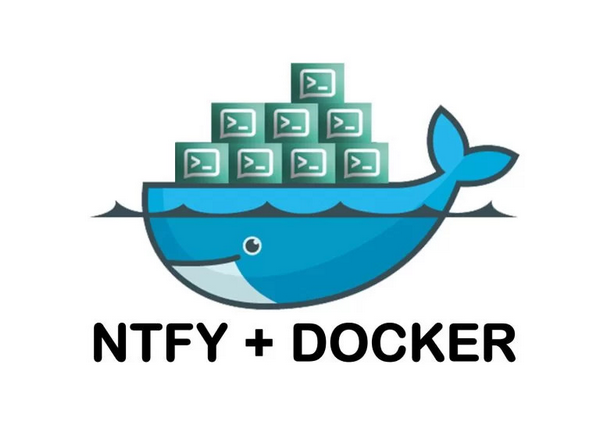
Deploying ntfy with Docker Compose
To reduce maintenance costs, the author uses Docker Compose to deploy ntfy. The official documentation provides various deployment methods for those interested: https://docs.ntfy.sh/install/
Create Configuration File
Before starting, we need to create an ntfy configuration file to mount into the container.
# Create configuration directory
mkdir -p etc
# Create configuration file
touch server.ymlWrite the following content in server.yml:
# Fill in your own domain name, no need for the end
base-url: "https://www.baidu.com"
# Location of the authentication database
auth-file: "/var/lib/ntfy/user.db"
# Default access policy, deny-all means default deny for all unauthorized users
auth-default-access: "deny-all"The above are basic configuration options. For more custom configurations, refer to the official configuration file explanation: https://github.com/binwiederhier/ntfy/blob/main/server/server.yml
Deploy ntfy
Next, create a docker-compose.yaml file with the following contents:
version: "2.3"
services:
ntfy:
image: binwiederhier/ntfy:v2.10.0
container_name: ntfy
command:
- serve
environment:
- TZ=Asia/Shanghai # optional: set desired timezone
volumes:
- ./cache:/var/cache/ntfy
- ./etc:/etc/ntfy
- ./db:/var/lib/ntfy
ports:
- 4080:80
healthcheck: # optional: remember to adapt the host:port to your environment
test: ["CMD-SHELL", "wget -q --tries=1 http://localhost:80/v1/health -O - | grep -Eo '\"healthy\"\\s*:\\s*true' || exit 1"]
interval: 60s
timeout: 10s
retries: 3
start_period: 40s
restart: unless-stoppedv2.10.0is the ntfy version number, which you can modify as needed4080is the web access port, which you can also modify
Run the command docker-compose up -d to start the ntfy service. If everything goes smoothly, you can access the ntfy web interface at http://IP:4080.
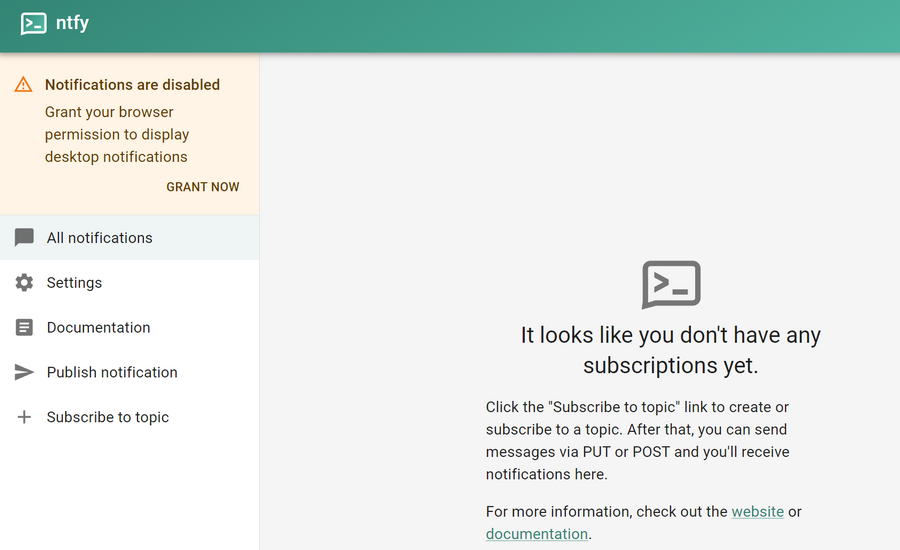
Creating Authorized Users
In the server.yml configuration file mentioned above, unauthorized users are denied access by default. Therefore, we need to create users for ntfy before sending or subscribing to messages. Use the following commands:
# Create an admin role, set your own username
docker exec -it ntfy ntfy user add --role=admin username
# Create a regular user
docker exec -it ntfy ntfy user add --role=user username
# Modify user permissions, which can be read-write, read-only, write-only, or deny
docker exec -it ntfy ntfy access username topic permission
# View the access control list (ACL)
docker exec -it ntfy ntfy accessFor personal use, creating an admin role is usually sufficient. For team use, you need to assign ACL permission rules. For more permission details, refer to the ntfy official documentation: https://docs.ntfy.sh/config/?h=acl#access-control-list-acl
Nginx Reverse Proxy
To facilitate access and usage, Nginx reverse proxy is commonly used alongside ntfy. Below is the Nginx reverse proxy configuration that the author uses:
server {
listen 80;
# Change to your own domain name
server_name www.xxx.com;
# Redirect to https
rewrite ^(.*) https://www.xxx.com$1 redirect;
}
server {
listen 443 ssl http2;
# Change to your own domain name
server_name www.xxx.com;
# Set log path
access_log /data/logs/www.xxx.com_nginx.log xlog;
# SSL configuration
# Set certificate paths
ssl_certificate /xxx/www.xxx.com.crt;
ssl_certificate_key /xxx/www.xxx.com.key;
location / {
# Change to your ntfy port
proxy_pass http://127.0.0.1:4080;
proxy_http_version 1.1;
# Proxy headers
proxy_set_header Host $http_host;
proxy_set_header Upgrade $http_upgrade;
proxy_set_header Connection "upgrade";
proxy_set_header X-Forwarded-For $proxy_add_x_forwarded_for;
proxy_connect_timeout 3m;
proxy_send_timeout 3m;
proxy_read_timeout 3m;
client_max_body_size 0; # Stream request body to backend
}
}Conclusion
The above guide illustrates the practical steps to deploy ntfy using Docker Compose. It is recommended for sysadmins or developers who require a notification service. ntfy offers more functionalities beyond what is covered here, so those interested can explore the official ntfy documentation: https://docs.ntfy.sh/
Comments

xiaoz
I come from China and I am a freelancer. I specialize in Linux operations, PHP, Golang, and front-end development. I have developed open-source projects such as Zdir, ImgURL, CCAA, and OneNav.
Random article
- Installing rdesktop on Linux Desktop Environment for Remote Connection to Windows via RDP
- Unlimited Music: Enjoy Your Music Library on Any Device with Music Streaming
- Upgrade CentOS Kernel and Enable Google BBR
- My Favorite Screenshot Editing Software: FastStone Capture
- Commonly Used File Operation Functions in PHP
- The 2nd Year of Freelancing: Sharing Personal Project Experiences in 2023
- One-click Query WordPress Admin Visitor IP Using Taobao IP Interface
- Front-end Implementation of Online Preview for PDF, Word, XLS, PPT, and Other Files
- Msimple Theme - Friendship Link Settings
- FTP Tool FlashFXP v5.1 Green Special Edition