Running qBittorrent with Docker and Managing it through a Web Interface
Publish: 2021-03-20 | Modify: 2021-03-22
qBittorrent is a cross-platform free BitTorrent client with a graphical user interface written in Qt. It uses libtorrent as its backend. There are already many qBittorrent Docker images available online, but personally, I am not satisfied with them. Therefore, I packaged qBittorrent into a Docker image myself and open-sourced the building method on Github. Feel free to give it a try.

Why Use qBittorrent
People who have used BT/PT should be familiar with Transmission and qBittorrent. Each of them has its own features. qBittorrent has an advantage in terms of seizing uploads compared to Transmission. On the other hand, Transmission has lower resource consumption. Therefore, it is recommended to use Transmission + qBittorrent together when playing PT, with qBittorrent used for boosting uploads and Transmission used for seeding to earn magic.
qBittorrent Image Description
- Based on Debian 10 x64 image
- qBittorrent version:
v4.1.5 - GeoIP database is pre-installed
- Default interface language is Simplified Chinese
Running qBittorrent with Docker
docker run -d \
--name=qbittorrent \
-p 7881:7881 \
-p 7881:7881/udp \
-p 18080:18080 \
-v /data/qbittorrent/config:/etc/qBittorrent \
-v /data/qbittorrent/downloads:/downloads \
--restart unless-stopped \
helloz/qbittorrent- 7881: Port for incoming connections, both TCP and UDP need to be mapped, and the host port and container port must be the same, otherwise downloading and uploading will not work.
- 18080: Port for accessing qBittorrent WEBUI, the host port and container port must be the same, otherwise the web interface cannot be opened.
- /data/qbittorrent/config: Directory for storing qBittorrent configuration files, you can modify it as needed.
- /data/qbittorrent/downloads: Download directory, you can modify it as needed.
Instructions for Use
After running successfully, you can access it through http://IP:18080, with the username admin and password adminadmin. The default interface language is already set to Chinese.
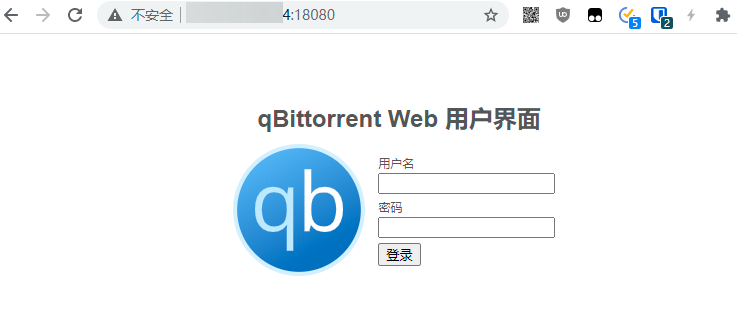
After logging in, please make sure to change the username and password in "Tools - Options - Web User Interface".
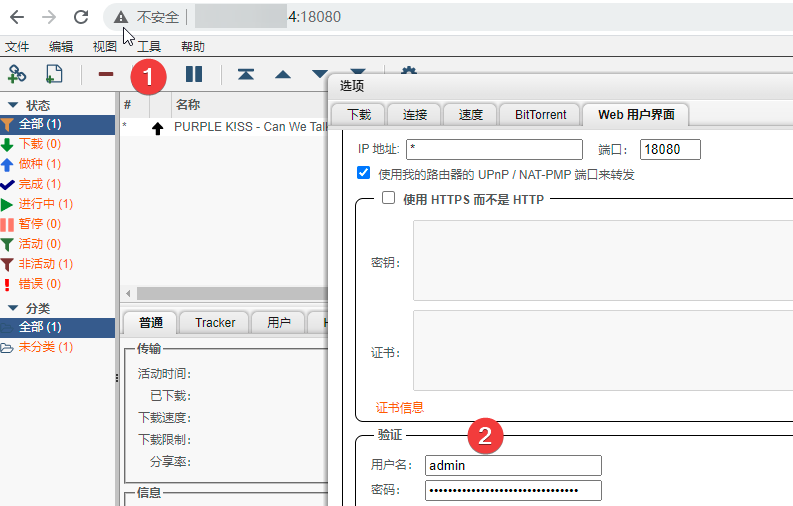
Most settings can be directly modified through the web interface. If you need to modify some special configurations, you can modify the configuration file folder /your-mounting-path/config/qBittorrent.conf and restart the container with docker restart qbittorrent.
Project Links
- Github: https://github.com/helloxz/qbittorrent
- Image on Docker Hub: https://hub.docker.com/repository/docker/helloz/qbittorrent
If you also like to use Transmission, you can take a look at: Installing Transmission with Docker and Using Enhanced UI
Comments

xiaoz
I come from China and I am a freelancer. I specialize in Linux operations, PHP, Golang, and front-end development. I have developed open-source projects such as Zdir, ImgURL, CCAA, and OneNav.
Random article
- One-click Installation of Caddy + Aria2 + AriaNg on Linux for Offline Download
- Installing Jellyfin Multimedia Player on CentOS 7
- Pzea Singapore VPS 2 Cores 1GB 20GB HDD, $50/year, Ideal for Website Building, Detailed Review Included
- How to Check Which Process is Occupying Disk IO in Linux
- Please use the All in One SEO plugin with caution
- ChangeIP VPS, 25% off discount, Shark Room with direct connection to three networks, equipped with DDoS high defense
- 小Z's Blog Now Fully Utilizes HTTPS
- Installing GoAccess on CentOS for Fast and Convenient Website Log Analysis
- Generate Beautiful Placeholder Images with holder.js
- I bought a Hikvision M.2 portable hard drive enclosure, the appearance and workmanship are good, but the speed does not meet the standard.