CCAA Updated to 2.0: One-Click Installation of Aria2 + AriaNg + Filebrowser on Linux for Offline Downloading and Online Streaming
Publish: 2020-02-28 | Modify: 2020-03-01
CCAA was originally created as CentOS + Caddy + AriaNg + Aria2, hence the name CCAA. However, it now supports not only CentOS but also popular distributions like Debian and Ubuntu. Starting from version 2.0 (2020/02/28), Caddy has been removed and a simple WebServer written in Golang is used to run AriaNg.
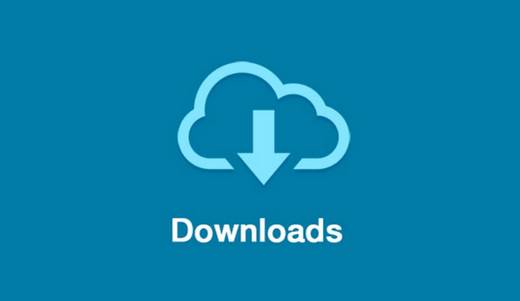
Functionality of Each Software
- Aria2 provides offline downloading capabilities
- ccaa_web is responsible for running AriaNg and is written in Golang
- AriaNg provides a web interface for Aria2
- Filemanager provides file management capabilities
Key Features
- Supports offline downloading of HTTP/HTTPS/FTP/BT/magnet links, with support for resumable downloads
- File management and online video playback
- Comprehensive documentation
Updates in this Release
- Improved installation script
- Updated aria2 version
- Updated Filebrowser version
- Updated AriaNG version
- Removed Caddy and replaced it with a simple WebServer written in Golang to run AriaNg
- Added support for CentOS 8
- Fixed some bugs
One-Click Installation of CCAA (Aria2 + AriaNg + Filebrowser)
Currently supported operating systems are: CentOS 7-8, Debian 8-10, and Ubuntu 16-18. The operating system must be 64-bit. Copy the command below based on the location of your VPS:
#Overseas
bash <(curl -Lsk https://raw.githubusercontent.com/helloxz/ccaa/master/ccaa.sh)
#China
bash <(curl -Lsk https://raw.githubusercontent.com/helloxz/ccaa/master/ccaa.sh) cdnIf you encounter the error -bash: curl: command not found, it means that the curl command is not installed. Please run the following command to install curl and then retry the previous command:
#Debian or Ubuntu
apt-get -y install curl
#CentOS
yum -y install curlIf there are no errors, you will see the following interface. Follow the prompts and enter 1 to install CCAA.

During the installation process, you will be asked to set the download path (if not specified, the default download path is /data/ccaaDown) and the Aria2 RPC key. It is recommended to use a combination of letters and numbers for the key, and avoid using special characters to prevent any issues.

After the installation is complete, you will be provided with the access URL, Aria2 RPC key, File Browser username, and password.
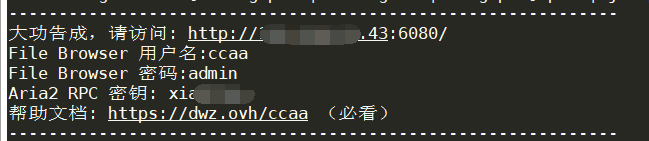
- The default access URL is
http://IP:6080 - Aria2 RPC key: the one you set previously
- File Browser username: default is
ccaa - File Browser password: default is
admin
Getting Started
Access AriaNg by entering http://IP:6080 in your browser. The first time you open it, you will see an "Authentication Failed" prompt. This is normal. Click on "AriaNg Settings - RPC - Enter the RPC key you set earlier".
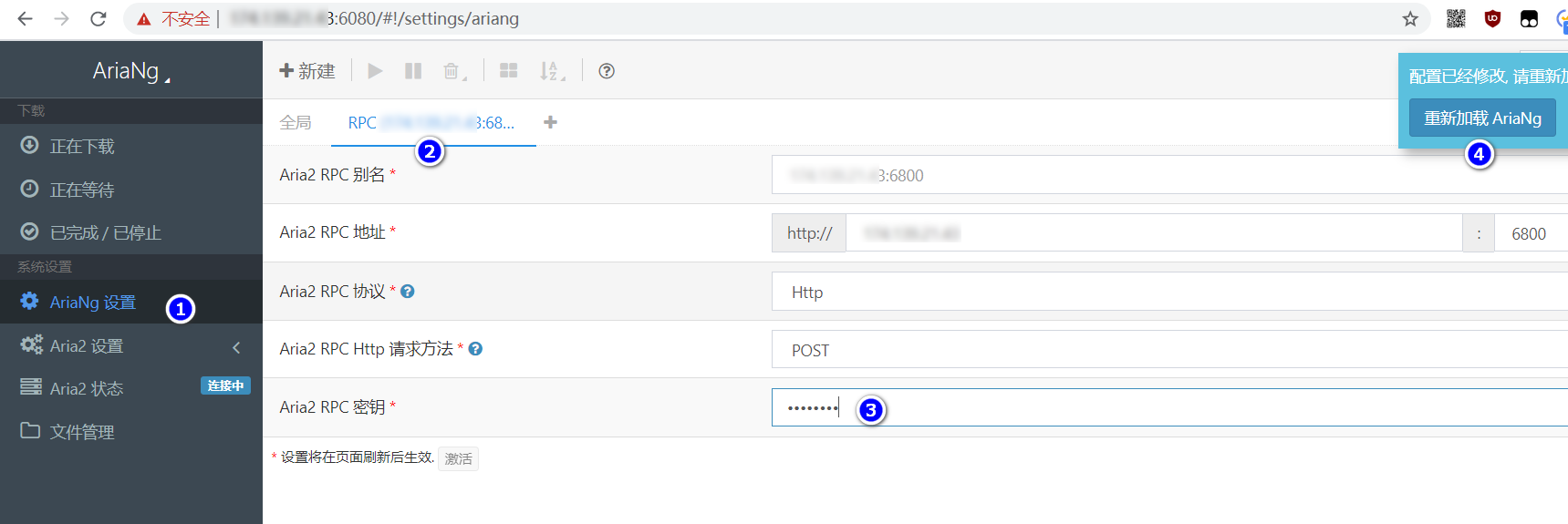
There is a "File Management" menu in the left navigation bar, which is the entry point for FileBrowser. The URL is http://IP:6081, and the initial username is ccaa, with the password set as admin. After logging into FileBrowser, be sure to change the password.
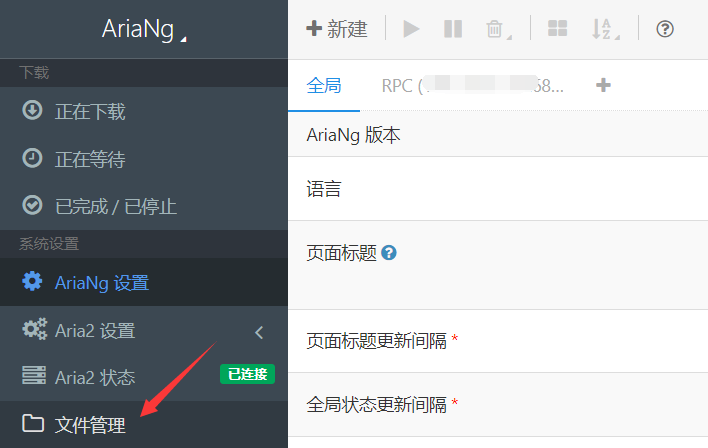
Common Commands
After a successful installation, you can use the following commands to manage CCAA:
#Access the CCAA management interface
ccaa
#Check the status of ccaa
ccaa status
#Start ccaa
ccaa start
#Stop ccaa
ccaa stop
#Restart ccaa
ccaa restart
#Check the current version
ccaa -vNotes
- CCAA fetches resources from GitHub, so it is recommended for use on servers outside of China. Installation may be very slow or unsuccessful on servers in China.
- If your server has a security group enabled, make sure to open the following ports:
6080/6081/6800/6998/51413 - Most service providers prohibit downloading BT files. I take no responsibility for any server suspensions due to the misuse of CCAA.
Additional Information
For more usage instructions, please refer to the documentation. It is recommended to read the documentation before asking any questions. If you have any suggestions or questions, feel free to leave a comment.
- CCAA GitHub repository: https://github.com/helloxz/ccaa
- Documentation: https://www.yuque.com/helloz/ccaa
Comments

xiaoz
I come from China and I am a freelancer. I specialize in Linux operations, PHP, Golang, and front-end development. I have developed open-source projects such as Zdir, ImgURL, CCAA, and OneNav.
Random article
- Old Xue Hosting Revamped: 60% Off on All Virtual Hosting
- Scaleway offers free 75GB object storage service
- Baidu Cloud Drive launches overseas version Dubox, free 1TB with no speed limit
- Record of Flashing European Version MIUI 12.5 on Chinese Xiaomi 9 SE
- iKuai Router + PVE Installation of LEDE (KoolShare) as a Sub-router
- Determine if the VPS line is CN2 network
- Optimize Your Website Images with TinyPNG
- CatCloud Domestic CDN, 30GB Free Monthly Traffic, Supports HTTP 2.0
- Gin web framework in Golang does not output log issue
- Exploring the New Outlook Client on Windows 10 and Windows 11