Upgrading Kernel and Enabling BBR on Linode CentOS 7
Publish: 2017-02-21 | Modify: 2017-03-22
Linode has launched a $5 package (1 core, 1GB RAM), which offers great value for money. If you need it, you can click here for more information: Linode推出5$套餐,新用户注册送20$. If you want to use it for running ss, the speed may not be sufficient, but fortunately, there is a black technology called Google BBR.
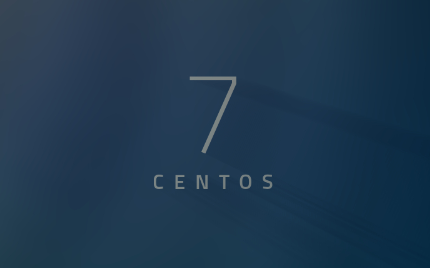
I have previously shared a one-click script by 秋水逸冰 in the article CentOS一键升级内核并开启Google BBR, but I found that the script cannot upgrade the kernel for Linode VPS because the Linode kernel is modified by the official. The correct method is to first install Grub2 and then upgrade the kernel. Let me share the implementation method.
安装elrepo提供的kernel4.9
Add elrepo source by copying and pasting the following code into the SSH terminal and press Enter:
cat > /etc/yum.repos.d/elrepo.repo << EOF
[elrepo-kernel]
name=ELRepo.org Community Enterprise Linux Kernel Repository - el7
baseurl=http://elrepo.org/linux/kernel/el7/\$basearch/
http://mirrors.coreix.net/elrepo/kernel/el7/\$basearch/
http://jur-linux.org/download/elrepo/kernel/el7/\$basearch/
http://repos.lax-noc.com/elrepo/kernel/el7/\$basearch/
http://mirror.ventraip.net.au/elrepo/kernel/el7/\$basearch/
enabled=1
gpgcheck=0
EOFThen, install elrepo to replace the 4.9 kernel and Grub2. Copy the command yum -y install kernel-ml grub2 and execute it. Use the command ls -l /boot/vmlinuz* to check if the kernel is successfully installed.
替换CentOS7内核
Copy and execute the following command:
[root@linode1495332 etc]# mkdir /boot/grub
[root@linode1495332 etc]# grub2-mkconfig -o /boot/grub/grub.cfg
Generating grub configuration file ...
Found linux image: /boot/vmlinuz-4.9.0-1.el7.elrepo.x86_64
Found initrd image: /boot/initramfs-4.9.0-1.el7.elrepo.x86_64.img
Found linux image: /boot/vmlinuz-0-rescue-72863e389b584a4dab36fae7f3bffda2
Found initrd image: /boot/initramfs-0-rescue-72863e389b584a4dab36fae7f3bffda2.img
done修改内核启动方式
Next, go to Linode Dashboard - Edit and select GRUB 2 as the boot method, as shown in the screenshot below.
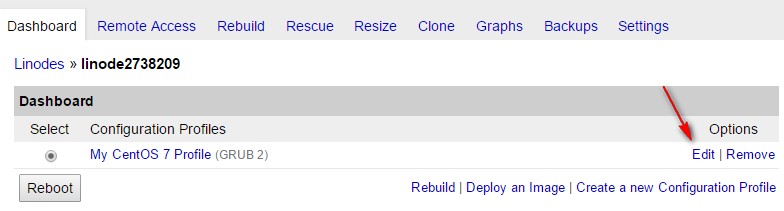
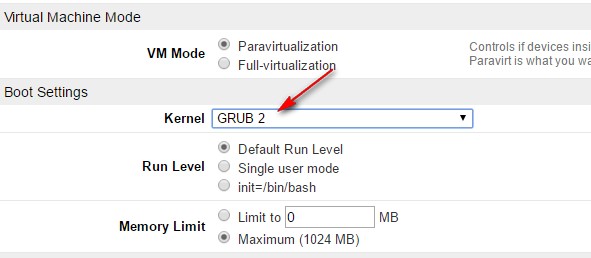
Then, reboot the server using the reboot command or restart it through the Linode dashboard. Login to the server again and use the command uname -r to check the kernel. If it displays > 4.9, the upgrade is successful.
[root@li1571-47 ~]# uname -r
4.9.10-1.el7.elrepo.x86_64
[root@li1571-47 ~]#开启Google BBR
Execute the following command to add the configuration to the file:
cat >>/etc/sysctl.conf << EOF
net.core.default_qdisc=fq
net.ipv4.tcp_congestion_control=bbr
EOFThen execute sysctl -p to make the configuration file take effect. BBR has been successfully enabled. You can use the following methods to check.
[root@linode1495332 ~]# sysctl net.ipv4.tcp_available_congestion_control
net.ipv4.tcp_available_congestion_control = bbr cubic reno
[root@linode1495332 ~]# lsmod | grep bbr
tcp_bbr 16384 70Linode invitation registration: Linode注册, and enter the promo code: podcastinit2017 to get $20. This article refers to: Linode CentOS7开启Google TCP-BBR优化算法.
Comments

xiaoz
I come from China and I am a freelancer. I specialize in Linux operations, PHP, Golang, and front-end development. I have developed open-source projects such as Zdir, ImgURL, CCAA, and OneNav.
Random article
- Solution for Foxmail Unable to Set Up Gmail Email
- "Official ChatGPT Android App Launched – Installation Guide Included"
- 小Z Blog Launches New Domain xiaoz.me
- Deploying Simplenote with Docker for Web Access
- ImgURL, an open-source image hosting platform, updated to v2.1 with lowered system requirements
- Using Nginx for TCP/UDP Port Forwarding
- [Tutorial] Let's Talk About Those Little DNS Knowledge
- Simple yet Powerful: A Beginner's Guide to UpNote Cross-platform Note-taking App
- Created a uTools translation plugin called "Beiming Translation"
- [转] From Self-Study to Job Hunting: A Loser's Brave Adventure in Shanghai