Multiple Image Compression Solutions on CentOS System
Publish: 2018-11-15 | Modify: 2018-11-15
In the article "Optimizing Your Website Images with TinyPNG", TinyPNG's compression service is introduced, which has excellent results. ImgURL also uses TinyPNG for image compression, but there are free usage limits. So Xiaoz searched for other image compression solutions for Linux systems for future use.
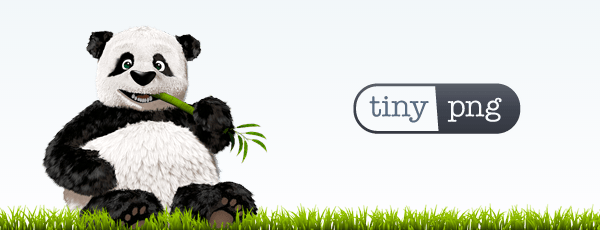
OptiPNG
OptiPNG is a PNG optimizer that recompresses image files to smaller sizes without losing any information. It can also compress formats such as .bmp and .gif. The installation method is as follows:
# Make sure that epel source is installed first, then install it directly with yum
yum -y install optipng
# Alternatively, you can download the source code and compile it
# Download OptiPNG source code
wget -O optipng.tar.gz http://prdownloads.sourceforge.net/optipng/optipng-0.7.7.tar.gz?download
# Unpack
tar -zxvf optipng.tar.gz
# Enter the directory
cd optipng-0.7.7/
# Compile and install
./configure
make && make installIf everything goes well, you can enter optipng -V to check the current version, as shown in the screenshot below.
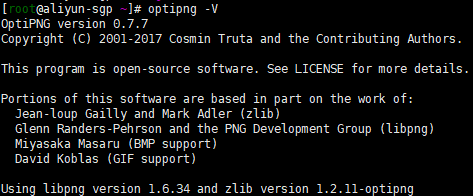
You can compress a .png image by simply typing the command optipng xxx.png. OptiPNG has more parameters, which you can view by typing optipng -h.
Synopsis:
optipng [options] files ...
Files:
Image files of type: PNG, BMP, GIF, PNM or TIFF
Basic options:
-?, -h, -help show this help
-o <level> optimization level (0-7) [default: 2]
-v run in verbose mode / show copyright and version info
General options:
-backup, -keep keep a backup of the modified files
-clobber overwrite existing files
-fix enable error recovery
-force enforce writing of a new output file
-preserve preserve file attributes if possible
-quiet, -silent run in quiet mode
-simulate run in simulation mode
-out <file> write output file to <file>
-dir <directory> write output file(s) to <directory>
-log <file> log messages to <file>
-- stop option switch parsing
Optimization options:
-f <filters> PNG delta filters (0-5) [default: 0,5]
-i <type> PNG interlace type (0-1)
-zc <levels> zlib compression levels (1-9) [default: 9]
-zm <levels> zlib memory levels (1-9) [default: 8]
-zs <strategies> zlib compression strategies (0-3) [default: 0-3]
-zw <size> zlib window size (256,512,1k,2k,4k,8k,16k,32k)
-full produce a full report on IDAT (might reduce speed)
-nb no bit depth reduction
-nc no color type reduction
-np no palette reduction
-nx no reductions
-nz no IDAT recoding
Editing options:
-snip cut one image out of multi-image or animation files
-strip <objects> strip metadata objects (e.g. "all")
Optimization levels:
-o0 <=> -o1 -nx -nz (0 or 1 trials)
-o1 <=> -zc9 -zm8 -zs0 -f0 (1 trial)
(or...) -zc9 -zm8 -zs1 -f5 (1 trial)
-o2 <=> -zc9 -zm8 -zs0-3 -f0,5 (8 trials)
-o3 <=> -zc9 -zm8-9 -zs0-3 -f0,5 (16 trials)
-o4 <=> -zc9 -zm8 -zs0-3 -f0-5 (24 trials)
-o5 <=> -zc9 -zm8-9 -zs0-3 -f0-5 (48 trials)
-o6 <=> -zc1-9 -zm8 -zs0-3 -f0-5 (120 trials)
-o7 <=> -zc1-9 -zm8-9 -zs0-3 -f0-5 (240 trials)
-o7 -zm1-9 <=> -zc1-9 -zm1-9 -zs0-3 -f0-5 (1080 trials)
Notes:
The combination for -o1 is chosen heuristically.
Exhaustive combinations such as "-o7 -zm1-9" are not generally recommended.
Examples:
optipng file.png (default speed)
optipng -o5 file.png (slow)
optipng -o7 file.png (very slow)
OptiPNG homepage: http://optipng.sourceforge.net/
jpegoptim
jpegoptim is an open source image compression tool that can only compress .jpg format. It can be installed using the yum command. After installation, you can enter jpegoptim -V to check the version.
yum -y install jpegoptim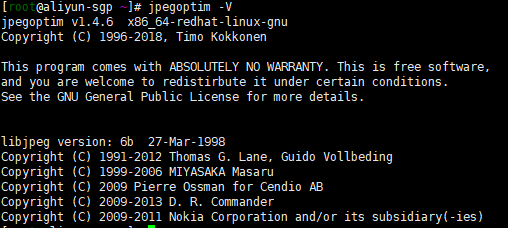
You can compress images by typing the command jpegoptim -m 80 xxx.jpg, where -m indicates the optimization quality. Valid quality values range from 0 to 100. A higher value means faster speed and better quality but worse compression. You can view more parameters by typing jpegoptim -h.
jpegoptim v1.4.6 Copyright (C) 1996-2018, Timo Kokkonen
Usage: jpegoptim [options] <filenames>
-d<path>, --dest=<path>
specify alternative destination directory for
optimized files (default is to overwrite originals)
-f, --force force optimization
-h, --help display this help and exit
-m<quality>, --max=<quality>
set maximum image quality factor (disables lossless
optimization mode, which is by default on)
Valid quality values: 0 - 100
-n, --noaction don't really optimize files, just print results
-S<size>, --size=<size>
Try to optimize file to given size (disables lossless
optimization mode). Target size is specified either in
kilo bytes (1 - n) or as percentage (1% - 99%)
-T<threshold>, --threshold=<threshold>
keep old file if the gain is below a threshold (%)
-b, --csv print progress info in CSV format
-o, --overwrite overwrite target file even if it exists (meaningful
only when used with -d, --dest option)
-p, --preserve preserve file timestamps
-P, --preserve-perms
preserve original file permissions by overwriting it
-q, --quiet quiet mode
-t, --totals print totals after processing all files
-v, --verbose enable verbose mode (positively chatty)
-V, --version print program version
-s, --strip-all strip all markers from output file
--strip-none do not strip any markers
--strip-com strip Comment markers from output file
--strip-exif strip Exif markers from output file
--strip-iptc strip IPTC/Photoshop (APP13) markers from output file
--strip-icc strip ICC profile markers from output file
--strip-xmp strip XMP markers markers from output file
--all-normal force all output files to be non-progressive
--all-progressive force all output files to be progressive
--stdout send output to standard output (instead of a file)
--stdin read input from standard input (instead of a file)jpegoptim project address: https://github.com/tjko/jpegoptim
Google WebP
WebP is a modern image format that provides excellent lossless and lossy compression for images on the web. With WebP, website administrators and web developers can create smaller, richer images that make the web faster.
On CentOS, you can use yum to install it:
yum -y install libwebp-devel libwebp-toolsUse the cwebp command line tool to convert PNG or JPEG image files to the WebP format. You can use the following command to convert a PNG image file to a WebP image with a quality range of 80:
cwebp -q 80 image.png -o image.webpFor more information on using webp, you can refer to the official Google documentation: new image format for the Web. By the way, Upyun CDN in China already supports automatically converting images to webp format.
Summary
No image compression solution can achieve 100% lossless compression. It can only reduce the size of the image as much as possible without reducing the quality. It is recommended to compress website images appropriately to improve website speed. If you have a better compression solution, please leave a comment to recommend it.
Comments

xiaoz
I come from China and I am a freelancer. I specialize in Linux operations, PHP, Golang, and front-end development. I have developed open-source projects such as Zdir, ImgURL, CCAA, and OneNav.
Random article
- OneNav Bookmark Management Program 0.9.19 Update: Here Comes the Subcategory
- Successfully Installing Easy Diffusion (Stable Diffusion) on Windows System and Achieving AI-generated Artistic Images
- WordPress Exposes Stored XSS Vulnerability, Affects Versions 4.2 and Below
- Free SSL Certificate Application by WoTong
- 2 Free and User-friendly Compression Software for Windows: 7-Zip & Bandizip
- Deploying Simplenote with Docker for Web Access
- Wanderer M25 Desktop Speaker: Insights on Purchasing with a Budget of 100 Yuan
- Essential Free Unarchiving Tool for Mac Users: MacZip, Supporting Archive Preview
- Niche but Useful Apple TV: Unboxing, Configuration, Pricing, and Must-Have Software Recommendations
- Mapping SAMBA Shares as Network Drives in Windows 10