Quickly Create Cloud Servers with DigitalOcean
Publish: 2014-09-28 | Modify: 2017-11-21
DigitalOcean is a foreign hosting provider that has now become the seventh largest hosting provider. It offers good value for money, with the lowest configuration starting at $5 per month. New users are also given an additional 2 months for free, so it is equivalent to using DigitalOcean for 3 months with only $5. Additionally, all cloud servers use high-performance SSD hard drives.
Below, I will share how to quickly use DigitalOcean to create a cloud server.
-
Enter the hostname and select the configuration.
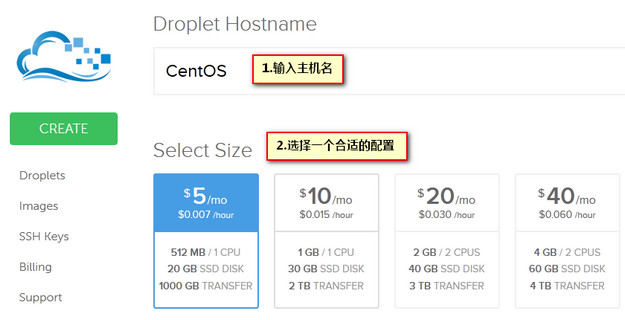
-
Select the data center. Based on personal usage and user reviews, the San Francisco data center is more stable and has direct connections to mainland China. Therefore, I recommend selecting the San Francisco data center as shown in the image. The available configurations do not need to be selected (as the first backup service requires an additional 20% fee).
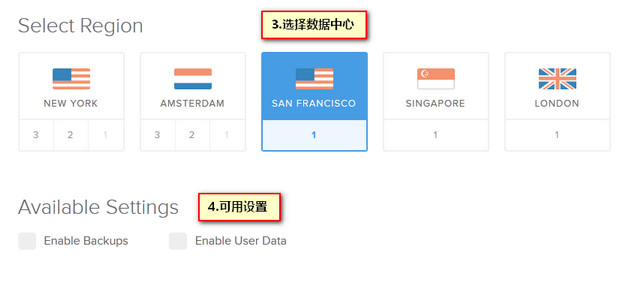
-
Select the operating system you are familiar with. Since I have previously used CentOS, I selected the 32-bit CentOS 6.5 operating system. Finally, click the create button.

-
After waiting for a few seconds, it will automatically redirect to the interface shown in the image, indicating that the creation is successful. You can now manage the cloud server.
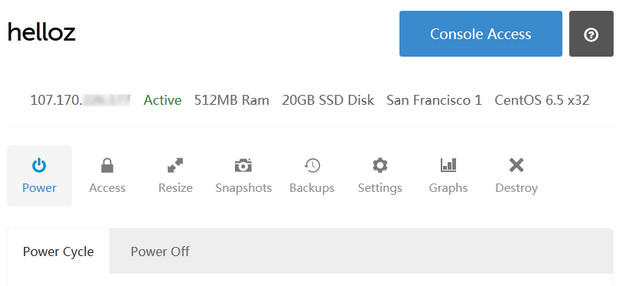
-
At the same time as the successful creation, we will receive an email notification containing the host IP, username, and password. Then, use an SSH tool to connect. The first login will prompt you to change the default password. Enter the default password again, and then enter the new password to successfully change it.
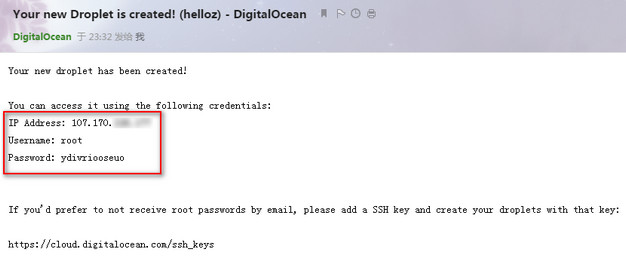
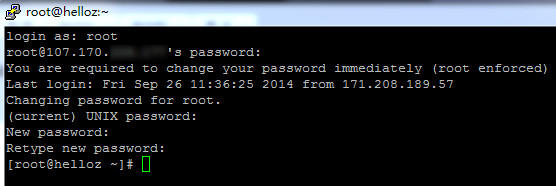
To register, click here and enter the latest promo code SSDMAY10 to get $10. This means you can use DigitalOcean for 3 months for only $5. Don't miss out if you enjoy tinkering.
Comments

xiaoz
I come from China and I am a freelancer. I specialize in Linux operations, PHP, Golang, and front-end development. I have developed open-source projects such as Zdir, ImgURL, CCAA, and OneNav.
Random article
- Three Keepass Clients Available for Windows
- Windows Terminal Tool MobaXterm & Common Settings
- Upgrading Kernel and Enabling BBR on Linode CentOS 7
- Implementing WordPress Pseudo-Static for AMH Secondary Directory
- Collection and Compilation of Common Public DNS Servers
- Compatibility Issue between Latest Version of Chrome Browser and Older Versions of jQuery
- "Come Here for Encryption": Easily Apply for Multi-Domain and Wildcard SSL Certificates Online"
- How to Change Your Public IP Address?
- Switching Zabbix to Alibaba Cloud Monitoring for Non-Alibaba Cloud Hosts
- Changing the default SQLite driver for GORM