Building a private file sharing system with Zdir on Flying Yak (fnOS)
Publish: 2024-11-15 | Modify: 2024-11-15
fnOS is a NAS system based on the Linux kernel (Debian distribution), deeply developed to support installation on mainstream x86 hardware, providing a new option for domestic NAS systems.
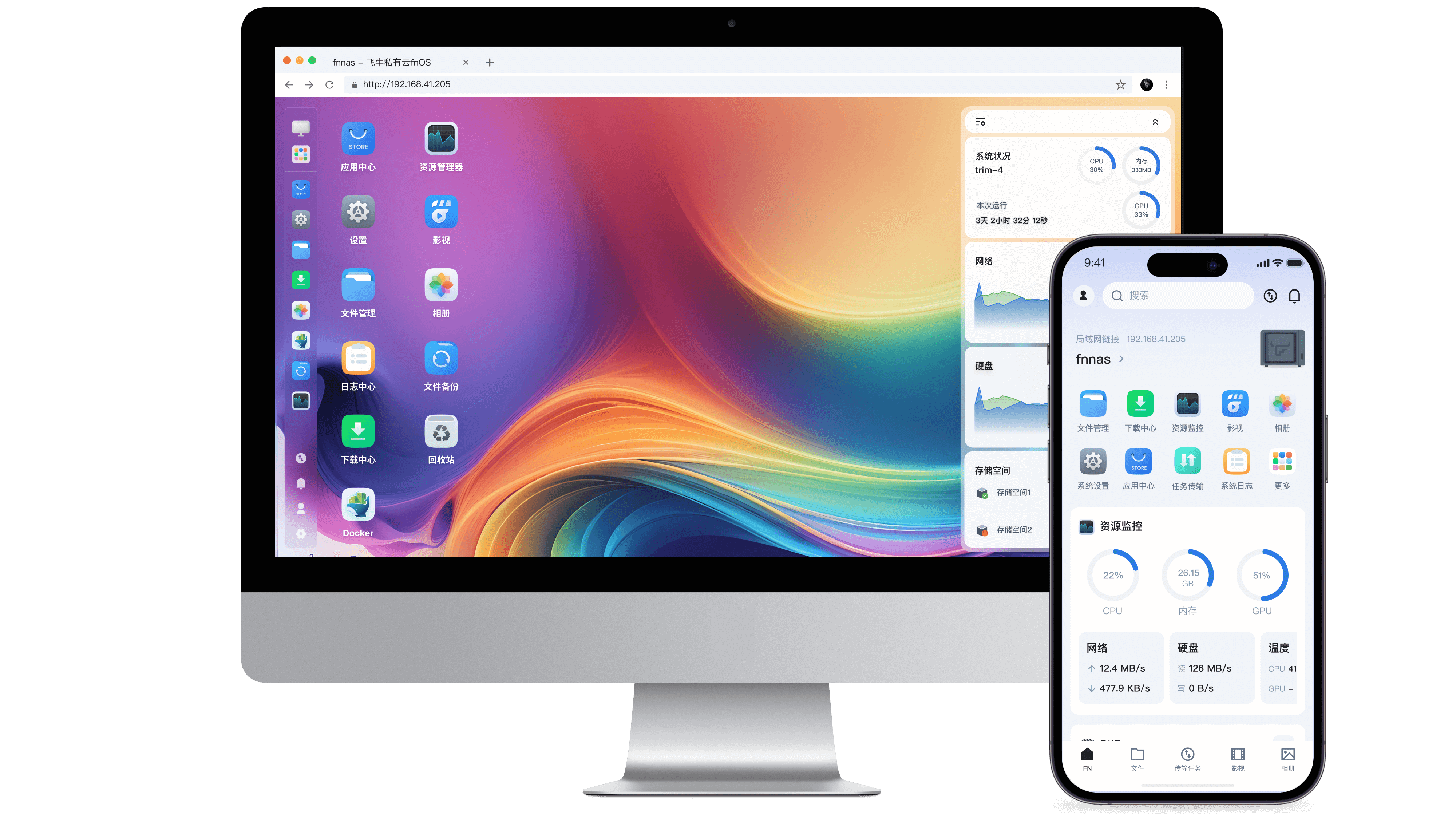
Zdir 4 is a multifunctional file sharing program with advanced features such as offline downloading, mounting network storage, file preview, and WebDAV, making it especially suitable for use on NAS devices. This article will guide you through simple steps to install Zdir 4 on fnOS, creating your personal file sharing system to meet the needs of home media collection and file sharing.
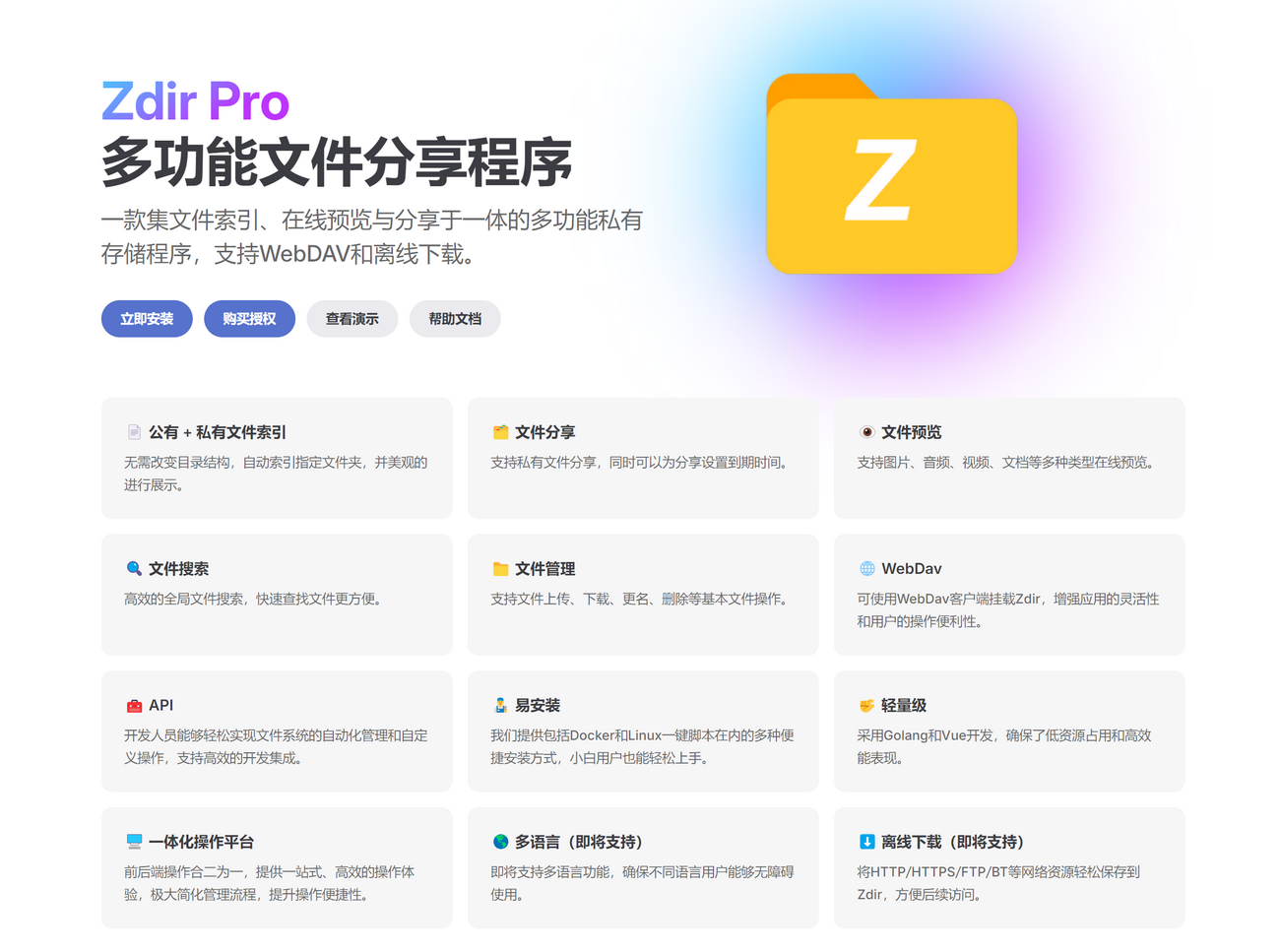
Building Zdir on fnOS
Open Docker on the fnOS desktop, then choose [Local Images >> Add Image >> Add from URL], and fill in the image address: pub.tcp.mk/helloz/zdir, then confirm.
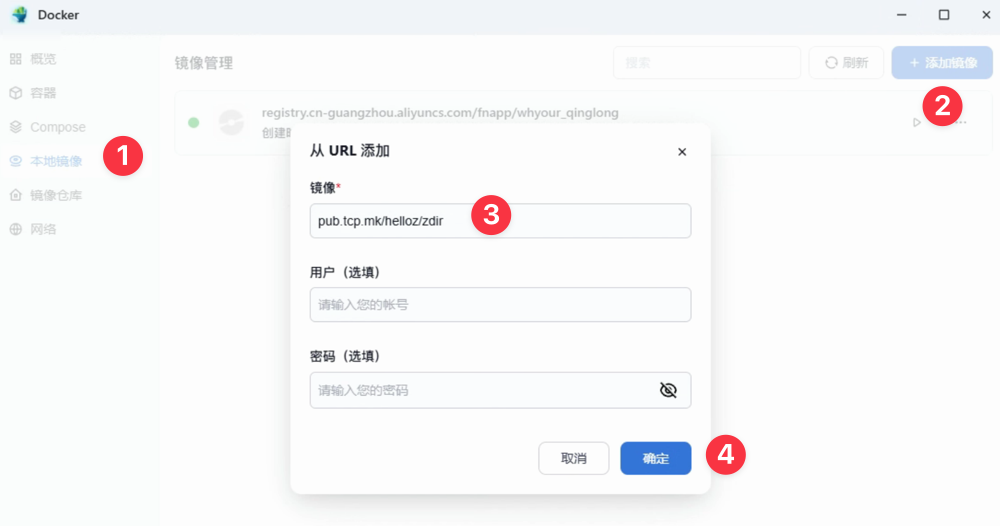
Switch to [Containers >> Add Container], then fill in the following information:
- Choose Image: select the recently pulled
pub.tcp.mk/helloz/zdir - Container Name: zdir, or set your own
- Resource Limit: memory not less than 512MB, others as needed
- Check Start on Boot
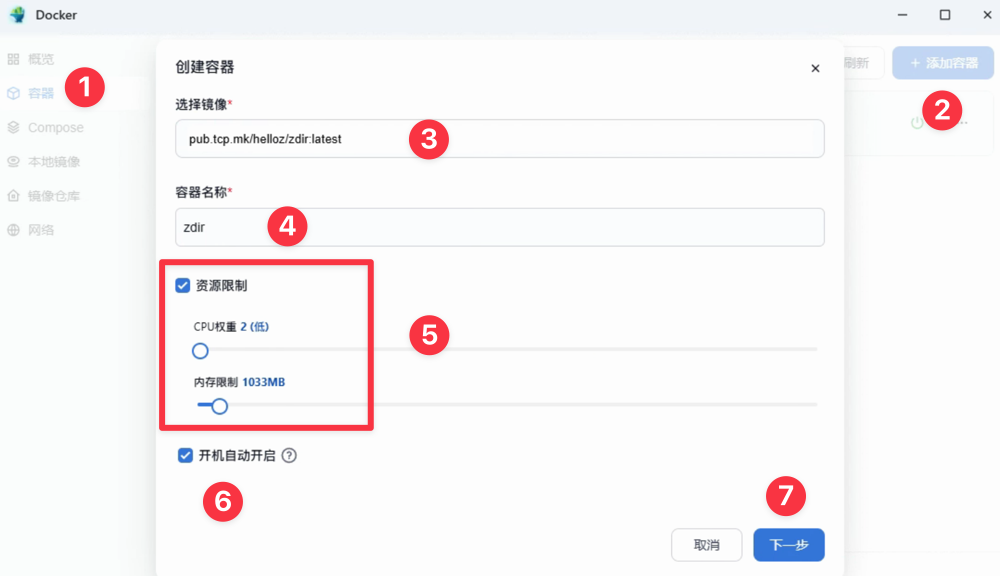
Next, set the port and storage location:
- The first
6080is your access port, which you can modify - The second
6080is the container port, do not modify - The first column of the storage location is the Zdir installation location, which you can choose
- The second column of the storage location is the container path:
/opt/zdir/data, which is fixed and cannot be modified
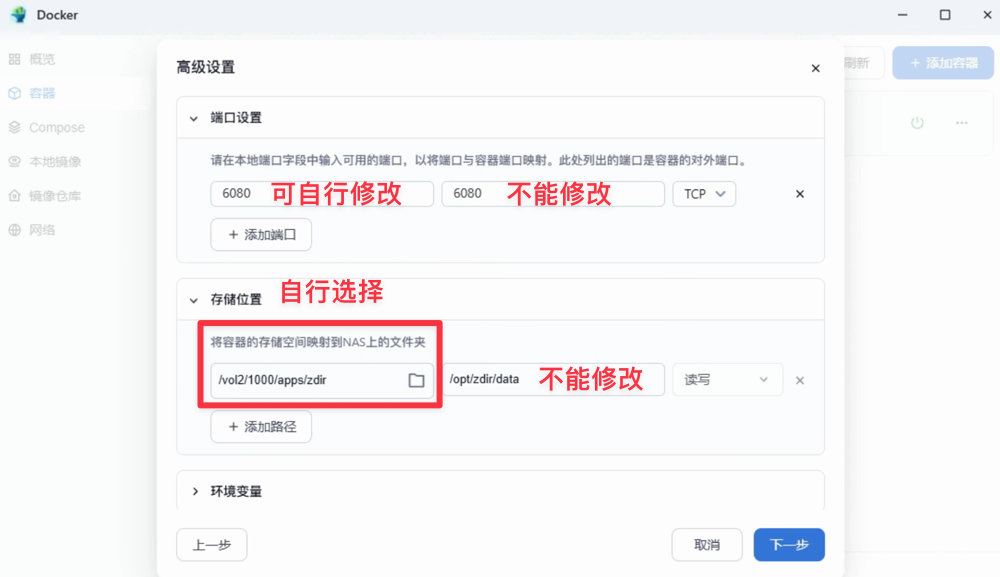
If you want to mount additional storage locations, click Add Path, and then fill in according to the following requirements:
- The first column is the path you want, and the second column of the container path must start with:
/opt/zdir/data/public/xxx, for example:/opt/zdir/data/public/test - If you want to mount to a private path, fill in the second column container path as:
/opt/zdir/data/private/xxx, for example:/opt/zdir/data/private/test
Expand the feature options, check Execute container with high privileges, if not checked, you will not be able to mount network disks.
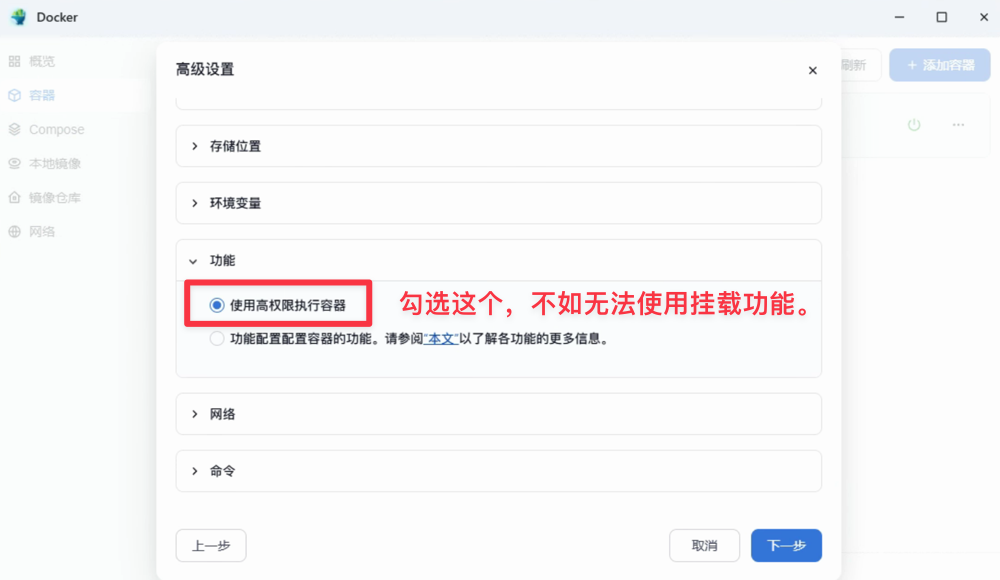
Finally, click Create.
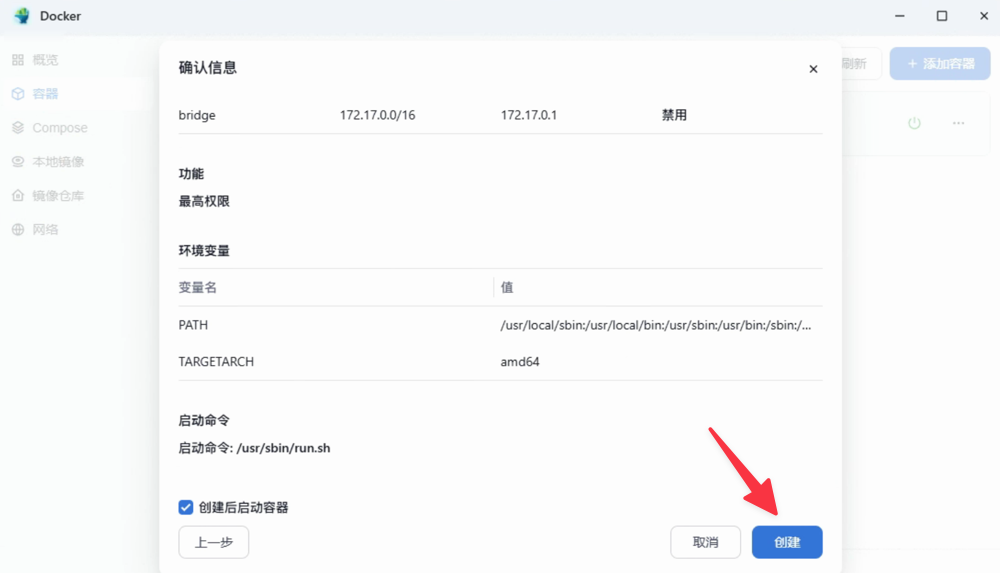
Wait for about 30 seconds, then access http://IP:6080 to complete Zdir initialization.
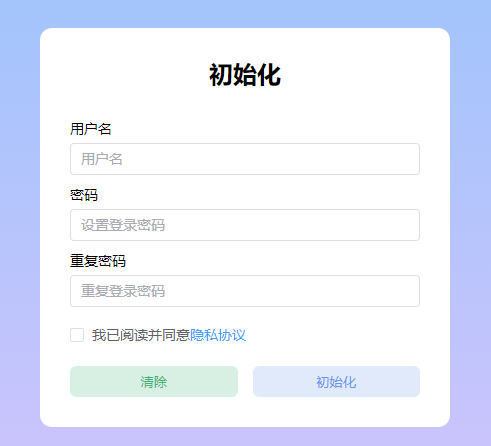
Using Zdir
After the setup is complete, open [Zdir Bottom Management Panel - Subscription Management - Use Redemption Code]
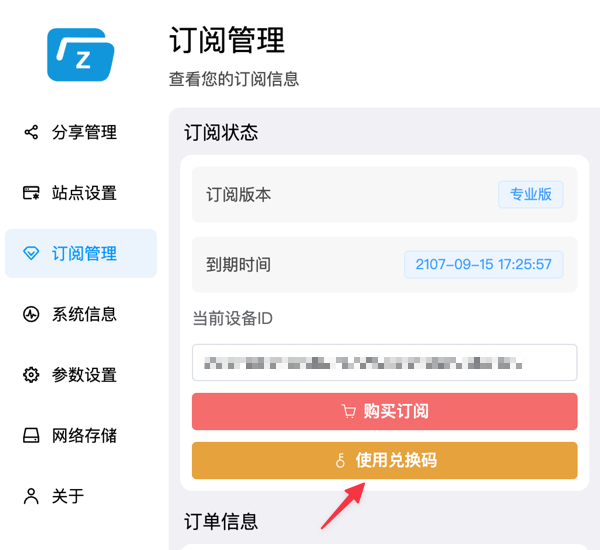
Enter any of the following redemption codes to unlock Zdir Pro privileges:
fn-TQz40kQeWN4Q2jg3SJLylIF9HBX5J
fn-S0noucWMboXNKAGeHiAwDsdsVYf01
fn-FAZSNEPxiQcvIRKz2hPnHs9wV5FlS
fn-1E0rCKvDBmRqzZHi4dLfAXIA2GekG
fn-ydonZQVNybrffGLKywAAdwFyjnAdM
fn-7LCpJOp3hsQyiJ1sCDBxZTTW1tr65
fn-FN25EAWkD6Jr3CMxFZ0OVaZgfDR4U
fn-2dR3qA8lfSplqxciIkuERGU3fWMVL
fn-sTJwrpV3di5D0S8DitCI3Hg5HzrOo
fn-JeYZCkwarQrTU6ku7nqXhXqgiIE5sThe above redemption codes are valid for three months, and the usage time does not accumulate with repeated use. Zdir Pro can unlock advanced features such as offline downloading, mounting third-party network storage, private files, WebDAV, etc. Basic functions can be used for free without unlocking Pro.
Zdir 4 will automatically traverse your public and private directories. Files you want to make completely public can be placed in the public directory, while files you do not want to make public can be placed in the private directory. Then, use the button in the upper right corner of Zdir to switch between public and private with one click, without interference.
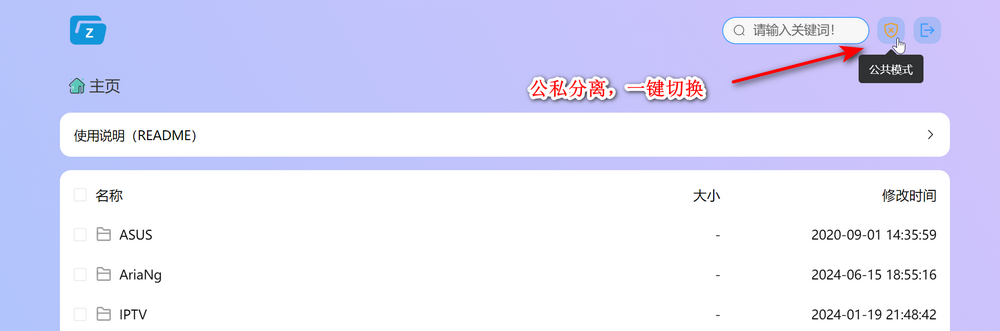
Private files can also be shared using passwords, and support setting expiration times.
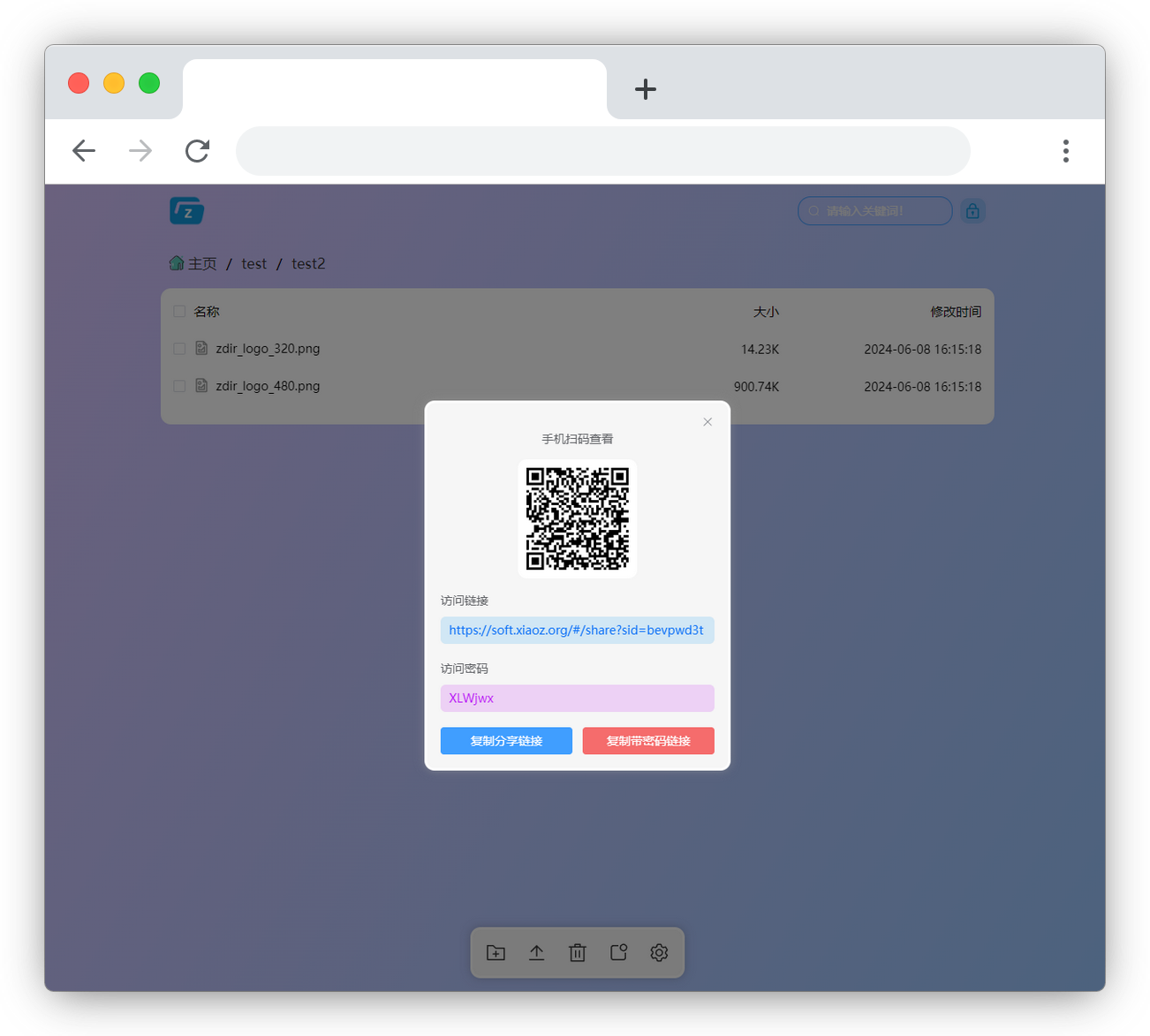
You can create a music folder, then place songs in this directory, and Zdir 4 will automatically traverse all songs in the music folder, turning Zdir into an online music player.
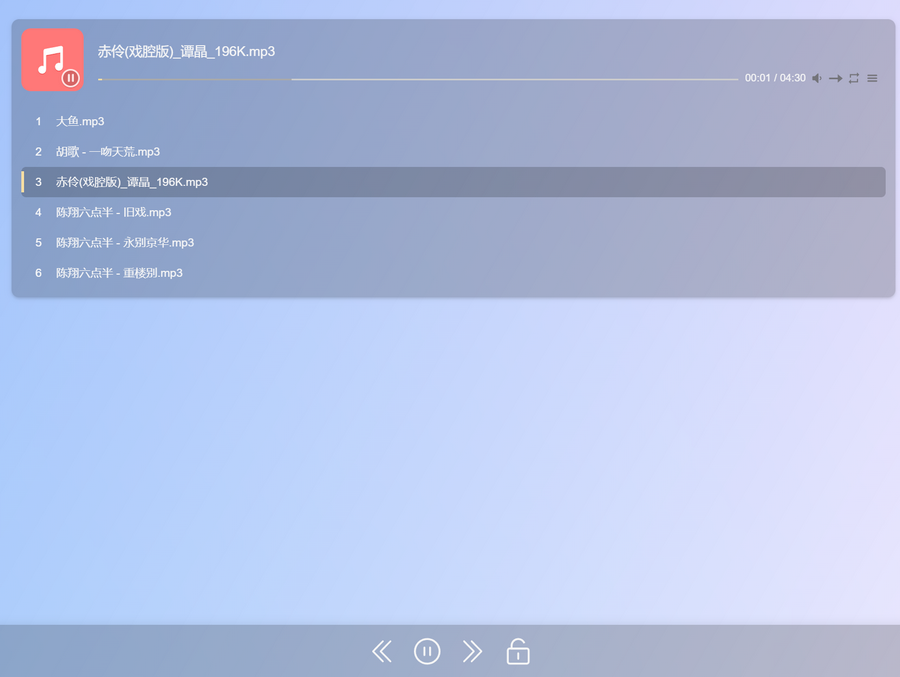
Zdir 4 also has built-in offline downloading, which users can use with zero configuration. The offline download function supports HTTP/HTTPS and magnet links, making downloading easier.
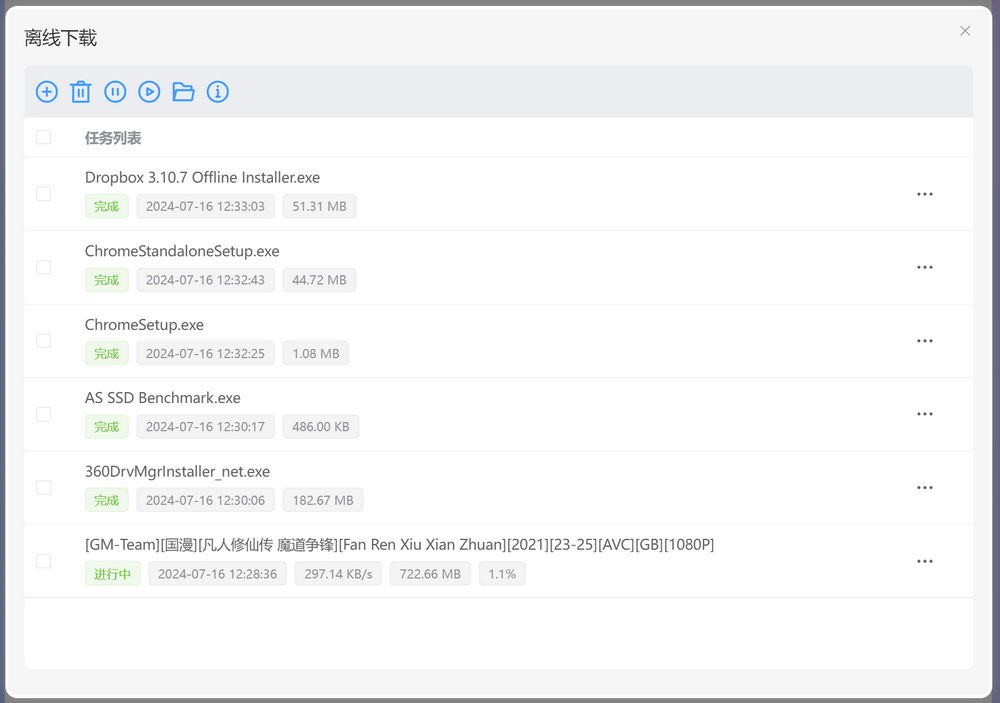
Zdir also supports mounting third-party network storage, already supporting S3/WebDAV/SMB protocols. By mounting network disks, you can easily integrate files from various locations into Zdir for access and management.
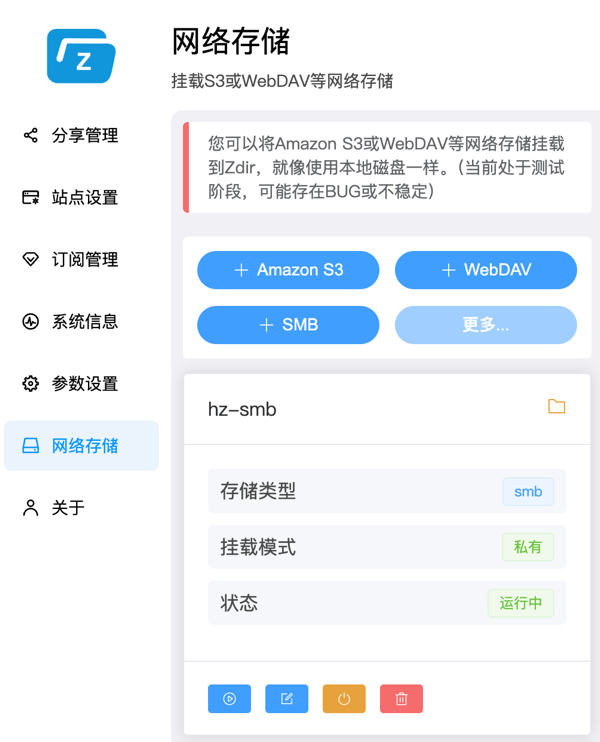
If downloaded instructional videos cannot be decoded by the browser, you can also use a local player for playback.
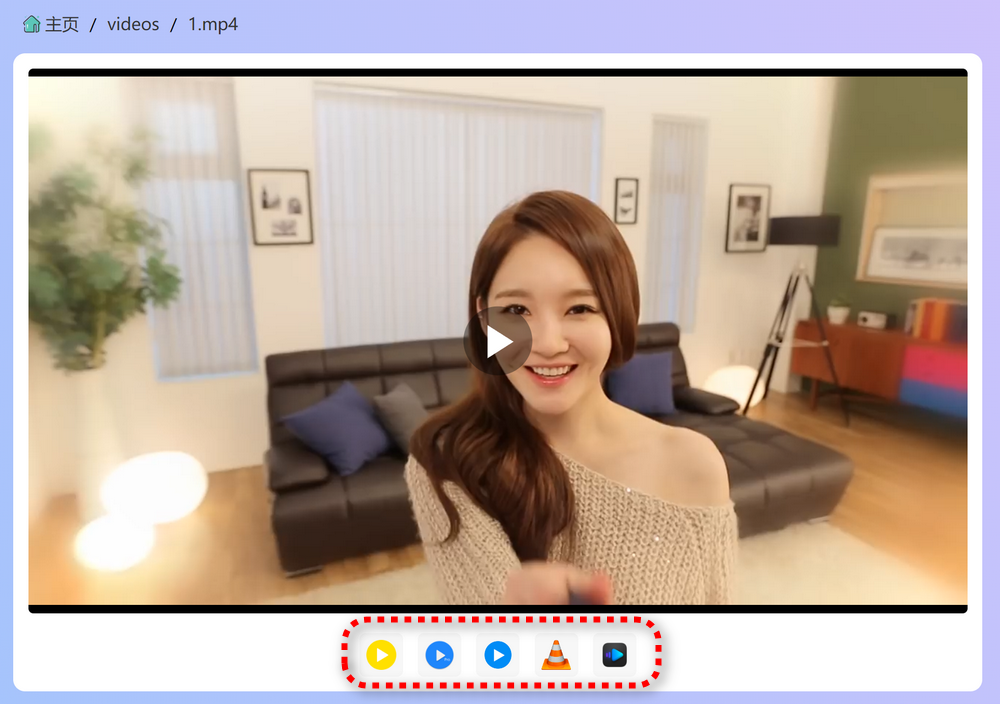
Through Zdir 4's unique file description feature, you can set a description for each shared file individually, making it easier for visitors to use.
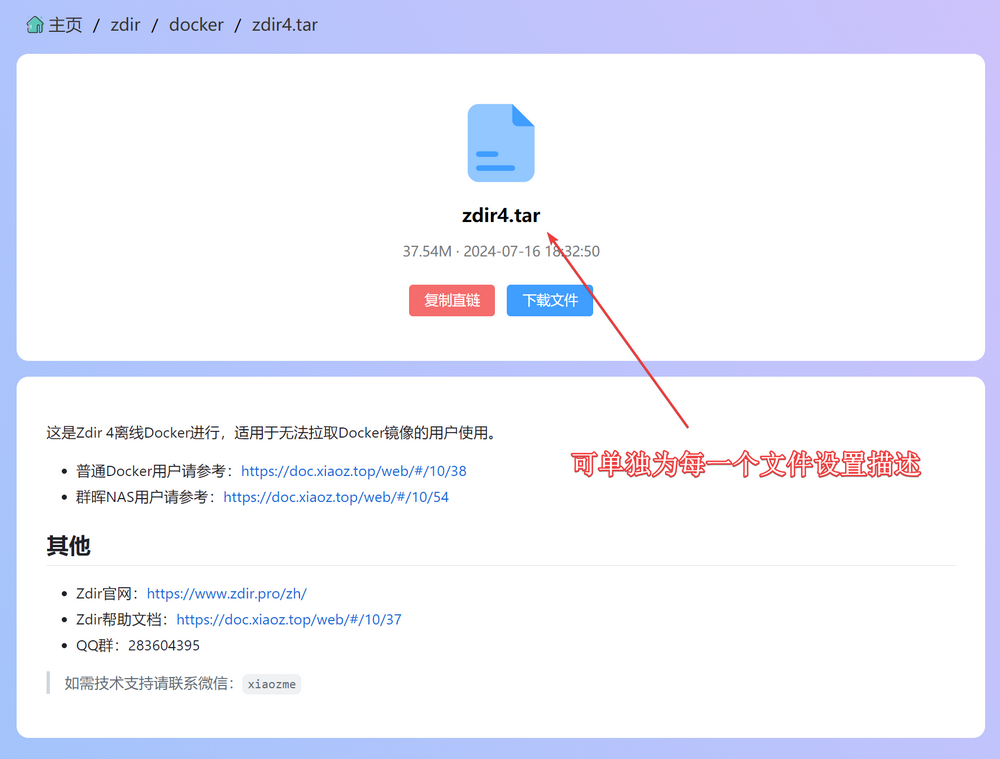
Common text formats support code highlighting and online editing.
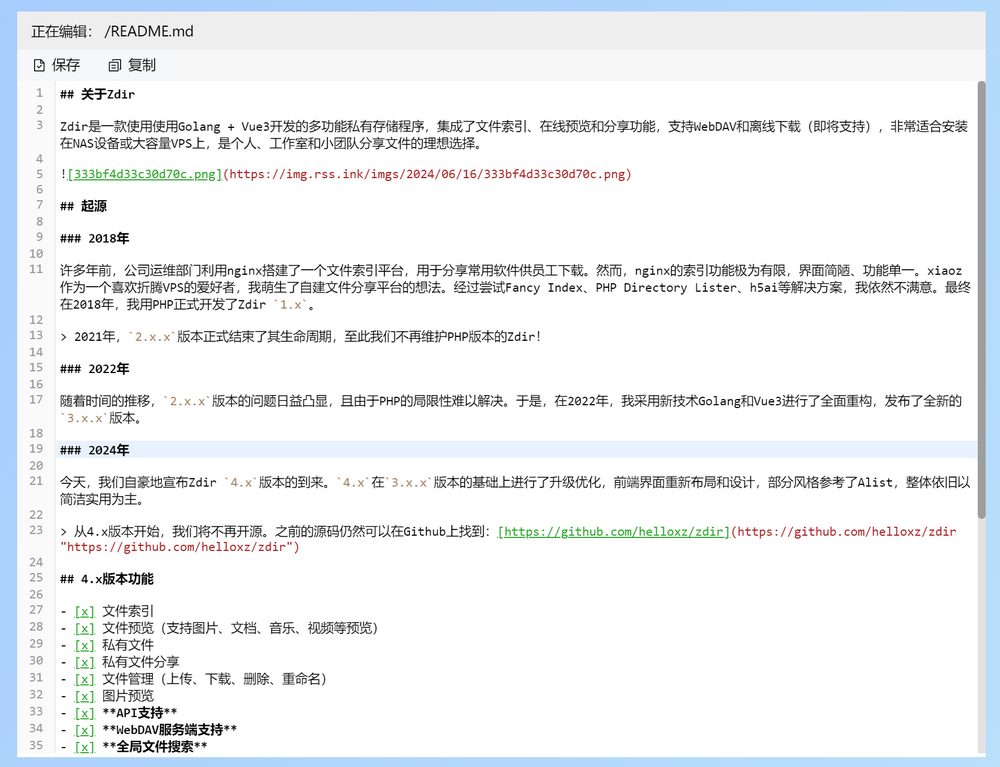
If you feel the features are not enough, Zdir 4 also has a built-in WebDav server function, allowing you to use any software client that supports WebDav to access Zdir 4 for functions such as music player, video management, file synchronization, and more.
Other Notes
Zdir 4 is not only supported on fnOS, but you can also install it on any Docker device, including but not limited to Synology, QNAP, TerraMaster, and Green联NAS, or even on your VPS or Windows server.
- Zdir 4 Official Website: https://www.zdir.pro/en/
- Demo Address: https://soft.xiaoz.org/#/
- Help Documentation: https://doc.xiaoz.top/web/#/10/54
Conclusion
The above is an introduction to the basic functions of Zdir 4 and the method of installing Zdir 4 on fnOS. If you are interested, you can also scan the QR code below to join the official Zdir WeChat group. If the group QR code expires, you can add the blogger's WeChat: xiaozme to be invited to join.
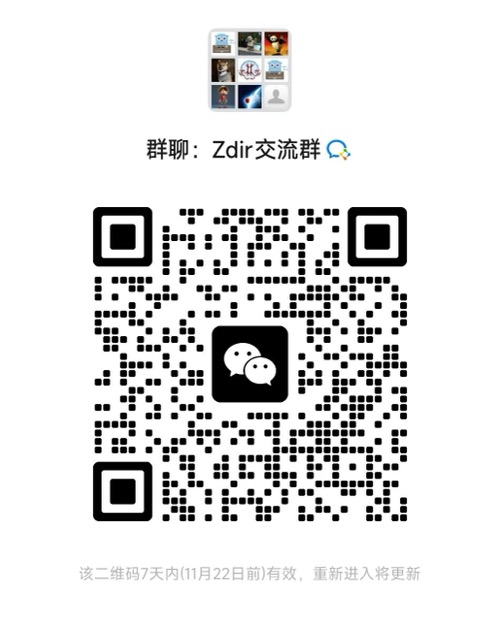
Comments

xiaoz
I come from China and I am a freelancer. I specialize in Linux operations, PHP, Golang, and front-end development. I have developed open-source projects such as Zdir, ImgURL, CCAA, and OneNav.
Random article
- CSS Tips (Part 1): Resolving Div Expansion After Adding Padding
- "Come Here for Encryption": Easily Apply for Multi-Domain and Wildcard SSL Certificates Online"
- About transferring blog filing to Alibaba Cloud server
- Restore the "Friendship Link" Function Option in WordPress
- Properly Handling Qiniu Cloud Image Acceleration to Avoid Website Ranking Downgrade
- Baidu Sitemap Generator Plugin May Cause Blank WordPress Posts
- AsBot Intelligent Assistant Windows Client Release, with Download Link
- New Music Experience: Three Awesome Jellyfin Third-Party Music Clients Recommended
- Western Digital Website Management Assistant V4.0 for Windows Server
- Recommend a Chromium-based Android browser: Kiwi