Simple yet Powerful: A Beginner's Guide to UpNote Cross-platform Note-taking App
Publish: 2024-05-23 | Modify: 2024-05-23
Unknown if you have ever experienced what xiaoz has: trying out numerous note applications but rarely finding a satisfying one, until UpNote was discovered. This application is acclaimed for its simplicity and powerful features. It boasts a user-friendly interface, an intuitive operation process, and serves as a straightforward yet practical note-taking tool, achieving both beauty and functionality.
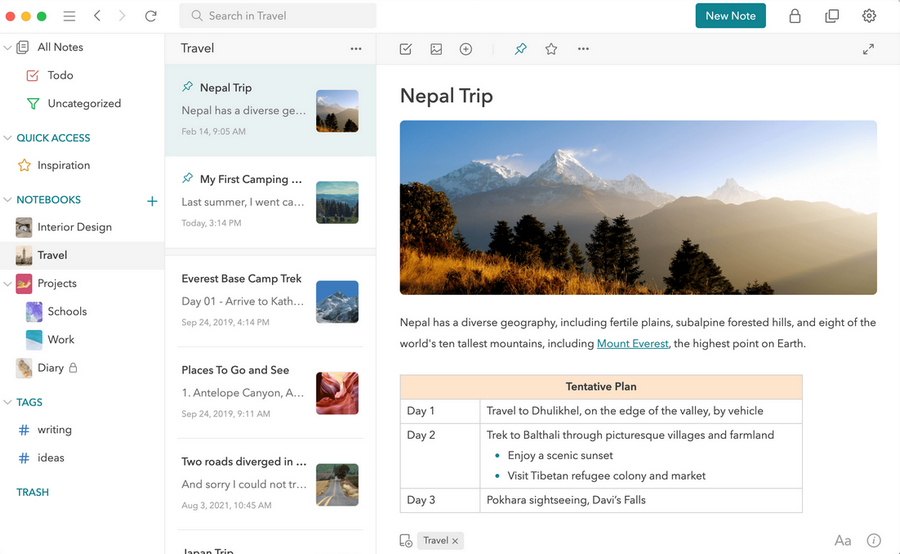
About UpNote
Despite being less well-known than certain mainstream note applications, UpNote's outstanding quality remains intact. Developed by a two-person team from Vietnam, this software was introduced in 2017 on iOS, Mac, and Windows platforms, and later expanded to Android and Linux. It has gradually earned the recognition and affection of users.
Price:
- Free version: Limited to 50 notes
- Permanent Premium version: Under 200 RMB
UpNote Features
- Sleek and aesthetic interface, devoid of advertisements
- Multilingual support, including Chinese
- Markdown compatibility, making it suitable for IT professionals
- Notebook password protection
- Offline accessibility
- Customizable note icons
- Support for linking and sharing notes
- And more...
Download UpNote
- Windows 10/11: https://www.microsoft.com/en-us/p/upnote/9mv7690m8f5n?activetab=pivot:overviewtab
- MacOS: https://itunes.apple.com/us/app/upnote-an-elegant-note-app/id1398373917?ls=1&mt=12
- Android: https://play.google.com/store/apps/details?id=com.getupnote.android
- iPhone & iPad: https://itunes.apple.com/us/app/upnote-elegant-note-app/id1389634515
See the official website for other platform download links: https://getupnote.com/#get-upnote
Getting Started with UpNote
Accessing UpNote
UpNote relies on Google Firebase for its operations, which is inaccessible in certain regions. Therefore, users from these areas might need to employ a special network tool to connect and synchronize notes successfully. Those without this tool are advised against using UpNote.
For Windows or macOS users, Proxifier can be used to establish an application-level proxy, resolving UpNote's synchronization issues. Refer to this link for more details: https://blog.xiaoz.org/archives/20785
Subscribing to UpNote
The free version of UpNote is limited to 50 notes. Users can upgrade to the premium version via in-app purchases on Android or iOS. It's important to note that direct upgrades are not supported on Windows clients. Once the premium version is purchased, it can be used across all supported platforms, without restricting the number of logged-in devices.
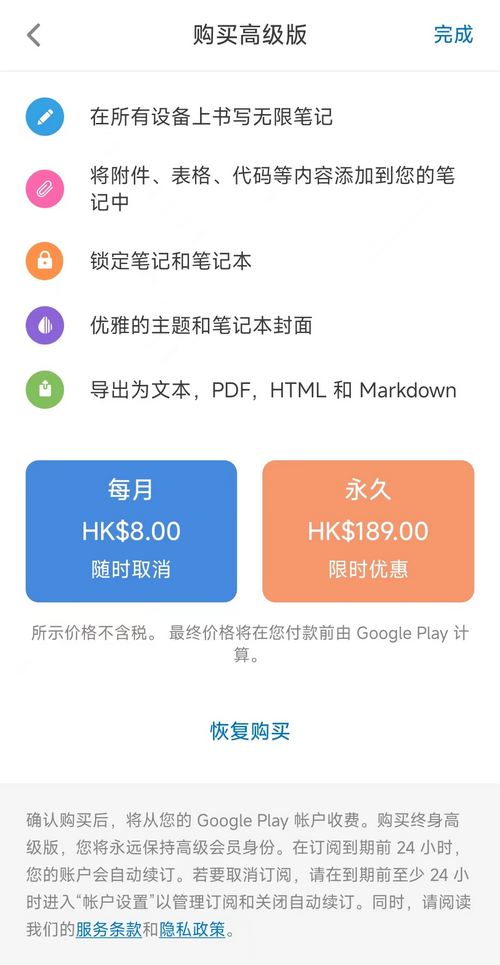
Setting the Language to Chinese
Access the Settings menu, locate the language options, and select "Chinese (Simplified)"
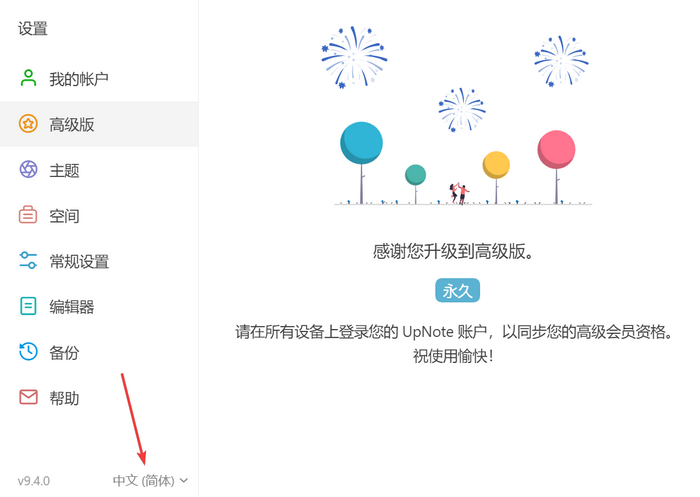
Editor Settings
- New notes begin with: Set this to H1 for a larger default title size.
- It's recommended to adjust the Line height setting to avoid cramped block content.
- Make other adjustments as needed.
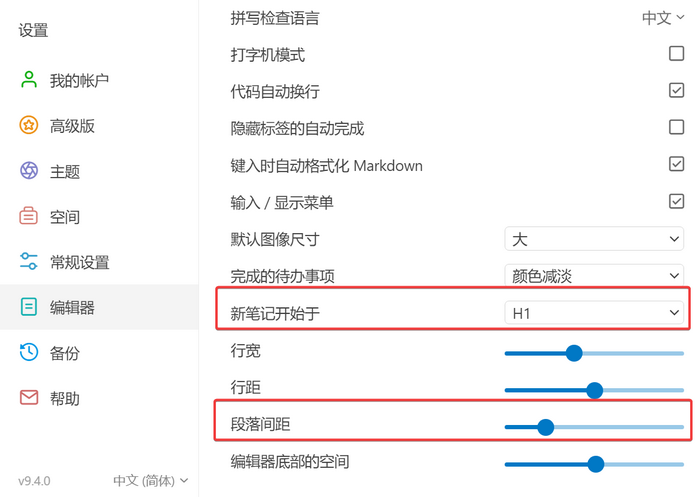
Customizing Note Covers
UpNote allows for personalized note covers, adding a touch of individuality. To set a cover, create a new notebook and click the "+" icon.
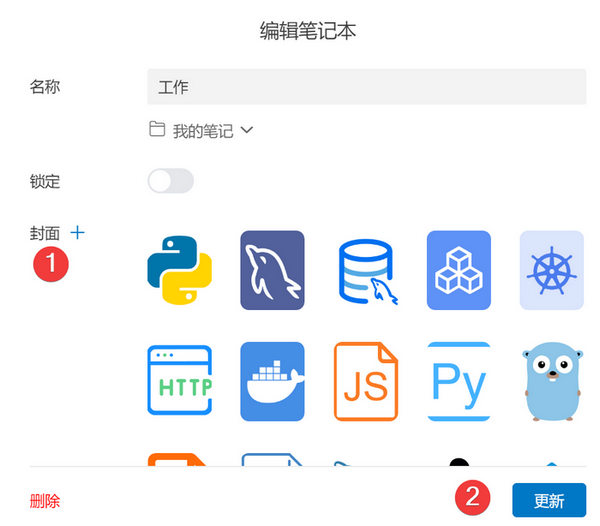
After customizing the cover, the display becomes visually appealing.
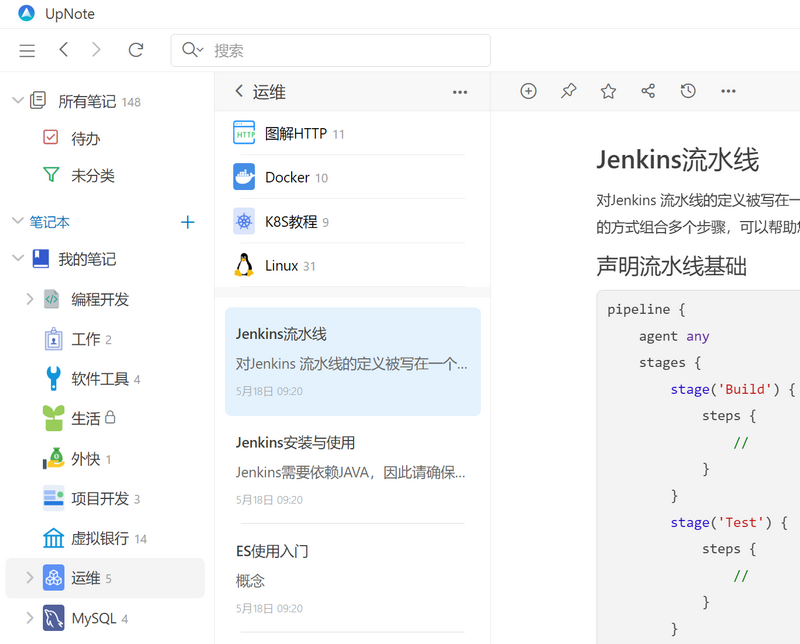
Locking Notes
You can protect your notes by locking the entire notebook. Upon initial setup, you'll be required to set a notebook password, and subsequent accesses will need the same password. However, UpNote does not support locking individual notes, only the notebook as a whole.
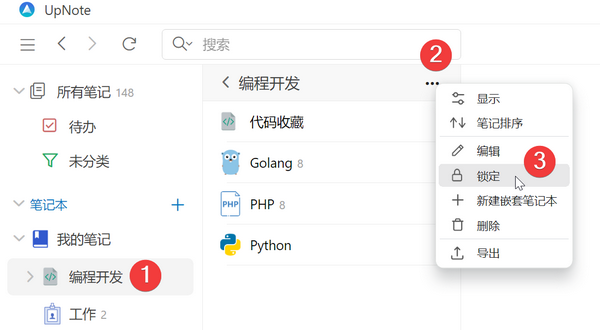
Link Sharing
Share individual notes by clicking the share button on the note page. However, UpNote doesn't display the entire shared link list, so remember to remove links when they're no longer needed.
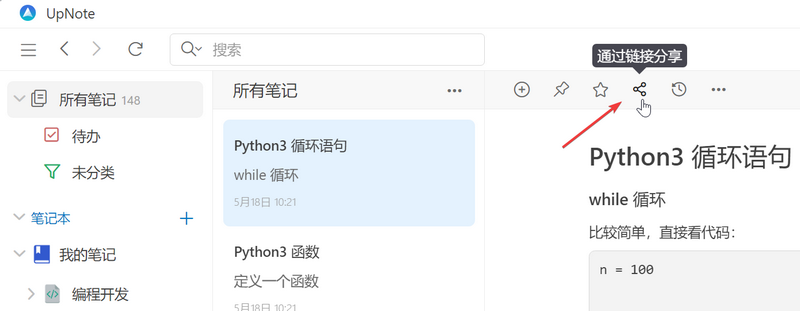
The above introduces UpNote's essential functionalities. Feel free to install and explore its features if interested.
Keyboard Shortcuts
Utilizing UpNote's keyboard shortcuts can enhance your note-taking efficiency. Here are some commonly used ones (applicable to Windows):
- New note:
Ctrl + N - Set header size:
Ctrl + 1, 2, 3 - Underline:
Ctrl + U - Set code:
Ctrl + Shift + U - Insert link:
Ctrl + K - Copy note as Markdown:
Alt + Ctrl + C - Paste note as Markdown:
Alt + Ctrl + V
Limitations of UpNote
- Does not support multiple tabs for notes
- Requires a special network tool for domestic users due to regional restrictions
- Lacks support for locking individual notes
- No web version available
Conclusion
UpNote offers a range of features, from basic note creation to security settings, advanced editing options, and personalization. Despite certain limitations, such as connectivity issues for domestic users and the absence of some functionalities, UpNote remains a potent note-taking tool, particularly suited for those who value efficiency and organization. This article aims to provide a comprehensive understanding of UpNote, transforming it into a reliable assistant for your daily tasks and work.
UpNote official website: https://getupnote.com/
Comments

xiaoz
I come from China and I am a freelancer. I specialize in Linux operations, PHP, Golang, and front-end development. I have developed open-source projects such as Zdir, ImgURL, CCAA, and OneNav.
Random article
- OneNav 1.1.0 Released: New AI Smart Search Makes Bookmark Finding Easier
- How to resolve the issue of unable to use ping command in Windows Azure?
- Considerations for Changing Domain Name in WordPress
- Collection and Compilation of Common Public DNS Servers
- Let's talk about Xiaomi 10s.
- Parallels: A RDP Client Tool Supporting Socket5 and HTTP Proxies
- Backblaze B2: Affordable Object Storage with CloudFlare CDN Integration
- Installing Syncthing Sync Tool on CentOS
- Simple yet Powerful: A Beginner's Guide to UpNote Cross-platform Note-taking App
- Amazon Cloud Drive offers 5GB of free storage, perfect for temporary image hosting.