Improving Windows Uninstall Efficiency: Geek Uninstaller User Experience
Publish: 2024-04-25 | Modify: 2024-04-25
Geek Uninstaller is an uninstallation tool for Windows operating system that helps users thoroughly remove unwanted software. Compared to the built-in Windows uninstallation function, Geek Uninstaller can more deeply clean up residual files and registry entries left by programs. It has a clean and user-friendly interface, and also offers a portable version, which means you can use it without installation.
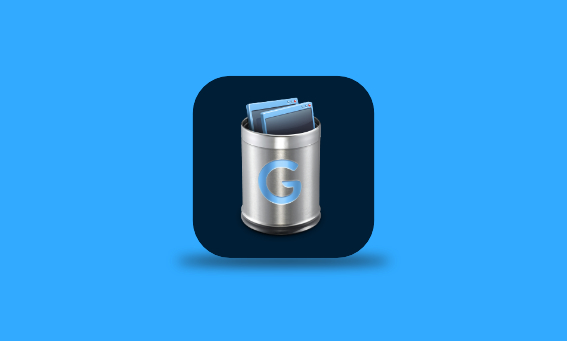
Key Features of Geek Uninstaller
- Complete Uninstall: Completely removes software along with all related files and registry entries to avoid any leftovers.
- Simple Interface: Intuitive user interface, easy operation, and easy navigation.
- Portable Version: Provides a portable version that can be run without installation, making it convenient for use on different devices.
- Quick Scan: Quickly identifies all installed applications and their leftovers on the system.
- Force Uninstall: For programs that are difficult to uninstall normally, Geek Uninstaller provides a force uninstall option.
- Multi-language Support: Supports multiple languages, suitable for global users.
- Free to Use: The basic version is completely free for everyday use.
- System Restore Point: Creates a system restore point before uninstallation to ensure safety during the uninstallation process.
Download Geek Uninstaller
The official download links are as follows (if you are a WeChat official account user, please click "Read Original Article" to download):
Official download page: https://geekuninstaller.com/download
The portable version of Geek Uninstaller can be used directly without installation: download and unzip it, then you can run the geek.exe file to start the program.
Using Geek Uninstaller
Double-click the geek.exe file to launch Geek Uninstaller, it will automatically adapt to the local language, including Chinese support, providing a clean and intuitive user interface without any advertisements.
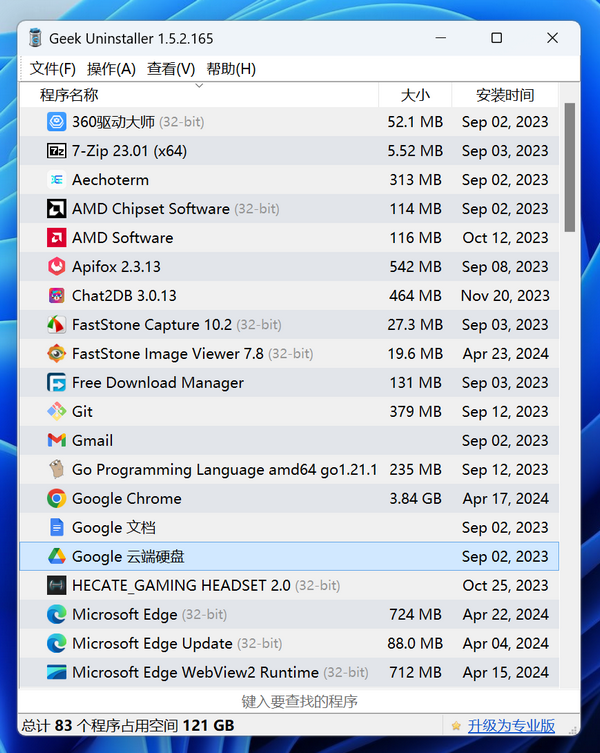
Simply double-click to easily uninstall the target software. Please note, if you are unsure about the software's function, uninstall it carefully to avoid system issues.
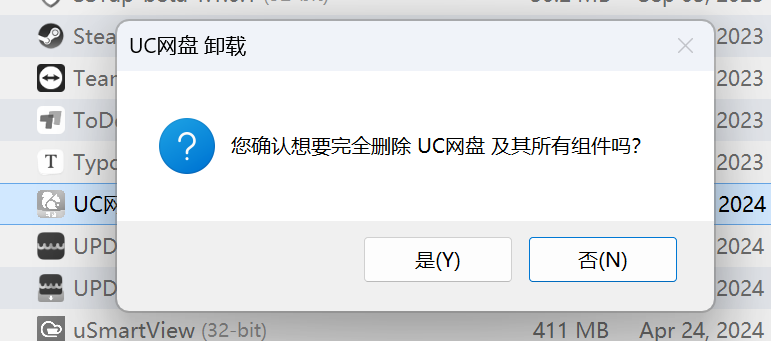
After uninstallation, it will automatically scan for residual files, folders, and registry entries, which is more effective than the built-in Windows uninstallation.
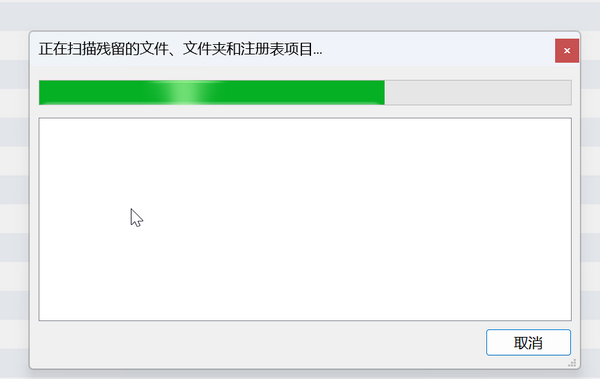
Clicking the "Finish" button after scanning will automatically clean up the leftovers.
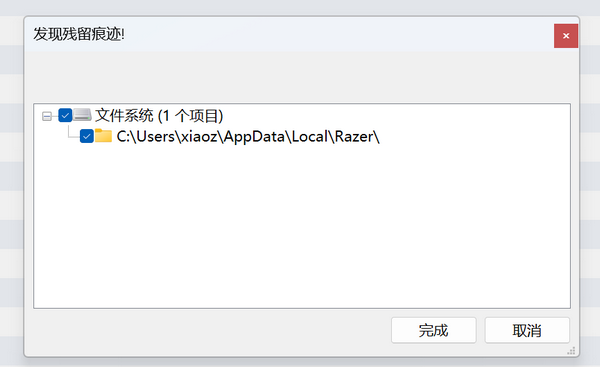
For certain rogue software that cannot be uninstalled, you can right-click and select "Force Delete".
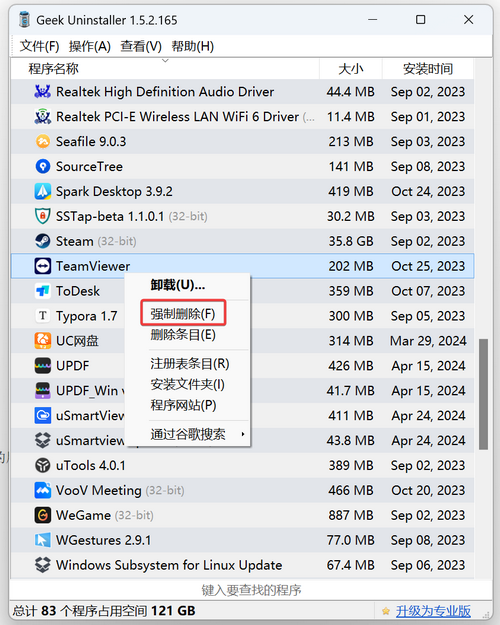
If you have a lot of software, you can directly search for matching software by entering keywords in the bottom input box.
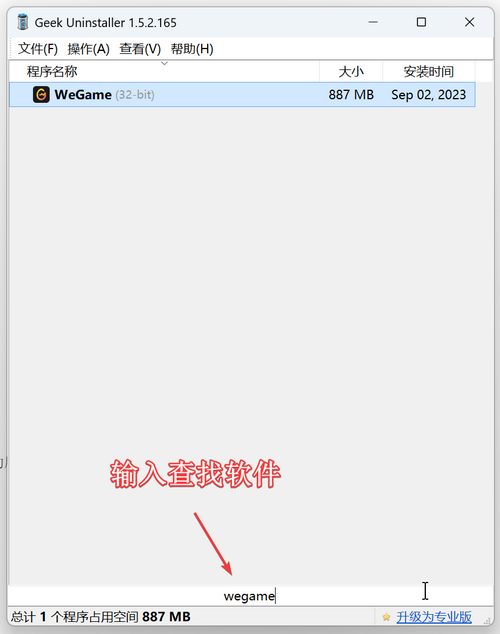
It's worth mentioning that it can also display and uninstall software from the Microsoft Store.
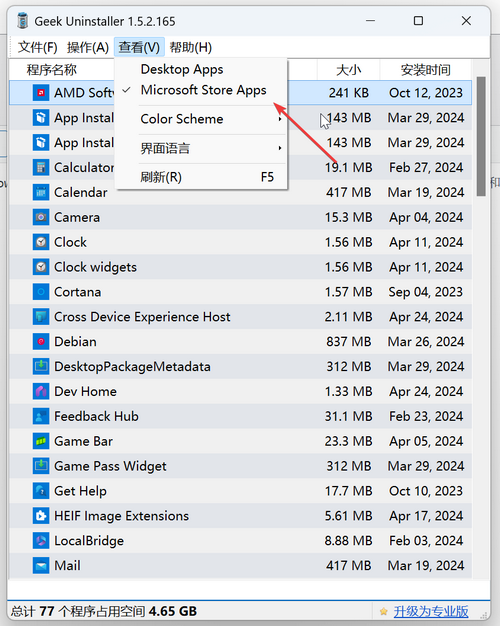
Conclusion
Geek Uninstaller provides a simple yet powerful way to uninstall Windows software, ensuring complete removal without any leftovers. However, we remind users to be cautious when using it, and avoid uninstalling unfamiliar programs easily to prevent any impact on the normal operation of the system.
Geek Uninstaller Official Website: https://geekuninstaller.com/
Comments

xiaoz
I come from China and I am a freelancer. I specialize in Linux operations, PHP, Golang, and front-end development. I have developed open-source projects such as Zdir, ImgURL, CCAA, and OneNav.
Random article
- CSS Tips (Part 1): Resolving Div Expansion After Adding Padding
- Which of these free SSH tools do you use?
- Jellyfin 10.9.x Major Update: Hardware Acceleration, Audio Optimization, and More Highlights
- DBeaver Connection to MySQL 8: Public Key Retrieval is not allowed
- [Event] Accessing Baidu Sitemap Permissions
- DokuWiki Pseudo-Static Configuration for Nginx
- Using Nginx for TCP/UDP Port Forwarding
- Compiling and Installing Zabbix Server on CentOS 7
- Methods to Enable Cloud Clipboard on Windows 10
- The Difference Between Nginx Reverse Proxy proxy_pass Target Address with and without /