Which type of client do you prefer for ImgURL free image hosting?
Publish: 2022-04-08 | Modify: 2022-04-11
If you have registered as a friend of ImgURL free image hosting www.imgurl.org, you can now upload through the API provided by ImgURL free image hosting, which currently supports ShareX, uTools, and PicGo. Feel free to leave a comment to discuss your preferred upload method.
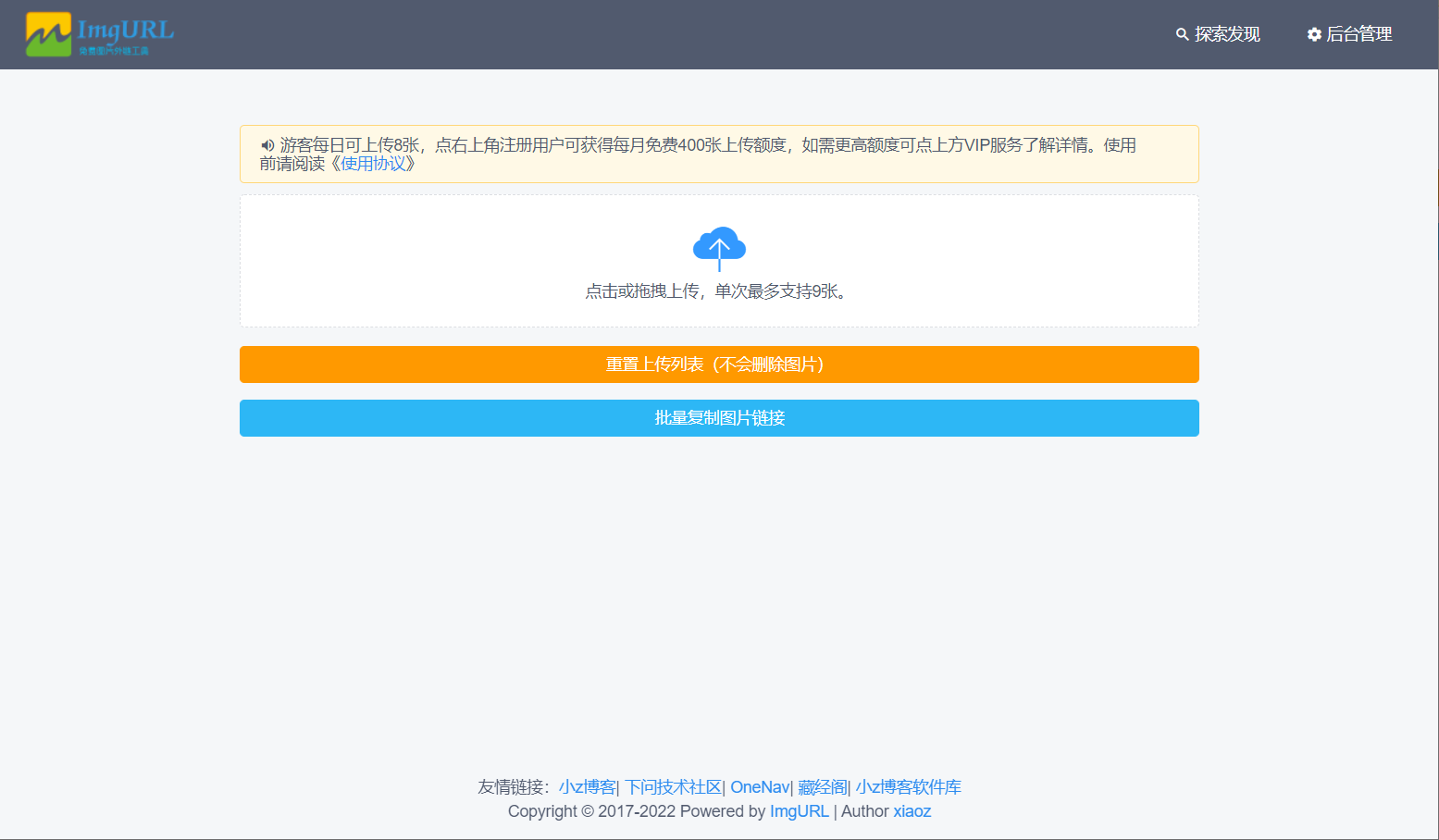
ShareX Upload
ShareX is a powerful screenshot, image editing, and image uploading software that can help you automate a series of operations, such as automatically uploading to ImgURL after taking a screenshot, and automatically retrieving the image URL and copying it to the clipboard.
Please refer to the documentation for instructions: https://doc.xiaoz.org/books/imgurl-pro/page/sharex
ShareX can automatically upload images to ImgURL free image hosting after taking a screenshot, and write the link to the clipboard. The effect is as follows:
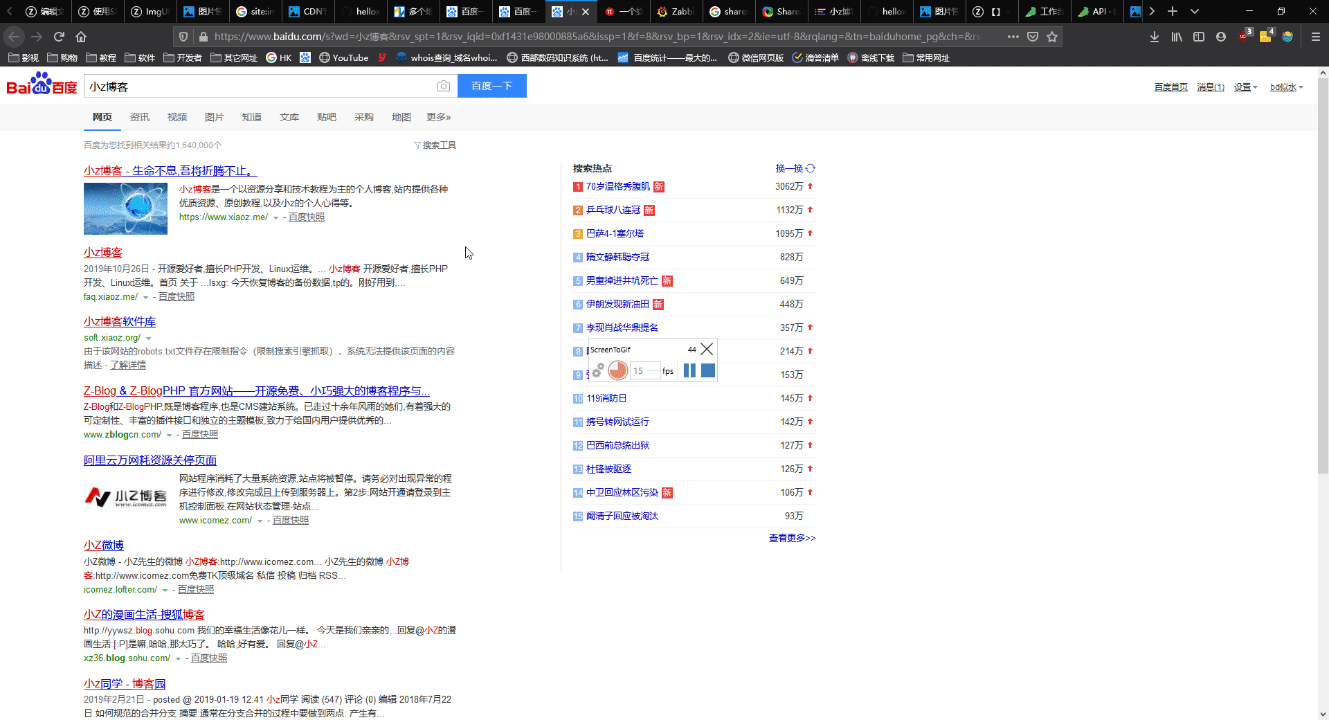
- Advantages: ShareX supports screenshot, image editing, and automatic image uploading, and can complete various automation operations in different scenarios.
- Disadvantages: ShareX only supports the Windows platform, the configuration is complex, and it is not very friendly to beginners.
uTools Upload
uTools is a new generation efficiency tool platform that supports rich plugins, and of course, the ImgURL image hosting plugin is included (search for imgurl in the plugin market to install). Configuration and usage instructions can be found in the documentation: https://doc.xiaoz.org/books/imgurl-pro/page/utools
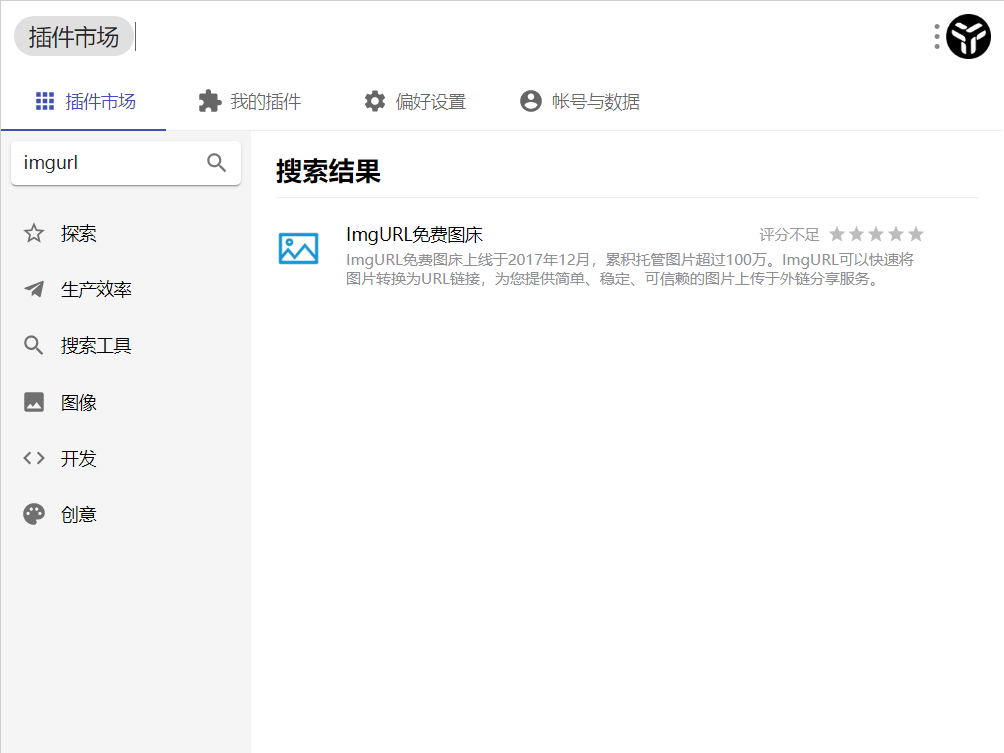
- Advantages: uTools supports three platforms (Windows, Linux, MacOS), suitable for uTools users, and easy to configure and get started.
- Disadvantages: Currently, the uTools upload plugin experience is not much different from web upload, and the convenience is not enough.
Video introduction: https://www.bilibili.com/video/BV1hY411E7vb/
PicGo Upload
PicGo is a cross-platform image upload client that supports Windows, Linux, and MacOS operating systems, and supports uploading images to multiple targets, such as ImgURL, SM.MS, and other image hosts. Detailed configuration and usage instructions can be found in the documentation: https://doc.xiaoz.org/books/imgurl-pro/page/picgo
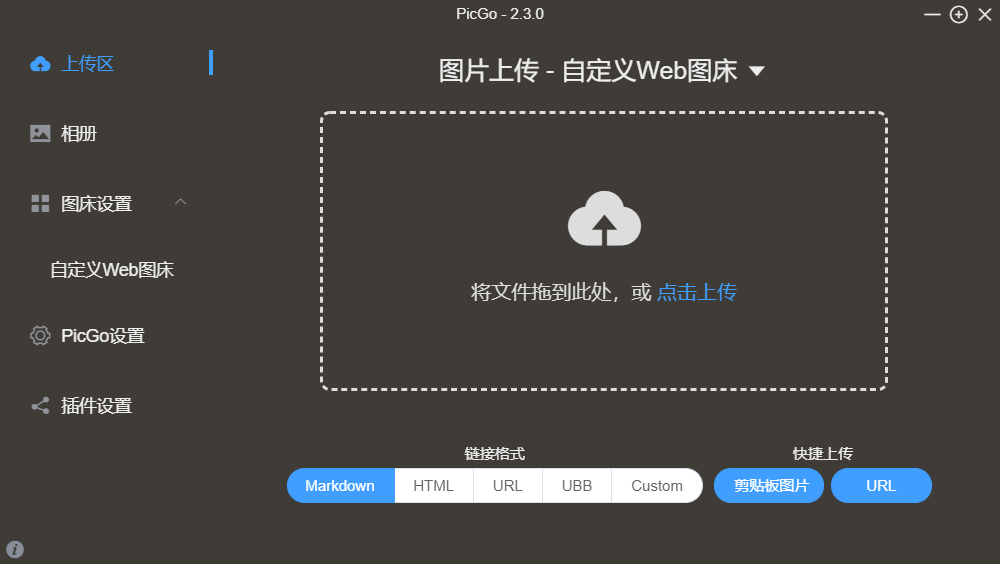
PicGo supports multiple upload methods, such as shortcut key upload, floating ball upload, and right-click upload. The different upload methods are described below.
Shortcut Key Upload:
After selecting an image on your local device and pressing Ctrl + C, press Ctrl + Shift + P to automatically upload the selected image to PicGo and automatically copy the URL link to the clipboard.
Floating Ball Upload:
Click the "+" button in the upper-right corner of the PicGo interface to display a floating ball on the desktop.
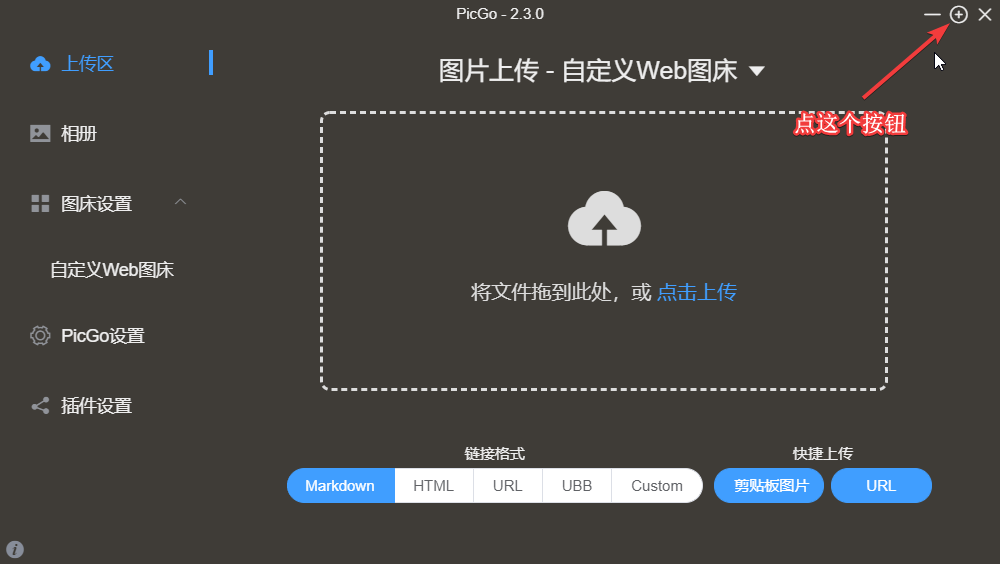
Then drag the image you want to upload to the floating ball.

Right-Click Upload:
Select the image you want to upload, right-click - select "Upload pictures with PicGo".
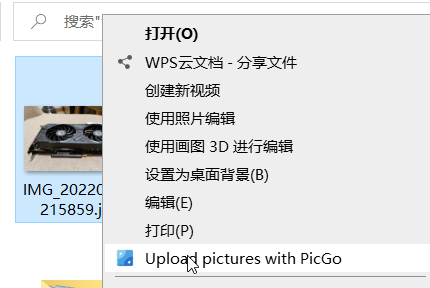
- Advantages: Supports multiple platforms, multiple upload methods, and multiple image hosts, making the upload process convenient.
- Disadvantages: The software is relatively large, and third-party plugins require additional installation of
Node.jsto support, which is relatively bulky.
Summary
The advantages and disadvantages of each method are summarized in the table below for reference and selection.
| Name/Feature | ShareX | uTools | PicGo |
|---|---|---|---|
| Platform Support | Windows | Windows, Linux, MacOS | Windows, Linux, MacOS |
| Ease of Use | Complex | Simple | Moderate |
| Convenience | Very Convenient | Moderate | Very Convenient |
| Installation Package Size | Small | Moderate | Large (including Node.js) |
Personal recommendation:
- If you are a Windows user, I highly recommend ShareX.
- If you are a uTools user, I recommend the uTools plugin or PicGo.
- If you are a Linux or MacOS user, then you can only choose PicGo or uTools.
Comments

xiaoz
I come from China and I am a freelancer. I specialize in Linux operations, PHP, Golang, and front-end development. I have developed open-source projects such as Zdir, ImgURL, CCAA, and OneNav.
Random article
- How to change SSH port in Linux?
- Installation Guide for Nginx Proxy Manager in Docker Environment: Building a Visual Nginx Reverse Proxy Server
- Viewing and Disabling Firewall (iptables) in Linux
- Mid-Autumn Reunion Gifts! Buy One Get One Free on Zdir/OneNav, Plus Enjoy 50% Off on Additional Purchases!
- Methods to Enable Cloud Clipboard on Windows 10
- Enable Gravatar Avatar Cache to Resolve Slow WordPress Loading
- Login Security for Linux Servers
- 2024 Latest Version, WISE Account Opening Tutorial and Virtual Card Application
- How to effectively prevent WordPress spam comments
- Free and Clean DNS - [BAI DNS] First Experience