Ventoy: The Ultimate Multi-System USB Boot Tool
Publish: 2020-06-08 | Modify: 2020-06-08
Ventoy is an open-source tool for creating bootable USB drives. With Ventoy, you don't need to repeatedly format the USB drive. You just need to copy the ISO file to the USB drive and it can be booted without any other operations. You can copy multiple ISO files of different types at once, and Ventoy will display a menu to choose from when booting (screenshot). It supports both Legacy BIOS and UEFI modes. So far, it has been tested with over 260+ ISO files (list). It also introduces the concept of "Ventoy Compatible", which theoretically allows any ISO file to be booted if supported.
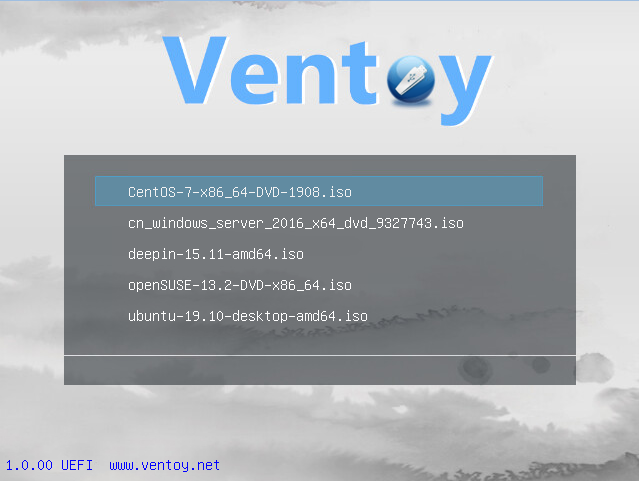
I don't know if you have encountered this situation before, where you write a system image to a USB drive and then have to format the USB drive again when you want to use a different image. This can be very cumbersome. With Ventoy, you can easily solve this problem by combining WinPE, Windows, Linux, and other systems together, and choose them as needed during startup. You don't need to format the USB drive again when adding a new system.
Ventoy Features
- 100% open source (license)
- Easy to use (instructions)
- Fast (as fast as copying files)
- Boot directly from ISO files without unpacking
- Full support for both Legacy and UEFI modes
- UEFI mode supports Secure Boot (starting from version 1.0.07) Instructions
- Supports persistence (starting from version 1.0.11) Instructions
- Supports direct booting of WIM files (Legacy + UEFI) (starting from version 1.0.12) Instructions
- Supports automatic installation and deployment (starting from version 1.0.09) Instructions
- Supports ISO files larger than 4GB
- Retains the original boot menu style of ISO files (Legacy & UEFI)
- Supports most common operating systems, tested with 260+ ISO files
- Not just booting, but a complete installation process
- Supports displaying ISO files in list mode or directory tree mode Instructions
- Introduces the concept of "Ventoy Compatible"
- Supports plugin extensions
- Supports setting write protection for the USB drive during boot
- Does not affect the normal use of the USB drive
- Data will not be lost when upgrading Ventoy
Installation and Usage
- Download link: ventoy-1.0.12-windows.zip
After installing Ventoy, open the interface as shown in the following image. You need to prepare a USB drive (please backup your data in advance), select your USB drive, and click Install. Note: When installing Ventoy for the first time, the USB drive will be formatted, so please backup your data.
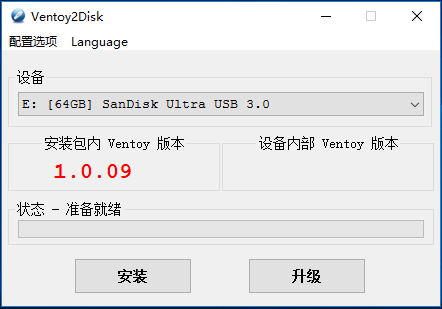
Then, put your system image (.iso) in any directory on the USB drive, and Ventoy will automatically search for your system image. Set the USB drive as the first boot option in the BIOS, and you will see multiple boot options. To add other systems later, simply copy the system image to any directory on the USB drive.
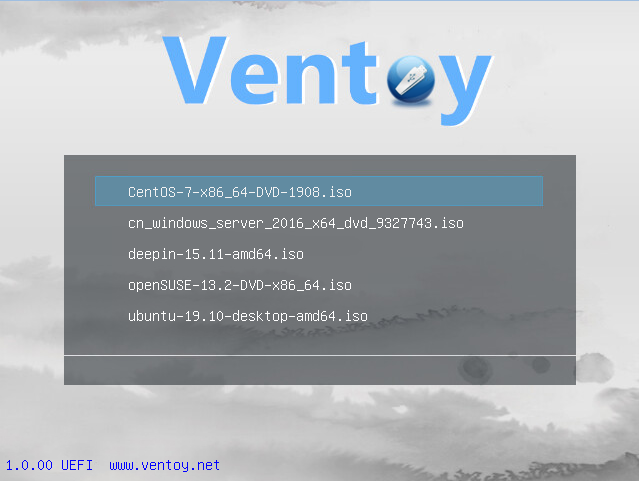
User Experience
I have previously introduced another multi-system USB boot tool on my blog: WinSetupFromUSB - Multi-System USB Boot Tool. However, this tool requires opening the software and writing the image every time a new system is added, which is not as convenient or simple as Ventoy. Currently, I have switched to Ventoy, which is both simple and convenient. If you often need to install systems, Ventoy is an indispensable tool. I recommend everyone to use it.
- Ventoy Official Website: https://www.ventoy.net/cn/index.html
- Project Repository: https://github.com/ventoy/Ventoy
Comments

xiaoz
I come from China and I am a freelancer. I specialize in Linux operations, PHP, Golang, and front-end development. I have developed open-source projects such as Zdir, ImgURL, CCAA, and OneNav.
Random article
- Tencent Cloud 618 Procurement Season is Here, Take a Look if Interested
- bsdev.cn Services to be Shut Down & Latest Public Service Overview
- [AD]raksmart: (100M/1G/10Gbps Bandwidth) Unlimited Traffic (Dedicated) Servers starting from 399 RMB/month
- 小Z's Blog Now Fully Utilizes HTTPS
- Use Mover to migrate files to OneDrive
- Improper IP Verification in WordPress and Arbitrary Directory Traversal Vulnerability in Plugin Update Module
- Installing Proxmox VE (PVE) Virtualization Management Software on Debian 10
- Google's AI Bard now open for applications, with FAQs attached
- Enhanced Tool for Windows Console (cmd): cmder
- Strange Phenomenon: Telnet Connectivity to Any IP + Port