How to Install ImgURL Image Hosting on Baota Panel
Publish: 2019-01-09 | Modify: 2019-01-09
ImgURL is an open-source and free image hosting program. After ImgURL 2.x, the requirements for the environment are higher, especially the support for the ImageMagick component. Many friends are not sure how to install this component. This article shares the process of installing ImgURL 2.x image hosting with Baota panel (including various components required by ImgURL 2.x).
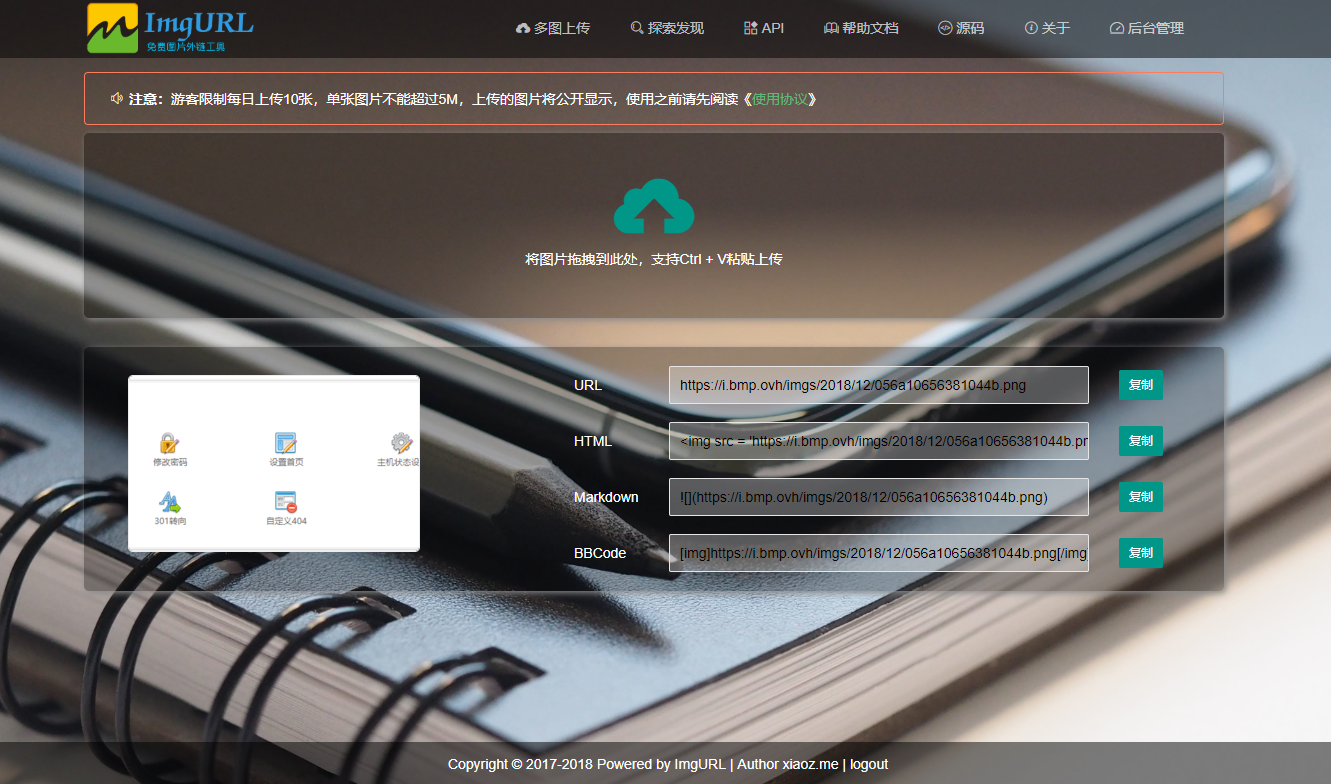
Preparation
- Baota panel is already installed.
- Create a website in the Baota panel backend.
- Download ImgURL 2.x and upload it to the root directory of the website, then unzip it.
Set Pseudo-static
If you have Apache installed with the Baota panel, you don't need to set the pseudo-static again. Just skip this step. If you are using the Nginx environment, continue reading.
Find the corresponding website, click the settings button, and go to the pseudo-static page. Add the following pseudo-static rules:
location / {
try_files $uri $uri/ /index.php?$query_string;
}
location ~* \.(db3|json)$ {
deny all;
}
location ~* ^/(temp|upload|imgs|data|application|static|system)/.*.(php|php5)$ {
return 403;
}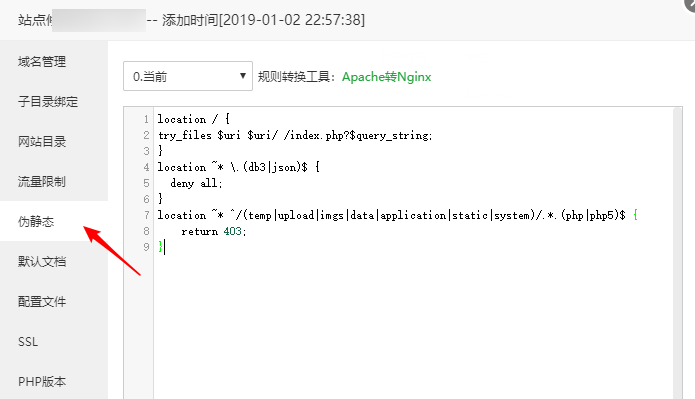
Install fileinfo & imagemagick
In the Baota panel backend, go to the software management page. Find the PHP version corresponding to your website. Go to the PHP settings page and click on "Install Extension". Check "fileinfo" and "imagemagick" as shown in the screenshot below.
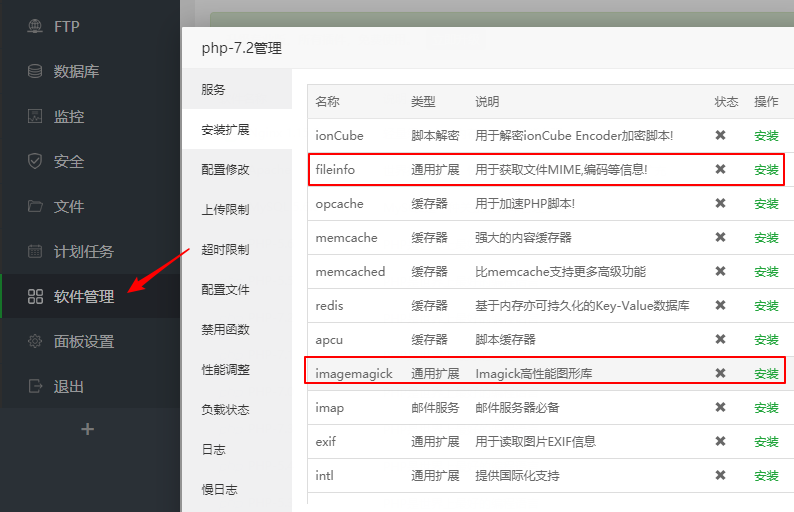
Install ImgURL 2.x
Baota panel already supports the other required extensions by default. The key is to install "fileinfo" and "imagemagick". After the extensions are installed, you can access your own domain to install ImgURL. If everything goes well, you will see the ImgURL installation page.
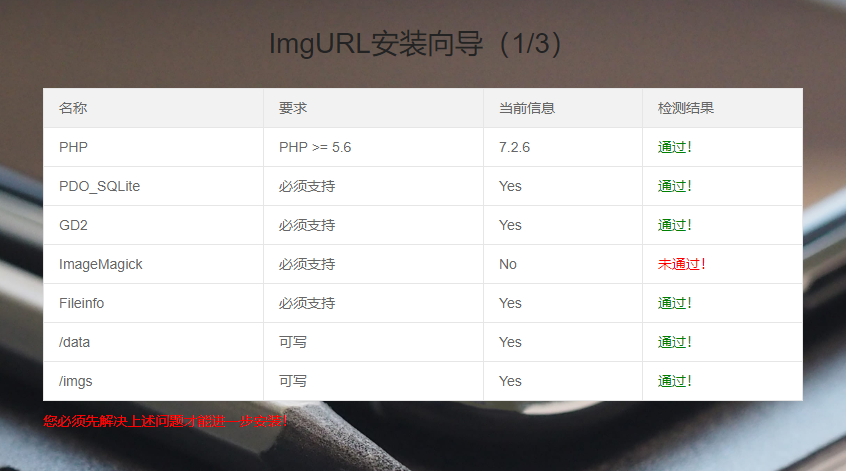
Other Notes
- If you encounter any problems during the installation, please leave a comment for feedback or visit the 3T Official Community for feedback.
- For more instructions on using ImgURL, please refer to the help document: https://dwz.ovh/imgurldoc
- Open source is not easy. If you think ImgURL is good, please visit here to donate.
Comments

xiaoz
I come from China and I am a freelancer. I specialize in Linux operations, PHP, Golang, and front-end development. I have developed open-source projects such as Zdir, ImgURL, CCAA, and OneNav.
Random article
- Introducing the On-site Search Function of Little Z's Blog - Welcome to Try It Out
- The Cost of Personal Website Development: A Gift for New Webmasters
- Installing Stat Hub: Setting up a Self-Hosted Server Monitoring on Linux
- How to Check Which Process is Occupying Disk IO in Linux
- Storing WordPress Images on Upyun to Improve Loading Speed
- Building a CDN with Nginx and purging cache with ngx_cache_purge
- Windows Efficiency Tool: ClipboardFusion Enhances Your Clipboard
- Multi-functional File Sharing Program Zdir 4.1.5 Update: Support for HTML Widgets
- Megalayer November Promotion: CN2 Dedicated Servers for 99 RMB/month, plus VPS Flash Sale for 9.9 RMB
- OneNav Bookmarks/Navigation May Promotion: Subscribe and Get AsBot Intelligent Assistant (Supports GPT-4)