Installing Proxmox VE (PVE) Virtualization Management Software on Debian 10
Publish: 2021-05-12 | Modify: 2021-05-12
Proxmox VE (abbreviated as PVE) is an open-source virtualization management software similar to ESXI. In simple terms, it is used to create and manage virtual machines. Last year, I purchased a dedicated server from serverstadium and replaced the hard drive. This time, I plan to install the PVE virtualization software. However, serverstadium only provides PVE5 version, while the latest version is already PVE6. Since PVE is based on Debian, I asked the service provider to install Debian 10 and then I will install PVE6 myself. Here is the installation process.

Set Host
According to the PVE official requirements, /etc/hosts needs to be modified as follows:
# Set hostname, modify according to the actual situation, I set it as pve here
hostnamectl set-hostname pve
# Modify /etc/hosts and add the following content
127.0.0.1 localhost.localdomain localhost
192.168.15.77 pve.proxmox.com pve192.168.15.77is your server's public IP, please modify it accordingly.- If your hostname is set to pve, then the domain name must be set to pve.proxmox.com. Similarly, if the hostname is set to test, the domain name should be test.proxmox.com.
Add PVE Installation Source
Execute the following commands in order:
echo "deb http://download.proxmox.com/debian/pve buster pve-no-subscription" > /etc/apt/sources.list.d/pve-install-repo.list
wget http://download.proxmox.com/debian/proxmox-ve-release-6.x.gpg -O /etc/apt/trusted.gpg.d/proxmox-ve-release-6.x.gpg
chmod +r /etc/apt/trusted.gpg.d/proxmox-ve-release-6.x.gpg
apt update && apt full-upgradeInstall PVE
# Install
apt -y install proxmox-ve postfix open-iscsiSelect according to the prompts. In my case, I selected "NO" and continued the installation.

If you are not installing dual systems, you can remove the os-prober package.
apt remove os-proberReboot the server to load the PVE kernel. After the restart is successful, access the PVE web interface: https://IP:8006. Note that it is the https protocol, otherwise it will not open. The username and password are the same as the username/password used for the server.
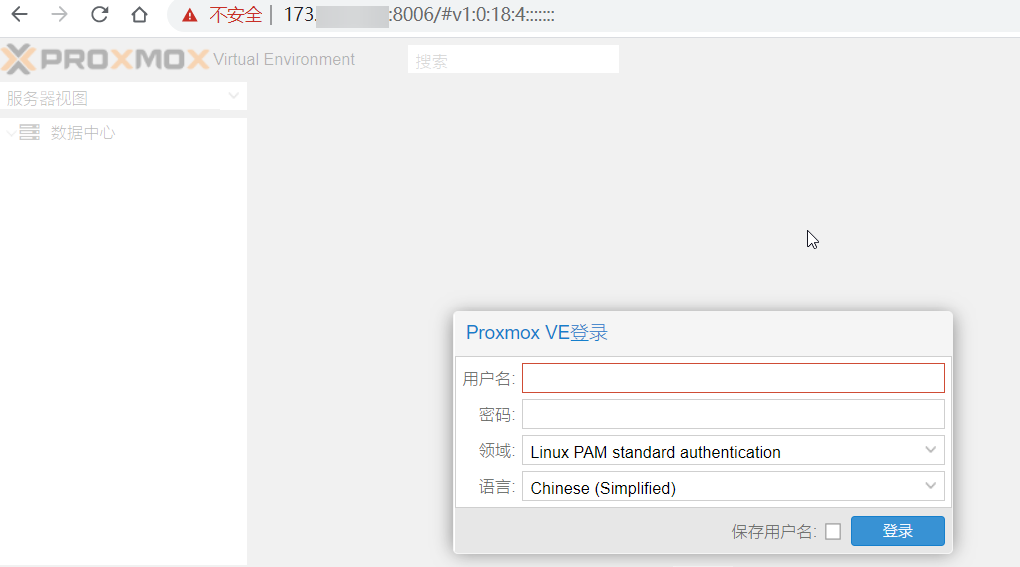
Optimize Kernel Parameters
If you are using an overseas dedicated server, it is recommended to enable BBR to optimize TCP transmission. The method to enable it is as follows:
# Modify kernel configuration
cat >>/etc/sysctl.conf << EOF
net.core.default_qdisc=fq
net.ipv4.tcp_congestion_control=bbr
EOF
# Make the configuration take effect
sysctl -pUse the command lsmod | grep bbr to verify. When you see tcp_bbr, it means BBR is enabled.
The default descriptor in Linux is 1024. To avoid various problems later, it is recommended to modify the ulimit descriptor limit. The method to modify it is as follows:
echo 'fs.file-max = 65535' >> /etc/sysctl.conf
echo '* soft nofile 65535' >> /etc/security/limits.conf
echo '* hard nofile 65535' >> /etc/security/limits.conf
echo 'ulimit -SHn 65535' >> /etc/profileDownload Images
PVE system images are stored in the /var/lib/vz/template/iso directory. You only need to download or upload the .iso image to this directory, and then install it through the PVE web management interface.
Finally
If conditions permit, it is recommended to use the official .iso image provided by PVE for installation instead of installing it on Debian to avoid various problems. Similar software includes ESXI, 魔方云, nano Cloud.
This article refers to the official documentation: https://pve.proxmox.com/wiki/Install_Proxmox_VE_on_Debian_Buster
Comments

xiaoz
I come from China and I am a freelancer. I specialize in Linux operations, PHP, Golang, and front-end development. I have developed open-source projects such as Zdir, ImgURL, CCAA, and OneNav.
Random article
- Commonly Used CDN Frontend Libraries in China
- Upgrade Asus Router RT-ACRH17 with Merlin Firmware
- CSS Implementation of Gradient Color, Left to Right, Top to Bottom
- Say goodbye to residual files! Free AppCleaner helps you easily uninstall Mac software
- Experience of Flashing Breed Firmware and Using Redmi Router AC2100
- Commonly Used File Operation Functions in PHP
- Google Cloud Free Trial: Get $300 for New User Registration
- Introducing a Convenient and Efficient Cross-border Remittance Tool - PandaRemit
- Sharing the Process of Migrating a Million-Data Website (imgurl.org)
- Solution for Unable to Shut Down Virtual Machine in PVE