The correct way to downgrade Vultr's original $5 package to $2.5
Publish: 2017-03-03 | Modify: 2017-03-03
Previously, the article "Vultr introduces a $2.5 package, new users get $20" introduced that Vultr has launched a $2.5 package. Many users, including myself, may have the same situation. We were using the $5 package (1 core, 768MB RAM) and wanted to downgrade to the $2.5 package (1 core, 512MB RAM). However, Vultr's backend only supports upgrades and not downgrades. So how can we proceed?
Creating a Snapshot
The purpose of creating a snapshot is to make a complete backup of the current data to prevent loss. In the Vultr backend, go to Snapshots - Add Snapshots and create a snapshot for the server you want to operate on. It may take a few minutes to several tens of minutes, as shown in the screenshot below.
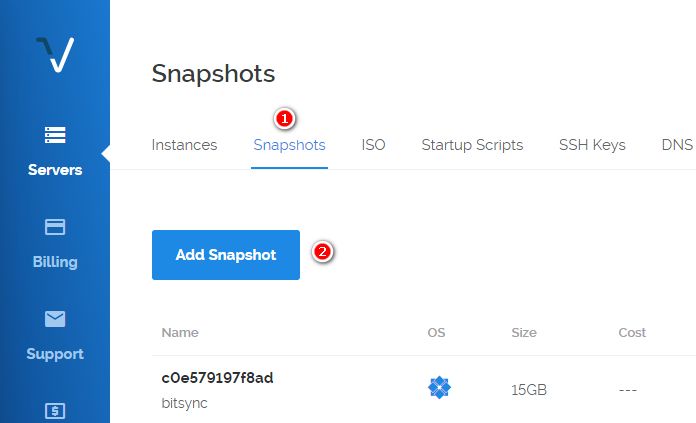
Reserving the Current IP
For example, if Vultr has assigned an IP (e.g., 192.168.1.123) to your server and you want to continue using this IP, you can reserve this IP (costs $3/month, billed hourly) in the Vultr backend. Go to Reserved IPs - Add New Reserved IP. If you only want to downgrade the configuration and do not require a specific IP, you can skip this step.

Creating a New Instance
Make sure that both of the above steps have been completed, especially the first step. Then, delete the current $5 instance and create a new instance in the same data center. Choose the $2.5 package and select the snapshot you just created from the Server Type (if there are multiple snapshots, pay attention to differentiate them).
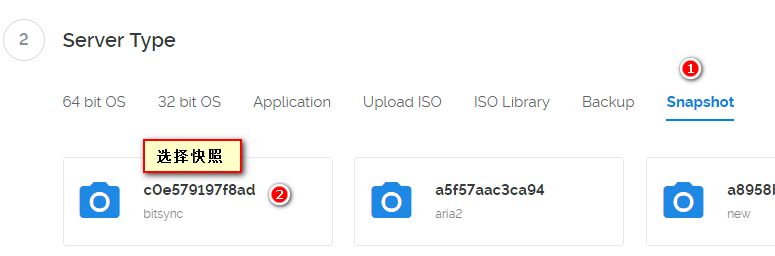
Choose the reserved IP you made earlier. If you do not have any IP requirements, you can ignore this step.
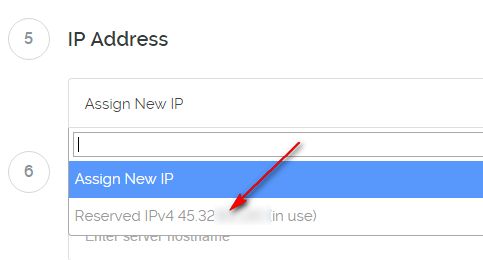
Follow-up Work
Wait for the system to finish installing (may take a few minutes to several tens of minutes). This way, the IP remains unchanged, data is not lost, and the configuration is lowered. Reserved IPs cannot be deleted within 24 hours, so remember to delete the reserved IP after 24 hours to avoid excessive charges.
Summary
In addition, for existing users with the $5 package (768MB RAM), you can directly upgrade to the 1GB package in the backend, which increases the configuration without much price difference. Remember to create a snapshot before making any changes to avoid data loss.
-
Create a new snapshot in the backend.
-
Reserve the current IP.
-
Delete the $5 instance.
-
Create a new $2.5 instance, select the snapshot as the system, and choose the reserved IP.
-
Congratulations, no data is lost, and the IP remains unchanged.
-
[x] Create a new snapshot in the backend.
-
[x] Reserve the current IP.
-
[x] Delete the $5 instance.
-
[x] Create a new $2.5 instance, select the snapshot as the system, and choose the reserved IP.
-
[x] Done! No data is lost, and the IP remains unchanged.
Comments

xiaoz
I come from China and I am a freelancer. I specialize in Linux operations, PHP, Golang, and front-end development. I have developed open-source projects such as Zdir, ImgURL, CCAA, and OneNav.
Random article
- How to Set Up Swap Partition in Linux
- Using ShareX + ImgURL: Automatically Upload and Retrieve Image Links After Taking Screenshots
- [Tutorial] Let's Talk About Those Little DNS Knowledge
- Using PDFObject to Preview PDF Files in Vue3
- Megalayer November Promotion: CN2 Dedicated Servers for 99 RMB/month, plus VPS Flash Sale for 9.9 RMB
- Installing bitwarden_rs for self-hosted password management on CentOS 7
- Baidu Launches Intelligent DNS Cloud Resolution Service
- WYSIWYG Markdown Editor: Typora
- IPinfo, an Aggregated IP Lookup Tool, Now Available on the uTools Plugin Center
- Ditto: Boosting Efficiency with Windows Clipboard Tool